Selection
14 Mar 201818 minutes to read
Selection provides an interactive support to highlight the row, cell or column that you select. Selection can be done through simple Mouse down or Keyboard interaction. To enable selection, set the AllowSelection as true.
Types of selection
There are two types of selections available in grid. They are:
- Single
- Multiple
Single selection
Single selection is an interactive support to select a specific row, cell or column in the grid by mouse or keyboard interactions. To enable single selection by setting the SelectionType property as Single and also set the AllowSelection property as true.
Multiple selections
Multiple selections is an interactive support to select a group of rows, cells or columns in grid by mouse or keyboard interactions. To enable multiple selections by set the SelectionType property as Multiple and also set the AllowSelection property as true.
Row selection
Row selection is enabled by setting the SelectionMode property of SelectionSettings as Row. For random row selection, press the “Ctrl + mouse left” click and for continuous row selection press the “Shift + mouse left” click on the grid rows. To unselect the selected rows, press the “Ctrl + mouse left” click on selected row.
The following code example describes the above behavior.
@(Html.EJ().Grid<OrdersView>("Selection")
.Datasource((IEnumerable<object>)ViewBag.datasource)
.AllowPaging()
.AllowSelection()
.SelectionType(SelectionType.Multiple)
.SelectionSettings(select => { select.SelectionMode(mode => { mode.AddMode(SelectionMode.Row); }); })
.Columns(col =>
{
col.Field("OrderID").Add();
col.Field("EmployeeID").Add();
col.Field("ShipCity").Add();
col.Field("ShipCountry").Add();
col.Field("Freight").Add();
})
)namespace MVCSampleBrowser.Controllers
{
public partial class GridController : Controller
{
public ActionResult Selection()
{
var DataSource = new NorthwindDataContext().OrdersViews.ToList();
ViewBag.datasource = DataSource;
return View();
}
}
}The following output is displayed as a result of the above code example
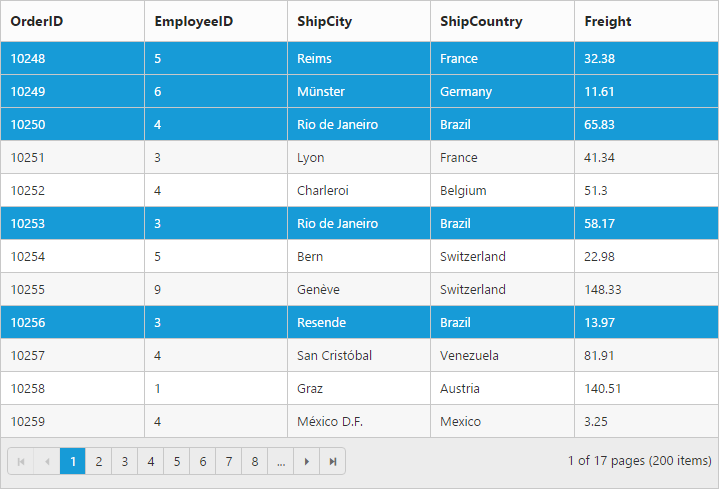
Multiple row selection using checkbox column
Select multiple rows in grid by using the checkbox column and it can be enabled by setting the column Type as checkbox. It also provides the option to select/deselect all the rows in the grid using a checkbox in the corresponding column header.
If the Field property of Checkbox column is not defined, then it acts as a template column. So Field property is necessary to perform grid actions like sorting, editing, etc., for the corresponding checkbox column.
The following code example describes the above behavior.
@(Html.EJ().Grid<OrdersView>("Selection")
.Datasource((IEnumerable<object>)ViewBag.datasource)
.AllowPaging()
.AllowSelection()
.Columns(col =>
{
col.Type("checkbox").Width(50).Add();
col.Field("OrderID").IsPrimaryKey(true).Width(80).TextAlign(TextAlign.Right).Add();
col.Field("CustomerID").HeaderText("Customer ID").Width(75).Add();
col.Field("EmployeeID").HeaderText("Employee ID").Width(75).TextAlign(TextAlign.Right).Add();
col.Field("Freight").HeaderText("Freight").Format("{0:C}").Width(75).TextAlign(TextAlign.Right).Add();
})
)namespace MVCSampleBrowser.Controllers
{
public partial class GridController : Controller
{
public ActionResult Selection()
{
var DataSource = new NorthwindDataContext().OrdersViews.ToList();
ViewBag.datasource = DataSource;
return View();
}
}
}The following output is displayed as a result of the above code example
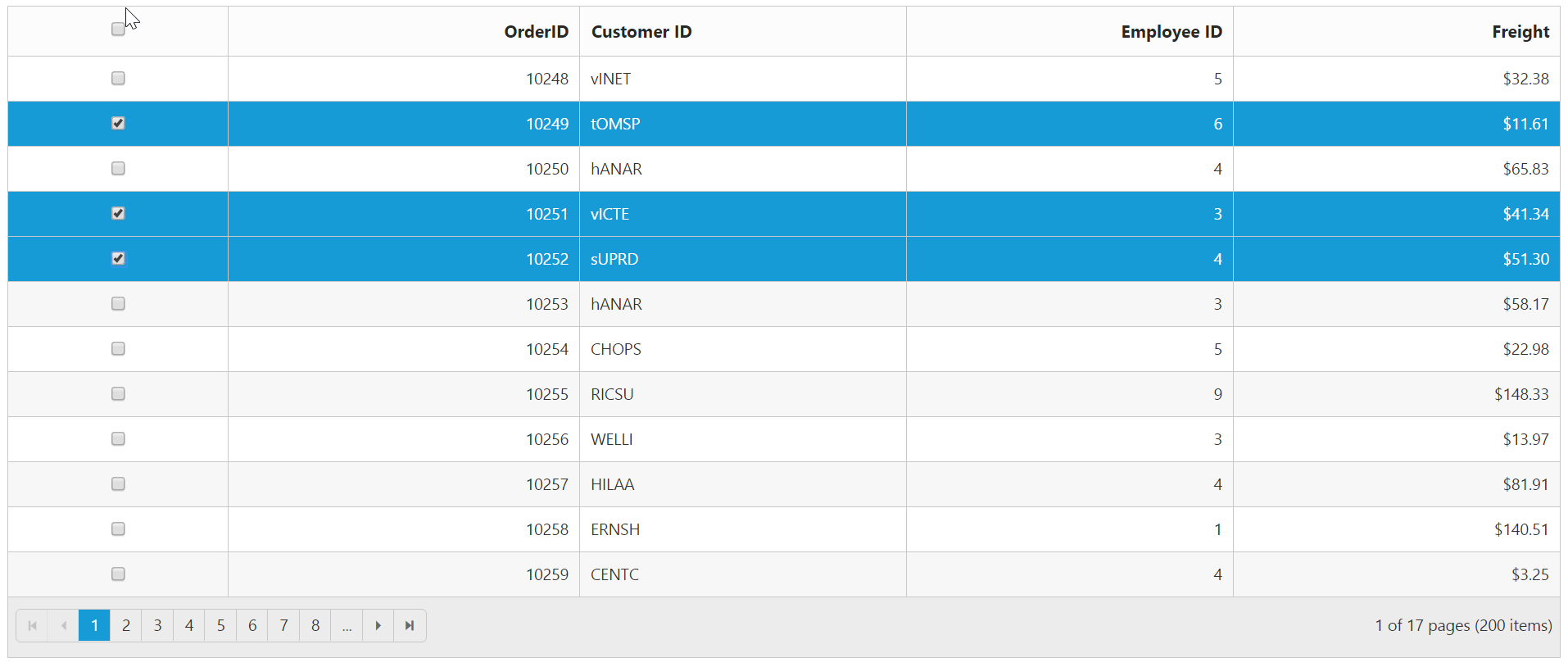
Cell selection
Cell selection is enabled by setting the SelectionMode property of SelectionSettings as Cell. For random cell selection, press the “Ctrl + mouse left” click and for continuous cell selection, press the “Shift + mouse left” click on the grid cells. To unselect selected cells, press the “Ctrl + mouse left” on selected cell click.
The following code example describes the above behavior.
@(Html.EJ().Grid<OrdersView>("Selection")
.Datasource((IEnumerable<object>)ViewBag.datasource)
.AllowPaging()
.AllowSelection()
.SelectionType(SelectionType.Multiple)
.SelectionSettings(select => { select.SelectionMode(mode => { mode.AddMode(SelectionMode.Cell); }); })
.Columns(col =>
{
col.Field("OrderID").Add();
col.Field("EmployeeID").Add();
col.Field("ShipCity").Add();
col.Field("ShipCountry").Add();
col.Field("Freight").Add();
})
)namespace MVCSampleBrowser.Controllers
{
public partial class GridController : Controller
{
public ActionResult Selection()
{
var DataSource = new NorthwindDataContext().OrdersViews.ToList();
ViewBag.datasource = DataSource;
return View();
}
}
}The following output is displayed as a result of the above code example
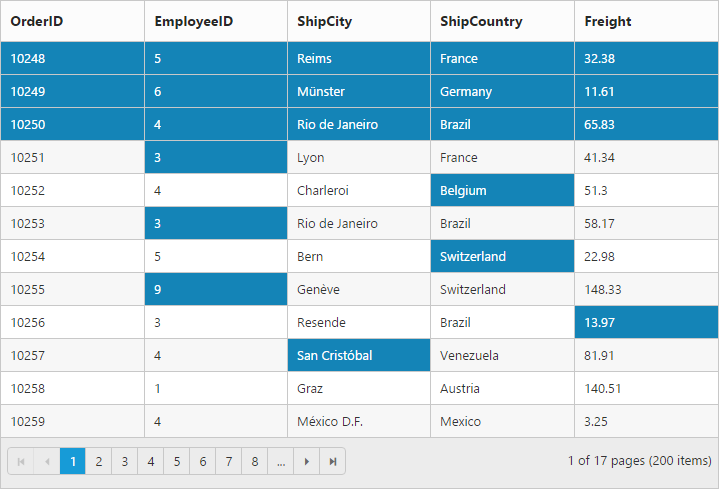
Cell selection mode
There are two types of cell selection available in grid. They are:
- Continuous Selection
- Box Selection
Box cell selection is to select multiple cells vertically based on the initial column index selection.
The following code example describes the above behavior.
@(Html.EJ().Grid<OrdersView>("Selection")
.Datasource((IEnumerable<object>)ViewBag.datasource)
.AllowPaging()
.AllowSelection()
.SelectionType(SelectionType.Multiple)
.SelectionSettings(select => { select.SelectionMode(mode => { mode.AddMode(SelectionMode.Cell);}).CellSelectionMode(CellSelectionMode.Box); })
.Columns(col =>
{
col.Field("OrderID").Add();
col.Field("EmployeeID").Add();
col.Field("ShipCity").Add();
col.Field("ShipCountry").Add();
col.Field("Freight").Add();
})
)namespace MVCSampleBrowser.Controllers
{
public partial class GridController : Controller
{
public ActionResult Selection()
{
var DataSource = new NorthwindDataContext().OrdersViews.ToList();
ViewBag.datasource = DataSource;
return View();
}
}
}The following output is displayed as a result of the above code example
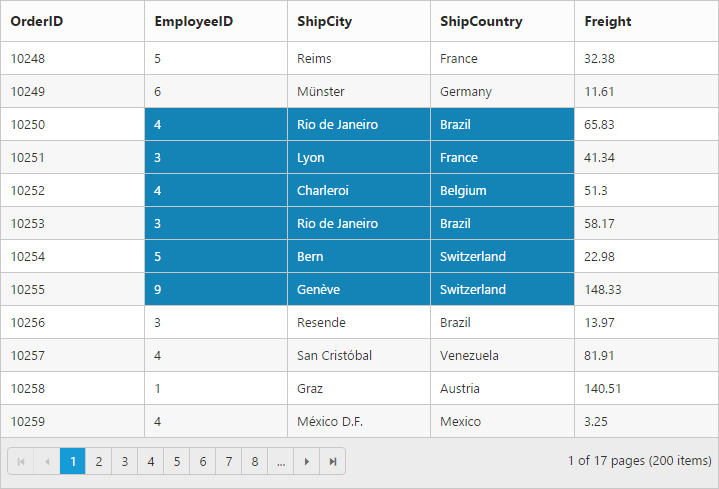
Column selection
Column selection can be enabled by setting the SelectionMode property of SelectionSettings as Column. For random column selection, press the “Ctrl + mouse left click” and for continuous column selection, press the “Shift + mouse left click” on the top of the column header. To unselect selected columns, press the “Ctrl + mouse left click” on top of the selected column header.
The following code example describes the above behavior.
@(Html.EJ().Grid<OrdersView>("Selection")
.Datasource((IEnumerable<object>)ViewBag.datasource)
.AllowPaging()
.AllowSelection()
.SelectionType(SelectionType.Multiple)
.SelectionSettings(select => { select.SelectionMode(mode => { mode.AddMode(SelectionMode.Column); }); })
.Columns(col =>
{
col.Field("OrderID").Add();
col.Field("EmployeeID").Add();
col.Field("ShipCity").Add();
col.Field("ShipCountry").Add();
col.Field("Freight").Add();
})
)namespace MVCSampleBrowser.Controllers
{
public partial class GridController : Controller
{
public ActionResult Selection()
{
var DataSource = new NorthwindDataContext().OrdersViews.ToList();
ViewBag.datasource = DataSource;
return View();
}
}
}The following output is displayed as a result of the above code sample.
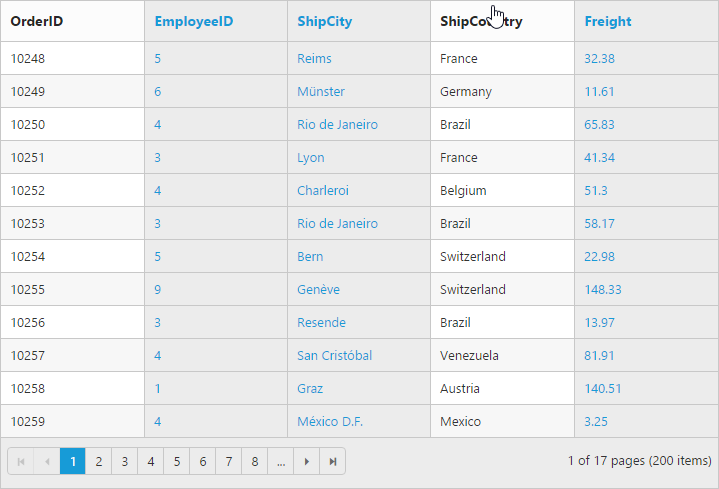
Touch options
While using the grid in a touch device environment, there is an option for multi selection through single tap on the row and it will shows a popup with multi-selection symbol. Tap the icon to enable multi selection in a single tap.
The following code example describes the above behavior.
@(Html.EJ().Grid<OrdersView>("Selection")
.Datasource((IEnumerable<object>)ViewBag.datasource)
.AllowPaging()
.AllowSelection()
.SelectionType(SelectionType.Multiple)
.Columns(col =>
{
col.Field("OrderID").Add();
col.Field("EmployeeID").Add();
col.Field("ShipCity").Add();
col.Field("ShipCountry").Add();
col.Field("Freight").Add();
})
)namespace MVCSampleBrowser.Controllers
{
public partial class GridController : Controller
{
public ActionResult Selection()
{
var DataSource = new NorthwindDataContext().OrdersViews.ToList();
ViewBag.datasource = DataSource;
return View();
}
}
}The following output is displayed as a result of the above code example.
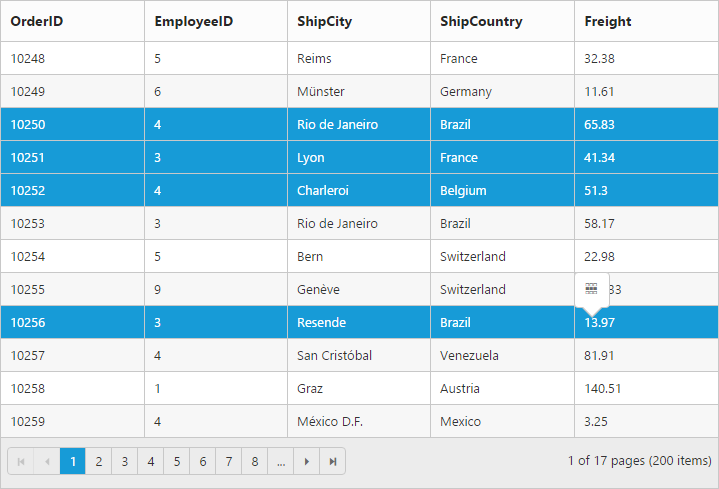
Toggle selection
The Toggle selection allows to perform selection and unselection of the particular row, cell or column. To enable toggle selection, set EnableToggle property of SelectionSettings as true. If you click on the selected row, cell or column then it will be unselected and vice versa.
NOTE
If multi selection is enabled, then in first click on any selected row (without pressing Ctrl key), it will clear multi selection and in second click on the same row, it will be unselected.
The following code example describes the above behavior.
@(Html.EJ().Grid<OrdersView>("Selection")
.Datasource((IEnumerable<object>)ViewBag.datasource)
.AllowPaging()
.EnableRowHover(false)
.SelectionSettings(select => { select.EnableToggle(true); })
.Columns(col =>
{
col.Field("OrderID").Add();
col.Field("EmployeeID").Add();
col.Field("ShipCity").Add();
col.Field("ShipCountry").Add();
col.Field("Freight").Add();
})
)namespace MVCSampleBrowser.Controllers
{
public partial class GridController : Controller
{
public ActionResult Selection()
{
var DataSource = new NorthwindDataContext().OrdersViews.ToList();
ViewBag.datasource = DataSource;
return View();
}
}
}