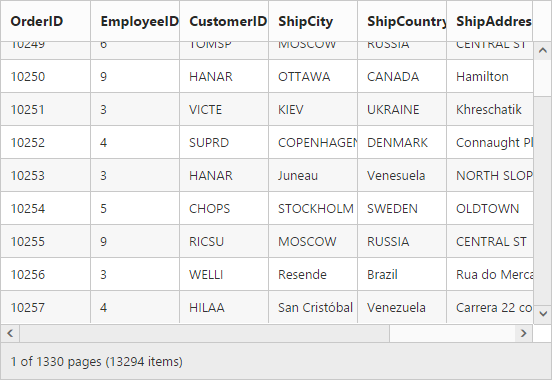Enable Scrolling in ASP.NET MVC Grid
7 Feb 202324 minutes to read
Scrolling can be enabled by setting the AllowScrolling as true. The height and width can be set to grid by using the properties Height and Width property of the ScrollSettings.
NOTE
If
WidthandHeightis not defined in theScrollSettingsproperty then the horizontal and vertical scrollbar is enabled, only when the grid width exceeds the browser width.
The height and width can be set in percentage and pixel. The default value for Height and Width in ScrollSettings is 0 and auto respectively.
The following code example describes the previous behavior.
@(Html.EJ().Grid<OrdersView>("Scrolling")
.Datasource((IEnumerable<object>)ViewBag.datasource)
.AllowScrolling()
.ScrollSettings(col => { col.Width(400).Height(300); })
.Columns(col =>
{
col.Field("OrderID").Add();
col.Field("EmployeeID").Add();
col.Field("CustomerID").Add();
col.Field("ShipCity").Add();
col.Field("ShipCountry").Add()
col.Field("ShipAddress").Add();
col.Field("ShipPostalCode").Add();
col.Field("Freight").Format("{0:C}").Add();
})
)namespace MVCSampleBrowser.Controllers
{
public partial class GridController : Controller
{
public ActionResult Scrolling()
{
var DataSource = new NorthwindDataContext().OrdersViews.ToList();
ViewBag.datasource = DataSource;
return View();
}
}
}The following output is displayed as a result of the previous code example.
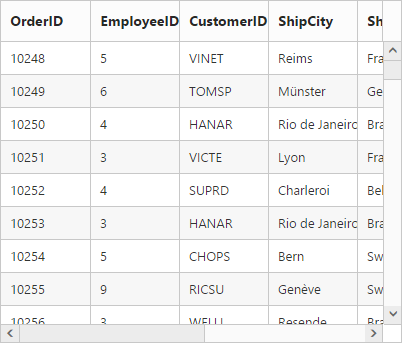
Set width and height in pixel
To specify the Width and Height property of ScrollSettings in pixel, by set the pixel value as integer.
The following code example describes the previous behavior.
@(Html.EJ().Grid<OrdersView>("Scrolling")
.Datasource((IEnumerable<object>)ViewBag.datasource)
.AllowScrolling()
.ScrollSettings(col => { col.Width(500).Height(300); })
.Columns(col =>
{
col.Field("OrderID").Add();
col.Field("EmployeeID").Add();
col.Field("CustomerID").Add();
col.Field("ShipCity").Add();
col.Field("ShipCountry").Add();
col.Field("ShipAddress").Add();
col.Field("ShipPostalCode").Add();
col.Field("Freight").Format("{0:C}").Add();
})
)namespace MVCSampleBrowser.Controllers
{
public partial class GridController : Controller
{
public ActionResult Scrolling()
{
var DataSource = new NorthwindDataContext().OrdersViews.ToList();
ViewBag.datasource = DataSource;
return View();
}
}
}The following output is displayed as a result of the previous code example.

Set width and height in percentage
To specify the Width and Height property of ScrollSettings in percentage, by set the percentage value as string.
The following code example describes the previous behavior.
@(Html.EJ().Grid<OrdersView>("Scrolling")
.Datasource((IEnumerable<object>)ViewBag.datasource)
.AllowScrolling()
.ScrollSettings(col => { col.Width("70%").Height("5%"); })
.Columns(col =>
{
col.Field("OrderID").Add();
col.Field("EmployeeID").Add();
col.Field("CustomerID").Add();
col.Field("ShipCity").Add();
col.Field("ShipCountry").Add();
col.Field("ShipAddress").Add();
col.Field("ShipPostalCode").Add();
col.Field("Freight").Format("{0:C}").Add();
})
)namespace MVCSampleBrowser.Controllers
{
public partial class GridController : Controller
{
public ActionResult Scrolling()
{
var DataSource = new NorthwindDataContext().OrdersViews.ToList();
ViewBag.datasource = DataSource;
return View();
}
}
}The following output is displayed as a result of the previous code example.
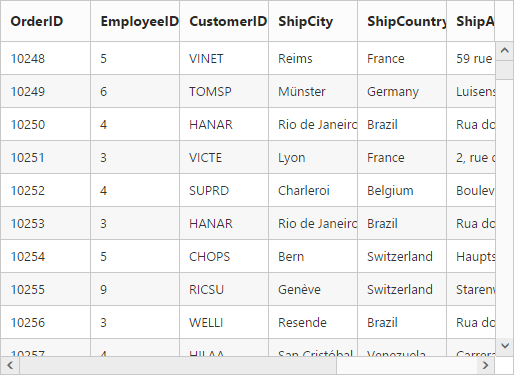
Set width as auto
Specify the Width property of ScrollSettings as auto, then the scrollbar is rendered only when the grid width exceeds the browser window width.
The following code example describes the previous behavior.
@(Html.EJ().Grid<OrdersView>("Scrolling")
.Datasource((IEnumerable<object>)ViewBag.datasource)
.AllowScrolling()
.ScrollSettings(col => { col.Width("auto").Height(300); })
.Columns(col =>
{
col.Field("OrderID").Add();
col.Field("EmployeeID").Add();
col.Field("CustomerID").Add();
col.Field("ShipCity").Add();
col.Field("ShipCountry").Add();
col.Field("ShipAddress").Add();
col.Field("ShipPostalCode").Add();
col.Field("Freight").Format("{0:C}").Add();
})
)namespace MVCSampleBrowser.Controllers
{
public partial class GridController : Controller
{
public ActionResult Scrolling()
{
var DataSource = new NorthwindDataContext().OrdersViews.ToList();
ViewBag.datasource = DataSource;
return View();
}
}
}The following output is displayed as a result of the previous code example.
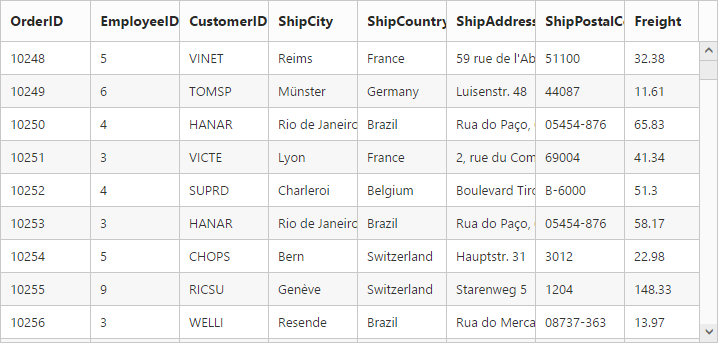
Frozen columns
Specify the FrozenColumns property of ScrollSettings to freeze the columns(upto the specified frozenColumns value) at the time of scrolling. Horizontal scrollbar must be enabling while specifying the FrozenColumns then only you can scroll and see the remaining columns with freeze pane.
NOTE
The
AllowScrollingmust betruewhile specifyingFrozenColumns.
The following code example describes the previous behavior.
@(Html.EJ().Grid<OrdersView>("Scrolling")
.Datasource((IEnumerable<object>)ViewBag.datasource)
.AllowScrolling()
.ScrollSettings(col => { col.Width(550).Height(300).FrozenColumns(2); })
.Columns(col =>
{
col.Field("OrderID").Add();
col.Field("EmployeeID").Add();
col.Field("CustomerID").Add();
col.Field("ShipCity").Add();
col.Field("ShipCountry").Add();
col.Field("ShipAddress").Add();
col.Field("ShipPostalCode").Add();
col.Field("Freight").Format("{0:C}").Add();
})
)namespace MVCSampleBrowser.Controllers
{
public partial class GridController : Controller
{
public ActionResult Scrolling()
{
var DataSource = new NorthwindDataContext().OrdersViews.ToList();
ViewBag.datasource = DataSource;
return View();
}
}
}The following output is displayed as a result of the previous code example.
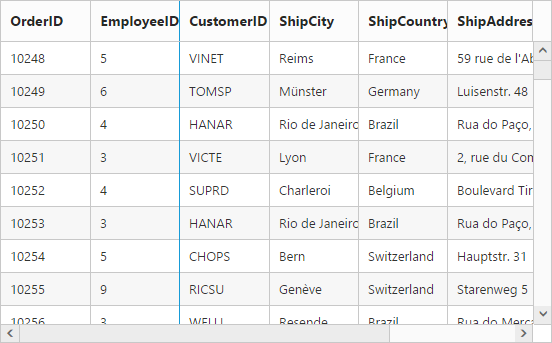
Freeze particular columns:
To freeze selected columns in grid at the time of scrolling, by setting the IsFrozen property of columns as true. The IsFrozen columns are rendered first in the grid even the columns index is different while declaring the Columns .
The following code example describes the previous behavior.
@(Html.EJ().Grid<OrdersView>("Scrolling")
.Datasource((IEnumerable<object>)ViewBag.datasource)
.AllowScrolling()
.ScrollSettings(col => { col.Width(550).Height(400); })
.Columns(col =>
{
col.Field("OrderID").Add();
col.Field("EmployeeID").Add();
col.Field("CustomerID").Add();
col.Field("Freight").Format("{0:C}").IsFrozen(true).Add();
col.Field("OrderDate").Format("{0:dd/MM/yyyy}").Add();
col.Field("ShipCity").Add();
col.Field("ShipCountry").Width(100).IsFrozen(true).Add();
col.Field("ShipAddress").Add();
col.Field("ShipPostalCode").Add();
})
)namespace MVCSampleBrowser.Controllers
{
public partial class GridController : Controller
{
public ActionResult Scrolling()
{
var DataSource = new NorthwindDataContext().OrdersViews.ToList();
ViewBag.datasource = DataSource;
return View();
}
}
}The following output is displayed as a result of the previous code example.
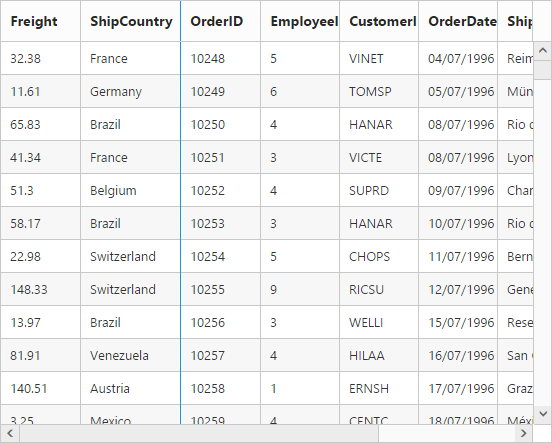
Frozen columns alert messages:
- If the
AllowScrollingis false while usingFrozenColumnsthen “EnableAllowScrollingwhile using frozen Columns” alert message is thrown. - If the
FrozenColumnsis specified out of the grid column view then “Frozen columns should be in grid view area” alert message is thrown. - Frozen Rows and Columns are not supported in the following features.
Grouping
Row Template
Detail Template
Hierarchy Grid
Batch Editing
Virtual Scrolling
If any one of the previous feature is enabled along with Frozen rows and columns, then the “Frozen Columns and Rows are not supported for Grouping, Row Template, Detail Template, Hierarchy Grid and Batch Editing” alert message is thrown.
Frozen rows
Specify the FrozenRows property of ScrollSettings to freeze rows(upto the specified FrozenRows value) at the time of scrolling. Vertical scrollbar must be enabling while specifying the FrozenRows then only you can scroll and see the remaining rows with freeze pane.
NOTE
The
AllowScrollingmust betruewhile specifyingFrozenRows.
The following code example describes the previous behavior.
@(Html.EJ().Grid<OrdersView>("Scrolling")
.Datasource((IEnumerable<object>)ViewBag.datasource)
.AllowScrolling()
.ScrollSettings(col => { col.Width(550).Height(300).FrozenRows(4); })
.Columns(col =>
{
col.Field("OrderID").Add();
col.Field("EmployeeID").Add();
col.Field("CustomerID").Add();
col.Field("ShipCity").Add();
col.Field("ShipCountry").Add();
col.Field("ShipAddress").Add();
col.Field("ShipPostalCode").Add();
col.Field("Freight").Format("{0:C}").Add();
})
)namespace MVCSampleBrowser.Controllers
{
public partial class GridController : Controller
{
public ActionResult Scrolling()
{
var DataSource = new NorthwindDataContext().OrdersViews.ToList();
ViewBag.datasource = DataSource;
return View();
}
}
}The following output is displayed as a result of the previous code example.
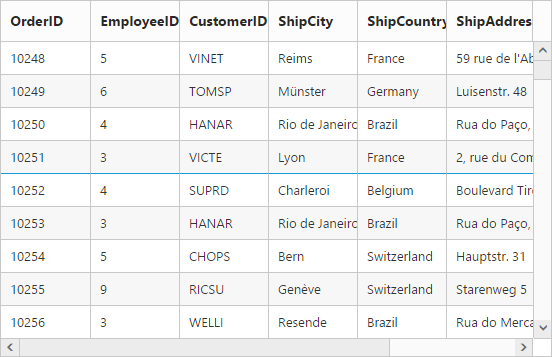
Touch scroll
In touch supported devices you can scroll and show the content by swipe left, right, top and bottom. Disable touch scroll by setting the EnableTouchScroll property of ScrollSettings as false.
The following code example describes the previous behavior.
@(Html.EJ().Grid<OrdersView>("Scrolling")
.Datasource((IEnumerable<object>)ViewBag.datasource)
.AllowScrolling()
.ScrollSettings(col => { col.Width(550).Height(300).EnableTouchScroll(false); })
.Columns(col =>
{
col.Field("OrderID").Add();
col.Field("EmployeeID").Add();
col.Field("CustomerID").Add();
col.Field("ShipCity").Add();
col.Field("ShipCountry").Add();
col.Field("ShipAddress").Add();
col.Field("ShipPostalCode").Add();
col.Field("Freight").Format("{0:C}").Add();
})
)namespace MVCSampleBrowser.Controllers
{
public partial class GridController : Controller
{
public ActionResult Scrolling()
{
var DataSource = new NorthwindDataContext().OrdersViews.ToList();
ViewBag.datasource = DataSource;
return View();
}
}
}Virtual scrolling
The virtual scrolling support allows you to load data that you require (load data based on page size) without buffering the entire huge database. To enable virtual scrolling by setting the AllowVirtualScrolling property of ScrollSettings as true.
We also have an enhanced virtual scrolling feature with an improvised virtual scrolling performance. To enable improvised virtual scrolling feature by setting EnableVirtualization property of ScrollSettings as true and it doesn’t requires AllowVirtualScrolling to enabled. It allows you to load the grid with data while scrolling. In order to enable this, you need to enable EnableVirtualization property of the ScrollSettings. Some of the relevant functionalities of this are,
- White space will not be appeared in the grid.
- Improved page rendering performance.
- It can render nearly 500 thousand records.
It supports two mode of virtualization. They are:
- Normal Mode
- Infinite or Continuous Mode
NOTE
Enhanced Virtual Scrolling supports only normal mode
The following features are not supported by virtual scrolling
- Grouping
- Frozen Rows
- Cell merging
- Detail template
- Hierarchy
- Editing
Normal mode:
It allows you to load the grid with data while scrolling. This can be achieved by setting the VirtualScrollMode as Normal.
The following code example describes the previous behavior.
@(Html.EJ().Grid<OrdersView>("Scrolling")
.Datasource((IEnumerable<object>)ViewBag.datasource)
.AllowScrolling()
.ScrollSettings(col => { col.Width(550).Height(300).AllowVirtualScrolling(true).VirtualScrollMode(VirtualScrollMode.Normal); })
.Columns(col =>
{
col.Field("OrderID").Add();
col.Field("EmployeeID").Add();
col.Field("CustomerID").Add();
col.Field("ShipCity").Add();
col.Field("ShipCountry").Add();
col.Field("ShipAddress").Add();
col.Field("ShipPostalCode").Add();
col.Field("Freight").Format("{0:C}").Add();
})
)namespace MVCSampleBrowser.Controllers
{
public partial class GridController : Controller
{
public ActionResult Scrolling()
{
var DataSource = new NorthwindDataContext().OrdersViews.ToList();
ViewBag.datasource = DataSource;
return View();
}
}
}The following output is displayed as a result of the previous code example.
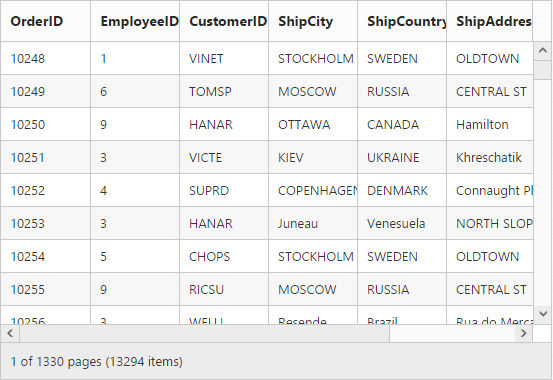
Enhanced virtual scrolling:
In order to enable this, you need to set the EnableVirtualization property of the ScrollSettings as true.
The following code example describes the previous behavior.
@(Html.EJ().Grid<OrdersView>("Scrolling")
.Datasource((IEnumerable<object>)ViewBag.datasource)
.AllowScrolling()
.ScrollSettings(col => { col.Width(550).Height(300).EnableVirtualization(true); })
.Columns(col =>
{
col.Field("OrderID").Add();
col.Field("EmployeeID").Add();
col.Field("CustomerID").Add();
col.Field("ShipCity").Add();
col.Field("ShipCountry").Add();
col.Field("ShipAddress").Add();
col.Field("ShipPostalCode").Add();
col.Field("Freight").Format("{0:C}").Add();
})
)namespace MVCSampleBrowser.Controllers
{
public partial class GridController : Controller
{
public ActionResult Scrolling()
{
var DataSource = new NorthwindDataContext().OrdersViews.ToList();
ViewBag.datasource = DataSource;
return View();
}
}
}The following output is displayed as a result of the previous code example.
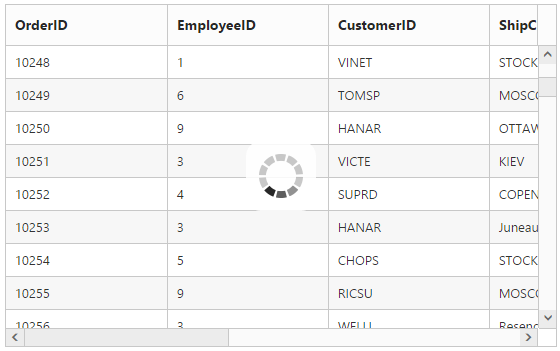
Infinite or Continuous mode:
In Infinite or Continuous mode, the data is loaded in grid when the scrollbar reaches the end. You can enable the continuous mode by setting the VirtualScrollMode property as Continuous.
The following code example describes the previous behavior.
@(Html.EJ().Grid<OrdersView>("Scrolling")
.Datasource((IEnumerable<object>)ViewBag.datasource)
.AllowScrolling()
.ScrollSettings(col => { col.Width(550).Height(300).AllowVirtualScrolling(true).VirtualScrollMode(VirtualScrollMode.Continuous); })
.Columns(col =>
{
col.Field("OrderID").Add();
col.Field("EmployeeID").Add();
col.Field("CustomerID").Add();
col.Field("ShipCity").Add();
col.Field("ShipCountry").Add();
col.Field("ShipAddress").Add();
col.Field("ShipPostalCode").Add();
col.Field("Freight").Format("{0:C}").Add();
})
)namespace MVCSampleBrowser.Controllers
{
public partial class GridController : Controller
{
public ActionResult Scrolling()
{
var DataSource = new NorthwindDataContext().OrdersViews.ToList();
ViewBag.datasource = DataSource;
return View();
}
}
}The following output is displayed as a result of the previous code example.