RibbonCheckBox in WPF Ribbon
18 Feb 20255 minutes to read
RibbonCheckBox is used to select or unselect options. It provides similar set of functionalities like normal CheckBox control in Ribbon.
The following code example illustrates how to use RibbonCheckBox control in Ribbon instance.
<syncfusion:Ribbon Name="ribbon" HorizontalAlignment="Stretch" VerticalAlignment="Top">
<syncfusion:RibbonTab Name="ribbonTab1" Caption="HOME" >
<syncfusion:RibbonBar Name="ribbonBar1" Header="RibbonBar1">
<syncfusion:RibbonButton Label="Cut"/>
<syncfusion:RibbonButton Label="Copy"/>
</syncfusion:RibbonBar>
<syncfusion:RibbonBar Name="ribbonBar2" Width="150" Header="RibbonBar2">
<syncfusion:RibbonCheckBox Width="140" Content="SelectAll" IsChecked="True"/>
</syncfusion:RibbonBar>
</syncfusion:RibbonTab>
<syncfusion:RibbonTab Caption="EDIT" IsChecked="False"/>
</syncfusion:Ribbon>Create instance of RibbonCheckBox and add it to RibbonBar through code behind.
RibbonCheckBox ribbonCheckBox = new RibbonCheckBox(){ Content = "SelectAll", IsChecked=true };
ribbonBar2.Items.Add(ribbonCheckBox);Dim ribbonCheckBox As New RibbonCheckBox() With {
.Content = "SelectAll",
.IsChecked=True
}
ribbonBar2.Items.Add(ribbonCheckBox)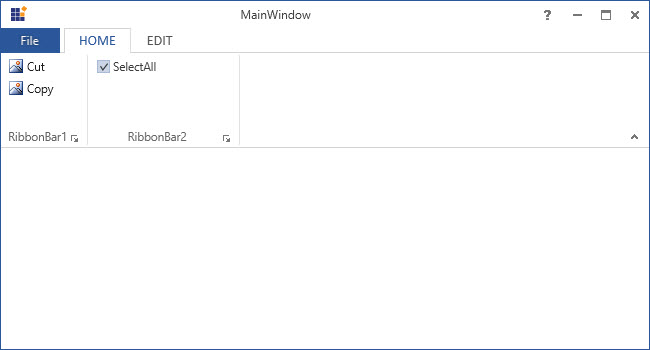
Add CheckBox to the simplified layout
When the simplified layout is enabled, the RibbonCheckBox can be added and displayed in a single line as shown below. To know more about the simplified layout, refer here.
<syncfusion:RibbonWindow x:Class="RibbonButton_IconTemp.Window1"
xmlns="http://schemas.microsoft.com/winfx/2006/xaml/presentation"
xmlns:x="http://schemas.microsoft.com/winfx/2006/xaml"
xmlns:d="http://schemas.microsoft.com/expression/blend/2008"
xmlns:mc="http://schemas.openxmlformats.org/markup-compatibility/2006"
xmlns:local="clr-namespace:RibbonButton_IconTemp" xmlns:skin="clr-namespace:Syncfusion.SfSkinManager;assembly=Syncfusion.SfSkinManager.WPF"
mc:Ignorable="d" xmlns:syncfusion="http://schemas.syncfusion.com/wpf"
skin:SfSkinManager.VisualStyle="MaterialLight"
Title="Untitled 1 - Ribbon Control" Height="450" Width="800">
<Grid x:Name="grid">
<syncfusion:Ribbon VerticalAlignment="Top" EnableSimplifiedLayoutMode="True" LayoutMode="Simplified">
<syncfusion:RibbonTab Caption="HOME" IsChecked="True">
<syncfusion:RibbonBar Header="Options">
<syncfusion:RibbonCheckBox Width="140" Content="SelectAll" IsChecked="True"/>
</syncfusion:RibbonBar>
</syncfusion:RibbonTab>
</syncfusion:Ribbon>
</Grid>
</syncfusion:RibbonWindow>Ribbon ribbon = new Ribbon();
ribbon.VerticalAlignment = VerticalAlignment.Top;
ribbon.EnableSimplifiedLayoutMode = true;
ribbon.LayoutMode = LayoutMode.Simplified;
// Creating new tabs
RibbonTab homeTab = new RibbonTab();
homeTab.Caption = "Home";
homeTab.IsChecked = true;
// Creating new bar
RibbonBar optionsBar = new RibbonBar();
optionsBar.Header = "Options";
// Creating items
RibbonCheckBox ribbonCheckBox = new RibbonCheckBox() { Content = "SelectAll", IsChecked = true };
// Adding items to bar
optionsBar.Items.Add(ribbonCheckBox);
// Adding bars to the tabs
homeTab.Items.Add(optionsBar);
// Adding tabs to ribbon
ribbon.Items.Add(homeTab);
grid.Children.Add(ribbon);
SfSkinManager.SetVisualStyle(this, VisualStyles.MaterialLight);
When arranging in simplified layout alone, the Margin, Width and Height values of the RibbonCheckBox can be ignored as it will be resized automatically to the standard width and height. If the RibbonCheckBox is to be shown in both normal and simplified layout, the Margin, Width and Height properties can be set for normal layout alone using triggers.
<syncfusion:RibbonCheckBox Content="SelectAll" syncfusion:SimplifiedLayoutSettings.DisplayMode="Normal,Simplified" >
<syncfusion:RibbonCheckBox.Style>
<Style TargetType="syncfusion:RibbonCheckBox" BasedOn="{StaticResource SyncfusionRibbonCheckBoxStyle}">
<Style.Triggers>
<Trigger Property="syncfusion:SimplifiedLayoutSettings.LayoutMode" Value="Normal">
<Setter Property="Height" Value="25"/>
<Setter Property="Width" Value="48"/>
<Setter Property="Margin" Value="2"/>
</Trigger>
</Style.Triggers>
</Style>
</syncfusion:RibbonCheckBox.Style>
</syncfusion:RibbonCheckBox >See Also
How to bind the RibbonCheckBox in WPF Ribbon control with MVVM pattern?.