RibbonSplitButton in WPF Ribbon
18 Feb 202524 minutes to read
SplitButton can perform like both normal Button as well as DropDownButton. It allow to click the button directly by clicking the upper part of the button and also it display list of items while click on the arrow.
Add DropDownMenuItem
DropDownMenuItem are the items with Header property that is used to set header.
<syncfusion:Ribbon Name="_ribbon" HorizontalAlignment="Stretch" VerticalAlignment="Top">
<syncfusion:RibbonTab Name="_ribbonTab1" Caption="HOME" IsChecked="True">
<syncfusion:RibbonBar Name="_ribbonBar1" Header="RibbonBar1">
<syncfusion:RibbonButton Label="Cut"/>
<syncfusion:RibbonButton Label="Copy"/>
</syncfusion:RibbonBar>
<syncfusion:RibbonBar Name="_ribbonBar2" Header="RibbonBar2">
<syncfusion:SplitButton Label="Chart">
<syncfusion:DropDownMenuItem Header="PieChart"/>
<syncfusion:DropDownMenuItem Header="ColumnChart"/>
</syncfusion:SplitButton>
<syncfusion:SplitButton Label="Table"/>
</syncfusion:RibbonBar>
</syncfusion:RibbonTab>
<syncfusion:RibbonTab Caption="EDIT" IsChecked="False"/>
<syncfusion:RibbonTab Caption="VIEW" IsChecked="False"/>
</syncfusion:Ribbon>Create instance of DropDownMenuItem and add it to SplitButton in code behind.
SplitButton _splitbutton = new SplitButton() { Label = "Chart" };
DropDownMenuItem _dropDownMenuItem1 = new DropDownMenuItem() { Header = "PieChart" };
DropDownMenuItem _dropDownMenuItem2 = new DropDownMenuItem() { Header = "ColumnChart" };
_splitbutton.Items.Add(_dropDownMenuItem1);
_splitbutton.Items.Add(_dropDownMenuItem2);
_RibbonBar2.Items.Add(_splitbutton);Dim _splitbutton As New SplitButton() With {.Label = "Chart"}
Dim _dropDownMenuItem1 As New DropDownMenuItem() With {.Header = "PieChart"}
Dim _dropDownMenuItem2 As New DropDownMenuItem() With {.Header = "ColumnChart"}
_splitbutton.Items.Add(_dropDownMenuItem1)
_splitbutton.Items.Add(_dropDownMenuItem2)
_RibbonBar2.Items.Add(_splitbutton)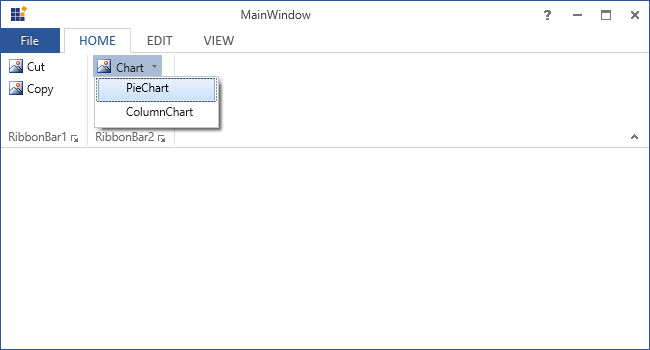
Set various sizes for SplitButton
SplitButton supports three types of size modes and it can be set using the SizeForm property. The different SizeForm available are as follows:
- ExtraSmall - Displays only the image in 16 * 16 size.
- Small - Displays the label and the image in 16 * 16 size.
- Large - Displays the label and the image in 32 * 32 size.
<syncfusion:SplitButton SizeForm="Large" Label="Large"/>
<syncfusion:SplitButton SizeForm="Small" Label="Small"/>
<syncfusion:SplitButton SizeForm="ExtraSmall" Label="ExtraSmall"/>SplitButton _splitbutton1 = new SplitButton(){Label = "Large",SizeForm= SizeForm.Large};
SplitButton _splitbutton2 = new SplitButton(){Label = "Small",SizeForm= SizeForm.Small};
SplitButton _splitbutton3 = new SplitButton(){Label = "ExtraSmall",SizeForm= SizeForm.ExtraSmall};
_ribbonBar2.Items.Add(_splitbutton1);
_ribbonBar2.Items.Add(_splitbutton2);
_ribbonBar2.Items.Add(_splitbutton3);Dim _splitbutton1 As New SplitButton() With {
.Label = "Large",
.SizeForm= SizeForm.Large
}
Dim _splitbutton2 As New SplitButton() With {
.Label = "Small",
.SizeForm= SizeForm.Small
}
Dim _splitbutton3 As New SplitButton() With {
.Label = "ExtraSmall",
.SizeForm= SizeForm.ExtraSmall
}
_ribbonBar2.Items.Add(_splitbutton1)
_ribbonBar2.Items.Add(_splitbutton2)
_ribbonBar2.Items.Add(_splitbutton3)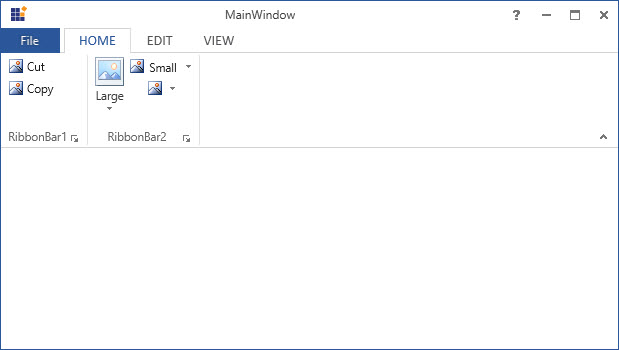
NOTE
When simplified layout is set,
SplitButtondisplays the image in 20 * 20 size irrespective of the size form. Also, the text in the Large size form will appear to the right of the image.
Setting image to SplitButton
The SplitButton allows to display any type of image such as glyph, font or any custom content using the IconTemplateSelector and IconTemplate property, which are the preferred options. It allows to display a normal image or vector image using the IconType enumeration property. The default value of the IconType property is “Icon”. The IconType enumeration has the following values:
-
Icon - Gets the detail of the icon path from the
SmallIcon,MediumIconorLargeIconproperties and sets it to the SplitButton. -
VectorImage - Gets the details of the icon path data from the
VectorImageproperty and sets it to the SplitButton.
NOTE
The
SplitButtonloads icon in the following priority order,
Setting icon template selector
The IconTemplateSelector property provides support to specify a different data template based on the value of the SizeForm or LayoutMode properties. For simplified layout, the template content will be resized to 20 * 20 size which is the standard.
<syncfusion:RibbonWindow x:Class="WpfApp1.MainWindow"
xmlns="http://schemas.microsoft.com/winfx/2006/xaml/presentation"
xmlns:x="http://schemas.microsoft.com/winfx/2006/xaml"
xmlns:d="http://schemas.microsoft.com/expression/blend/2008"
xmlns:mc="http://schemas.openxmlformats.org/markup-compatibility/2006"
xmlns:local="clr-namespace:WpfApp1"
mc:Ignorable="d" xmlns:syncfusion="http://schemas.syncfusion.com/wpf"
xmlns:skin="clr-namespace:Syncfusion.SfSkinManager;assembly=Syncfusion.SfSkinManager.WPF"
skin:SfSkinManager.VisualStyle="MaterialLight"
Title="MainWindow" Height="450" Width="600">
<syncfusion:RibbonWindow.Resources>
<DataTemplate x:Key="splitButtonSmallIconTemplate">
<Grid Width="16" Height="16">
<Path Data="M7,0C10.86,0,14,3.556,14,7.9259996L14,20.344C14,20.896 13.552,21.344 13,21.344 12.448,21.344 12,20.896 12,20.344L12,7.9259996C12,4.659 9.757,2 7,2 4.243,2 2,4.659 2,7.9259996L2,17 2,21 2,27.056999C2,28.68 3.346,30 5,30 6.654,30 8,28.68 8,27.056999L8,22 8,17 8,8.875C8,8.3930054 7.5510254,8 7,8 6.4489746,8 6,8.3930054 6,8.875L6,23C6,23.552002 5.552002,24 5,24 4.447998,24 4,23.552002 4,23L4,8.875C4,7.289978 5.3460083,6 7,6 8.6539917,6 10,7.289978 10,8.875L10,17 10,22 10,27.056999C10,29.783001 7.757,32 5,32 2.243,32 0,29.783001 0,27.056999L0,21 0,17 0,7.9259996C0,3.556,3.14,0,7,0z"
Stretch="Uniform" Fill="{Binding RelativeSource={RelativeSource Mode=Self}, Path=(TextBlock.Foreground)}" Margin="0,0,0,0" RenderTransformOrigin="0.5,0.5">
<Path.RenderTransform>
<TransformGroup>
<TransformGroup.Children>
<RotateTransform Angle="0" />
<ScaleTransform ScaleX="1" ScaleY="1" />
</TransformGroup.Children>
</TransformGroup>
</Path.RenderTransform>
</Path>
</Grid>
</DataTemplate>
<DataTemplate x:Key="splitButtonLargeIconTemplate">
<Grid Margin="2">
<Path Data="M7,0C10.86,0,14,3.556,14,7.9259996L14,20.344C14,20.896 13.552,21.344 13,21.344 12.448,21.344 12,20.896 12,20.344L12,7.9259996C12,4.659 9.757,2 7,2 4.243,2 2,4.659 2,7.9259996L2,17 2,21 2,27.056999C2,28.68 3.346,30 5,30 6.654,30 8,28.68 8,27.056999L8,22 8,17 8,8.875C8,8.3930054 7.5510254,8 7,8 6.4489746,8 6,8.3930054 6,8.875L6,23C6,23.552002 5.552002,24 5,24 4.447998,24 4,23.552002 4,23L4,8.875C4,7.289978 5.3460083,6 7,6 8.6539917,6 10,7.289978 10,8.875L10,17 10,22 10,27.056999C10,29.783001 7.757,32 5,32 2.243,32 0,29.783001 0,27.056999L0,21 0,17 0,7.9259996C0,3.556,3.14,0,7,0z"
Stretch="Uniform" Fill="{Binding RelativeSource={RelativeSource Mode=Self}, Path=(TextBlock.Foreground)}" Margin="0,0,0,0" RenderTransformOrigin="0.5,0.5">
<Path.RenderTransform>
<TransformGroup>
<TransformGroup.Children>
<RotateTransform Angle="0" />
<ScaleTransform ScaleX="1" ScaleY="1" />
</TransformGroup.Children>
</TransformGroup>
</Path.RenderTransform>
</Path>
</Grid>
</DataTemplate>
<local:SplitButtonIconTemplateSelector x:Key="splitButtonIconTemplateSelector"
SmallTemplate="{StaticResource splitButtonSmallIconTemplate}"
LargeTemplate="{StaticResource splitButtonLargeIconTemplate}"/>
</syncfusion:RibbonWindow.Resources>
<Grid>
<syncfusion:Ribbon VerticalAlignment="Top">
<syncfusion:Ribbon.QuickAccessToolBar>
<syncfusion:QuickAccessToolBar/>
</syncfusion:Ribbon.QuickAccessToolBar>
<syncfusion:RibbonTab Caption="Home">
<syncfusion:RibbonBar Header="Include">
<syncfusion:SplitButton Label="Attach" SizeForm="Large" IconTemplateSelector="{StaticResource splitButtonIconTemplateSelector}"/>
</syncfusion:RibbonBar>
</syncfusion:RibbonTab>
</syncfusion:Ribbon>
</Grid>
</syncfusion:RibbonWindow>public class SplitButtonIconTemplateSelector : DataTemplateSelector
{
public DataTemplate SmallTemplate { get; set; }
public DataTemplate LargeTemplate { get; set; }
public override DataTemplate SelectTemplate(object item, DependencyObject container)
{
var item1 = (container as ContentPresenter);
SplitButton splitButton = (item1.TemplatedParent as SplitButton);
if (splitButton != null)
{
if (splitButton.SizeForm == SizeForm.Small || splitButton.SizeForm == SizeForm.ExtraSmall)
{
return SmallTemplate;
}
else if (splitButton.SizeForm == SizeForm.Large)
{
return LargeTemplate;
}
}
return LargeTemplate;
}
}![]()
NOTE
Setting icon template
The IconTemplate property provides support to set any type of image such as glyph, font or any custom content to the SplitButton. The SplitButton will automatically resize the template content according to its SizeForm. For simplified layout, the template content will be resized to 20 * 20 size which is the standard.
<syncfusion:RibbonWindow x:Class="WpfApp1.MainWindow"
xmlns="http://schemas.microsoft.com/winfx/2006/xaml/presentation"
xmlns:x="http://schemas.microsoft.com/winfx/2006/xaml"
xmlns:d="http://schemas.microsoft.com/expression/blend/2008"
xmlns:mc="http://schemas.openxmlformats.org/markup-compatibility/2006"
xmlns:local="clr-namespace:WpfApp1"
mc:Ignorable="d" xmlns:syncfusion="http://schemas.syncfusion.com/wpf"
xmlns:skin="clr-namespace:Syncfusion.SfSkinManager;assembly=Syncfusion.SfSkinManager.WPF"
skin:SfSkinManager.VisualStyle="MaterialLight"
Title="MainWindow" Height="450" Width="600">
<Grid>
<syncfusion:Ribbon VerticalAlignment="Top">
<syncfusion:RibbonTab Caption="Home">
<syncfusion:RibbonBar Header="Include">
<syncfusion:SplitButton Label="Attach" SizeForm="Large">
<syncfusion:SplitButton.IconTemplate>
<DataTemplate>
<Grid Margin="2">
<Path Data="M7,0C10.86,0,14,3.556,14,7.9259996L14,20.344C14,20.896 13.552,21.344 13,21.344 12.448,21.344 12,20.896 12,20.344L12,7.9259996C12,4.659 9.757,2 7,2 4.243,2 2,4.659 2,7.9259996L2,17 2,21 2,27.056999C2,28.68 3.346,30 5,30 6.654,30 8,28.68 8,27.056999L8,22 8,17 8,8.875C8,8.3930054 7.5510254,8 7,8 6.4489746,8 6,8.3930054 6,8.875L6,23C6,23.552002 5.552002,24 5,24 4.447998,24 4,23.552002 4,23L4,8.875C4,7.289978 5.3460083,6 7,6 8.6539917,6 10,7.289978 10,8.875L10,17 10,22 10,27.056999C10,29.783001 7.757,32 5,32 2.243,32 0,29.783001 0,27.056999L0,21 0,17 0,7.9259996C0,3.556,3.14,0,7,0z"
Stretch="Uniform" Fill="{Binding RelativeSource={RelativeSource Mode=Self}, Path=(TextBlock.Foreground)}" Margin="0,0,0,0" RenderTransformOrigin="0.5,0.5">
<Path.RenderTransform>
<TransformGroup>
<TransformGroup.Children>
<RotateTransform Angle="0" />
<ScaleTransform ScaleX="1" ScaleY="1" />
</TransformGroup.Children>
</TransformGroup>
</Path.RenderTransform>
</Path>
</Grid>
</DataTemplate>
</syncfusion:SplitButton.IconTemplate>
</syncfusion:SplitButton>
</syncfusion:RibbonBar>
</syncfusion:RibbonTab>
</syncfusion:Ribbon>
</Grid>
</syncfusion:RibbonWindow>Ribbon ribbon = new Ribbon();
ribbon.VerticalAlignment = VerticalAlignment.Top;
// Creating new tabs
RibbonTab homeTab = new RibbonTab();
homeTab.Caption = "Home";
homeTab.IsChecked = true;
// Creating new bar
RibbonBar includeBar = new RibbonBar();
includeBar.Header = "Include";
// Creating items
SplitButton attachButton = new SplitButton();
attachButton.Label = "Attach";
attachButton.SizeForm = SizeForm.Large;
DataTemplate iconDataTemplate = new DataTemplate();
FrameworkElementFactory gridElement = new FrameworkElementFactory(typeof(Grid));
FrameworkElementFactory pathElement1 = new FrameworkElementFactory(typeof(Path));
gridElement.SetValue(Grid.MarginProperty, new Thickness(2));
pathElement1.SetValue(Path.DataProperty, Geometry.Parse("M7,0C10.86,0,14,3.556,14,7.9259996L14,20.344C14,20.896 13.552,21.344 13,21.344 12.448,21.344 12,20.896 12,20.344L12,7.9259996C12,4.659 9.757,2 7,2 4.243,2 2,4.659 2,7.9259996L2,17 2,21 2,27.056999C2,28.68 3.346,30 5,30 6.654,30 8,28.68 8,27.056999L8,22 8,17 8,8.875C8,8.3930054 7.5510254,8 7,8 6.4489746,8 6,8.3930054 6,8.875L6,23C6,23.552002 5.552002,24 5,24 4.447998,24 4,23.552002 4,23L4,8.875C4,7.289978 5.3460083,6 7,6 8.6539917,6 10,7.289978 10,8.875L10,17 10,22 10,27.056999C10,29.783001 7.757,32 5,32 2.243,32 0,29.783001 0,27.056999L0,21 0,17 0,7.9259996C0,3.556,3.14,0,7,0z"));
pathElement1.SetValue(Path.FillProperty, new SolidColorBrush(Colors.Black));
pathElement1.SetValue(Path.StretchProperty, Stretch.Uniform);
gridElement.AppendChild(pathElement1);
iconDataTemplate.VisualTree = gridElement;
attachButton.IconTemplate = iconDataTemplate;
includeBar.Items.Add(attachButton);
// Adding bars to the tabs
homeTab.Items.Add(includeBar);
// Adding tabs to ribbon
ribbon.Items.Add(homeTab);
grid.Children.Add(ribbon);
SfSkinManager.SetVisualStyle(this, VisualStyles.MaterialLight);![]()
NOTE
Setting image path
The SplitButton allows to set the image according to the different SizeForm values. To set the image to SplitButton, the following properties are used:
-
SmallIcon- 16 * 16 size image to be displayed in normal layout for “ExtraSmall” and “Small” size form. -
MediumIcon- 20 * 20 size image to be displayed in simplified layout. -
LargeIcon- 32 * 32 size image to be displayed in normal layout for “Large” size form.
<syncfusion:RibbonWindow x:Class="RibbonButton_IconTemp.Window1"
xmlns="http://schemas.microsoft.com/winfx/2006/xaml/presentation"
xmlns:x="http://schemas.microsoft.com/winfx/2006/xaml"
xmlns:d="http://schemas.microsoft.com/expression/blend/2008"
xmlns:mc="http://schemas.openxmlformats.org/markup-compatibility/2006"
xmlns:local="clr-namespace:RibbonButton_IconTemp"
xmlns:skin="clr-namespace:Syncfusion.SfSkinManager;assembly=Syncfusion.SfSkinManager.WPF"
mc:Ignorable="d" xmlns:syncfusion="http://schemas.syncfusion.com/wpf"
skin:SfSkinManager.VisualStyle="MaterialLight"
Title="Untitled 1 - Ribbon Control" Height="450" Width="800">
<Grid x:Name="grid">
<syncfusion:Ribbon x:Name="_ribbon" VerticalAlignment="Top" EnableSimplifiedLayoutMode="True">
<syncfusion:RibbonTab Caption="HOME" IsChecked="True">
<syncfusion:RibbonBar Header="Tables">
<syncfusion:SplitButton
Label="Table"
LargeIcon="Resources/Table_32.png"
MediumIcon="Resources/Table20.png"
SizeForm="Large">
</syncfusion:SplitButton>
<syncfusion:SplitButton
Label="Shapes"
SmallIcon="Resources/Insert Shapes16.png"
MediumIcon="Resources/Insert Shapes20.png"
SizeForm="Small">
</syncfusion:SplitButton>
<syncfusion:SplitButton
Label="Chart"
SmallIcon="Resources/Base chart16.png"
MediumIcon="Resources/Base chart20.png"
SizeForm="Small">
</syncfusion:SplitButton>
</syncfusion:RibbonBar>
</syncfusion:RibbonTab>
</syncfusion:Ribbon>
</Grid>
</syncfusion:RibbonWindow>Ribbon ribbon = new Ribbon();
ribbon.VerticalAlignment = VerticalAlignment.Top;
ribbon.EnableSimplifiedLayoutMode = true;
// Creating new tabs
RibbonTab homeTab = new RibbonTab();
homeTab.Caption = "Home";
homeTab.IsChecked = true;
// Creating new bar
RibbonBar tablesBar = new RibbonBar();
tablesBar.Header = "Tables";
// Creating items
SplitButton tableButton = new SplitButton();
tableButton.Label = "Table";
tableButton.SizeForm = SizeForm.Large;
tableButton.MediumIcon = new BitmapImage(new Uri(@"/Resources/Table20.png", UriKind.RelativeOrAbsolute));
tableButton.LargeIcon = new BitmapImage(new Uri(@"/Resources/Table_32.png", UriKind.RelativeOrAbsolute));
SplitButton shapesButton = new SplitButton();
shapesButton.Label = "Shapes";
shapesButton.SizeForm = SizeForm.Small;
shapesButton.MediumIcon = new BitmapImage(new Uri(@"/Resources/Insert Shapes20.png", UriKind.RelativeOrAbsolute));
shapesButton.SmallIcon = new BitmapImage(new Uri(@"/Resources/Insert Shapes16.png", UriKind.RelativeOrAbsolute));
SplitButton chartButton = new SplitButton();
chartButton.Label = "Chart";
chartButton.SizeForm = SizeForm.Small;
chartButton.MediumIcon = new BitmapImage(new Uri(@"/Resources/Base chart20.png", UriKind.RelativeOrAbsolute));
chartButton.SmallIcon = new BitmapImage(new Uri(@"/Resources/Base chart16.png", UriKind.RelativeOrAbsolute));
// Adding items to bar
tablesBar.Items.Add(tableButton);
tablesBar.Items.Add(shapesButton);
tablesBar.Items.Add(chartButton);
// Adding bars to the tabs
homeTab.Items.Add(tablesBar);
// Adding tabs to ribbon
ribbon.Items.Add(homeTab);
grid.Children.Add(ribbon);
SfSkinManager.SetVisualStyle(this, VisualStyles.MaterialLight);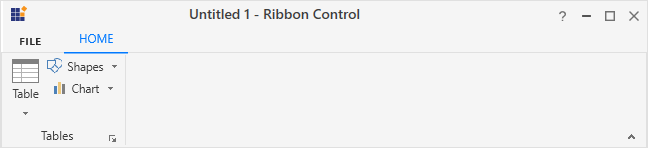
Normal layout

Simplified layout
Setting vector image
The VectorImage property is of type ObservableCollection<Path> which allows the image to be set as path type. The SplitButton will automatically resize the image according to its SizeForm. For simplified layout, the image will be resized to 20 * 20 size which is the standard.
NOTE
The
IconTemplateSelectorandIconTemplateproperties are the preferred options to set any type of image such as glyph, font or any custom content when compared to theVectorImageproperty.
<syncfusion:RibbonWindow x:Class="RibbonButton_IconTemp.Window1"
xmlns="http://schemas.microsoft.com/winfx/2006/xaml/presentation"
xmlns:x="http://schemas.microsoft.com/winfx/2006/xaml"
xmlns:d="http://schemas.microsoft.com/expression/blend/2008"
xmlns:mc="http://schemas.openxmlformats.org/markup-compatibility/2006"
xmlns:local="clr-namespace:RibbonButton_IconTemp" xmlns:skin="clr-namespace:Syncfusion.SfSkinManager;assembly=Syncfusion.SfSkinManager.WPF"
mc:Ignorable="d" xmlns:syncfusion="http://schemas.syncfusion.com/wpf"
skin:SfSkinManager.VisualStyle="MaterialLight"
Title="Untitled 1 - Ribbon Control" Height="450" Width="800">
<Grid x:Name="grid">
<syncfusion:Ribbon x:Name="_ribbon" VerticalAlignment="Top" EnableSimplifiedLayoutMode="True">
<syncfusion:RibbonTab Caption="HOME" IsChecked="True">
<syncfusion:RibbonBar Header="Tables">
<syncfusion:SplitButton
IconType="VectorImage"
Label="Table"
SizeForm="Large">
<syncfusion:SplitButton.VectorImage>
<Path
Margin="0.5,4.5,0.5,0.5"
Data="M0,0 L27,0 27,23 0,23 z"
Fill="White"
Stretch="Fill" />
<Path
Height="4"
Margin="0.5,0.5,0.5,0"
VerticalAlignment="Top"
Data="M0,0 L27,0 27,4 0,4 z"
Fill="#FFC8C6C4"
Stretch="Fill" />
<Path
Margin="1,5,1,1"
Data="M9,8 L9,14 17,14 17,8 z M8,0 L9,0 9,7 17,7 17,0 18,0 18,7 26,7 26,8 18,8 18,14 26,14 26,15 18,15 18,22 17,22 17,15 9,15 9,22 8,22 8,15 0,15 0,14 8,14
8,8 0,8 0,7 8,7 z"
Fill="#FF797774"
Stretch="Fill" />
<Path
Data="M0.99999994,5.0000001 L0.99999994,27 27,27 27,5.0000001 z M0.99999994,1 L0.99999994,4.0000002 27,4.0000002 27,1 z M0,0 L28,0 28,4.0000002 28,5.0000001 28,28 0,28 0,5.0000001 0,4.0000002 z"
Fill="#FF3A3A38"
Stretch="Fill" />
</syncfusion:SplitButton.VectorImage>
</syncfusion:SplitButton>
<syncfusion:SplitButton
IconType="VectorImage"
Label="Shapes"
SizeForm="Small">
<syncfusion:SplitButton.VectorImage>
<Path
Margin="0.5,0.5,9.5,9.5"
Data="M0,0 L18,0 18,6.5250005 C17.833,6.5180005 17.668999,6.5000008 17.5,6.5000008 11.434998,6.5000008 6.5,11.435001 6.5,17.5 6.5,17.669002 6.5179977,17.833 6.5249977,18 L0,18 z"
Fill="#FF83BEEC"
Stretch="Fill" />
<Path
Margin="8.5,8.5,0.5,0.5"
Data="M9.5000001,0 C14.746998,0 19,4.253001 19,9.4999988 19,14.747001 14.746998,19.000001 9.5000001,19.000001 4.2539979,19.000001 8.1026528E-08,14.747001 0,9.4999988 8.1026528E-08,4.253001 4.2539979,0 9.5000001,0 z"
Fill="White"
Stretch="Fill" />
<Path
Margin="8,8,0,0"
Data="M10,0.99999995 C5.0369988,1.0000001 1.0000001,5.0370014 0.99999998,9.9999989 1.0000001,14.963001 5.0369988,19.000001 10,19.000001 14.962998,19.000001 19,14.963001 19,9.9999989 19,5.0370014 14.962998,1.0000001 10,0.99999995 z M10,0 C15.514,0 20,4.4860004 20,9.9999989 20,15.514 15.514,20.000001 10,20.000001 4.4860002,20.000001 9.5927689E-08,15.514 0,9.9999989 9.5927689E-08,4.4860004 4.4860002,0 10,0 z"
Fill="#FF3A3A38"
Stretch="Fill" />
<Path
Margin="0,0,9,9"
Data="M0,0 L19,0 19,7.0510015 C18.669998,7.0210008 18.337997,7.0000009 18,7.0000009 L18,1.0000002 0.99999988,1.0000002 0.99999988,18 7,18 C7,18.338001 7.0209999,18.670002 7.0509987,19 L0,19 z"
Fill="#FF0063B1"
Stretch="Fill" />
</syncfusion:SplitButton.VectorImage>
</syncfusion:SplitButton>
<syncfusion:SplitButton
IconType="VectorImage"
Label="Chart"
SizeForm="Small">
<syncfusion:SplitButton.VectorImage>
<Path
Width="8"
Margin="0.5,11.5,0,0.5"
HorizontalAlignment="Left"
Data="M0,0 L7.9999996,0 7.9999996,16 0,16 z"
Fill="#FFC8C6C4"
Stretch="Fill" />
<Path
Width="9"
Margin="0,11,0,0"
HorizontalAlignment="Left"
Data="M0.99999667,0.99999994 L0.99999667,16 8.0000032,16 8.0000032,0.99999994 z M0,0 L9.0000004,0 9.0000004,17 3.2610174,17 2.5740174,17 0,17 z"
Fill="#FF797774"
Stretch="Fill" />
<Path
Width="8"
Margin="0,5.5,0.5,0.5"
HorizontalAlignment="Right"
Data="M0,0 L8.0000001,0 8.0000001,22 0,22 z"
Fill="#FF83BEEC"
Stretch="Fill" />
<Path
Width="9"
Margin="0,5,0,0"
HorizontalAlignment="Right"
Data="M1.0000001,1.0000001 L1.0000001,22 8,22 8,1.0000001 z M0,0 L9,0 9,23 0,23 z"
Fill="#FF0063B1"
Stretch="Fill" />
<Path
Margin="8.5,0.5"
Data="M0,0 L8,0 8,27 0,27 z"
Fill="White"
Stretch="Fill" />
<Path
Margin="8,0"
Data="M0.99999994,0.99999994 L0.99999994,27 7.9999999,27 7.9999999,0.99999994 z M0,0 L8.9999999,0 8.9999999,28 2.355,28 1.7929999,28 0,28 z"
Fill="#FF3A3A38"
Stretch="Fill" />
</syncfusion:SplitButton.VectorImage>
</syncfusion:SplitButton>
</syncfusion:RibbonBar>
</syncfusion:RibbonTab>
</syncfusion:Ribbon>
</Grid>
</syncfusion:RibbonWindow>Ribbon ribbon = new Ribbon();
ribbon.VerticalAlignment = VerticalAlignment.Top;
ribbon.EnableSimplifiedLayoutMode = true;
// Creating new tabs
RibbonTab homeTab = new RibbonTab();
homeTab.Caption = "Home";
homeTab.IsChecked = true;
// Creating new bar
RibbonBar tablesBar = new RibbonBar();
tablesBar.Header = "Tables";
// Creating items
SplitButton tableButton = new SplitButton();
tableButton.Label = "Table";
tableButton.SizeForm = SizeForm.Large;
tableButton.IconType = IconType.VectorImage;
Path tablePath1 = new Path();
tablePath1.Data = Geometry.Parse("M0,0 L27,0 27,23 0,23 z");
tablePath1.Margin = new Thickness(0.5, 4.5, 0.5, 0.5);
tablePath1.Fill = new SolidColorBrush(Colors.White);
Path tablePath2 = new Path();
tablePath2.Data = Geometry.Parse("M0,0 L27,0 27,4 0,4 z");
tablePath2.Margin = new Thickness(0.5, 0.5, 0.5, 0);
tablePath2.Fill = new SolidColorBrush(Color.FromRgb(200, 198, 196));
tablePath2.Height = 4;
tablePath2.VerticalAlignment = VerticalAlignment.Top;
Path tablePath3 = new Path();
tablePath3.Data = Geometry.Parse("M9,8 L9,14 17,14 17,8 z M8,0 L9,0 9,7 17,7 17,0 18,0 18,7 26,7 26,8 18,8 18,14 26,14 26,15 18,15 18,22 17,22 17,15 9,15 9,22 8,22 8,15 0,15 0,14 8,14
8,8 0,8 0,7 8,7 z");
tablePath3.Margin = new Thickness(1, 5, 1, 1);
tablePath3.Fill = new SolidColorBrush(Color.FromRgb(121, 119, 116));
Path tablePath4 = new Path();
tablePath4.Data = Geometry.Parse("M0.99999994,5.0000001 L0.99999994,27 27,27 27,5.0000001 z M0.99999994,1 L0.99999994,4.0000002 27,4.0000002 27,1 z M0,0 L28,0 28,4.0000002 28,5.0000001 28,28 0,28 0,5.0000001 0,4.0000002 z");
tablePath4.Fill = new SolidColorBrush(Color.FromRgb(58, 58, 56));
tableButton.VectorImage.Add(tablePath1);
tableButton.VectorImage.Add(tablePath2);
tableButton.VectorImage.Add(tablePath3);
tableButton.VectorImage.Add(tablePath4);
SplitButton shapesButton = new SplitButton();
shapesButton.Label = "Shapes";
shapesButton.SizeForm = SizeForm.Small;
shapesButton.IconType = IconType.VectorImage;
Path shapePath1 = new Path();
shapePath1.Data = Geometry.Parse("M0,0 L18,0 18,6.5250005 C17.833,6.5180005 17.668999,6.5000008 17.5,6.5000008 11.434998,6.5000008 6.5,11.435001 6.5,17.5 6.5,17.669002 6.5179977,17.833 6.5249977,18 L0,18 z");
shapePath1.Margin = new Thickness(0.5, 0.5, 9.5, 9.5);
shapePath1.Fill = new SolidColorBrush(Color.FromRgb(131, 190, 236));
Path shapePath2 = new Path();
shapePath2.Data = Geometry.Parse("M9.5000001,0 C14.746998,0 19,4.253001 19,9.4999988 19,14.747001 14.746998,19.000001 9.5000001,19.000001 4.2539979,19.000001 8.1026528E-08,14.747001 0,9.4999988 8.1026528E-08,4.253001 4.2539979,0 9.5000001,0 z");
shapePath2.Margin = new Thickness(8.5, 8.5, 0.5, 0.5);
shapePath2.Fill = new SolidColorBrush(Colors.White);
Path shapePath3 = new Path();
shapePath3.Data = Geometry.Parse("M10,0.99999995 C5.0369988,1.0000001 1.0000001,5.0370014 0.99999998,9.9999989 1.0000001,14.963001 5.0369988,19.000001 10,19.000001 14.962998,19.000001 19,14.963001 19,9.9999989 19,5.0370014 14.962998,1.0000001 10,0.99999995 z M10,0 C15.514,0 20,4.4860004 20,9.9999989 20,15.514 15.514,20.000001 10,20.000001 4.4860002,20.000001 9.5927689E-08,15.514 0,9.9999989 9.5927689E-08,4.4860004 4.4860002,0 10,0 z");
shapePath3.Margin = new Thickness(8, 8, 0, 0);
shapePath3.Fill = new SolidColorBrush(Color.FromRgb(58, 58, 56));
Path shapePath4 = new Path();
shapePath4.Data = Geometry.Parse("M0,0 L19,0 19,7.0510015 C18.669998,7.0210008 18.337997,7.0000009 18,7.0000009 L18,1.0000002 0.99999988,1.0000002 0.99999988,18 7,18 C7,18.338001 7.0209999,18.670002 7.0509987,19 L0,19 z");
shapePath4.Margin = new Thickness(0, 0, 9, 9);
shapePath4.Fill = new SolidColorBrush(Color.FromRgb(0, 99, 177));
shapesButton.VectorImage.Add(shapePath1);
shapesButton.VectorImage.Add(shapePath2);
shapesButton.VectorImage.Add(shapePath3);
shapesButton.VectorImage.Add(shapePath4);
SplitButton chartButton = new SplitButton();
chartButton.Label = "Chart";
chartButton.SizeForm = SizeForm.Small;
chartButton.IconType = IconType.VectorImage;
Path chartPath1 = new Path();
chartPath1.Data = Geometry.Parse("M0,0 L7.9999996,0 7.9999996,16 0,16 z");
chartPath1.Margin = new Thickness(0.5, 11.5, 0, 0.5);
chartPath1.Fill = new SolidColorBrush(Color.FromRgb(200, 198, 196));
chartPath1.HorizontalAlignment = HorizontalAlignment.Left;
chartPath1.Width = 8;
Path chartPath2 = new Path();
chartPath2.Data = Geometry.Parse("M0.99999667,0.99999994 L0.99999667,16 8.0000032,16 8.0000032,0.99999994 z M0,0 L9.0000004,0 9.0000004,17 3.2610174,17 2.5740174,17 0,17 z");
chartPath2.Margin = new Thickness(0, 11, 0, 0);
chartPath2.Fill = new SolidColorBrush(Color.FromRgb(121, 119, 116));
chartPath2.HorizontalAlignment = HorizontalAlignment.Left;
chartPath2.Width = 9;
Path chartPath3 = new Path();
chartPath3.Data = Geometry.Parse("M0,0 L8.0000001,0 8.0000001,22 0,22 z");
chartPath3.Margin = new Thickness(0, 5.5, 0.5, 0.5);
chartPath3.Fill = new SolidColorBrush(Color.FromRgb(131, 190, 236));
chartPath3.HorizontalAlignment = HorizontalAlignment.Right;
chartPath3.Width = 8;
Path chartPath4 = new Path();
chartPath4.Data = Geometry.Parse("M1.0000001,1.0000001 L1.0000001,22 8,22 8,1.0000001 z M0,0 L9,0 9,23 0,23 z");
chartPath4.Margin = new Thickness(0, 5, 0, 0);
chartPath4.Fill = new SolidColorBrush(Color.FromRgb(0, 99, 177));
chartPath4.HorizontalAlignment = HorizontalAlignment.Right;
chartPath4.Width = 9;
Path chartPath5 = new Path();
chartPath5.Data = Geometry.Parse("M0,0 L8,0 8,27 0,27 z");
chartPath5.Margin = new Thickness(8.5, 0.5, 8.5, 0.5);
chartPath5.Fill = new SolidColorBrush(Colors.White);
Path chartPath6 = new Path();
chartPath6.Data = Geometry.Parse("M0.99999994,0.99999994 L0.99999994,27 7.9999999,27 7.9999999,0.99999994 z M0,0 L8.9999999,0 8.9999999,28 2.355,28 1.7929999,28 0,28 z");
chartPath6.Margin = new Thickness(8, 0, 8, 0);
chartPath6.Fill = new SolidColorBrush(Color.FromRgb(58, 58, 56));
chartButton.VectorImage.Add(chartPath1);
chartButton.VectorImage.Add(chartPath2);
chartButton.VectorImage.Add(chartPath3);
chartButton.VectorImage.Add(chartPath4);
chartButton.VectorImage.Add(chartPath5);
chartButton.VectorImage.Add(chartPath6);
// Adding items to bar
tablesBar.Items.Add(tableButton);
tablesBar.Items.Add(shapesButton);
tablesBar.Items.Add(chartButton);
// Adding bars to the tabs
homeTab.Items.Add(tablesBar);
// Adding tabs to ribbon
ribbon.Items.Add(homeTab);
grid.Children.Add(ribbon);
SfSkinManager.SetVisualStyle(this, VisualStyles.MaterialLight);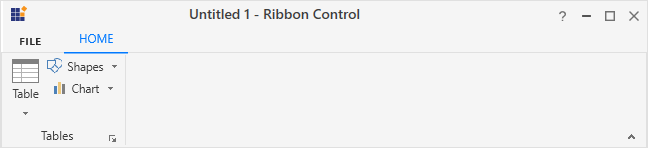
Normal layout

Simplified layout
Add SplitButton to the simplified layout
When the simplified layout is enabled, the SplitButton can be added and displayed in a single line as shown below. To know more about the simplified layout, refer here.
<syncfusion:RibbonWindow x:Class="RibbonButton_IconTemp.Window1"
xmlns="http://schemas.microsoft.com/winfx/2006/xaml/presentation"
xmlns:x="http://schemas.microsoft.com/winfx/2006/xaml"
xmlns:d="http://schemas.microsoft.com/expression/blend/2008"
xmlns:mc="http://schemas.openxmlformats.org/markup-compatibility/2006"
xmlns:local="clr-namespace:RibbonButton_IconTemp"
xmlns:skin="clr-namespace:Syncfusion.SfSkinManager;assembly=Syncfusion.SfSkinManager.WPF"
mc:Ignorable="d" xmlns:syncfusion="http://schemas.syncfusion.com/wpf"
skin:SfSkinManager.VisualStyle="MaterialLight"
Title="Untitled 1 - Ribbon Control" Height="450" Width="800">
<Grid x:Name="grid">
<syncfusion:Ribbon x:Name="_ribbon" VerticalAlignment="Top" EnableSimplifiedLayoutMode="True">
<syncfusion:RibbonTab Caption="HOME" IsChecked="True">
<syncfusion:RibbonBar Header="Tables">
<syncfusion:SplitButton
Label="Table"
MediumIcon="Resources/Table20.png"
SizeForm="Large">
</syncfusion:SplitButton>
<syncfusion:SplitButton
Label="Shapes"
MediumIcon="Resources/Insert Shapes20.png"
SizeForm="Small">
</syncfusion:SplitButton>
<syncfusion:SplitButton
Label="Chart"
MediumIcon="Resources/Base chart20.png"
SizeForm="Small">
</syncfusion:SplitButton>
</syncfusion:RibbonBar>
</syncfusion:RibbonTab>
</syncfusion:Ribbon>
</Grid>
</syncfusion:RibbonWindow>Ribbon ribbon = new Ribbon();
ribbon.VerticalAlignment = VerticalAlignment.Top;
ribbon.EnableSimplifiedLayoutMode = true;
// Creating new tabs
RibbonTab homeTab = new RibbonTab();
homeTab.Caption = "Home";
homeTab.IsChecked = true;
// Creating new bar
RibbonBar tablesBar = new RibbonBar();
tablesBar.Header = "Tables";
// Creating items
SplitButton tableButton = new SplitButton();
tableButton.Label = "Table";
tableButton.SizeForm = SizeForm.Large;
tableButton.MediumIcon = new BitmapImage(new Uri(@"/Resources/Table20.png", UriKind.RelativeOrAbsolute));
SplitButton shapesButton = new SplitButton();
shapesButton.Label = "Shapes";
shapesButton.SizeForm = SizeForm.Small;
shapesButton.MediumIcon = new BitmapImage(new Uri(@"/Resources/Insert Shapes20.png", UriKind.RelativeOrAbsolute));
SplitButton chartButton = new SplitButton();
chartButton.Label = "Chart";
chartButton.SizeForm = SizeForm.Small;
chartButton.MediumIcon = new BitmapImage(new Uri(@"/Resources/Base chart20.png", UriKind.RelativeOrAbsolute));
// Adding items to bar
tablesBar.Items.Add(tableButton);
tablesBar.Items.Add(shapesButton);
tablesBar.Items.Add(chartButton);
// Adding bars to the tabs
homeTab.Items.Add(tablesBar);
// Adding tabs to ribbon
ribbon.Items.Add(homeTab);
grid.Children.Add(ribbon);
SfSkinManager.SetVisualStyle(this, VisualStyles.MaterialLight);
When arranging in simplified layout alone, the Margin, Width and Height values of the SplitButton can be ignored as it will be resized automatically to the standard width and height. If the SplitButton is to be shown in both normal and simplified layout, Margin, Width and Height properties can be set for normal layout alone using triggers.
<syncfusion:SplitButton Label="Copy" syncfusion:SimplifiedLayoutSettings.DisplayMode="Normal,Simplified" SizeForm="Small" MediumIcon="/Resources/Copy_20.png" SmallIcon="/Resources/Copy16.png" >
<syncfusion:SplitButton.Style>
<Style TargetType="syncfusion:SplitButton" BasedOn="{StaticResource SyncfusionSplitButtonStyle}">
<Style.Triggers>
<Trigger Property="syncfusion:SimplifiedLayoutSettings.LayoutMode" Value="Normal">
<Setter Property="Height" Value="48"/>
<Setter Property="Width" Value="48"/>
<Setter Property="Margin" Value="2"/>
</Trigger>
</Style.Triggers>
</Style>
</syncfusion:SplitButton.Style>
</syncfusion:SplitButton >