Scroll Limit in WPF Diagram (SfDiagram)
29 Jan 20254 minutes to read
The scroll limit allows you to define the scrollable region of the Diagram while mouse scrolling on the page. The ScrollLimit property of scroll settings helps to limit the scrolling area. It includes the following options:
- Infinity: Allows you to scroll in all directions without any restriction.
- Diagram: Allows you to scroll within the Diagram content.
- Limited: Allows you to scroll within the specified area.
The default operation is Diagram.
<!--Initialize the Sfdiagram-->
<syncfusion:SfDiagram x:Name="diagram">
<!--Initialize the scroll setting class with scroll limit-->
<syncfusion:SfDiagram.ScrollSettings>
<syncfusion:ScrollSettings ScrollLimit="Diagram"/>
</syncfusion:SfDiagram.ScrollSettings>
</syncfusion:SfDiagram>//Initialize the SfDiagram
SfDiagram diagram = new SfDiagram();
//Initialize the scroll settings with scroll limit
diagram.ScrollSettings = new ScrollSettings()
{
ScrollLimit = ScrollLimit.Diagram,
};Scrolling Diagram with Arrow and Navigation Keys
You can scroll through the diagram page effortlessly with arrow keys (Left, Right, Up, Down) and navigation keys (Home, End, Page Up, Page Down). The behavior of these keys adapts based on the configuration of the ScrollLimit property, offering a tailored navigation experience.
The following table lists key gestures and their actions:
| Shortcut Key | Action |
|---|---|
| Left Arrow | Scrolls the diagram page to the left. |
| Right Arrow | Scrolls the diagram page to the right. |
| Up Arrow | Scrolls the diagram page upward. |
| Down Arrow | Scrolls the diagram page downward. |
| Home | Moves the diagram page to the leftmost position. |
| End | Moves the diagram page to the rightmost position. |
| Page Up | Moves the diagram page to the topmost position. |
| Page Down | Moves the diagram page to the bottommost position. |
NOTE
When the
ScrollLimitis set to Infinity, the Navigation keys does not result in any navigation on the diagram page.
Scrollable area
You can restrict scrolling beyond any particular rectangle area by using the ScrollableArea property of ScrollSettings. To restrict scrolling beyond any custom region,you have to set the ScrollLimit to Limited. The default value is Rect.Empty.
<!--Initialize the Sfdiagram-->
<syncfusion:SfDiagram x:Name="diagram">
<!--Initialize the scroll setting class with scroll limit and scrollable area values-->
<syncfusion:SfDiagram.ScrollSettings>
<syncfusion:ScrollSettings ScrollLimit="Limited" ScrollableArea="0,0,1500,1500"/>
</syncfusion:SfDiagram.ScrollSettings>
</syncfusion:SfDiagram>//Initialize the SfDiagram
SfDiagram diagram = new SfDiagram();
//Initialize the scroll settings with scroll limit and scrollabl area value
diagram.ScrollSettings = new ScrollSettings()
{
ScrollLimit = ScrollLimit.Limited,
ScrollableArea = new Rect(0,0,1500,1500),
};| ScrollLimit | Output |
|---|---|
| Infinity | 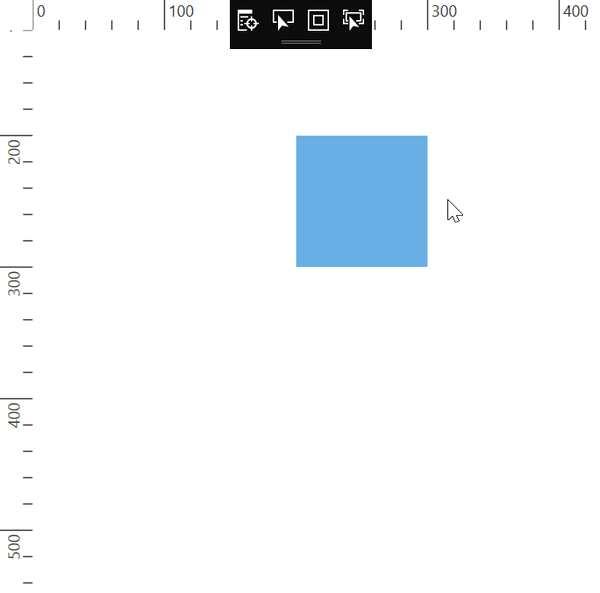 |
| Diagram | 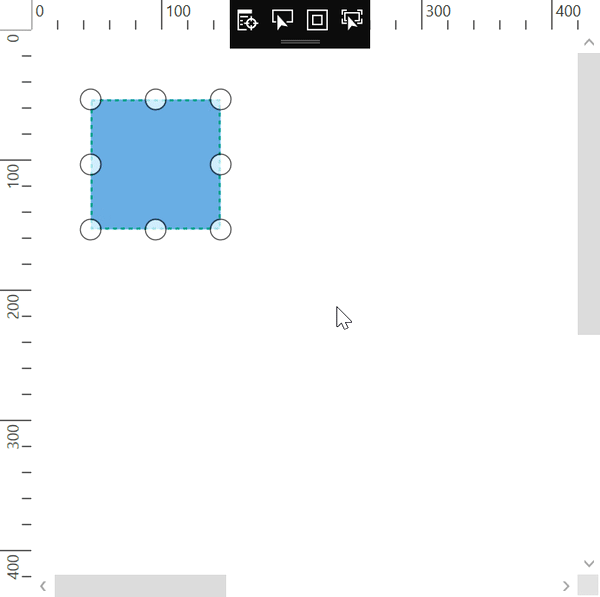 |
| Limited ScrollableArea = (0,0,1500,1500) |
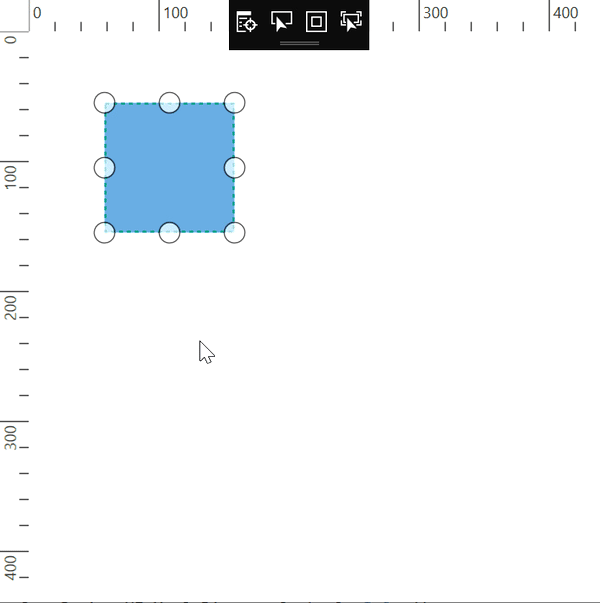 |