MiniToolBar in Windows Forms Ribbon (RibbonControlAdv)
4 Feb 202516 minutes to read
Essential Tools comes with MiniToolBar control with similar look and feel of Microsoft Office 2007. It appears when the user selects and right clicks on the text. It gives options to customize the selected text. It will look blurred in the beginning, but once the mouse is focused on it, it will be prominent to the users.
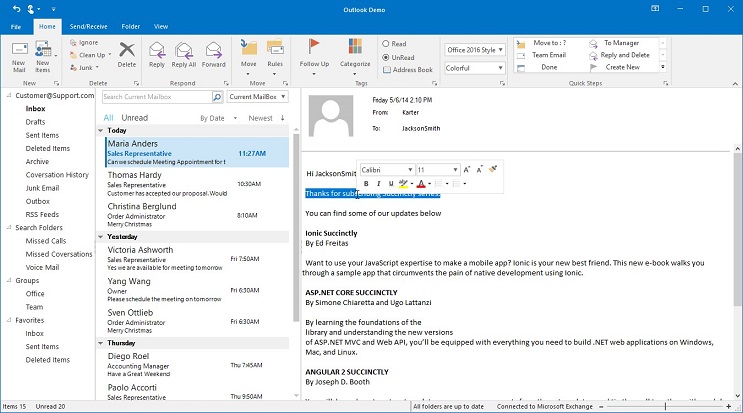
Adding MiniToolBar
Drag and drop a MiniToolBar from the toolbox.
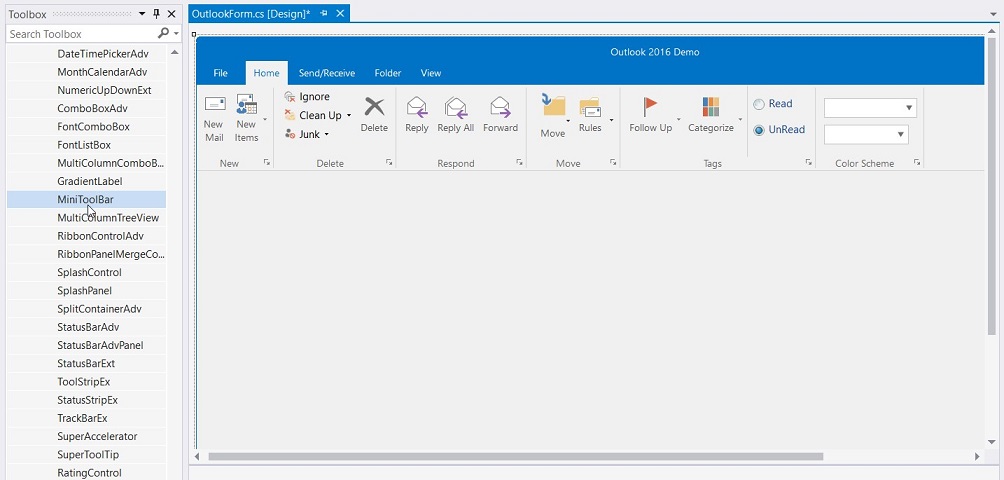
Assigning to the Control
Set the MiniToolBar’s AssociatedControl property to the control to which this is to be associated.
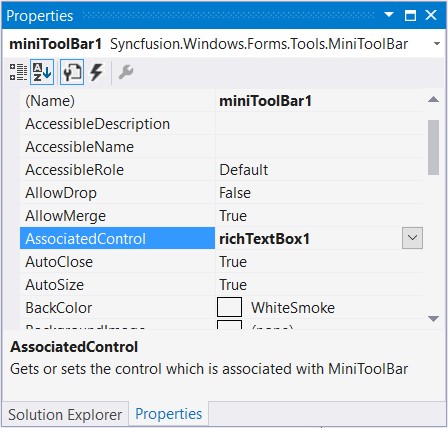
//Adds richTextBox1 as associated control to the mini tool bar
this.miniToolBar1.AssociatedControl = this.richTextBox1;Me.miniToolBar1.AssociatedControl = Me.richTextBox1Adding Item through Designer
Open the Items Collection Editor of the MiniToolBar and add the required items into the MiniToolBar and click OK.
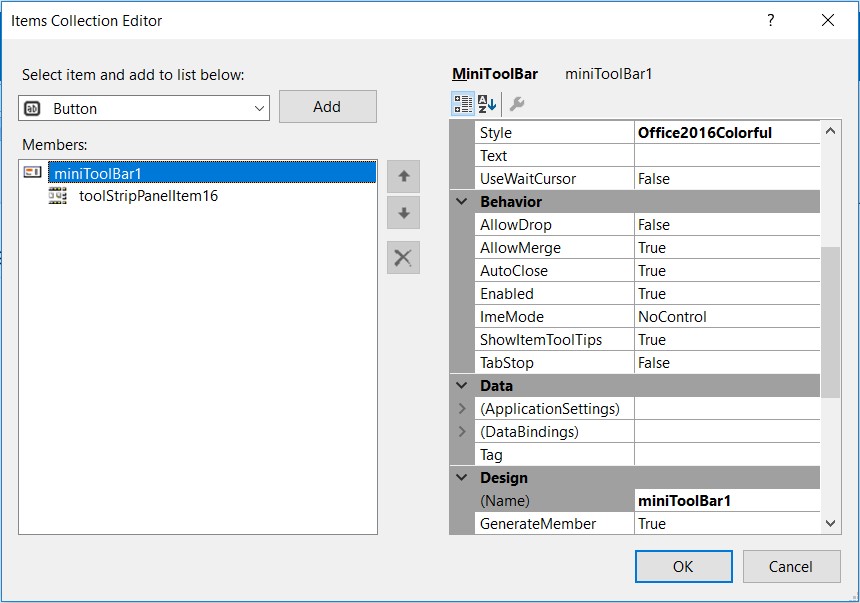
Adding Item through Code
This section guides you with the steps to add a MiniToolbar and associating with a RichTextBox control programmatically.
-
Add the given namespaces.
using Syncfusion.Windows.Forms; using Syncfusion.Windows.Forms.Tools;Imports Syncfusion.Windows.Forms Imports Syncfusion.Windows.Forms.Tools -
Declare and initialize the MiniToolBar control. Also declare the controls to be added to the MiniToolBar, and the control, in this case RichTextBow, to which MiniToolBar is to be associated.
//Create all the controls required for mini toolbar private MiniToolBar miniToolBar1; private ToolStripPanelItem miniToolBarPanelItem; private ToolStripPanelItem miniToolBarPanelItem1; private ToolStripButton increaseFontButton; private ToolStripButton decreaseFontButton; private ToolStripPanelItem miniToolBarPanelItem2; private ToolStripButton boldButton; private ToolStripButton italicButton; private ToolStripButton underlineButton; private ToolStripSplitButton highlightSplitButton; private ToolStripSplitButton fontColorSplitButton; private ToolStripSplitButton bulletsSplitButton; private ToolStripSplitButton numbersSplitButton; private ToolStripComboBoxEx fontStyleComboBox; private ToolStripComboBoxEx fontSizeComboBox; this.miniToolBar1 = new Syncfusion.Windows.Forms.Tools.MiniToolBar(); this.miniToolBarPanelItem = new Syncfusion.Windows.Forms.Tools.ToolStripPanelItem(); this.miniToolBarPanelItem1 = new Syncfusion.Windows.Forms.Tools.ToolStripPanelItem(); this.fontStyleComboBox = new Syncfusion.Windows.Forms.Tools.ToolStripComboBoxEx(); this.fontSizeComboBox = new Syncfusion.Windows.Forms.Tools.ToolStripComboBoxEx(); this.increaseFontButton = new System.Windows.Forms.ToolStripButton(); this.decreaseFontButton = new System.Windows.Forms.ToolStripButton(); this.miniToolBarPanelItem2 = new Syncfusion.Windows.Forms.Tools.ToolStripPanelItem(); this.boldButton = new System.Windows.Forms.ToolStripButton(); this.italicButton = new System.Windows.Forms.ToolStripButton(); this.underlineButton = new System.Windows.Forms.ToolStripButton(); this.highlightSplitButton = new System.Windows.Forms.ToolStripSplitButton(); this.fontColorSplitButton = new System.Windows.Forms.ToolStripSplitButton(); this.bulletsSplitButton = new System.Windows.Forms.ToolStripSplitButton(); this.numbersSplitButton = new System.Windows.Forms.ToolStripSplitButton();Private miniToolBar1 As MiniToolBar Private miniToolBarPanelItem As ToolStripPanelItem Private miniToolBarPanelItem1 As ToolStripPanelItem Private increaseFontButton As ToolStripButton Private decreaseFontButton As ToolStripButton Private miniToolBarPanelItem2 As ToolStripPanelItem Private boldButton As ToolStripButton Private italicButton As ToolStripButton Private underlineButton As ToolStripButton Private highlightSplitButton As ToolStripSplitButton Private fontColorSplitButton As ToolStripSplitButton Private bulletsSplitButton As ToolStripSplitButton Private numbersSplitButton As ToolStripSplitButton Private fontStyleComboBox As ToolStripComboBoxEx Private fontSizeComboBox As ToolStripComboBoxEx Me.miniToolBar1 = New Syncfusion.Windows.Forms.Tools.MiniToolBar() Me.miniToolBarPanelItem = New Syncfusion.Windows.Forms.Tools.ToolStripPanelItem() Me.miniToolBarPanelItem1 = New Syncfusion.Windows.Forms.Tools.ToolStripPanelItem() Me.fontStyleComboBox = New Syncfusion.Windows.Forms.Tools.ToolStripComboBoxEx() Me.fontSizeComboBox = New Syncfusion.Windows.Forms.Tools.ToolStripComboBoxEx() Me.increaseFontButton = New System.Windows.Forms.ToolStripButton() Me.decreaseFontButton = New System.Windows.Forms.ToolStripButton() Me.miniToolBarPanelItem2 = New Syncfusion.Windows.Forms.Tools.ToolStripPanelItem() Me.boldButton = New System.Windows.Forms.ToolStripButton() Me.italicButton = New System.Windows.Forms.ToolStripButton() Me.underlineButton = New System.Windows.Forms.ToolStripButton() Me.highlightSplitButton = New System.Windows.Forms.ToolStripSplitButton() Me.fontColorSplitButton = New System.Windows.Forms.ToolStripSplitButton() Me.bulletsSplitButton = New System.Windows.Forms.ToolStripSplitButton() Me.numbersSplitButton = New System.Windows.Forms.ToolStripSplitButton() -
Add the required items into the MiniToolBar
this.miniToolBarPanelItem2.Items.AddRange(new System.Windows.Forms.ToolStripItem[] { this.boldButton, this.italicButton, this.underlineButton, this.highlightSplitButton, this.fontColorSplitButton, this.bulletsSplitButton, this.numbersSplitButton}); this.miniToolBarPanelItem1.Items.AddRange(new System.Windows.Forms.ToolStripItem[] { this.fontStyleComboBox, this.fontSizeComboBox, this.increaseFontButton, this.decreaseFontButton}); this.miniToolBarPanelItem.Items.AddRange(new System.Windows.Forms.ToolStripItem[] { this.miniToolBarPanelItem1, this.miniToolBarPanelItem2}); this.miniToolBar1.Items.AddRange(new System.Windows.Forms.ToolStripItem[] { this.miniToolBarPanelItem});Me.miniToolBarPanelItem2.Items.AddRange(New System.Windows.Forms.ToolStripItem() {Me.boldButton, Me.italicButton, Me.underlineButton, Me.highlightSplitButton, Me.fontColorSplitButton, Me.bulletsSplitButton, Me.numbersSplitButton}) Me.miniToolBarPanelItem1.Items.AddRange(New System.Windows.Forms.ToolStripItem() {Me.fontStyleComboBox, Me.fontSizeComboBox, Me.increaseFontButton, Me.decreaseFontButton}) Me.miniToolBarPanelItem.Items.AddRange(New System.Windows.Forms.ToolStripItem() {Me.miniToolBarPanelItem1, Me.miniToolBarPanelItem2}) Me.miniToolBar1.Items.AddRange(New System.Windows.Forms.ToolStripItem() {Me.miniToolBarPanelItem}) -
Set the MiniToolBar’s AssociatedControl property to the RichTextBox to which this is to be associated.
//Associates the MiniToolBar with the RichTextBox this.miniToolBar1.AssociatedControl = this.richTextBox1;Me.miniToolBar1.AssociatedControl = Me.richTextBox1
Visual Style
MiniToolbar supports visual style such as Office2016White, Office2016Black, Office2016DarkGray, Office2016Colorful, Default and Metro.
This style can be set using Style property
this.miniToolBar1.Style = ToolStripExStyle.Office2016Colorful;Me.miniToolBar1.Style = ToolStripExStyle.Office2016Colorful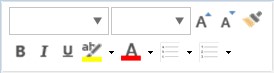
Color Scheme
MiniToolbar supports all the three ColorSchemes of Office2007, which can be set using the ColorScheme property.
this.miniToolBar1.ColorScheme = ToolStripEx.ColorScheme.Blue;Me.miniToolBar1.ColorScheme = ToolStripEx.ColorScheme.BlueMiniToolBar Events
This section discusses about various events that can be handled for the MiniToolBar control. Following are the events covered.
ItemAdded Event
This event is handled when a ToolStripItem has been added to the ToolStrip’s Item collection.
Event Data
The ToolStripItemEventHandler receives an argument of type ToolStripItemEventArgs containing data related to this event. The following type ToolStripItemEventArgs member provide information specific to this event.
|
Property |
Description |
|---|---|
|
Item |
Gets a System.Windows.Forms.ToolStripItem for which to handle events. |
this.miniToolBar1.ItemAdded += MiniToolBar1_ItemAdded;
private void MiniToolBar1_ItemAdded(object sender, ToolStripItemEventArgs e)
{
// You can see the below line in output window during runtime.
Console.WriteLine("ItemAdded event is raised");
//Display the ToolStripItem
Console.WriteLine("ToolStrip Item Name : " + e.Item.ToString());
}Default Private Property Item(ByVal As miniToolBar1.ItemAdded, ByVal As MiniToolBar1_ItemAdded) As
Private Sub MiniToolBar1_ItemAdded(ByVal sender As Object, ByVal e As ToolStripItemEventArgs)
Console.WriteLine("ItemAdded event is raised")
Console.WriteLine("ToolStrip Item Name : " & e.Item.ToString())
End SubItemClicked Event
This event is handled when a ToolStripItem has been added to the ToolStrip’s Item collection.
Event Data
The ToolStripItemClickedEventHandler receives an argument of type ToolStripItemEventArgs containing data related to this event. The following type ToolStripItemEventArgs member provide information specific to this event.
|
Property |
Description |
|---|---|
|
ClickedItem |
Gets the item that is clicked on System.Windows.Forms.ToolStrip. |
this.miniToolBar1.ItemClicked += MiniToolBar1_ItemClicked;
private void MiniToolBar1_ItemClicked(object sender, ToolStripItemClickedEventArgs e)
{
Console.WriteLine("ItemClicked event is raised");
//Display the ToolStripItem that is clicked
Console.WriteLine("ToolStrip Item Name : " + e.ClickedItem.ToString());
}Default Private Property Item(ByVal As miniToolBar1.ItemClicked, ByVal As MiniToolBar1_ItemClicked) As
Private Sub MiniToolBar1_ItemClicked(ByVal sender As Object, ByVal e As ToolStripItemClickedEventArgs)
Console.WriteLine("ItemClicked event is raised")
Console.WriteLine("ToolStrip Item Name : " & e.ClickedItem.ToString())
End SubItemRemoved Event
This event is handled when a ToolStripItem has been removed from the ToolStrip’s Item collection.
Event Data
The ToolStripItemEventHandler receives an argument of type ToolStripItemEventArgs containing data related to this event. The following ToolStripItemEventArgs member provide information specific to this event.
|
Property |
Description |
|---|---|
|
Item |
Gets a System.Windows.Forms.ToolStripItem for which to handle events. |
this.miniToolBar1.ItemRemoved += MiniToolBar1_ItemRemoved;
private void MiniToolBar1_ItemRemoved(object sender, ToolStripItemEventArgs e)
{
//Display the ToolStripItem
Console.WriteLine("ToolStrip Item Name : " + e.Item.ToString());
}Default Private Property Item(ByVal As miniToolBar1.ItemRemoved, ByVal As MiniToolBar1_ItemRemoved) As
Private Sub MiniToolBar1_ItemRemoved(ByVal sender As Object, ByVal e As ToolStripItemEventArgs)
Console.WriteLine("ToolStrip Item Name : " & e.Item.ToString())
End SubBeginDrag Event
This event is handled when the tool strip has started to move with a ToolStripPanel.
this.miniToolBar1.BeginDrag += MiniToolBar1_BeginDrag;
private void MiniToolBar1_BeginDrag(object sender, EventArgs e)
{
//You can see the below line in output window during runtime.
Console.Write("BeginDrag Event is raised");
}Default Private Property Item(ByVal As miniToolBar1.BeginDrag, ByVal As MiniToolBar1_BeginDrag) As
Private Sub MiniToolBar1_BeginDrag(ByVal sender As Object, ByVal e As EventArgs)
Console.Write("BeginDrag Event is raised")
End SubOpening Event
This event occurs when the drop down is opening.
Event Data
The CancelEventHandler receives an argument of type CancelEventArgs containing data related to this event. The following CancelEventArgs members provide information specific to this event.
|
Property |
Description |
|---|---|
|
Cancel |
Gets or Sets a value indicating whether the event should be canceled. |
this.miniToolBar1.Opening += MiniToolBar1_Opening;
private void MiniToolBar1_Opening(object sender, CancelEventArgs e)
{
//EventArgs can give the options to Allow or Cancel the event by this method.
//Cancel is the boolean property which can prevent docking event when it is true.
e.Cancel = true;
}Default Private Property Item(ByVal As miniToolBar1.Opening, ByVal As MiniToolBar1_Opening) As
Private Sub MiniToolBar1_Opening(ByVal sender As Object, ByVal e As CancelEventArgs)
e.Cancel = True
End SubOpened Event
This event occurs when the drop down has opened.
this.miniToolBar1.Opened += MiniToolBar1_Opened;
private void MiniToolBar1_Opened(object sender, EventArgs e)
{
// You can see the below line in output window during runtime.
Console.Write(" Opened Event is raised");
}Default Private Property Item(ByVal As miniToolBar1.Opened, ByVal As MiniToolBar1_Opened) As
Private Sub MiniToolBar1_Opened(ByVal sender As Object, ByVal e As EventArgs)
Console.Write(" Opened Event is raised")
End Sub