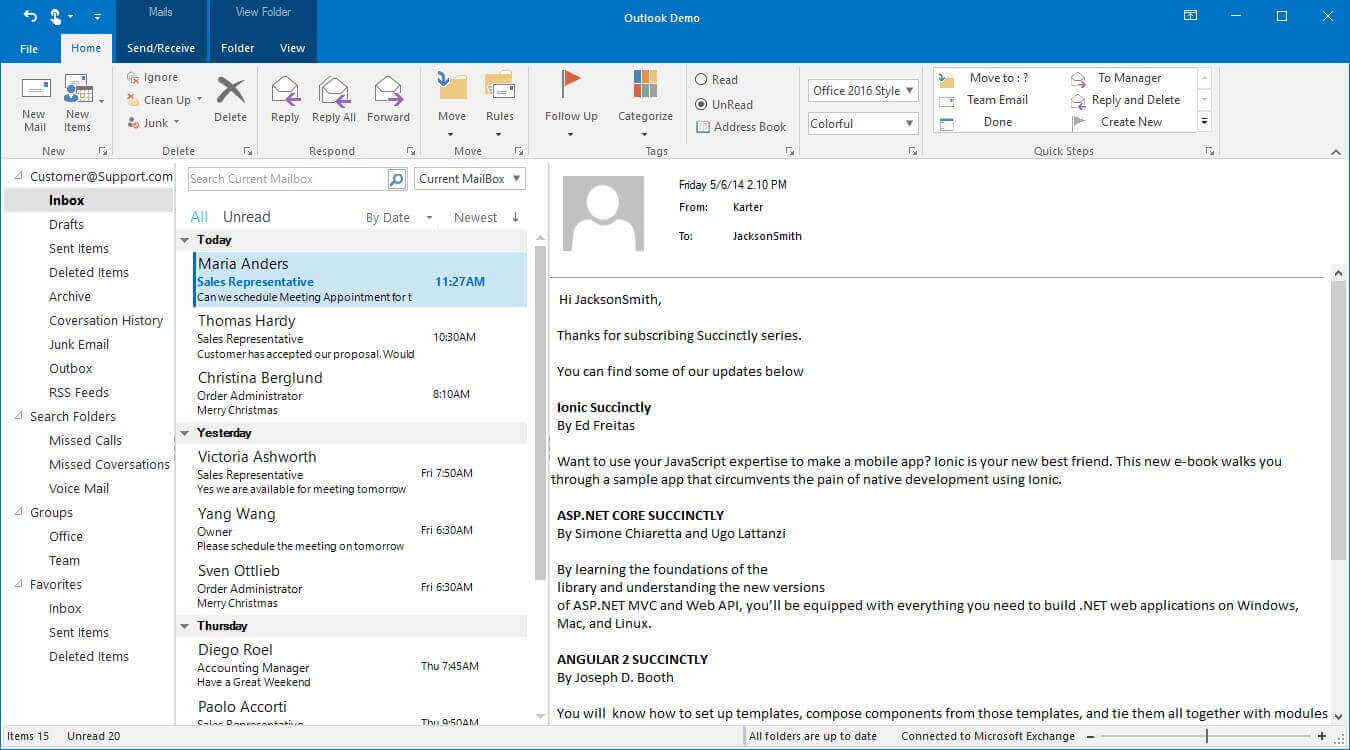Contextual Tab Group in Windows Forms Ribbon (RibbonControlAdv)
4 Feb 20251 minute to read
Use a contextual tab to display a collection of commands that are relevant only when users select an object type, they are displayed only when a particular object type is selected.
Creating Context Tab Group
Through Designer
- Click the
TabGroupproperty of the RibbonControlAdv, TabGroup collection editor is opened. Add the tab group using the editor
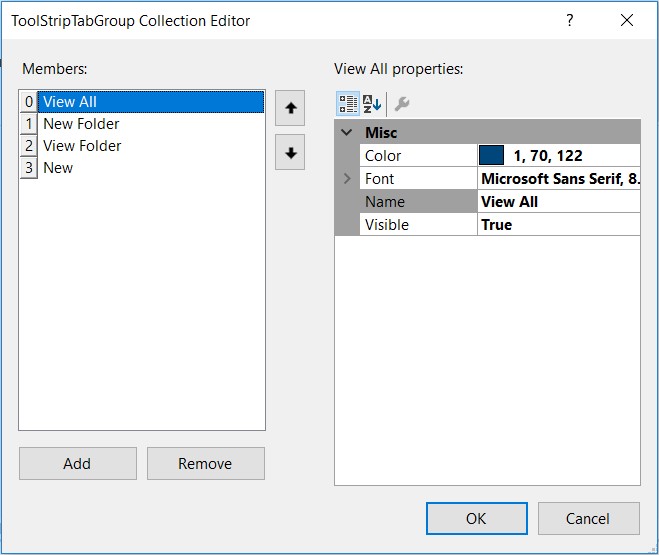
-
Now create a ToolStripTabItem using the smart tag of the Ribbon.
-
Click the
TabGroupproperty in the ToolStripTabItem and select the tab group from the available list.
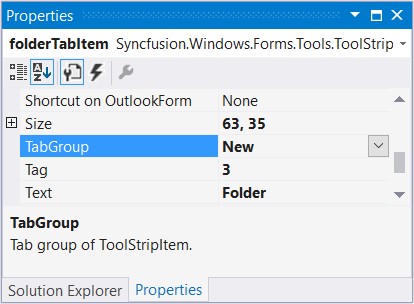
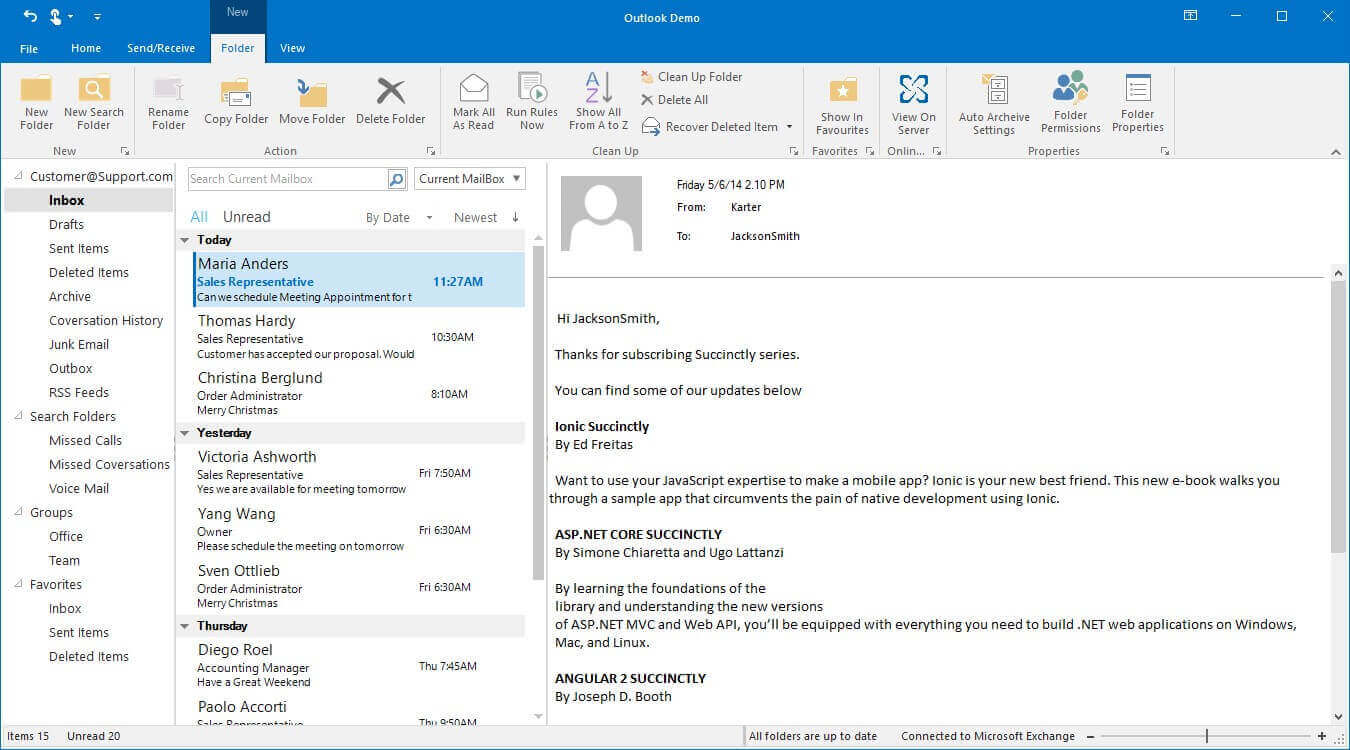
ContextTabGroup in simplified layout
When the simplified layout is enabled, the ContextTabGroup will display its items in a single line as shown below. To know more about the simplified layout, refer here.

Tab Arrangement
If tabs are placed consecutively and both tabs are assigned with same tag group, the tab group portion will be combined.
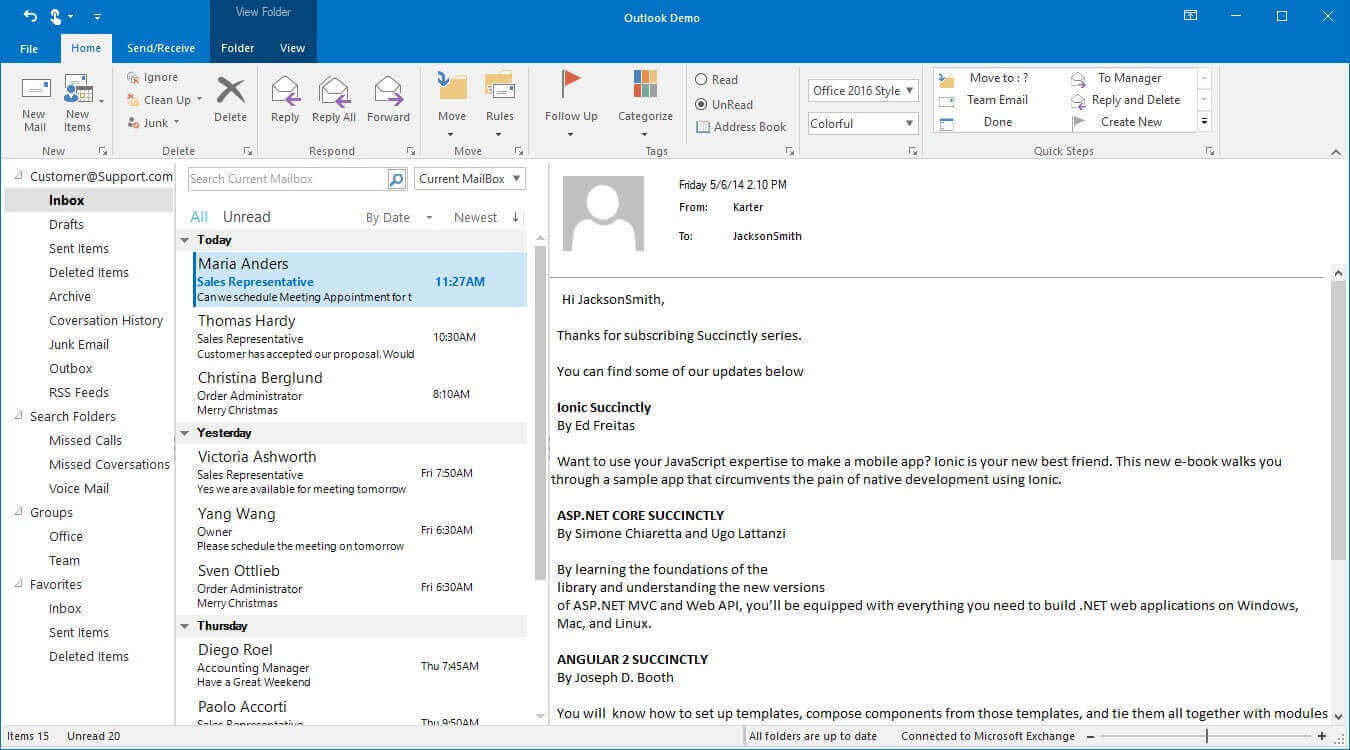
Arrange more Contextual Tab Group
More contextual tab groups can be created by creating more tab groups and assigning those tab groups to the ToolStripTab items.