How to Section in JavaScript Grid
15 Aug 202324 minutes to read
Binding SignalR endpoint
Grid supports SignalR features for live updates in record. Please find the below option to configure signalR with Grid.
1) Before configure SignalR with ejGrid. You need to Setup SignalR configuration in Visual Studio project. For reference, please find the link.
NOTE
Getting started with SignalR
2) After configuration of SignalR, you have to create Hub for communication between different actions of grid.
public class SignalHub: Hub
{
public void modify(string action, string details)
{
Clients.All.modify(action, details);
}
}3) Implementation of SignalR communication with Grid through Hub.
<div id="Grid"></div>
<script type="text/javascript">
$(function () {
var data = ej.DataManager(window.gridData).executeLocal(ej.Query().take(50));
$("#Editing").ejGrid({
dataSource: data,
allowPaging: true,
allowSorting: true,
actionComplete: "actionComplete",
editSettings: {
allowEditing: true,
allowAdding: true,
allowDeleting: true
},
toolbarSettings: {
showToolbar: true,
toolbarItems: [ej.Grid.ToolBarItems.Add, ej.Grid.ToolBarItems.Edit, ej.Grid.ToolBarItems.Delete, ej.Grid.ToolBarItems.Update, ej.Grid.ToolBarItems.Cancel]
},
columns:
[
{ field: "OrderID", isPrimaryKey: true, headerText: "Order ID", width: 75, textAlign: ej.TextAlign.Right },
{ field: "CustomerID", headerText: "Customer ID", width: 80 },
{ field: "EmployeeID", headerText: "Employee ID", width: 75, textAlign: ej.TextAlign.Right },
{ field: "Freight", width: 75, format: "{0:C}", textAlign: ej.TextAlign.Right },
{ field: "ShipCity", headerText: "Ship City", width: 110 }
]
});
window.signal = $.connection.signalHub;
window.signal.client.modify = function (action, details) {
details = JSON.parse(details);
if (action == "add") $("#Editing").ejGrid("addRecord", details);
else if (action == "beginedit") $("#Editing").ejGrid("updateRecord", "OrderID", details);
else $("#Editing").ejGrid("deleteRecord", "OrderID", details);
};
$.connection.hub.start().done(function () {
window.actionComplete = function (args) {
if (args.requestType == "save" || args.requestType == "delete") window.signal.server.modify(args.requestType == "delete" ? args.requestType : window.previousAction, JSON.stringify(args.rowData));
if (args.requestType != "delete") window.previousAction = args.requestType;
}
});
});
</script>Copy data from Excel to Grid
Copy data from Excel to Grid is possible by converting Excel data to JSON data and then binding it to the Grid. Details are covered in this blog post.
Prevent/Maintain persistence of properties
Grid actions can be persisted throughout by enabling the enablePersistence property of the Grid. However, we can maintain/prevent a grid action explicitly with the help of addToPersist and ignoreOnPersist methods respectively.
<a href="http://www.syncfusion.com">Navigate to another Page</a>
<button id="btn">Prevent/Maintain persistence</button>
<div id="Grid"></div>
<script type="text/javascript">
$(function () {
$("#Grid").ejGrid({
dataSource: window.gridData,
allowFiltering: true,
filterSettings: {filterType: "menu"},
allowPaging: true,
allowGrouping: true,
enablePersistence: true,
columns: [
{ field: "OrderID", headerText: "Order ID", width: 75, textAlign: ej.TextAlign.Right },
{ field: "CustomerID", headerText: "Customer ID", width: 80},
{ field: "EmployeeID", headerText: "Employee ID", width: 75, textAlign: ej.TextAlign.Right },
{ field: "Freight", width: 75, format: "{0:C}", textAlign: ej.TextAlign.Right }]
});
$("#btn").ejButton({
click: function(args){
var gridObj = $("#Grid").ejGrid("instance");//get the gridObject
// by default the enableAltRow property of the grid is true.
gridObj.option("model.enableAltRow", false); //set the enableAltRow property of the grid as false
//by default the filterSettings and groupSettings will be persisted upon navigating to another page.
gridObj.ignoreOnPersist(["filterSettings", "groupSettings"]);// set the properties that are to be prevented from being persisted
//by default the enableAltRow property of the grid will not be persisted
gridObj.addToPersist("enableAltRow");// set the properties that are to be maintained for persistence.
}
});
});So on navigating to another page by clicking on the link, by default the filterSettings and groupSettings will be persisted. But upon clicking the button and navigating, the persist state of the Grid actions are modified.
External Search in Grid
Using search method of Grid, you can search the string in Grid externally without using in-built toolbar search support. While using search method it is necessary to set allowSearching property as true. To clear the searching by external action use clearSearching method. The following code example explains the above behavior.
<div class="content-container-fluid">
<div class="row">
<div id="sampleProperties">
<div class="prop-grid">
<div class="row">
<div class="col-md-3">
<input type="text" id="searchString" class="e-ejinputtext" />
<input type="button" id="search" value="Searching" />
<input type="button" id="clear" value="Clear Searching" />
</div>
</div>
</div>
</div>
<div class="cols-sample-area">
<div id="Grid"></div>
</div>
</div>
</div><script>
$(function () {
$("#Grid").ejGrid({
dataSource: window.gridData,
allowPaging: true,
allowSearching: true,
columns: [
{ field: "OrderID" },
{ field: "CustomerID" },
{ field: "EmployeeID" },
{ field: "Freight" },
{ field: "ShipCity" },
{ field: "ShipCountry" }
]
});
$("#search").ejButton({ click: "onSearching" });
$("#clear").ejButton({ click: "onClearing" });
});
function onSearching(args) {
var obj = $("#Grid").ejGrid("instance");
var val = $("#searchString").val();
obj.search(val);
}
function onClearing(args){
var obj = $("#Grid").ejGrid("instance");
$("#searchString").val("");
obj.clearSearching();
}
</script>The following output is displayed as a result of the above code example.
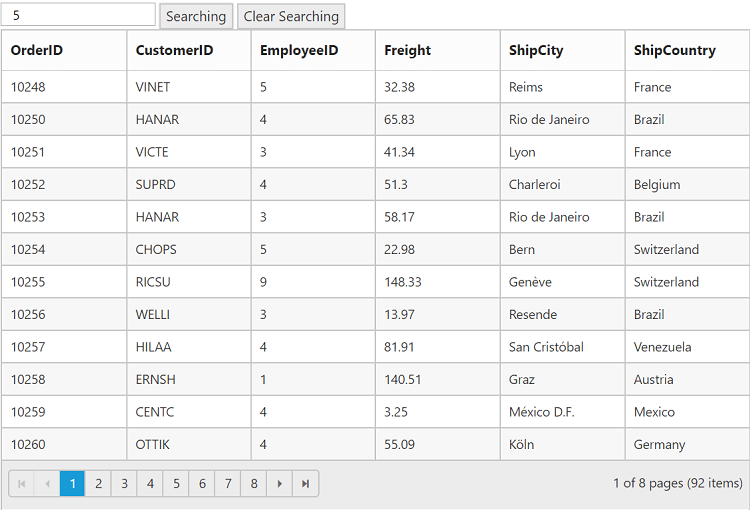
Reset Model Collections
Grid provides different Methods such as clearSorting, clearFiltering for clearing the respective models filterSettings.filteredColumns and sortSettings.sortedColumns. To set all these models to default value, Grid provides a resetModelCollections method.
resetModelCollections will clear the grouping, sorting and filtering and it will set the current page to first page.
<label>Methods</label>
<select id="Methods" class="e-ddl" data-bind="value: field">
<option value="default-Page" selected="selected">default-Page</option>
<option value="clearSorting">clearSorting</option>
<option value="clear-Grouping">clear-Grouping</option>
<option value="clearFiltering">clearFiltering</option>
<option value="resetModelCollections">resetModelCollections</option>
</select>
<div id="Grid"></div><script type="text/javascript">
$(function () {
$("#Methods").ejDropDownList({
watermarkText: "Select Methods",
width: "100%",
change: function(args){
var gridObj = $("#Grid").ejGrid("instance");
if(args.selectedText == "default-Page") {
gridObj.model.pageSettings.currentPage = 1;
gridObj.refreshContent();
}
else if(args.selectedText == "clearSorting") gridObj.clearSorting();
else if(args.selectedText == "clear-Grouping") {
gridObj.model.groupSettings.groupedColumns = [];
gridObj.refreshContent();
}
else if(args.selectedText == "clearFiltering") gridObj.clearFiltering();
else {
gridObj.resetModelCollections();
gridObj.refreshContent();
}
//clearSorting and clearFiltering methods will refresh the content on its own actions
//resetModelCollections method and other actions requires, refreshContent method to refresh the content
}
});
$("#Grid").ejGrid({
dataSource: window.gridData,
allowPaging: true,
pageSettings: { currentPage: 3, pageSize: 8 },
allowSorting: true,
sortSettings: { sortedColumns: [{field: "OrderID", direction: "ascending"}] },
allowGrouping: true,
groupSettings: { groupedColumns: ["OrderID"] },
allowFiltering: true,
filterSettings: { filterType: "excel",
filteredColumns: [{ field: "ShipCity", operator: "startswith", value: "r", predicate: "and", matchCase: true }]
},
columns: [
{ field: "OrderID", headerText: "Order ID", textAlign: ej.TextAlign.Right },
{ field: "EmployeeID", headerText: 'Employee ID', textAlign: ej.TextAlign.Right },
{ field: "OrderDate", headerText: 'Order Date', format:"{0:dd/MM/yyyy}", textAlign: ej.TextAlign.Right },
{ field: "CustomerID", headerText: 'Customer ID' },
{ field: "Freight", headerText: 'Freight', format: "{0:C}", textAlign: ej.TextAlign.Right },
{ field: "ShipCity", headerText: 'Ship City' }
]
});
});
</script>The following output is displayed as a result of the above code example.
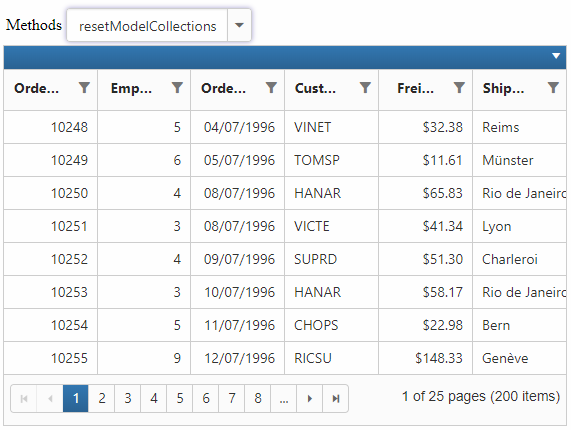
Hierarchy Grid with different foreignKeyField in parent and child table
The queryString property is used to filter the childGrid data based on value in parent Grid data. But when the field name provided in queryString does not exists in Child Grid, then foreignKeyField property is used to filter the childGrid data. If the foreign key column name differs for parent and child grid then use foreignKeyField property of Grid.
The following code example explains the above behavior.
<div id="Grid"></div>
<script type="text/javascript">
$(function () {
var Parent =[{EmployeeID:1,FirstName:"Nancy",City:"Seattle",Country:"USA"},
{EmployeeID:2,FirstName:"Andrew",City:"Tahoma",Country:"USA"},
{EmployeeID:3,FirstName:"Margret",City:"Seattle",Country:"USA"},
{EmployeeID:4,FirstName:"Janet",City:"Seattle",Country:"USA"}];
var Child = [{OrderID:10248,CustomerName :"Nancy",CustomerID:"VINET",ShipCity:"Graz",ShipName:"Ernst Handel"},
{OrderID:10249,CustomerName :"Tahoma",CustomerID:"ANATR",ShipCity:"Oulu",ShipName:"Wartier"},
{OrderID:10251,CustomerName :"Seattle",CustomerID:"HANAR",ShipCity:"Bergamo",ShipName:"QUICK-Stop"}];
$("#Grid").ejGrid({
dataSource: Parent,
allowSorting: true,
columns: [
{ field: "EmployeeID", headerText: 'Employee ID', textAlign: ej.TextAlign.Right, width: 75 },
{ field: "FirstName", headerText: 'First Name', textAlign: ej.TextAlign.Left, width: 100 },
{ field: "City", headerText: 'City', textAlign: ej.TextAlign.Left, width: 100 },
{ field: "Country", headerText: 'Country', textAlign: ej.TextAlign.Left, width: 100 }
],
childGrid: {
dataSource: child,
queryString: "FirstName",
foreignKeyField:"CustomerName",
allowPaging: true,
columns: [
{ field: "OrderID", headerText: 'Order ID', textAlign: ej.TextAlign.Right, width: 75 },
{ field: "ShipCity", headerText: 'Ship City', textAlign: ej.TextAlign.Left, width: 100 },
{ field: "CustomerName", headerText: 'First Name', textAlign: ej.TextAlign.Left, width: 100 },
{ field: "CustomerID", headerText: 'Customer ID', textAlign: ej.TextAlign.Left, width: 120 },
{ field: "ShipName", headerText: 'Ship Name', textAlign: ej.TextAlign.Left, width: 100 }
],
},
});
});
</script>The following output is displayed as a result of the above code example.
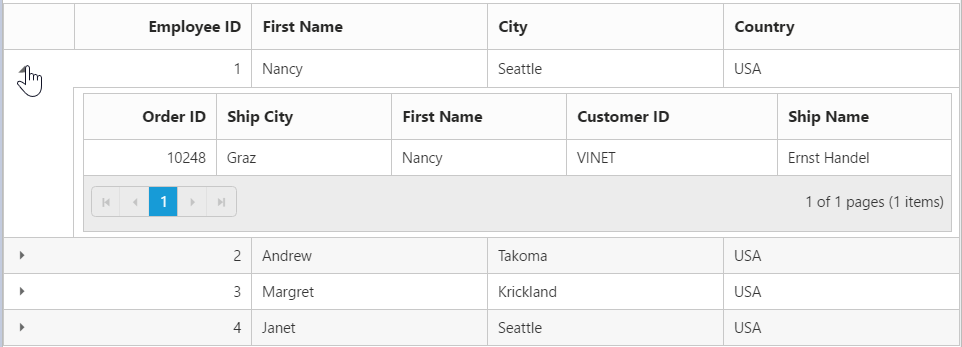
Display other Syncfusion controls in Grid columns
We can display the other Syncfusion controls using template property of Grid columns and templateRefresh event of ejGrid control.
<div class="content-container-fluid">
<div class="row">
<div class="cols-sample-area">
<script type="text/x-jsrender" id="columnTemplate">
{{if EmployeeID<3}}
<input type="text" class="rating" value="3" />
{{else EmployeeID>2 && EmployeeID<5}}
<input type="text" class="rating" value="3" />
{{else EmployeeID>4}}
<input type="text" class="rating" value="5" />
{{/if}}
</script>
<div id="Grid"></div>
</div>
</div>
</div><script>
$(function () {
$("#Grid").ejGrid({
// the datasource "window.employeeView" is referred from jsondata.min.js
dataSource: window.employeeView,
allowPaging: true,
columns: [
{ headerText: "Employee Rating", template: "#columnTemplate", width: 150 },
{ field: "EmployeeID", headerText: "Employee ID", width: 90 },
{ field: "FirstName", headerText: "First Name", width: 90 },
{ field: "LastName", headerText: "Last Name", width: 90 },
{ field: "Country", headerText: "Country", width: 80 }
],
templateRefresh: "template",
});
});
function template(args) {
$(args.cell).find(".rating").ejRating({ allowReset: false });
}
</script>The following output is displayed as a result of the above code example.
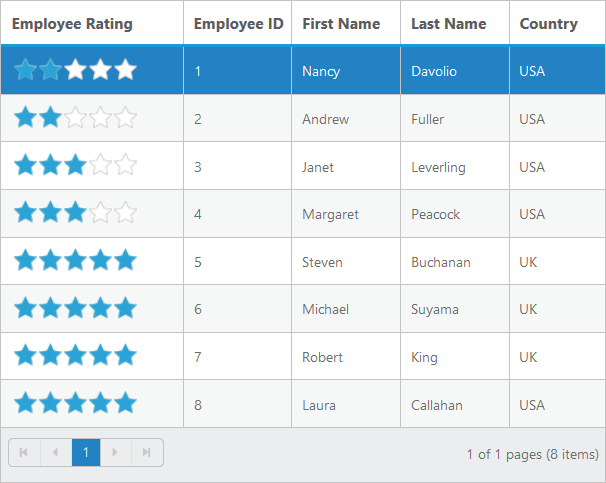
Perform Grid Actions on External button click
CRUD operations
Using addRecord method of Grid, you can add a record to a Grid externally without using in-built toolbar add support. While using addRecord method it is necessary to set allowAdding property as true.
Using deleteRecord method of Grid, you can delete a record to a Grid externally without using in-built toolbar delete support. While using deleteRecord method it is necessary to set allowDeleting property as true.
Using updateRecord method of Grid, you can update a record to a Grid externally without using in-built toolbar update support. While using updateRecord method it is necessary to set allowEditing property as true.
Filtering
Using filterColumn method of Grid, you can filter the data in the Grid externally without using in-built filter support. While using filterColumn method it is necessary to set allowFiltering property as true.
Grouping
Using groupColumn and ungroupColumn method of Grid, you can group/ungroup the Grid externally without using in-built grouping support. While using groupColumn and ungroupColumn method it is necessary to set allowGrouping property as true.
Sorting
Using sortColumn method of Grid, you can sort the Grid externally without using in-built sorting support. While using sortColumn method it is necessary to set allowSorting property as true.
The following code example explains the above behavior.
<table>
<tr>
<td><b>CRUD</b><br><button id="AddRecord">Add record</button><br><button id="UpdateRecord">Update record</button><br><button id="DeleteRecord">DeleteRecord</button></td>
<td><b>Filtering</b><br><br><input type="text" id="filterOne" /><input type="text" id="filterTwo" /><button id="filter">Filter</button> <button id="ClearFilter">Clear Filter</button></td>
<div id="Order"><ul><li>10248</li><li>10249</li><li>10250</li><li>10251</li><li>10252</li></ul></div>
<div id="Employee"><ul><li>1</li><li>2</li><li>3</li><li>4</li><li>5</li></ul></div>
<td><b>Grouping</b><br><br>
<select id="columnName" class="e-ddl" data-bind="value: field">
<option value="OrderID" selected="selected">Order ID</option>
<option value="CustomerID">Customer ID</option>
<option value="Freight">Freight</option>
<option value="ShipName">Ship Name</option>
<option value="Verified">Verified</option>
</select><br>
<button id="groupColumn">GroupColumn</button>
<button id="unGroupColumn">UnGroupColumn</button>
</td>
<td><b>Sorting</b><br><br>
<select id="sortColumnName" class="e-ddl" style="width: 100px" data-bind="value: field">
<option value="OrderID" selected="selected">Order ID</option>
<option value="CustomerID">Customer ID</option>
<option value="EmployeeID">Employee ID</option>
<option value="Freight">Freight</option>
<option value="OrderDate">Order Date</option>
</select>
<select id="directions" class="e-ddl" style="width: 100px" data-bind="value: field">
<option value="ascending" selected="selected">Ascending</option>
<option value="descending">Descending</option>
</select>
<button id="doSorting" style="width: 100px">Sort</button>
<button id="clearSort" style="width: 100px">Clear</button>
</td>
</tr>
</table>
<div id="Grid"></div><script type="text/javascript">
$("#Grid").ejGrid({
dataSource : window.gridData,
allowPaging : true,
isResponsive:true,
allowSearching:true,
allowFiltering:true,
allowGrouping:true,
allowReordering:true,
allowSorting:true,
editSettings : {
allowEditing : true,
allowAdding : true,
allowDeleting : true,
editMode : "normal"
},
toolbarSettings : {
showToolbar : true,
toolbarItems : ["add", "edit", "delete", "update", "cancel"]
},
columns : [{ field: "OrderID", headerText: "Order ID",isPrimaryKey:true, width: 70 },
{ field: "CustomerID", headerText: "Customer ID", width: 70 },
{ field: "EmployeeID", headerText: "Employee ID", width: 70},
{ field: "Freight", headerText: "Freight", width: 70},
{ field: "OrderDate", headerText: "Order Date", width: 70}]
});
$('#filterOne').ejDropDownList({ targetID: "Order", watermarkText:"Select Filter value one", width: "230"});
$('#filterTwo').ejDropDownList({ targetID: "Employee", watermarkText:"Select Filter value two", width: "230"});
$("#columnName").ejDropDownList({ width: "115", selectedItemIndex: 0, change: "Grouping" });
$("#groupColumn").ejButton({ size: "medium", click: "clickGroup", width: "100px" });
$("#filter").ejButton({ size: "medium", click: "Filter", width: "100px" });
$("#unGroupColumn").ejButton({ size: "medium", click: "clickGroup", width: "115px" });
$("#AddRecord").ejButton({ size: "medium", click: "addRecord", width: "100px" });
$("#DeleteRecord").ejButton({ size: "medium", click: "deleteRecord", width: "100px" });
$("#UpdateRecord").ejButton({ size: "medium", click: "updateRecord", width: "100px" });
$("#ClearFilter").ejButton({ size: "medium", click: "clearFilter", width: "100px" });
$("#unGroupColumn").ejButton("disable");
$("#sortColumnName").ejDropDownList({ width: "120" });
$("#directions").ejDropDownList({ width: "120" });
$("#sortColumnName").ejDropDownList("option",{"selectedItemIndex":1});
$("#directions").ejDropDownList("option", { "selectedItemIndex": 0 });
$("#doSorting,#clearSort").ejButton({ "click": "Sort", width: "100" });
function addRecord(){
var gridObj = $('#Grid').data("ejGrid");
gridObj.addRecord({ "OrderID": 12333 });
}
function deleteRecord(){
var gridObj = $('#Grid').data("ejGrid");
gridObj.deleteRecord("OrderID", { OrderID: gridObj.model.dataSource[gridObj.model.selectedRowIndex].OrderID });
}
function updateRecord(){
var gridObj = $('#Grid').data("ejGrid");
gridObj.updateRecord("OrderID", { OrderID: 10249, EmployeeID: 3 });
}
var group = true;
function Filter(args) {
var gridObj = $("#Grid").data("ejGrid");
var one = $('#filterOne').data("ejDropDownList");
var two = $('#filterTwo').data("ejDropDownList");
var One = one.getValue();
var Two = two.getValue();
gridObj.filterColumn([{field:"OrderID",operator:"equal",value:One,predicate:"and", matchcase:true},{field:"EmployeeID",operator:"equal",value:Two,predicate:"and", matchcase:true}]);
}
function clearFilter(args) {
var gridObj = $("#Grid").data("ejGrid");
gridObj.clearFiltering();
}
function Sort(args) {
var gridObj = $("#Grid").data("ejGrid");
var columnName = $("#sortColumnName").data("ejDropDownList")._selectedValue;
var sortDirection = $("#directions").data("ejDropDownList")._selectedValue;
if (this.element.attr("id") == "doSorting") {
gridObj.sortColumn(columnName, sortDirection);
}
else {
gridObj.clearSorting();
}
}
function Grouping() {
var gridObj = $("#Grid").data("ejGrid");
var columnName = $("#columnName").ejDropDownList("getSelectedValue");
if ($.inArray(columnName, gridObj.model.groupSettings.groupedColumns) != -1) {
$("#unGroupColumn").ejButton("enable");
$("#groupColumn").ejButton("disable");
}
else {
$("#groupColumn").ejButton("enable");
$("#unGroupColumn").ejButton("disable");
}
}
function clickGroup(args) {
var gridObj = $("#Grid").data("ejGrid");
var columnName = $("#columnName").ejDropDownList("getSelectedValue");
if (this.element.attr("id") == "groupColumn") {
gridObj.groupColumn(columnName);
if (group) {
$("#groupColumn").ejButton("disable");
$("#unGroupColumn").ejButton("enable");
}
}
else {
gridObj.ungroupColumn(columnName);
group = true;
$("#unGroupColumn").ejButton("disable");
$("#groupColumn").ejButton("enable");
}
}
</script>The following output is displayed as a result of the above code example.
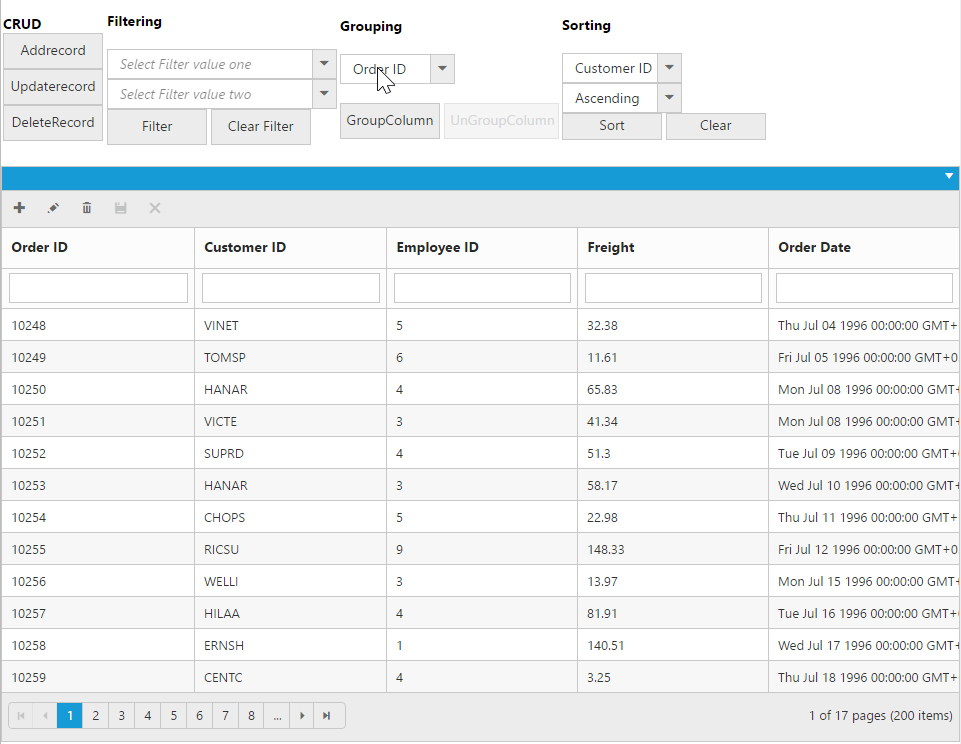
Getting Datasource of Grid in Sorted Order
Grid column can be sorted and after sorting, the datasource can be obtained in the same order using sortBy query and executeLocal method of DataManager.
The following code example describes the above behavior.
<div class="content-container-fluid">
<div class="row">
<div id="sampleProperties">
<div class="prop-grid">
<div class="row">
<div class="col-md-3">
<input type="button" id="Sort" value="Get Sorted Data" />
</div>
</div>
</div>
</div>
<div class="cols-sample-area">
<div id="Grid"></div>
</div>
</div>
</div><script>
$(function () {
$("#Grid").ejGrid({
dataSource: window.gridData,
allowPaging: true,
allowSorting: true,
columns: [
{ field: "OrderID" },
{ field: "CustomerID" },
{ field: "EmployeeID" },
{ field: "Freight" },
{ field: "ShipCity" },
{ field: "ShipCountry" }
]
});
$("#sort").ejButton({ click: "GetSortedData" });
});
function GetSortedData(args) {
var obj = $("#Grid").ejGrid("instance");
var Sort = obj.model.sortSettings.sortedColumns;
var query = ej.Query();
if(obj.model.sortSettings.sortedColumns.length){
for(var i=Sort.length-1;i>=0;i--){
query.sortBy(Sort[i].field, Sort[i].direction);
}
var SortedDatasource = ej.DataManager(obj.model.dataSource).executeLocal(query);
}
}
</script>NOTE
This solution is applicable only for local data.