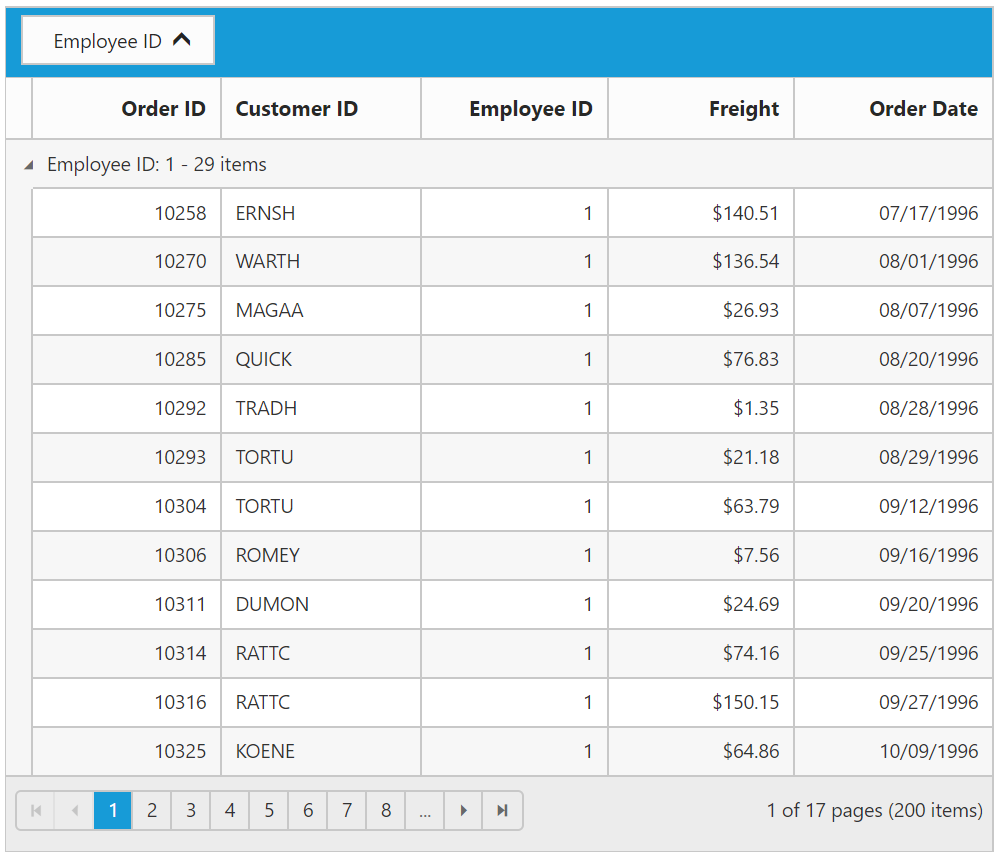Grouping
7 Jun 202321 minutes to read
The Grid control has options to group the records based on the required column. When grouping is applied, grouped records are organized into a hierarchical structure to facilitate easier expand and collapse of records. To enable grouping, set allowGrouping property as true.
Columns can be grouped by simply dragging the column header and drop on the group drop area or simply click the group button which is displayed in the column. By default, sorting is done while grouping the column.
The following code example describes the above behavior.
<div id="Grid"></div>$(function () {
$("#Grid").ejGrid({
//The datasource "window.gridData" is referred from 'http://js.syncfusion.com/demos/web/scripts/jsondata.min.js'
dataSource : window.gridData,
allowPaging : true,
allowGrouping : true,
columns : ["OrderID", "EmployeeID", "CustomerID", "ShipCountry", "Freight"]
});
});The following output is displayed as a result of the above code example.
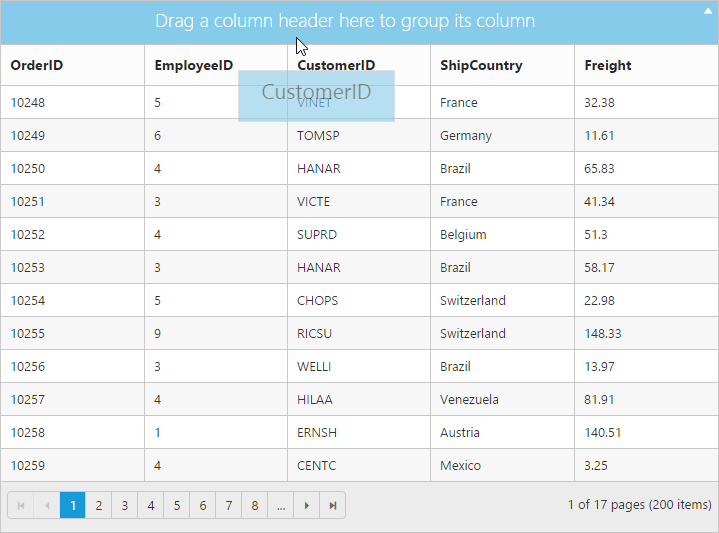
Initial Grouping
While initializing the grid itself, there is an option to group the column and display it in a hierarchical structure. To enable initial grouping, set array of column’s field name to be grouped to groupSettings.groupedColumns property. Define the field name in the array format.
The following code example describes the above behavior.
<div id="Grid"></div>$(function () {
$("#Grid").ejGrid({
//The datasource "window.gridData" is referred from 'http://js.syncfusion.com/demos/web/scripts/jsondata.min.js'
dataSource : window.gridData,
allowPaging : true,
allowGrouping : true,
groupSettings: { groupedColumns: ["ShipCountry"] },
columns : ["OrderID", "EmployeeID", "CustomerID", "ShipCountry", "Freight"]
});
});The following output is displayed as a result of the above code example.
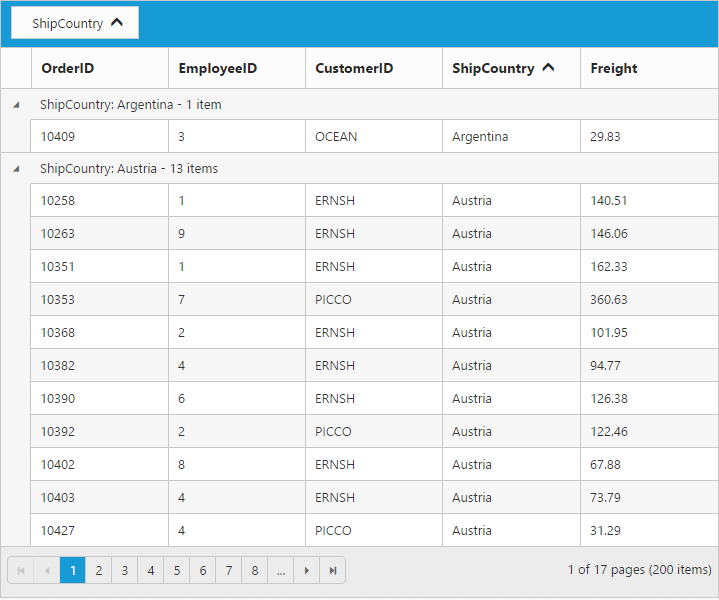
Multi-Column Grouping
Group multiple columns by simply drag and drop the columns one by one from column header into group drop area.
The following code example describes the above behavior.
<div id="Grid"></div>$(function () {
$("#Grid").ejGrid({
//The datasource "window.gridData" is referred from 'http://js.syncfusion.com/demos/web/scripts/jsondata.min.js'
dataSource : window.gridData,
allowPaging : true,
allowGrouping : true,
// More than one column is grouped while initializing the grid itself.
groupSettings: { groupedColumns: ["ShipCountry", "CustomerID"] },
columns : ["OrderID", "EmployeeID", "CustomerID", "ShipCountry", "Freight"]
});
});The following output is displayed as a result of the above code example.
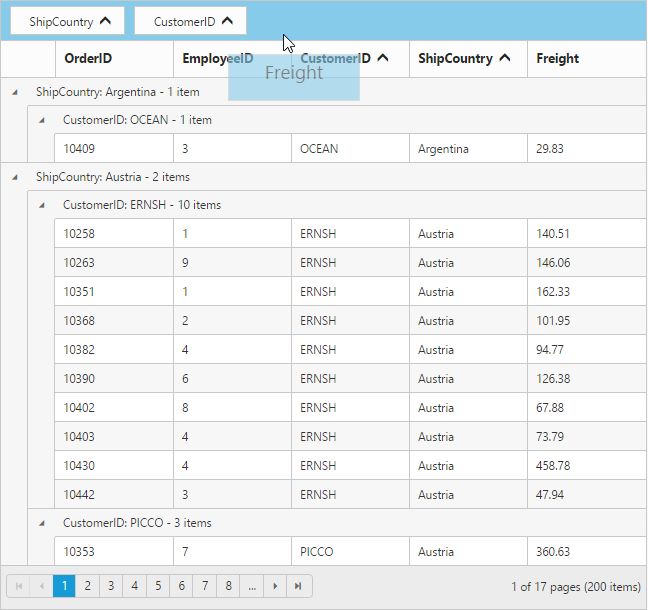
Group buttons
To do grouping easily without doing drag and drop column header by setting showToggleButton property of groupSettings as true.
The following code example describes the above behavior.
<div id="Grid"></div>$(function () {
$("#Grid").ejGrid({
//The datasource "window.gridData" is referred from 'http://js.syncfusion.com/demos/web/scripts/jsondata.min.js'
dataSource : window.gridData,
allowPaging : true,
allowGrouping : true,
groupSettings: { showToggleButton: true },
columns : ["OrderID", "EmployeeID", "CustomerID", "ShipCountry", "Freight"]
});
});The following output is displayed as a result of the above code example.
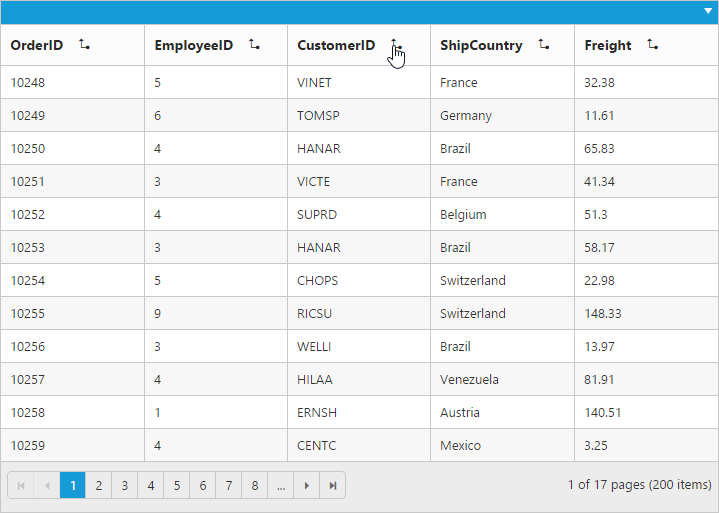
Hide Ungroup button
Hide ungroup button from grouped columns which is in the group drop area by setting the showUngroupButton property of groupSettings as false.
The following code example describes the above behavior.
<div id="Grid"></div>$(function () {
$("#Grid").ejGrid({
//The datasource "window.gridData" is referred from 'http://js.syncfusion.com/demos/web/scripts/jsondata.min.js'
dataSource : window.gridData,
allowPaging : true,
allowGrouping : true,
groupSettings: { showUngroupButton: false },
columns : ["OrderID", "EmployeeID", "CustomerID", "ShipCountry", "Freight"]
});
});The following output is displayed as a result of the above code example.
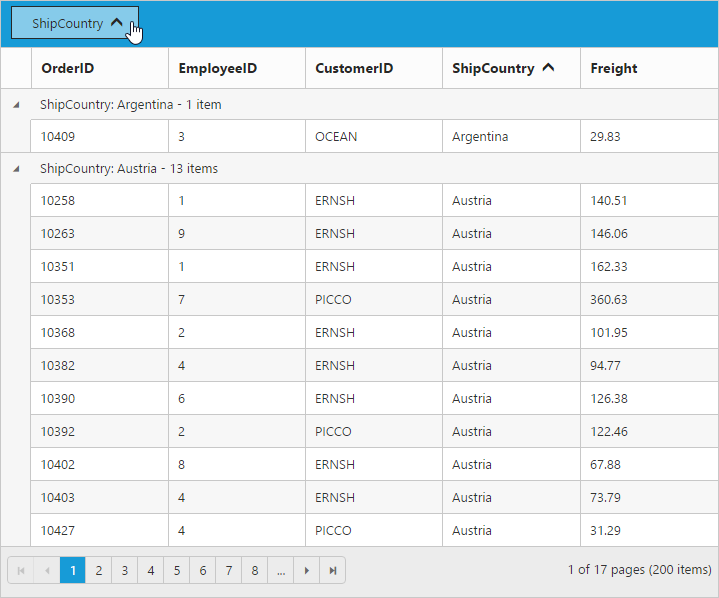
Hide Grouped Column
While grouping a particular column, there is an option to hide the grouped columns from grid. To enable hide grouped column option, set showGroupedColumn property of groupSettings as false.
The following code example describes the above behavior.
<div id="Grid"></div>$(function () {
$("#Grid").ejGrid({
//The datasource "window.gridData" is referred from 'http://js.syncfusion.com/demos/web/scripts/jsondata.min.js'
dataSource : window.gridData,
allowPaging : true,
allowGrouping : true,
groupSettings: { showGroupedColumn: false },
columns : ["OrderID", "EmployeeID", "CustomerID", "ShipCountry", "Freight"]
});
});The following output is displayed as a result of the above code example.
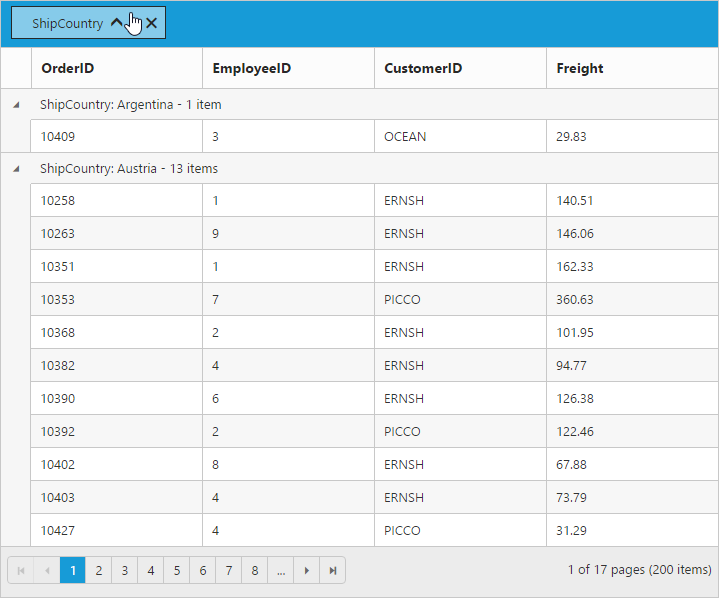
AutoSize Drop Area
Drag any column header and move it to the group drop area, then its portion expands smoothly. Stop this animation by setting enableDropAreaAutoSizing property of groupSettings as false.
The following code example describes the above behavior.
<div id="Grid"></div>$(function () {
$("#Grid").ejGrid({
//The datasource "window.gridData" is referred from 'http://js.syncfusion.com/demos/web/scripts/jsondata.min.js'
dataSource : window.gridData,
allowPaging : true,
allowGrouping : true,
groupSettings: { enableDropAreaAutoSizing: false },
columns : ["OrderID", "EmployeeID", "CustomerID", "ShipCountry", "Freight"]
});
});The following output is displayed as a result of the above code example.
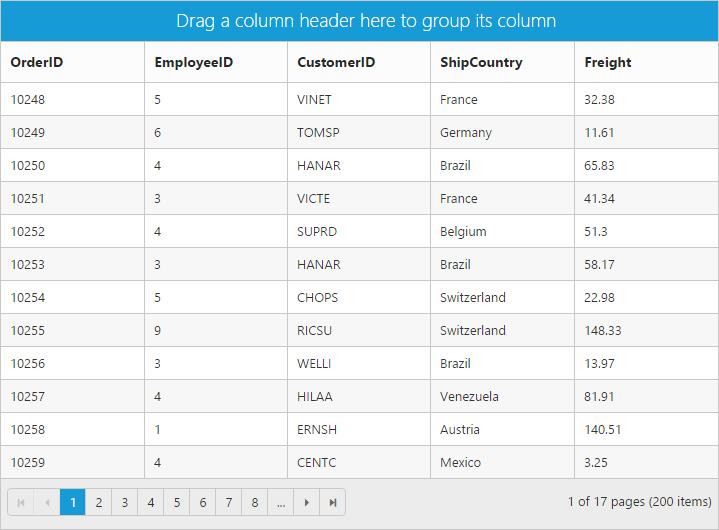
Hide Drop area
To avoid ungrouping or further grouping of a column after an initial column grouping by setting showDropArea property of groupSettings as false.
The following code example describes the above behavior.
<div id="Grid"></div>$(function () {
$("#Grid").ejGrid({
//The datasource "window.gridData" is referred from 'http://js.syncfusion.com/demos/web/scripts/jsondata.min.js'
dataSource : window.gridData,
allowPaging : true,
allowGrouping : true,
groupSettings: { showDropArea: false, groupedColumns: ["ShipCountry"] },
columns : ["OrderID", "EmployeeID", "CustomerID", "ShipCountry", "Freight"]
});
});The following output is displayed as a result of the above code example.
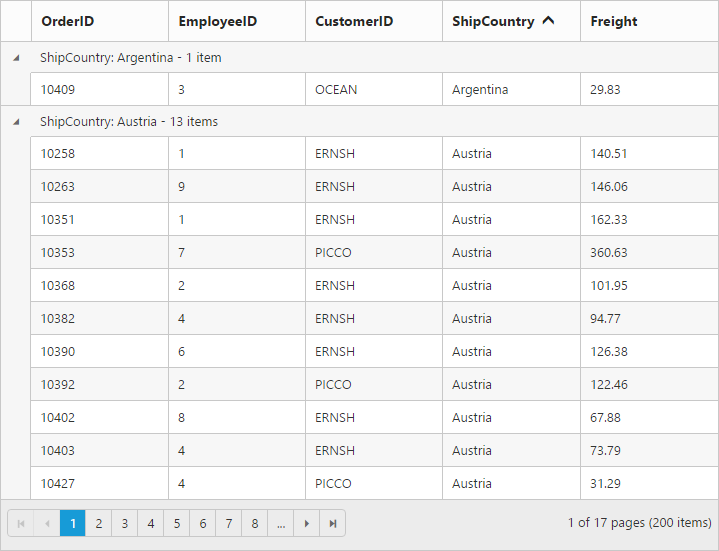
Group Caption Format / Group Caption Template
Using captionFormat property of groupSettings you can render any type of JsRender templates or customizing the group caption text.
You can use JsRender syntax in the template.For more information about JsRender syntax, please refer the link.
NOTE
- It’s a standard way to enclose the
templatewithin thescripttag withtypeas “text/x-jsrender”.- Using locale property of
GroupCaptionFormat, you can only customize the default group caption text.
The following code example describes the above behavior.
<div id="Grid"></div>
<script id="template" type="text/x-jsrender">
{{:field}} - {{:key}}
<button id="btn{{:field}}{{:key}}" class="btn">Collapse</button>
</script>$(function () {
$("#Grid").ejGrid({
//The datasource "window.gridData" is referred from 'http://js.syncfusion.com/demos/web/scripts/jsondata.min.js'
dataSource : window.gridData,
allowPaging : true,
columns : ["OrderID", "EmployeeID", "ShipCity", "ShipCountry", "Freight"],
allowGrouping : true,
groupSettings: { captionFormat: "#template" },
actionComplete : function (args) {
$(".btn").ejButton({
click : "btnClick"
});
}
});
});
function btnClick(args) {
var gridObj = $("#Grid").data("ejGrid");
gridObj.expandCollapse(this.element.parent().prev());
$("#" + this._id).ejButton("model.text", args.model.text == "Collapse" ? "Expand" : "Collapse");
}The following output is displayed as a result of the above code example.
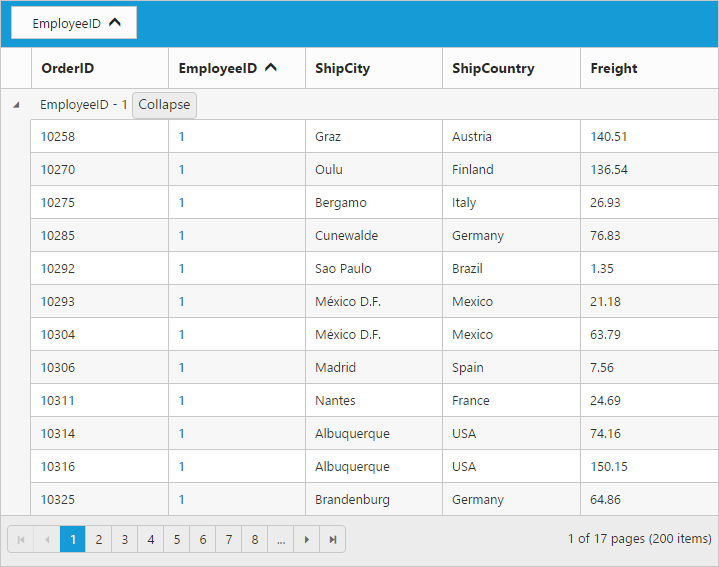
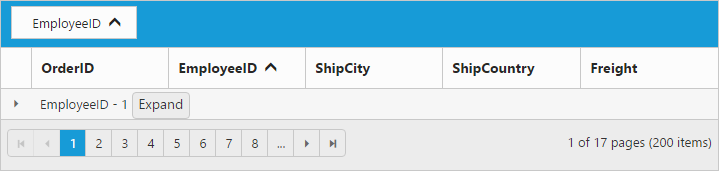
Perform Grouping by External Action:-
To control the grid Group actions externally use the following methods,
The following code example describes the above behavior.
<button id="groupColumn" style="width: 100px">GroupColumn</button>
<button id="ungroupColumn" style="width: 100px">unGroupColumn</button>
<button id="ExpandArea" style="width: 100px">ExpandGroupDropArea</button>
<button id="collapseArea" style="width: 100px">CollapseGroupDropArea</button>
<div id="Grid"></div>$(function () {
$("#Grid").ejGrid({
// the datasource "window.gridData" is referred from 'http://js.syncfusion.com/demos/web/scripts/jsondata.min.js'
dataSource: window.gridData,
allowPaging: true,
allowGrouping:true,
columns: [
{ field: "OrderID", headerText: "Order ID", isPrimaryKey: true, textAlign: ej.TextAlign.Right, width: 80 },
{ field: "CustomerID", headerText: "Customer ID", width: 90 },
{ field: "Freight", headerText: "Freight", textAlign: ej.TextAlign.Right, width: 75, format: "{0:C}" },
{ field: "ShipCountry", headerText: "Ship Country", width: 110 }
],
});
$("#groupColumn,#ungroupColumn").ejButton({ "click": "groupColumn", width: "100" });
$("#expandArea,#collapseArea").ejButton({ "click": "DropArea", width: "160" });
});
function groupColumn(args){
var gridObj = $("#Grid").ejGrid("instance");
if (this.element.attr("id") == "groupColumn") {
gridObj.groupColumn("OrderID");
}
else
gridObj.ungroupColumn("OrderID");
}
function DropArea(args){
var gridObj = $("#Grid").ejGrid("instance");
if (this.element.attr("id") == "expandArea") {
gridObj.expandGroupDropArea();
}
else
gridObj.collapseGroupDropArea();
}The following output is displayed as a result of the previous code example.
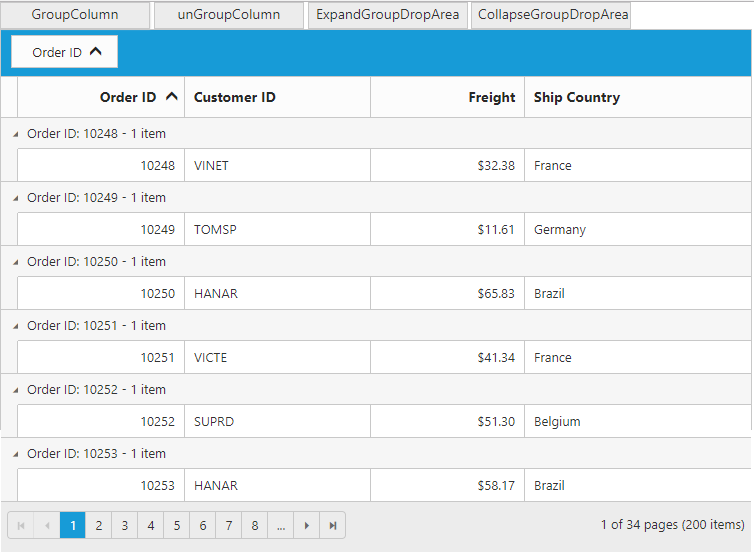
Handling grouped records count in server-side
When binding remote data to grid with on-demand data loading, only current page data knowledge is available to grid and so grouped records count would be shown based on current Page only.
This can be rectified when binding data to grid using UrlAdaptor of DataManager. The grouped column values should be passed into the groupDs property of return object from server-side along with datasource and count.
The following code example describes the above behavior.
<div id="Grid"></div>$(function () {
$("#Grid").ejGrid({
dataSource: ej.DataManager({
url:"/Grid/UrlDataSource",
adaptor: new ej.UrlAdaptor()
});,
allowPaging: true,
allowSorting: true,
allowGrouping:true,
groupSettings: { groupedColumns: ["EmployeeID"] },
columns: [
{ field: "OrderID", headerText: "Order ID", isPrimaryKey: true, textAlign: ej.TextAlign.Right, width: 80 },
{ field: "CustomerID", headerText: "Customer ID", width: 90 },
{ field: "EmployeeID", headerText: "Employee ID", textAlign: ej.TextAlign.Right, width: 90 },
{ field: "Freight", headerText: "Freight", textAlign: ej.TextAlign.Right, width: 75, format: "{0:C}" },
{ field: "OrderDate", headerText: "Order Date", textAlign: ej.TextAlign.Right, width: 75, format: "{0:MM/dd/yyyy}"}
],
});
});namespace MVCSampleBrowser.Controllers
{
public class GridController : Controller
{
public ActionResult GridFeatures()
{
var DataSource = new NorthwindDataContext().OrdersViews.ToList();
ViewBag.DataSource = DataSource;
return View();
}
public ActionResult UrlDataSource(DataManager value)
{
IEnumerable DataSource = new NorthwindDataContext().OrdersViews.ToList();
int count = DataSource.AsQueryable().Count();
IEnumerable GroupDs = new List<object>(); ;
DataOperations operations = new DataOperations();
List<string> str = new List<string>();
if (value.Group != null)
GroupDs = operations.PerformSelect(DataSource, value.Group); //Pass grouped column records
if (value.Sorted != null)
DataSource = operations.PerformSorting(DataSource, value.Sorted);
DataSource = operations.PerformSkip(DataSource, value.Skip);
DataSource = DataSource.AsQueryable().Take(value.Take);
return Json(new {result = DataSource, count =count, groupDs = GroupDs }, JsonRequestBehavior.AllowGet);
}
}
}The following output is displayed as a result of the above code example.