Clipboard Operations in WPF TreeGrid (SfTreeGrid)
13 Aug 202524 minutes to read
SfTreeGrid provides support to the clipboard operations such as cut, copy, and paste the data within control and between other applications such as Notepad and Excel. The clipboard operations of copy and paste are enabled by default. You can copy selected nodes/cells from tree grid by clicking Ctrl+C and paste the content from the Clipboard to tree grid by clicking Ctrl+V.
Copy
The copy operation works based on the GridCopyOption property.
The GridCopyOption property provides the following options:
-
None: Disables copy in tree grid.
-
CopyData:Enables copy in tree grid.
-
IncludeHeaders: Copies the column header along with data.
-
IncludeFormat: Copies the display text with format instead of actual value.
-
IncludeHiddenColumn: Copies hidden column to the clipboard.
You can use the IncludeHeaders, IncludeFormat, and IncludeHiddenColumn options along with CopyData option.
<syncfusion:SfTreeGrid Name="treeGrid"
AutoExpandMode="RootNodesExpanded"
AutoGenerateColumns="False"
GridCopyOption="CopyData,IncludeHeaders"
ChildPropertyName="Children"
ColumnSizer="Star"
ExpanderColumn="FirstName"
ItemsSource="{Binding PersonDetails}"
NavigationMode="Row">this.treeGrid.GridCopyOption = GridCopyOption.CopyData | GridCopyOption.IncludeHeaders;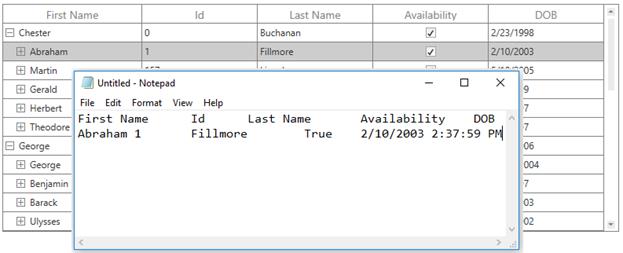
Paste
The paste operation works based on the GridPasteOption property.
The GridPasteOption property provides the following options:
-
None: Disables paste in tree grid.
-
PasteData: Enables paste in tree grid. When an incompatible value is pasted into a record/cell, the pasting operation is skipped for that particular record/cell.
-
ExcludeFirstLine: Pastes the data copied with IncludeHeader copy option.
-
IncludeHiddenColumn: Pastes the values in hidden columns.
You can use the ExcludeFirstLine and IncludeHiddenColumn options along with the PasteData option.
<syncfusion:SfTreeGrid Name="treeGrid"
AutoExpandMode="RootNodesExpanded"
AutoGenerateColumns="False"
NavigationMode="Cell"
ChildPropertyName="Children"
ColumnSizer="Star"
GridCopyOption="CopyData,IncludeHeaders"
GridPasteOption="PasteData,ExcludeFirstLine"
ExpanderColumn="FirstName"
ItemsSource="{Binding PersonDetails}"
>this.treeGrid.GridCopyOption = GridCopyOption.CopyData | GridCopyOption.IncludeHeaders;
this.treeGrid.GridPasteOption = GridPasteOption.PasteData | GridPasteOption.ExcludeFirstLine;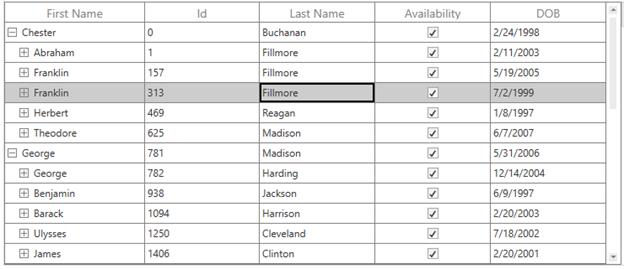
Cut
The cut operation works based on the GridCopyOption property.
The GridCopyOption property provides the following options:
-
None: Disables cut in tree grid.
-
CutData: Enables cut in tree grid.
-
IncludeHeaders: Copies column header also along with data.
-
IncludeFormat Cuts the display text with format instead of actual value.
-
IncludeHiddenColumn: Cuts the hidden column also to the clipboard.
You can use the IncludeHeaders, IncludeFormat, and IncludeHiddenColumn options along with the CutData option.
<syncfusion:SfTreeGrid Name="treeGrid"
GridCopyOption="CutData,IncludeHeaders"
ChildPropertyName="Children"
ColumnSizer="Star"
ExpanderColumn="FirstName"
ItemsSource="{Binding PersonDetails}"
NavigationMode="Row">this.treeGrid.GridCopyOption = GridCopyOption.CutData | GridCopyOption.IncludeHeaders;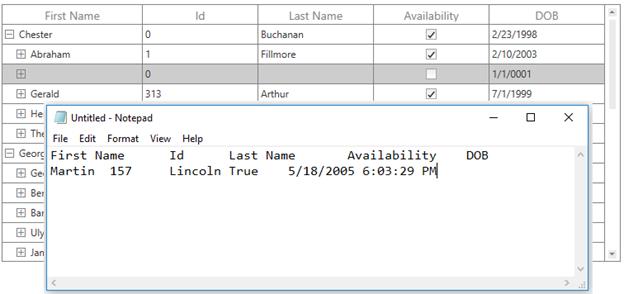
Events
CopyContent
The CopyContent event occurs when copy/cut the cells in tree grid. The GridCopyPasteEventArgs provides information to the CopyContent event. You can cancel the copy operation by handling this event.
this.treeGrid.CopyContent += TreeGrid_CopyContent;
private void TreeGrid_CopyContent(object sender, GridCopyPasteEventArgs e)
{
if (((e.OriginalSender as SfTreeGrid).SelectedItem as PersonInfo).Id == 1094)
e.Handled = true;
}PasteContent
The PasteContent event occurs when paste the clipboard value into tree grid. The GridCopyPasteEventArgs provides information to the PasteContent event. You can cancel paste operation by handling this event.
this.treeGrid.PasteContent += TreeGrid_PasteContent;
private void TreeGrid_PasteContent(object sender, GridCopyPasteEventArgs e)
{
if (((e.OriginalSender as SfTreeGrid).SelectedItem as PersonInfo).Id == 1094)
e.Handled = true;
}CopyCellContent
The CopyGridCellContent event occurs when a cell is being copied/cut. The GridCopyPasteCellEventArgs provides information to the CopyGridCellContent event, which has following members:
-
ClipBoardValue: Returns the cell value.
-
Column: Returns the corresponding GridColumn of a cell.
-
RowData: Returns the corresponding RowData of a cell.
-
OriginalSender: Returns SfTreeGrid.
You can change the text copied to the clipboard by changing the ClipBoardValue.
this.treeGrid.CopyCellContent += TreeGrid_CopyCellContent;
private void TreeGrid_CopyCellContent(object sender, TreeGridCopyPasteCellEventArgs e)
{
}The following code example changes the clipboard value to 100 instead of cell value 1094 in tree grid.
private void TreeGrid_CopyCellContent(object sender, TreeGridCopyPasteCellEventArgs e)
{
if (e.Column.MappingName == "Id" && (e.RowData as PersonInfo).Id == 157)
e.ClipBoardValue = 100;
}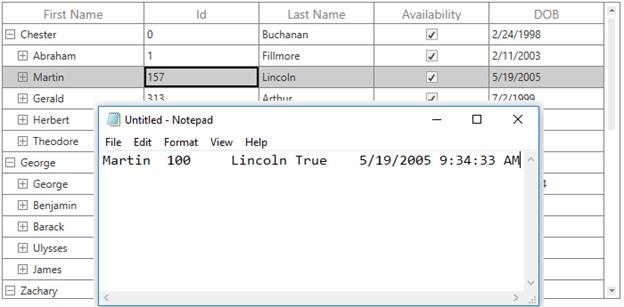
The following code example demonstrates how to handle the copy operation when MappingName of a column is Id.
private void TreeGrid_CopyCellContent(object sender, TreeGridCopyPasteCellEventArgs e)
{
if (e.Column.MappingName == "Id")
e.Handled = true;
}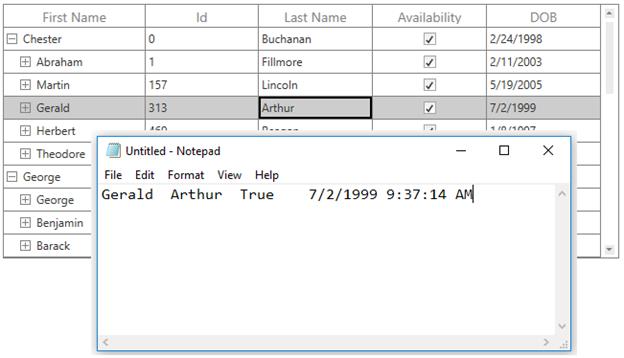
PasteCellContent
The PasteGridCellContent event occurs when a cell is being pasted. The GridCopyPasteCellEventArgs provides information to the PasteGridCellContent event, which has the following members:
-
ClipBoardValue: Returns the clipboard value of a particular cell.
-
Column: Returns the corresponding GridColumn of a cell.
-
RowData: Returns the corresponding RowData of a cell.
-
OriginalSender: Returns SfTeeGrid.
You can paste the text to tree grid by changing the ClipBoardValue.
this.treeGrid.PasteCellContent += TreeGrid_PasteCellContent;
private void TreeGrid_PasteCellContent(object sender, TreeGridCopyPasteCellEventArgs e)
{
}The following code example demonstrates how to change the clipboard value to Test instead of Martin.
private void TreeGrid_PasteCellContent(object sender, TreeGridCopyPasteCellEventArgs e)
{
if (e.Column.MappingName == "FirstName" && (e.RowData as PersonInfo).FirstName == "Martin")
e.ClipBoardValue = "Test";
}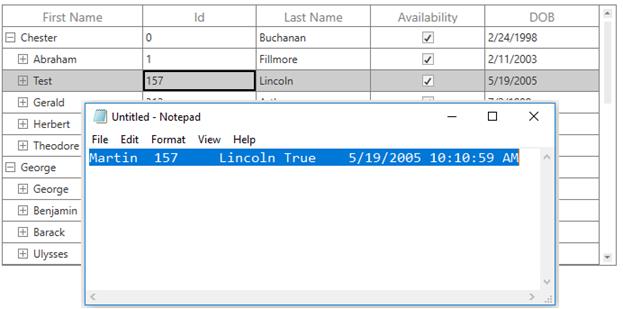
The following code example demonstrates how to handle the paste operation when MappingName of column is Id.
private void TreeGrid_PasteCellContent(object sender, TreeGridCopyPasteCellEventArgs e)
{
if (e.Column.MappingName == "Id")
e.Handled = true;
}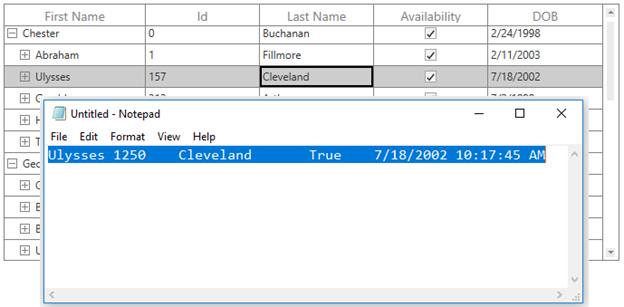
Handle the clipboard operations programmatically
Copy the node
You can copy the selected nodes in tree grid using the Copy method in TreeGridCopyPaste of tree grid.
this.treeGrid.TreeGridCopyPaste.Copy();Copy a record by selecting the record using the MoveCurrentCell method and Copy method in TreeGridCopyPaste of treegrid.
RowColumnIndex rowColumnIndex = new RowColumnIndex();
rowColumnIndex.RowIndex = 2;
rowColumnIndex.ColumnIndex = 2;
this.treeGrid.SelectionController.MoveCurrentCell(rowColumnIndex);
this.treeGrid.TreeGridCopyPaste.Copy();Copy the multiple records by selecting a group of records using the SelectRows method and Copy method in TreeGridCopyPaste of tree grid.
this.treeGrid.SelectionController.SelectRows(2, 10);
this.treeGrid.TreeGridCopyPaste.Copy();Paste to tree grid
Paste the clipboard value into tree grid using the Paste method in TreeGridCopyPaste of tree grid.
this.treeGrid.TreeGridCopyPaste.Paste();Paste the clipboard value into the selected record by selecting a record using the MoveCurrentCell method and Paste method in TreeGridCopyPaste of tree grid.
RowColumnIndex rowColumnIndex = new RowColumnIndex();
rowColumnIndex.RowIndex = 1;
rowColumnIndex.ColumnIndex = 1;
this.treeGrid.SelectionController.MoveCurrentCell(rowColumnIndex);
this.treeGrid.TreeGridCopyPaste.Paste();Cut from tree grid
Cut the selected records/cells in the tree grid using the Cut method in TreeGridCopyPaste of tree grid.
this.treeGrid.TreeGridCopyPaste.Cut();Cut the entire record in tree grid by selecting the whole tree grid using the SelectAll method and Cut method in TreeGridCopyPaste of tree grid.
this.treeGrid.SelectionController.SelectAll();
this.treeGrid.TreeGridCopyPaste.Cut();Customize the copy and paste behaviors
The tree grid processes the clipboard operations in the TreeGridCutCopyPaste class. You can customize the default copy paste behaviors by overriding the TreeGridCutCopyPaste class and set it to SfTreeGrid.TreeGridCopyPaste.
public class CustomCopyPaste : TreeGridCutCopyPaste
{
public CustomCopyPaste(SfTreeGrid sfTreeGrid) : base(sfTreeGrid)
{
}
}public MainWindow()
{
InitializeComponent();
this.treeGrid.TreeGridCopyPaste = new CustomCopyPaste(this.treeGrid);
}Paste a record into selected rows
By default, you can copy a row and paste it into another row in treegrid. The following code demonstrates how to copy a row and paste it into all the selected rows by overriding the PasteRow method in the TreeGridCutCopyPaste class.
public class CustomCopyPaste : TreeGridCutCopyPaste
{
public CustomCopyPaste(SfTreeGrid sfTreeGrid) : base(sfTreeGrid)
{
}
protected override void PasteRow(object clipboardcontent, object selectedRecords)
{
var text = Clipboard.GetText();
string[] clipBoardText = Regex.Split(text, @"\r\n");
// Get the clipBoardText and check if the clipBoardText is more than one row.
//means call the base.
if (clipBoardText.Count() > 1)
{
base.PasteRow(clipboardcontent, selectedRecords);
return;
}
var selectedRecord = this.TreeGrid.SelectedItems;
for (int i = 0; i < selectedRecord.Count; i++)
{
// Get the selected records for paste the copied row.
selectedRecords = selectedRecord[i];
// Call the PasteRow method with clipBoardContent and selectedRecords.
base.PasteRow(clipboardcontent, selectedRecords);
}
}
}Select the pasted records
By default, after pasting the clipboard value to tree grid, the selection is maintained in previously selected records. The following code demonstrates how to select the pasted records after the paste operation by overriding the PasteToRow method in the TreeGridCutCopyPaste class.
public class CustomCopyPaste : TreeGridCutCopyPaste
{
public CustomCopyPaste(SfTreeGrid sfTreeGrid) : base(sfTreeGrid)
{
}
protected override void PasteRow(object clipboardcontent, object selectedRecords)
{
base.PasteRow(clipboardcontent, selectedRecords);
// Add the selected record to list.
this.TreeGrid.SelectedItems.Add(selectedRecords);
}
}Create new records while pasting
By default, when pasting the clipboard value to tree grid, it changes the values of the already existing records. The following code example demonstrates how to add the copied records as new rows in the tree grid by overriding the PasteRows method in the TreeGridCutCopyPaste class.
public class CustomCopyPaste : TreeGridCutCopyPaste
{
public CustomCopyPaste(SfTreeGrid sfTreeGrid) : base(sfTreeGrid)
{
}
protected override void PasteRows(object clipBoardRows)
{
var copiedRecord = (string[])clipBoardRows;
int copiedRecordsCount = copiedRecord.Count();
// Based on the clipboard count, add the new record for paste.
if (copiedRecordsCount > 0)
{
//Get the viewModel for adding the record.
var record = this.TreeGrid.DataContext as ViewModel;
for (int i = 0; i < copiedRecordsCount; i++)
{
// Create a new instance for Model for adding the new record.
PersonInfo entity = new PersonInfo();
for (int j = 0; j < this.TreeGrid.Columns.Count; j++)
{
string[] values = Regex.Split(copiedRecord[i], @"\t");
// Add a new record using the PasteToCell method by passing the created data, particular column, and clipboard value.
this.PasteCell(entity, this.TreeGrid.Columns[j], values[j]);
}
// Add the pasted record in collection.
record.PersonDetails.Add(entity);
}
}
}
}Paste data by custom column order
By default, the data can be pasted only from the first column. However, you can paste the copied data anywhere in the grid by deriving a new class from TreeGridCutCopyPaste and overriding the PasteRow virtual method.
public class CustomCopyPaste : TreeGridCutCopyPaste
{
public CustomCopyPaste(SfTreeGrid sfTreeGrid) : base(sfTreeGrid)
{
}
protected override void PasteRow(object clipboardcontent, object selectedRecords)
{
// Split the row into number of cells by using \t.
clipboardcontent = Regex.Split(clipboardcontent.ToString(), @"\t");
var copyValue = (string[])clipboardcontent;
int columnindex = 0;
// Get the currentcell column index.
var index = this.TreeGrid.SelectionController.CurrentCellManager.CurrentCell.ColumnIndex;
foreach (var column in TreeGrid.Columns)
{
if (index >= TreeGrid.Columns.Count)
return;
if (copyValue.Count() <= this.TreeGrid.Columns.IndexOf(column))
break;
// Call the PasteToCell method, pass the copied data, and paste the column index.
PasteCell(selectedRecords, this.TreeGrid.Columns[index], copyValue[columnindex]);
index++;
columnindex++;
}
}
}Copy the column and paste it as a new column
You can copy a column and paste it into a new position using the context menu option in tree grid.
<syncfusion:SfTreeGrid.HeaderContextMenu>
<ContextMenu ItemsSource="{Binding Menu,Source={StaticResource viewmodel}}" >
<ContextMenu.ItemContainerStyle>
<Style TargetType="MenuItem">
<Setter Property="Command" Value="{Binding MyCommand,Source={StaticResource viewmodel}}"></Setter>
<Setter Property="CommandParameter" >
<Setter.Value>
<MultiBinding Converter="{StaticResource ResourceKey=converter}">
<Binding RelativeSource="{RelativeSource Self}"/>
<Binding />
</MultiBinding>
</Setter.Value>
</Setter>
</Style>
</ContextMenu.ItemContainerStyle>
</ContextMenu>
</syncfusion:SfTreeGrid.HeaderContextMenu>private static void OnCopyColumn(object obj)
{
if (obj is TreeGridColumnContextMenuInfo)
{
// The selected column is stored into CopiedColumn.
CopiedColumn = (obj as TreeGridColumnContextMenuInfo).Column;
}
}
private static void OnPasteColumn(object obj)
{
if (obj is TreeGridColumnContextMenuInfo && CopiedColumn != null)
{
var grid = (obj as TreeGridColumnContextMenuInfo).TreeGrid;
// Get the index for corresponding column.
var index = grid.Columns.IndexOf((obj as TreeGridColumnContextMenuInfo).Column);
// Copy the column and insert based on the index position.
grid.Columns.Insert(index + 1, new TreeGridTextColumn() { MappingName = CopiedColumn.MappingName });
}
}Copy the ID column using context menu
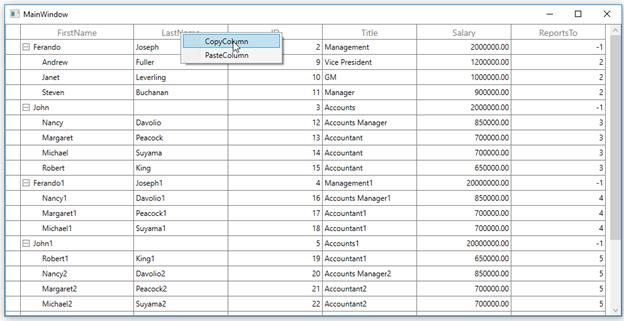
Paste the ID column after ReportsTo column

You can download the sample.
NOTE
You can refer to our WPF TreeGrid feature tour page for its groundbreaking feature representations. You can also explore our WPF TreeGrid example to know how to render and configure the treegrid.