Interactive Features in WPF TreeGrid (SfTreeGrid)
27 Feb 202524 minutes to read
Context menu
SfTreeGrid provides an entirely customizable menu to expose the functionalities on user interface. You can create context menus for different rows in an efficient manner.
The following code sample shows the context menu with command bindings.
<ContextMenu Style="{x:Null}">
<MenuItem Command="{Binding Copy, Source={StaticResource viewModel}}"
CommandParameter="{Binding}" Header="Copy">
</MenuItem>
</ContextMenu>public class BaseCommand : ICommand
{
#region Fields
readonly Action<object> _execute;
readonly Predicate<object> _canExecute;
#endregion
#region Constructors
/// <summary>
/// Creates a new command that can always execute.
/// </summary>
/// <param name="execute">The execution logic.</param>
public BaseCommand(Action<object> execute)
: this(execute, null)
{
}
/// <summary>
/// Creates a new command.
/// </summary>
/// <param name="execute">The execution logic.</param>
/// <param name="canExecute">The execution status logic.</param>
public BaseCommand(Action<object> execute, Predicate<object> canExecute)
{
if (execute == null)
throw new ArgumentNullException("execute");
_execute = execute;
_canExecute = canExecute;
}
#endregion
#region ICommand Members
public bool CanExecute(object parameter)
{
return _canExecute == null ? true : _canExecute(parameter);
}
public event EventHandler CanExecuteChanged
{
add { CommandManager.RequerySuggested += value; }
remove { CommandManager.RequerySuggested -= value; }
}
public void Execute(object parameter)
{
_execute(parameter);
}
#endregion
}
public class EmployeeInfoViewModel : INotifyPropertyChanged
{
public EmployeeInfoViewModel()
{
CopyCommand = new ContextMenuDemo.BaseCommand(ShowMessage);
}
private ICommand copyCommand
public ICommand CopyCommand
{
get
{
return copyCommand;
}
set
{
copyCommand = value;
}
}
public void ShowMessage(object obj)
{
if (obj is GridRecordContextMenuInfo)
{
var grid = (obj as GridRecordContextMenuInfo).DataGrid;
grid.GridCopyPaste.Copy();
}
}
}ContextMenu based on rows
You can set different context menus to SfTreeGrid based on rows.
ContextMenu for nodes
You can set the context menu to data rows using the SfTreeGrid.RecordContextMenu property.
<syncfusion:SfTreeGrid.RecordContextMenu>
<ContextMenu>
<MenuItem x:Name="Cut" Header="Cut" />
<MenuItem x:Name="Copy" Header="Copy" />
<MenuItem x:Name="Paste" Header="Paste" />
<MenuItem x:Name="Delete" Header="Delete" />
</ContextMenu>
</syncfusion:SfTreeGrid.RecordContextMenu>this.treeGrid.RecordContextMenu = new ContextMenu();
this.treeGrid.RecordContextMenu.Items.Add(new MenuItem() { Header = "Cut" });
this.treeGrid.RecordContextMenu.Items.Add(new MenuItem() { Header = "Copy" });
this.treeGrid.RecordContextMenu.Items.Add(new MenuItem() { Header = "Paste" });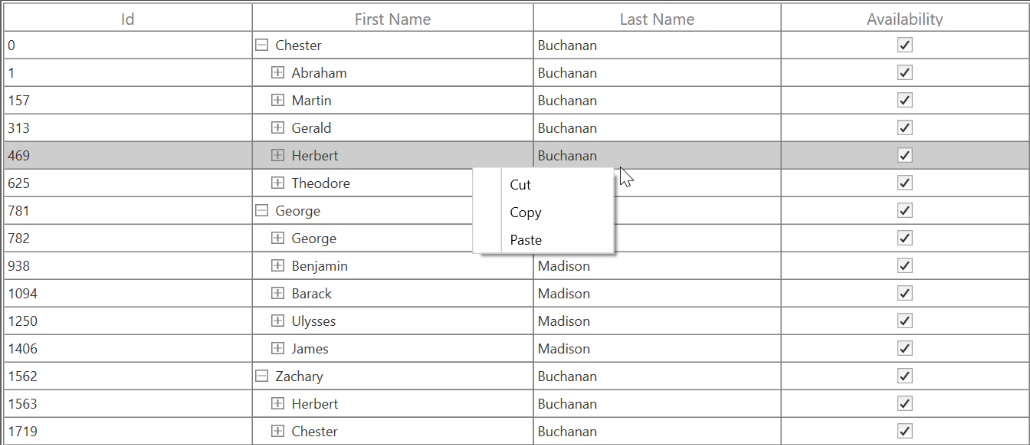
When binding the menu item using CommandBinding, you can get the command parameter as TreeGridNodeContextMenuInfo, which contains nodes of the corresponding row.
<syncfusion:SfTreeGrid.RecordContextMenu>
<MenuItem Command="{Binding Copy, Source={StaticResource viewModel}}" CommandParameter="{Binding}"
Header="Copy">
</MenuItem>
</syncfusion:SfTreeGrid.RecordContextMenu>private static void OnCopyClicked(object obj)
{
var contextMenuInfo = obj as TreeGridNodeContextMenuInfo;
if (contextMenuInfo == null)
return;
var grid = contextMenuInfo.TreeGrid;
grid.GridCopyOption = GridCopyOption.CopyData;
grid.TreeGridCopyPaste.Copy();
}ContextMenu for header
You can set the context menu to header using the SfTreeGrid.HeaderContextMenu property.
<syncfusion:SfTreeGrid.HeaderContextMenu>
<ContextMenu>
<MenuItem x:Name=" SortAscending " Header="SortAscending" />
<MenuItem x:Name=" SortDescending " Header="SortDescending" />
<MenuItem x:Name=" ClearSorting " Header="ClearSorting" />
<MenuItem x:Name=" ClearFiltering " Header="ClearFiltering" />
</ContextMenu>
</syncfusion:SfTreeGrid.HeaderContextMenu>this.treeGrid.HeaderContextMenu = new ContextMenu();
this.treeGrid.HeaderContextMenu.Items.Add(new MenuItem() { Header = "SortAscending" });
this.treeGrid.HeaderContextMenu.Items.Add(new MenuItem() { Header = "SortDescending" });
this.treeGrid.HeaderContextMenu.Items.Add(new MenuItem() { Header = "ClearSorting" });
this.treeGrid.HeaderContextMenu.Items.Add(new MenuItem() { Header = "ClearFiltering " });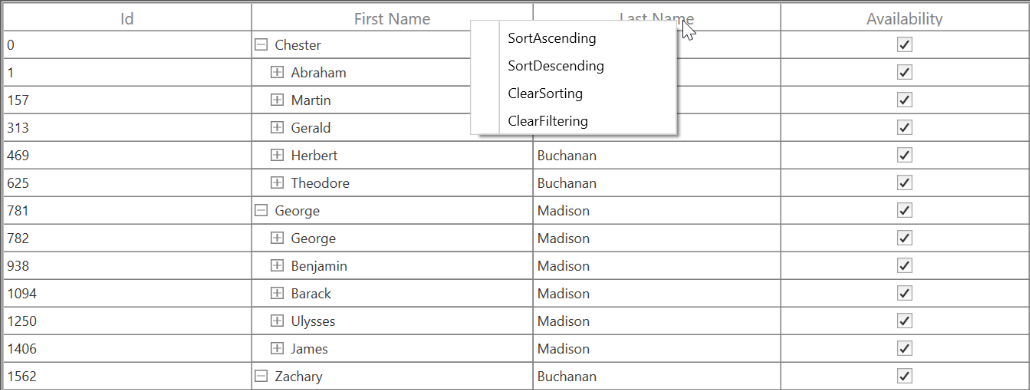
When binding the menu item using CommandBinding, you can get the parameter as TreeGridColumnContextMenuInfo, which contains a particular GridColumn.
<syncfusion:SfTreeGrid.HeaderContextMenu>
<MenuItem Command="{Binding Source={x:Static <MenuItem Command="{Binding SortAscending, Source={StaticResource viewModel}}"
Header="Sort Ascending">
</MenuItem>
</syncfusion:SfTreeGrid.HeaderContextMenu>private static void OnSortAscendingClicked(object obj)
{
var contextMenuInfo = obj as TreeGridColumnContextMenuInfo;
if (contextMenuInfo == null)
return;
var grid = contextMenuInfo.TreeGrid;
var column = contextMenuInfo.Column;
grid.SortColumnDescriptions.Clear();
grid.SortColumnDescriptions.Add(new SortColumnDescription() { ColumnName = column.MappingName, SortDirection = ListSortDirection.Ascending });
}ContextMenu for expander
You can set the context menu to header using the SfTreeGrid.ExpanderContextMenu property.
<syncfusion:SfTreeGrid.ExpanderContextMenu>
<ContextMenu>
<MenuItem x:Name=" Expand " Header="SortAscending" />
<MenuItem x:Name=" Collapse" Header="Collapse" />
</ContextMenu>
</syncfusion:SfTreeGrid.ExpanderContextMenu>this.treeGrid.ExpanderContextMenu = new ContextMenu();
this.treeGrid.ExpanderContextMenu.Items.Add(new MenuItem() { Header = " Expand" });
this.treeGrid.ExpanderContextMenu.Items.Add(new MenuItem() { Header = "Collapse" });When binding the menu item using CommandBinding, you can get the parameter as TreeGridColumnContextMenuInfo, which contains the expander node.
<syncfusion:SfTreeGrid.HeaderContextMenu>
<MenuItem Command="{Binding Expand, Source={StaticResource viewModel}}"
CommandParameter="{Binding}"
Header="Expand" />
</syncfusion:SfTreeGrid.HeaderContextMenu>private static void OnExpandClicked(object obj)
{
var contextMenuInfo = obj as TreeGridNodeContextMenuInfo;
if (contextMenuInfo == null)
return;
var grid = contextMenuInfo.TreeGrid;
grid.ExpandNode(contextMenuInfo.TreeNode);
}Events
The TreeGridContextMenuOpening event occurs when opening the context menu in SfTreeGrid. TreeGridContextMenuEventArgs has the following members, which provide information about the TreeGridContextMenuOpening event:
ContextMenu – Gets the corresponding context menu.
ContextMenuInfo – Returns the context menu info based on the row that opens the context menu.
ContextMenuType – Returns the type of context menu.
RowColumnIndex – RowColumnIndex of the context menu, which is currently going to be opened. The RowColumnIndex is updated only for the RecordContextMenu and remains empty.
Handled - Indicates whether the TreeGridContextMenuOpening event is handled or not.
Customizing ContextMenus
Changing the menu item when ContextMenu opens
You can use the TreeGridContextMenuOpening event to change the menu item when the context menu opens.
<syncfusion:SfTreeGrid.RecordContextMenu>
<ContextMenu>
<MenuItem Command="{Binding Cut, Source={StaticResource viewModel}}"
CommandParameter="{Binding}"
Header="Cut">
</MenuItem>
<MenuItem Command="{Binding Copy, Source={StaticResource viewModel}}"
CommandParameter="{Binding}"
Header="Copy">
</MenuItem>
<MenuItem Command="{Binding Paste, Source={StaticResource viewModel}}"
CommandParameter="{Binding}"
Header="Paste">
</MenuItem>
</ContextMenu>
</syncfusion:SfTreeGrid.RecordContextMenu>this.treeGrid.TreeGridContextMenuOpening += treeGrid_ TreeGridContextMenuOpening;
void dataGrid_ TreeGridContextMenuOpening (object sender, TreeGridContextMenuEventArgs e)
{
e.ContextMenu.Items.Clear();
if(e.ContextMenuType == ContextMenuType.RecordCell)
{
e.ContextMenu.Items.Add(new MenuItem() { Header="Record"});
e.ContextMenu.Items.Add(new MenuItem() { Header = "Data" });
}
}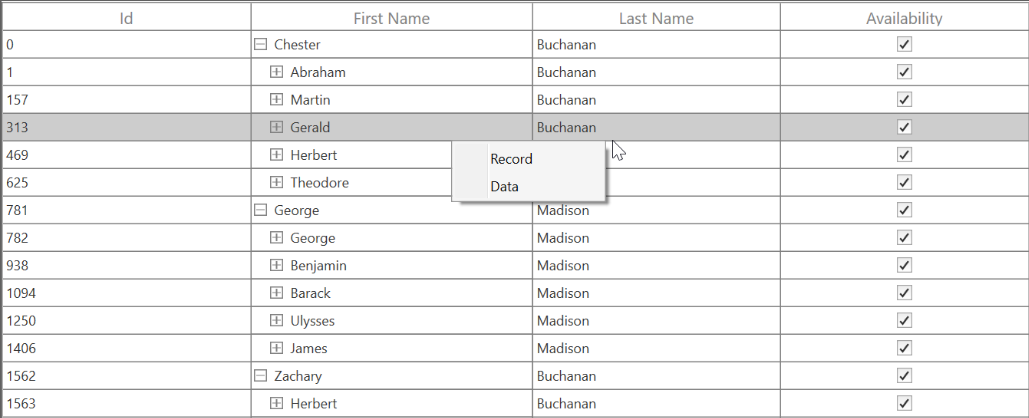
Changing background to ContextMenu
You can change the appearance of the context menu by customizing the style with TargetType as ContextMenu.
<Style x:Name="ToolTipStyle" TargetType="ContextMenu">
<Setter Property="BorderThickness" Value="1,1,1,1" />
<Setter Property="BorderBrush" Value="Red" />
<Setter Property="Background" Value="LightGreen" />
</Style>
<ContextMenu>
<MenuItem x:Name="Cut" Header="Expand />
<MenuItem x:Name="Copy" Header="Collapse" />
</ContextMenu>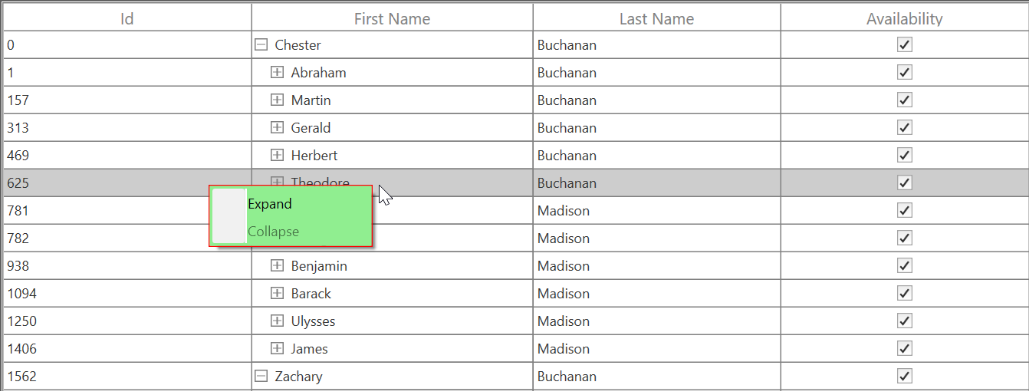
Drag and drop row
SfTreeGrid allows drag and drop the rows within and between controls by setting the AllowDraggingRows and AllowDrop properties to true. It is also possible to drag and drop the rows between treegrid and other controls such as ListView and TreeView. SfTreeGrid allows dropping rows when AllowDrop is true and allows dragging when AllowDraggingRows is true.
<syncfusion:SfTreeGrid Name="sfTreeGrid"
AllowDraggingRows="True"
AllowDrop="True"
ChildPropertyName="ReportsTo"
AutoGenerateColumns="False"
ItemsSource="{Binding Employees}"
ParentPropertyName="ID"
SelfRelationRootValue="-1" />sfTreeGrid.AllowDraggingRows = true;
sfTreeGrid.AllowDrop = true;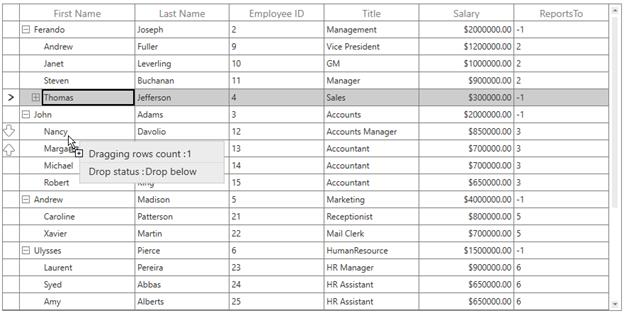
When dropping, the dragged node(s) can be added above or below as a child node based on its drop position. For example, if you dropped node at the bottom of the targeted node, it will be added below the targeted node. If you drop over the targeted node, it will be added as a child of that targeted node.
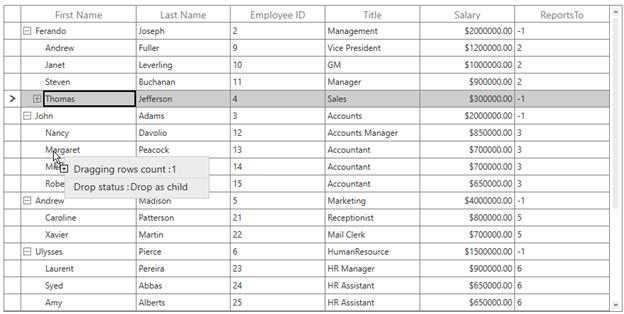
NOTE
Drag indicators will not be shown when drop position is set to “Drop as child”.
Drag multiple nodes
SfTreeGrid allows users to drag multiple selected nodes. You can enable multiple selection by setting the SfTreeGrid.SelectionMode property to Multiple or Extended.
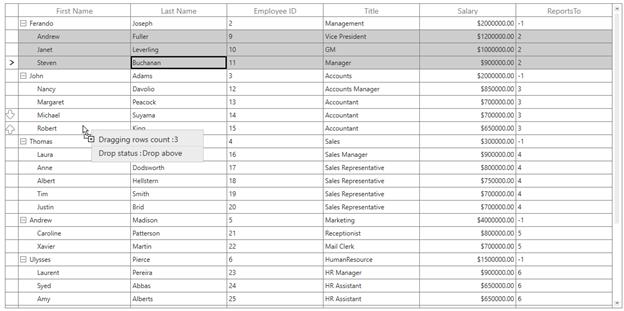
Events
SfTreeGrid triggers the following events when drag and drop:
DragStart
DragStart: Occurs when you start to drag the node in treegrid. The TreeGridRowDragStartEventArgs has the following member, which provides information for the DragStart event.
DraggingNodes: Gets the TreeNode that contains the data associated when dragging the rows.
sfTreeGrid.RowDragDropController.DragStart += RowDragDropController_DragStart;
private void RowDragDropController_DragStart(object sender, Syncfusion.UI.Xaml.TreeGrid.TreeGridRowDragStartEventArgs e)
{
}DragOver
DragOver: Occurs continuously when tree node is dragged within the the target treegrid. The TreeGridRowDragStartEventArgs has the following members, which provide information for the DragOver event:
Data: Gets or sets a data object that contains data associated when dragging the rows.
DropPosition: Gets a value that indicates the drop position based on the dropped location.
IsFromOutSideSource: Gets a value that indicates whether the dragging item is from the same TreeGrid.
ShowDragUI: Gets or sets a value that indicates the default Dragging UI.
TargetNode: Gets a value that indicates the target node, which is going to be dropped.
sfTreeGrid.RowDragDropController.DragOver += RowDragDropController_DragOver;
private void RowDragDropController_DragOver(object sender, Syncfusion.UI.Xaml.TreeGrid.TreeGridRowDragOverEventArgs e)
{
}DragLeave
DragLeave: Occurs when perform a drag-and-drop operation. The TreeGridRowDragStartEventArgs has the following members, which provide information for the DragLeave event:
Data: Gets or sets a data object that contains the data associated when dragging the rows.
DropPosition: Gets a value that indicates the drop position based on the dropped location.
IsFromOutSideSource: Gets a value that indicates whether the dragging item is from the same TreeGrid.
TargetNode: Gets a value that indicates the target, node which is going to be dropped.
this.sfTreeGrid.RowDragDropController.DragLeave += RowDragDropController_DragLeave;
private void RowDragDropController_DragLeave(object sender, Syncfusion.UI.Xaml.TreeGrid.TreeGridRowDragLeaveEventArgs e)
{
}Drop
Drop: Occurs when a record is dropped within the target treegrid. The TreeGridRowDragStartEventArgs has the following members, which provide information for the Drop event:
Data: Gets or sets a data object that contains the data associated while dragging the rows.
DraggingNodes: Gets the tree node, which contains the data associated when dragging the rows.
DropPosition: Gets a value that indicates the drop position based on the dropped location.
IsFromOutSideSource: Gets a value that indicates whether the dragging item is from the same treegrid.
TargetNode: Gets a value that indicates the target node, which is going to be dropped.
this.sfTreeGrid.RowDragDropController.Drop += RowDragDropController_Drop;
private void RowDragDropController_Drop(object sender, Syncfusion.UI.Xaml.TreeGrid.TreeGridRowDropEventArgs e)
{
}Dropped
Dropped: Occurs when a record is dropped within the target treegrid. The TreeGridRowDragStartEventArgs has the following members, which provide information for the Dropped event:
Data: Gets or sets a data object that contains the data associated when dragging the rows.
DropPosition: Gets a value that indicates the drop position based on the dropped location.
IsFromOutSideSource: Gets a value that indicates whether the dragging item is from the same treegrid.
TargetNode: Gets a value that indicates the target node, which is going to be dropped.
this.sfTreeGrid.RowDragDropController.Dropped += RowDragDropController_Dropped;
private void RowDragDropController_Dropped(object sender, Syncfusion.UI.Xaml.TreeGrid.TreeGridRowDroppedEventArgs e)
{
}Drag and drop between SfTreeGrid and other controls
Drag and drop between ListView and SfTreeGrid
You can drag and drop the items between list view and treegrid by wiring the Drop event from the TreeGridRowDragDropController class.
this.AssociatedObject.sfTreeGrid.RowDragDropController.Drop += RowDragDropController_Drop;
private void RowDragDropController_Drop(object sender, Syncfusion.UI.Xaml.TreeGrid.TreeGridRowDropEventArgs e)
{
if (e.IsFromOutSideSource)
{
var item = e.Data.GetData("ListViewRecords") as ObservableCollection<object>;
var record = item[0] as EmployeeInfo;
var dropPosition = e.DropPosition.ToString();
var newItem = new EmployeeInfo();
var rowIndex = AssociatedObject.sfTreeGrid.ResolveToRowIndex(e.TargetNode.Item);
int nodeIndex = (int)rowIndex;
if (dropPosition != "None" && rowIndex != -1)
{
if (AssociatedObject.sfTreeGrid.View is TreeGridSelfRelationalView)
{
var treeNode = AssociatedObject.sfTreeGrid.GetNodeAtRowIndex(rowIndex);
if (treeNode == null)
return;
var data = treeNode.Item;
AssociatedObject.sfTreeGrid.SelectionController.SuspendUpdates();
var itemIndex = -1;
TreeNode parentNode = null;
if (dropPosition == "DropBelow" || dropPosition == "DropAbove")
{
parentNode = treeNode.ParentNode;
if (parentNode == null)
newItem = new EmployeeInfo() { FirstName = record.FirstName, LastName = record.LastName, ID = record.ID, Salary = record.Salary, Title = record.Title, ReportsTo = -1 };
else
{
var parent = parentNode.Item as EmployeeInfo;
newItem = new EmployeeInfo() { FirstName = record.FirstName, LastName = record.LastName, ID = record.ID, Salary = record.Salary, Title = record.Title, ReportsTo = parent.ID };
}
}
else if (dropPosition == "DropAsChild")
{
if (!treeNode.IsExpanded)
AssociatedObject.sfTreeGrid.ExpandNode(treeNode);
parentNode = treeNode;
var parent = parentNode.Item as EmployeeInfo;
newItem = new EmployeeInfo() { FirstName = record.FirstName, LastName = record.LastName, ID = record.ID, Salary = record.Salary, Title = record.Title, ReportsTo = parent.ID };
}
IList sourceCollection = null;
if (dropPosition == "DropBelow" || dropPosition == "DropAbove")
{
if (treeNode.ParentNode != null)
{
var collection = AssociatedObject.sfTreeGrid.View.GetPropertyAccessProvider().GetValue(treeNode.ParentNode.Item, AssociatedObject.sfTreeGrid.ChildPropertyName) as IEnumerable;
sourceCollection = GetSourceListCollection(collection);
}
else
{
sourceCollection = GetSourceListCollection(AssociatedObject.sfTreeGrid.View.SourceCollection);
}
itemIndex = sourceCollection.IndexOf(data);
if (dropPosition == "DropBelow")
{
itemIndex += 1;
}
}
else if (dropPosition == "DropAsChild")
{
var collection = AssociatedObject.sfTreeGrid.View.GetPropertyAccessProvider().GetValue(data, AssociatedObject.sfTreeGrid.ChildPropertyName) as IEnumerable;
sourceCollection = GetSourceListCollection(collection);
if (sourceCollection == null)
{
var list = data.GetType().GetProperty(AssociatedObject.sfTreeGrid.ChildPropertyName).PropertyType.CreateNew() as IList;
if (list != null)
{
AssociatedObject.sfTreeGrid.View.GetPropertyAccessProvider().SetValue(treeNode.Item, AssociatedObject.sfTreeGrid.ChildPropertyName, list);
sourceCollection = list;
}
}
itemIndex = sourceCollection.Count;
}
sourceCollection.Insert(itemIndex, newItem);
AssociatedObject.sfTreeGrid.SelectionController.ResumeUpdates();
(AssociatedObject.sfTreeGrid.SelectionController as TreeGridRowSelectionController).RefreshSelection();
e.Handled = true;
}
}
(AssociatedObject.listView.ItemsSource as ObservableCollection<EmployeeInfo>).Remove(record as EmployeeInfo);
}
}In ListView, wire the PreviewMouseMove and Drop events.
this.AssociatedObject.listView.PreviewMouseMove += ListView_PreviewMouseMove;
this.AssociatedObject.listView.Drop += ListView_Drop;
private void ListView_Drop(object sender, DragEventArgs e)
{
ObservableCollection<TreeNode> treeNodes = new ObservableCollection<TreeNode>();
if (e.Data.GetDataPresent("Nodes"))
treeNodes= e.Data.GetData("Nodes") as ObservableCollection<TreeNode>;
EmployeeInfo item = new EmployeeInfo();
if (treeNodes.Count == 0 ||treeNodes==null)
return;
foreach (var node in treeNodes)
{
(AssociatedObject.sfTreeGrid.ItemsSource as ObservableCollection<EmployeeInfo>).Remove(node.Item as EmployeeInfo);
if (node.HasChildNodes)
{
list.Add(node.Item as EmployeeInfo);
GetChildNodes(node);
}
else
{
list.Add(node.Item as EmployeeInfo);
}
}
foreach (var listItem in list)
{
(this.AssociatedObject.DataContext as ViewModel).Employee.Add(listItem);
}
list.Clear();
}
private void ListView_PreviewMouseMove(object sender, System.Windows.Input.MouseEventArgs e)
{
if (e.LeftButton == MouseButtonState.Pressed)
{
ListBox dragSource = null;
var records = new ObservableCollection<object>();
ListBox parent = (ListBox)sender;
dragSource = parent;
object data = GetDataFromListBox(dragSource, e.GetPosition(parent));
records.Add(data);
var dataObject = new DataObject();
dataObject.SetData("ListViewRecords", records);
dataObject.SetData("ListView", this.AssociatedObject.listView);
if (data != null)
{
DragDrop.DoDragDrop(parent, dataObject, DragDropEffects.Move);
}
}
e.Handled = true;
}Sample for dragging and dropping the items between list view and treegrid: Sample.
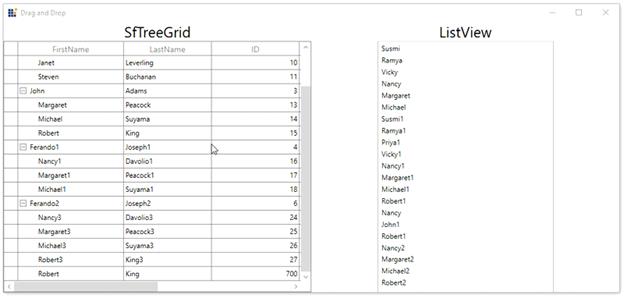
Drag and drop between TreeViewAdv and SfTreeGrid
You can drag and drop the items between tree view and treegrid by wiring the Drop and DragStart events from the TreeGridRowDragDropController class.
private void RowDragDropController_DragStart(object sender, TreeGridRowDragStartEventArgs e)
{
e.Handled = true;
var dataObject = new DataObject();
dataObject.SetData("SourceTreeGrid", this.AssociatedObject.sfTreeGrid);
dataObject.SetData("Nodes", e.DraggingNodes);
foreach (var node in e.DraggingNodes)
{
if (node.HasChildNodes)
{
records.Add(node.Item as EmployeeInfo);
GetChildNodes(node);
}
else
{
records.Add(node.Item as EmployeeInfo);
}
}
dataObject.SetData(records);
if(records!=null)
DragDrop.DoDragDrop(this.AssociatedObject.sfTreeGrid, dataObject, DragDropEffects.Copy | DragDropEffects.Move);
records.Clear();
}
private void RowDragDropController_Drop(object sender, TreeGridRowDropEventArgs e)
{
if (e.IsFromOutSideSource)
{
ObservableCollection<object> item = e.Data.GetData(typeof(ObservableCollection<object>)) as ObservableCollection<object>;
var record = item[0] as EmployeeInfo;
var dropPosition = e.DropPosition.ToString();
var newItem = new EmployeeInfo();
var rowIndex = AssociatedObject.sfTreeGrid.ResolveToRowIndex(e.TargetNode.Item);
int nodeIndex = (int)rowIndex;
if (dropPosition != "None" && rowIndex != -1)
{
if (AssociatedObject.sfTreeGrid.View is TreeGridSelfRelationalView)
{
var treeNode = AssociatedObject.sfTreeGrid.GetNodeAtRowIndex(rowIndex);
if (treeNode == null)
return;
var data = treeNode.Item;
AssociatedObject.sfTreeGrid.SelectionController.SuspendUpdates();
var itemIndex = -1;
TreeNode parentNode = null;
if (dropPosition == "DropBelow" || dropPosition == "DropAbove")
{
parentNode = treeNode.ParentNode;
if (parentNode == null)
newItem = new EmployeeInfo() { FirstName = record.FirstName, LastName = record.LastName, ID = record.ID, Salary = record.Salary, Title = record.Title, ReportsTo = -1 };
else
{
var parent = parentNode.Item as EmployeeInfo;
newItem = new EmployeeInfo() { FirstName = record.FirstName, LastName = record.LastName, ID = record.ID, Salary = record.Salary, Title = record.Title, ReportsTo = parent.ID };
}
}
else if (dropPosition == "DropAsChild")
{
if (!treeNode.IsExpanded)
AssociatedObject.sfTreeGrid.ExpandNode(treeNode);
parentNode = treeNode;
var parent = parentNode.Item as EmployeeInfo;
newItem = new EmployeeInfo() { FirstName = record.FirstName, LastName = record.LastName, ID = record.ID, Salary = record.Salary, Title = record.Title, ReportsTo = parent.ID };
}
IList sourceCollection = null;
if (dropPosition == "DropBelow" || dropPosition == "DropAbove")
{
if (treeNode.ParentNode != null)
{
var collection = AssociatedObject.sfTreeGrid.View.GetPropertyAccessProvider().GetValue(treeNode.ParentNode.Item, AssociatedObject.sfTreeGrid.ChildPropertyName) as IEnumerable;
sourceCollection = GetSourceListCollection(collection);
}
else
{
sourceCollection = GetSourceListCollection(AssociatedObject.sfTreeGrid.View.SourceCollection);
}
itemIndex = sourceCollection.IndexOf(data);
if (dropPosition == "DropBelow")
{
itemIndex += 1;
}
}
else if (dropPosition == "DropAsChild")
{
var collection = AssociatedObject.sfTreeGrid.View.GetPropertyAccessProvider().GetValue(data, AssociatedObject.sfTreeGrid.ChildPropertyName) as IEnumerable;
sourceCollection = GetSourceListCollection(collection);
if (sourceCollection == null)
{
var list = data.GetType().GetProperty(AssociatedObject.sfTreeGrid.ChildPropertyName).PropertyType.CreateNew() as IList;
if (list != null)
{
AssociatedObject.sfTreeGrid.View.GetPropertyAccessProvider().SetValue(treeNode.Item, AssociatedObject.sfTreeGrid.ChildPropertyName, list);
sourceCollection = list;
}
}
itemIndex = sourceCollection.Count;
}
sourceCollection.Insert(itemIndex, newItem);
AssociatedObject.sfTreeGrid.SelectionController.ResumeUpdates();
(AssociatedObject.sfTreeGrid.SelectionController as TreeGridRowSelectionController).RefreshSelection();
e.Handled = true;
}
}
(AssociatedObject.treeview.ItemsSource as ObservableCollection<EmployeeInfo>).Remove(record as EmployeeInfo);
}
}In TreeViewAdv, you need to wire the Drop event,
private void Treeview_Drop(object sender, DragEventArgs e)
{
ObservableCollection<TreeNode> treeNodes = new ObservableCollection<TreeNode>();
if (e.Data.GetDataPresent("Nodes"))
treeNodes = e.Data.GetData("Nodes") as ObservableCollection<TreeNode>;
EmployeeInfo item = new EmployeeInfo();
if (treeNodes.Count == 0 || treeNodes == null)
return;
foreach (var node in treeNodes)
{
(AssociatedObject.sfTreeGrid.ItemsSource as ObservableCollection<EmployeeInfo>).Remove(node.Item as EmployeeInfo);
}
}Sample for dragging and dropping between TreeViewAdv and SfTreeGrid: Sample.
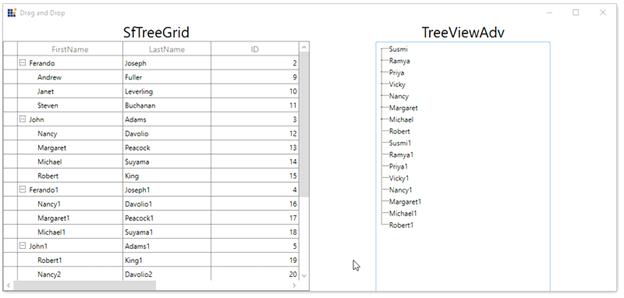
Changing the row drop indicator
By default, the drop position will be indicated with arrows. To change the drop indicator as line, then set the sfTreeGrid.RowDropIndicatorMode as Line.
<syncfusion:SfTreeGrid Margin="5"
Name="sfTreeGrid"
AutoExpandMode="RootNodesExpanded"
AllowDraggingRows="True"
AllowDrop="True"
ChildPropertyName="ReportsTo"
ItemsSource="{Binding Employees}"
ParentPropertyName="ID"
SelfRelationRootValue="-1" "
RowDropIndicatorMode="Line" />sfTreeGrid.RowDropIndicatorMode = Syncfusion.UI.Xaml.Grid.DropIndicatorMode.Line;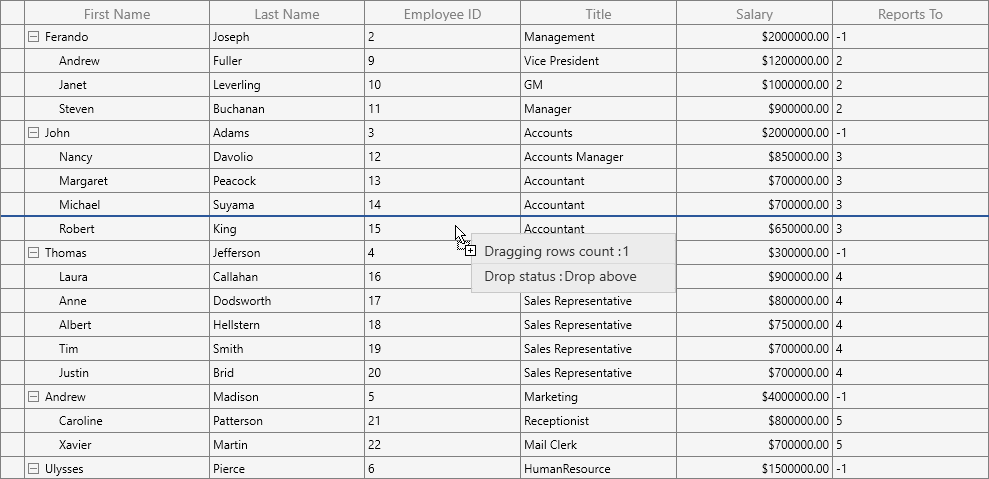
Customizing drag-and-drop rows
SfTreeGrid processes row drag and drop operations in TreeGridRowDragDropController class. You can customize the row drag-and-drop operations using the events in the SfTreeGrid.RowDragDropController.
Auto expand the node on drag over
When drag over the tree node, if drop position is “Drop as child”, then you can auto expand the corresponding tree node by setting the TreeGridRowDragDropController.CanAutoExpand to true. It is also possible to control the delay in expanding the node when drag over using TreeGridRowDragDropController.AutoExpandDelay property. Its default value is 3 sec.
treeGrid.RowDragDropController.CanAutoExpand = true;
treeGrid.RowDragDropController.AutoExpandDelay = new TimeSpan(0, 0, 2);Customize default drag UI
SfTreeGrid provides the default UI for drag and drop. However, you can customize the drag UI using the RowDragDropTemplate property.
<DataTemplate x:Key="dragdroptemplate">
<Border x:Name="border" Width="250"
Background="#ececec"
BorderBrush="#c8c8c8" Height="60"
BorderThickness="1.2">
<Grid VerticalAlignment="Center"
HorizontalAlignment="Left">
<Grid.RowDefinitions>
<RowDefinition Height="Auto"/>
<RowDefinition Height="Auto"/>
<RowDefinition Height="Auto"/>
</Grid.RowDefinitions>
<Grid.ColumnDefinitions>
<ColumnDefinition Width="Auto"/>
<ColumnDefinition Width="Auto"/>
</Grid.ColumnDefinitions>
<TextBlock Padding="12,0,0,0" Text="Dragging rows count :" FontSize="14" FontFamily="Segoe UI"
Foreground="#333333" FontWeight="Regular" Background="SkyBlue" />
<TextBlock Text="{Binding DraggingRecords.Count}" FontSize="14"
FontFamily="Segoe UI"
FontWeight="Regular"
Foreground="#333333"
Grid.Column="1" Margin="-100,0,0,0"/>
<Separator Grid.Row="1" Height="2" BorderBrush="#c8c8c8"
HorizontalAlignment="Stretch" BorderThickness="1"
VerticalAlignment="Stretch" Width="250"/>
<TextBlock Text="Drop status:"
Foreground="#333333"
Padding="12,0,0,0" Background="SkyBlue"
FontFamily="Segoe UI"
FontWeight="Regular"
FontSize="14"
Grid.Row="2"/>
<TextBlock Text="{Binding DragStatus}"
FontSize="14"
FontFamily="Segoe UI"
FontWeight="Regular"
Foreground="#333333"
Margin="-163,0,0,0"
Grid.Row="2"
Grid.Column="1"/>
</Grid>
</Border>
</DataTemplate>
<syncfusion:SfTreeGrid Name="sfTreeGrid" AutoExpandMode="RootNodesExpanded" SelectionMode="Extended" AllowDraggingRows="True" AllowDrop="True"
ChildPropertyName="ReportsTo"
ItemsSource="{Binding Employees}"
ParentPropertyName="ID"
RowDragDropTemplate="{StaticResource DragDropTemplate}"
SelfRelationRootValue="-1" >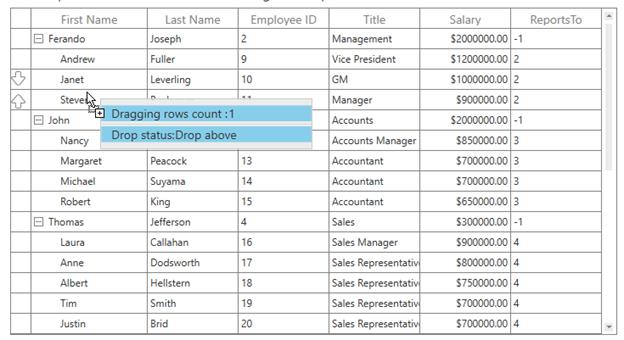
Disable dragging of certain nodes
You can restrict the dragging for specific nodes using the DragStart event of the the TreeGridRowDragDropController class.
private void RowDragDropController_DragStart(object sender, Syncfusion.UI.Xaml.TreeGrid.TreeGridRowDragStartEventArgs e)
{
var nodes = e.DraggingNodes;
var node = nodes.FirstOrDefault(n => n.Level == 0);
if (node != null)
e.Handled = true;
}Disable dropping of certain nodes
You can restrict the dropping for specific nodes using the Drop event of the TreeGridRowDragDropController class.
private void RowDragDropController_Drop(object sender, Syncfusion.UI.Xaml.TreeGrid.TreeGridRowDropEventArgs e)
{
// Disable drop on leaf nodes.
if (!e.TargetNode.HasChildNodes)
e.Handled = true;
}Disable default Drag UI
You can disable the draggable popup by setting the ShowDragUI as false in the Drop event of TreeGridRowDragDropController class.
private void RowDragDropController_DragOver(object sender, TreeGridRowDragOverEventArgs e)
{
e.ShowDragUI = false;
}NOTE
You can refer to our WPF TreeGrid feature tour page for its groundbreaking feature representations. You can also explore our WPF TreeGrid example to know how to render and configure the treegrid.