Node CheckBox in WPF TreeGrid (SfTreeGrid)
27 Feb 202524 minutes to read
SfTreeGrid provides support for loading CheckBox in the expander cell of each node, which allows the user to check/uncheck the corresponding node. You can display check box in each node by setting SfTreeGrid.ShowCheckBox property as true. It also provides support to process the selection in the context of state of the checkbox based on SfTreeGrid.CheckBoxSelectionMode property.
<syncfusion:SfTreeGrid Name="treeGrid"
ChildPropertyName="Children"
ItemsSource="{Binding PersonDetails}"
CheckBoxSelectionMode="Default"
ShowCheckBox="True"/>treeGrid.ShowCheckBox = true;
treeGrid.CheckBoxSelectionMode = CheckBoxSelectionMode.Default;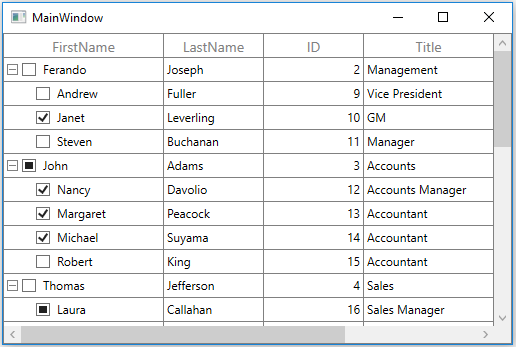
Indeterminate State Support
You can enable or disable the indeterminate state for node CheckBox using SfTreeGrid.AllowTriStateChecking property.
<syncfusion:SfTreeGrid Name="treeGrid"
AllowTriStateChecking="True"
ChildPropertyName="Children"
ItemsSource="{Binding PersonDetails}"
ShowCheckBox="True"/>treeGrid.AllowTriStateChecking = true;Recursive Checking
SfTreeGrid provides support for recursive checking where the checked state of parent node and child nodes is changed recursively based on the state of currently changed node. You can enable recursive checking by setting SfTreeGrid.EnableRecursiveChecking property as true.
- A tree node will be checked only if all its child nodes are checked.
- A tree node will be unchecked if all its child nodes are unchecked.
- The tree node will be in Indeterminate state in other combinations of its children.
<syncfusion:SfTreeGrid Name="treeGrid"
EnableRecursiveChecking="True"
ChildPropertyName="Children"
ItemsSource="{Binding PersonDetails}"
ShowCheckBox="True"/>treeGrid.EnableRecursiveChecking = true;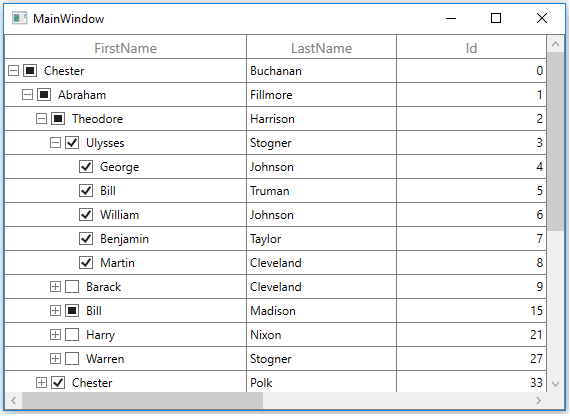
NOTE
Even though SfTreeGrid.AllowTriStateChecking is
falseif SfTreeGrid.EnableRecursiveChecking istrue, CheckBox can be in indeterminate state.
Saving and loading Node CheckBox state from the property in data object
You can bind state of node checkbox to the bool property in underlying data object by using SfTreeGrid.CheckBoxMappingName property. TreeGrid updates the checked state of checkbox when underlying data object property gets changed and vice versa.
<syncfusion:SfTreeGrid Name="treeGrid"
CheckBoxMappingName="IsSelected"
ChildPropertyName="Children"
ItemsSource="{Binding PersonDetails}"
ShowCheckBox="True"/>treeGrid.CheckBoxMappingName = "IsSelected";Disable Recursive Checking when data object property changed
By default, recursive checking will be applied, whenever node’s IsChecked property gets changed. You can disable the recursive checking on property value change (which is mapped with CheckBoxMappingName) by setting SfTreeGrid.RecursiveCheckingMode as OnCheck.
<syncfusion:SfTreeGrid Name="treeGrid"
EnableRecursiveChecking="True"
ChildPropertyName="Children"
RecursiveCheckingMode="OnCheck"
ItemsSource="{Binding PersonDetails}"
ShowCheckBox="True"/>treeGrid.RecursiveCheckingMode = RecursiveCheckingMode.OnCheck;Disabling CheckBox for certain nodes
You can disable CheckBox by writing style for TreeGridExpanderCell and setting IsCheckBoxEnabled property as ‘false’
<Style TargetType="syncfusion:TreeGridExpanderCell">
<Setter Property="IsCheckBoxEnabled" Value="{Binding Path=HasChildNodes, RelativeSource={RelativeSource Self}}" />
</Style>In the below screenshot, node CheckBox is disabled for leaf nodes.
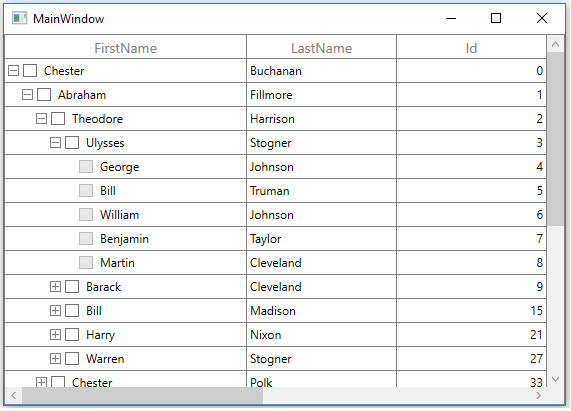
Collapsing CheckBox for certain nodes
You can collapse node CheckBox for certain nodes by editing the control template of TreeGridExpanderCell and changing the Checkbox visibility based on condition.
<Window.Resources>
<ResourceDictionary>
<ResourceDictionary.MergedDictionaries>
<ResourceDictionary Source="/Syncfusion.SfGrid.WPF;component/Control/Themes/Generic.xaml" />
</ResourceDictionary.MergedDictionaries>
<local:BoolToVisibilityConverter x:Key="boolToVisibilityConverter" />
<Style TargetType="syncfusion:TreeGridExpanderCell">
<Setter Property="Background" Value="Transparent" />
<Setter Property="BorderThickness" Value="0,0,1,1" />
<Setter Property="BorderBrush" Value="Gray" />
<Setter Property="Padding" Value="0" />
<Setter Property="Template">
<Setter.Value>
<ControlTemplate TargetType="syncfusion:TreeGridExpanderCell">
<Grid x:Name="Root">
<Border x:Name="PART_GridCellBorder"
Background="{TemplateBinding Background}"
BorderBrush="{TemplateBinding BorderBrush}"
BorderThickness="{TemplateBinding BorderThickness}"
SnapsToDevicePixels="True">
<Grid Margin="{TemplateBinding IndentMargin}">
<Grid.ColumnDefinitions>
<ColumnDefinition Width="14" />
<ColumnDefinition Width="Auto" />
<ColumnDefinition Width="*" />
</Grid.ColumnDefinitions>
<syncfusion:TreeGridExpander x:Name="PART_ExpanderCell"
Grid.Column="0"
Width="12"
Height="12"
Margin="2,1,0,1"
HorizontalAlignment="Center"
VerticalAlignment="Center"
IsExpanded="{Binding RelativeSource={RelativeSource TemplatedParent},
Path=IsExpanded,
Mode=TwoWay}"
Visibility="{Binding RelativeSource={RelativeSource TemplatedParent},
Path=HasChildNodes,
Converter={StaticResource boolToVisibilityConverter},
Mode=TwoWay}" />
<CheckBox Name="PART_SelectCheckBox"
Grid.Column="1"
Width="16"
Height="16"
MinWidth="16"
Margin="3,0,0,0"
VerticalAlignment="Center"
Syncfusion:VisualContainer.WantsMouseInput="True"
IsEnabled="{Binding RelativeSource={RelativeSource TemplatedParent},
Path=IsCheckBoxEnabled,
Mode=TwoWay,
UpdateSourceTrigger=PropertyChanged}"
IsThreeState="True"
Visibility="{Binding Path=HasChildNodes,
RelativeSource={RelativeSource TemplatedParent},
Converter={StaticResource boolToVisibilityConverter},
Mode=TwoWay}" />
<Grid Grid.Column="2"
Margin="3,0,0,0"
Background="{TemplateBinding Background}">
<ContentPresenter />
<Border x:Name="PART_CurrentCellBorder"
Margin="0,0,0,0"
Background="Transparent"
BorderBrush="{TemplateBinding CurrentCellBorderBrush}"
BorderThickness="{TemplateBinding CurrentCellBorderThickness}"
IsHitTestVisible="False"
Visibility="Collapsed" />
<Border x:Name="PART_InValidCellBorder"
Width="10"
Height="10"
HorizontalAlignment="Right"
VerticalAlignment="Top"
SnapsToDevicePixels="True"
Visibility="Collapsed">
<ToolTipService.ToolTip>
<ToolTip Background="#FFDB000C"
Placement="Right"
PlacementRectangle="20,0,0,0"
Tag="{TemplateBinding ErrorMessage}"
Template="{StaticResource ValidationToolTipTemplate}" />
</ToolTipService.ToolTip>
<Path Data="M0.5,0.5 L12.652698,0.5 12.652698,12.068006 z"
Fill="Red"
SnapsToDevicePixels="True"
Stretch="Fill" />
</Border>
</Grid>
</Grid>
</Border>
<VisualStateManager.VisualStateGroups>
<VisualStateGroup x:Name="IndicationStates">
<VisualState x:Name="NoError" />
<VisualState x:Name="HasError">
<Storyboard>
<ObjectAnimationUsingKeyFrames BeginTime="00:00:00"
Storyboard.TargetName="PART_InValidCellBorder"
Storyboard.TargetProperty="(UIElement.Visibility)">
<DiscreteObjectKeyFrame KeyTime="00:00:00" Value="{x:Static Visibility.Visible}" />
</ObjectAnimationUsingKeyFrames>
</Storyboard>
</VisualState>
</VisualStateGroup>
<VisualStateGroup x:Name="CurrentStates">
<VisualState x:Name="Regular" />
<VisualState x:Name="Current">
<Storyboard>
<ObjectAnimationUsingKeyFrames BeginTime="00:00:00"
Storyboard.TargetName="PART_CurrentCellBorder"
Storyboard.TargetProperty="(UIElement.Visibility)">
<DiscreteObjectKeyFrame KeyTime="00:00:00" Value="{x:Static Visibility.Visible}" />
</ObjectAnimationUsingKeyFrames>
</Storyboard>
</VisualState>
</VisualStateGroup>
</VisualStateManager.VisualStateGroups>
</Grid>
</ControlTemplate>
</Setter.Value>
</Setter>
</Style>
</ResourceDictionary>
</Window.Resources>public class BoolToVisibilityConverter : IValueConverter
{
public object Convert(object value, Type targetType, object parameter, System.Globalization.CultureInfo culture)
{
if ((bool)value)
return Visibility.Visible;
return Visibility.Collapsed;
}
public object ConvertBack(object value, Type targetType, object parameter, System.Globalization.CultureInfo culture)
{
if ((Visibility)value == Visibility.Visible)
return true;
return false;
}
}Here, node CheckBox is collapsed for leaf nodes.
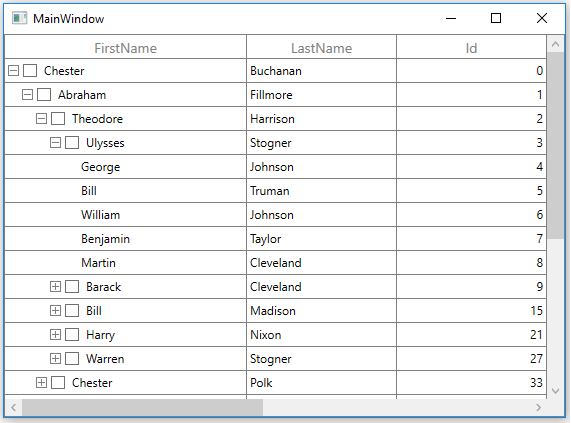
Handling Selection based on CheckBox State
SfTreeGrid has following modes for processing selection based on check box state.
- Default – Selection and state of checkbox works independent of each other.
- SelectOnCheck – Row can be selected or deselected based on state of checkbox.
- SynchronizeSelection – Row can be selected or deselected based on state of checkbox and vice versa.
Default mode
If you don’t want to affect the selection while checking/unchecking the node CheckBox, you need to set SfTreeGrid.CheckBoxSelectionMode as Default.
<syncfusion:SfTreeGrid Name="treeGrid"
CheckBoxSelectionMode="Default"
ItemsSource="{Binding PersonDetails}"
ShowCheckBox="True"/>treeGrid.CheckBoxSelectionMode = CheckBoxSelectionMode.Default;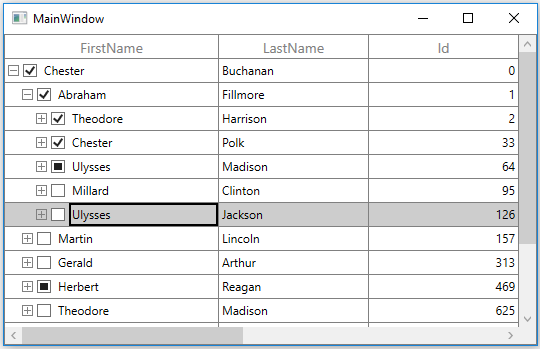
SelectOnCheck
If you want to select/deselect the rows using node CheckBox only, you need to set SfTreeGrid. CheckBoxSelectionMode as SelectOnCheck.
Navigation, editing and programmatic selection are not supported in this mode.
<syncfusion:SfTreeGrid Name="treeGrid"
CheckBoxSelectionMode="SelectOnCheck"
ItemsSource="{Binding PersonDetails}"
ShowCheckBox="True"/>treeGrid.CheckBoxSelectionMode = CheckBoxSelectionMode.SelectOnCheck;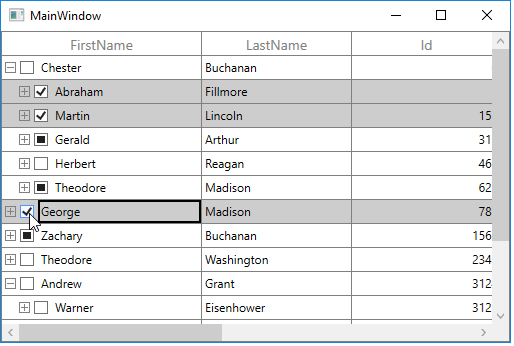
SynchronizeSelection
If you want to synchronize the selection with node CheckBox’s IsChecked state, you need to set SfTreeGrid.CheckBoxSelectionMode as SynchronizeSelection. In this mode, you can select by checking checkbox and selecting/deselecting the row will check/uncheck the corresponding node checkbox.
<syncfusion:SfTreeGrid Name="treeGrid"
CheckBoxSelectionMode="SynchronizeSelection"
ItemsSource="{Binding PersonDetails}"
ShowCheckBox="True"/>treeGrid.CheckBoxSelectionMode = CheckBoxSelectionMode.SynchronizeSelection;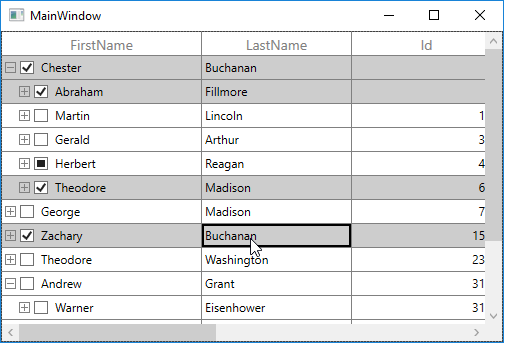
NOTE
- Recursive checking is not supported when selection mode is single.
- CheckBox selection is not supported if selection mode in None.
Events
NodeCheckStateChanged
NodeCheckStateChanged event triggered when user check or uncheck the node check box.
treeGrid.NodeCheckStateChanged += TreeGrid_NodeCheckStateChanged;
private void TreeGrid_NodeCheckStateChanged(object sender, NodeCheckStateChangedEventArgs e)
{
var node = e.Node;
}Programmatically Processing Node CheckBox
You can change the state of node checkbox programmatically by calling SetCheckedState method as below,
var treeNode = treeGrid.View.Nodes[0];
treeNode.SetCheckedState(true);If you want to restrict the IsChecked update of the parent and child nodes (when SfTreeGrid.EnableRecursiveChecking is true), you can pass default parameter values as false in SetCheckedState method.
var treeNode = treeGrid.View.Nodes[0];
treeNode.SetCheckedState(true, false, false);Getting Checked nodes
You can get the checked nodes collection using GetCheckedNodes method.
var nodes = treeGrid.GetCheckedNodes();If you want to get all the checked nodes even though they are not in view, you can pass parameter as ‘true’ in GetCheckedNodes method.
var nodes = treeGrid.GetCheckedNodes(true);NOTE
You can refer to our WPF TreeGrid feature tour page for its groundbreaking feature representations. You can also explore our WPF TreeGrid example to know how to render and configure the treegrid.