Column Sizing in WPF TreeGrid (SfTreeGrid)
12 Aug 20259 minutes to read
SfTreeGrid allows you to set the column widths based on certain logic using SfTreeGrid.ColumnSizer or TreeGridColumn.ColumnSizer property.
Below is the list of predefined column sizing options available.
| Type | Column width |
|---|---|
Star
|
Divides the total width equally for columns. |
Auto
|
Calculates the width of column based on header and cell contents. So that header and cell content's are not truncated. |
FillColumn
|
While setting the `TreeGrid.ColumnSizer` property, all column widths are calculated based on content of cell and last column fills the remaining space of grid. And possible to set any column to fill the remaining space instead of last column by setting `TreeGridColumn.ColumnSizer` as `FillColumn` for that particular column. |
AutoFillColumn
|
While setting the `TreeGrid.ColumnSizer` property, all column widths are calculated based on content of cell and the last column fills the remaining column width as auto fill. And possible to set any column to fill the remaining space instead of last column by setting `TreeGridColumn.ColumnSizer` as `AutoFillColumn` for that particular column. |
SizeToCells
|
Calculates the width of column based on cell contents. So that cell content's are not truncated. |
SizeToHeader
|
Calculates the width of column based on header content. So that header content is not truncated. |
None
|
Default column width or defined width set to column. |
NOTE
ColumnSizer will not work when the column width defined explicitly. ColumnSizer calculates column width based on
MinWidthandMaxWidthproperties.
Below code, applies GridLengthUnitType.Star to equally set width for SfTreeGrid.Columns.
<syncfusion:SfTreeGrid Name="treeGrid"
AutoExpandMode="RootNodesExpanded"
AutoGenerateColumns="True"
ChildPropertyName="Children"
ColumnSizer="Star"
ExpanderColumn="FirstName"
ItemsSource="{Binding PersonDetails}">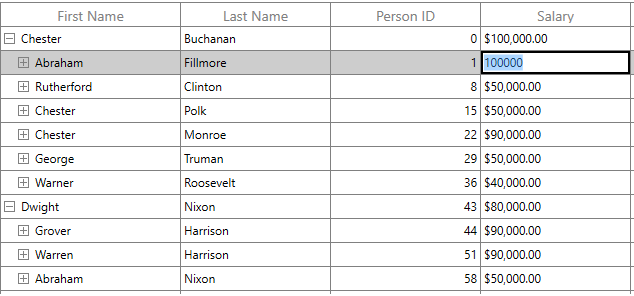
NOTE
The
TreeGridColumn.ColumnSizertakes higher priority than theSfTreeGrid.ColumnSizer.
Refreshing ColumnSizer at runtime
You can refresh the ColumnSizer at runtime by calling SfTreeGrid.TreeGridColumnSizer.Refresh method.
SfTreeGrid support to recalculates the column auto width by calling reset methods of TreeGridColumnSizer. TreeGridColumnSizer.ResetAutoCalculationforAllColumns method reset widths to all columns. TreeGridColumnSizer.ResetAutoCalculation method reset the width to particular column.
NOTE
The
TreeGridColumnSizer.ResetAutoCalculationforAllColumnsorTreeGridColumnSizer.ResetAutoCalculationmethods applicable for Auto, FillColumn, AutoFillColumn, SizeToCells types.
For example, you can refresh all the column's width based on the cell contents of newly added records at runtime.
var viewModel = this.treeGrid.DataContext as ViewModel;
viewModel.PersonDetails.Add(new PersonInfo("Smith", "Anders","Red", new DateTime(2008, 10, 26), null));
this.treeGrid.TreeGridColumnSizer.ResetAutoCalculationforAllColumns();
this.treeGrid.TreeGridColumnSizer.Refresh();Resetting column width to apply ColumnSizer
When the width of the column is explicitly defined or column is resized, then column width is not changed based on TreeGridColumnSizer. You can reset TreeGridColumn.Width by setting double.NaN to apply column width based on column sizer.
foreach (var column in treeGrid.Columns)
{
if (!double.IsNaN(column.Width))
column.Width = double.NaN;
}
this.treeGrid.TreeGridColumnSizer.Refresh();Customizing built-in column sizing logic
SfTreeGrid process column sizing operations in TreeGridColumnSizer class. You can customize the column sizing operations by overriding GridColumnSizer and set it to SfTreeGrid.TreeGridColumnSizer.
this.treeGrid.TreeGridColumnSizer = new TreeGridColumnSizerExt(treeGrid);
public class TreeGridColumnSizerExt:TreeGridColumnSizer
{
public TreeGridColumnSizerExt(SfTreeGrid treeGrid)
:base(treeGrid)
{
}
// Calculate Width for column when ColumnSizer is SizeToCells.
protected override double CalculateCellWidth(TreeGridColumn column)
{
return base.CalculateCellWidth(column);
}
//Calculate Width for the column when ColumnSizer is SizeToHeader
protected override double CalculateHeaderWidth(TreeGridColumn column)
{
return base.CalculateHeaderWidth(column);
}
}Auto width calculation based on font settings
By default, the ColumnSizer calculates column's width based on fixed FontSize, FontFamily, Margin, SortIconWidth. You can change the calculation by customized settings.
Changing SortIcon width
You can change the filter icon and sort icon widths for column width calculation by setting TreeGridColumnSizer.SortIconWidth properties.
this.treeGrid.TreeGridColumnSizer.SortIconWidth = 20;Changing Font settings for SfTreeGrid
You can change the font settings for column width calculation by setting TreeGridColumnSizer.FontSize, TreeGridColumnSizer.FontFamily and TreeGridColumnSizer.Margin properties. This settings will be considered for all columns.
this.treeGrid.TreeGridColumnSizer.FontSize = 10.0;
this.treeGrid.TreeGridColumnSizer.FontFamily = new FontFamily("TimesNewRoman");
this.treeGrid.TreeGridColumnSizer.Margin = new Thickness(9, 3, 1, 3);Star column sizer ratio support
You can customize the ColumnSizer.Star width calculation logic by overriding SetStarWidth method of TreeGridColumnSizer.
For example, you can calculate the column width, with specified ratios instead of dividing equal width for all columns in Star calculation using ColumnRatio attached property.
public static class StarRatio
{
public static int GetColumnRatio(DependencyObject obj)
{
return (int)obj.GetValue(ColumnRatioProperty);
}
public static void SetColumnRatio(DependencyObject obj, int value)
{
obj.SetValue(ColumnRatioProperty, value);
}
public static readonly DependencyProperty ColumnRatioProperty = DependencyProperty.RegisterAttached("ColumnRatio", typeof(int), typeof(StarRatio), new PropertyMetadata(1, null));
}Below code to define the star width calculation based on the ColumnRatio.
//Assign the customized TreeGridColumnSizerExt to SfTreeGrid.TreeGridColumnSizer
this.treeGrid.TreeGridColumnSizer = new TreeGridColumnSizerExt(treeGrid);
public class TreeGridColumnSizerExt : TreeGridColumnSizer
{
public TreeGridColumnSizerExt(SfTreeGrid treeGrid) : base(treeGrid)
{
}
protected override void SetStarWidth(double remainingColumnWidth, IEnumerable<TreeGridColumn> remainingColumns)
{
var removedColumn = new List<TreeGridColumn>();
var columns = remainingColumns.ToList();
var totalRemainingStarValue = remainingColumnWidth;
double removedWidth = 0;
bool isRemoved;
while (columns.Count > 0)
{
isRemoved = false;
removedWidth = 0;
var columnsCount = 0;
columns.ForEach((col) =>
{
columnsCount += StarRatio.GetColumnRatio(col);
});
double starWidth = Math.Floor((totalRemainingStarValue / columnsCount));
var column = columns.First();
starWidth *= StarRatio.GetColumnRatio(column);
double computedWidth = SetColumnWidth(column, starWidth);
if (starWidth != computedWidth && starWidth > 0)
{
isRemoved = true;
columns.Remove(column);
foreach (var remColumn in removedColumn)
{
if (!columns.Contains(remColumn))
{
removedWidth += remColumn.ActualWidth;
columns.Add(remColumn);
}
}
removedColumn.Clear();
totalRemainingStarValue += removedWidth;
}
totalRemainingStarValue = totalRemainingStarValue - computedWidth;
if (!isRemoved)
{
columns.Remove(column);
if (!removedColumn.Contains(column))
removedColumn.Add(column);
}
}
}
}Below code uses the ColumnRatio to apply the defined star width for each column.
<syncfusion:SfTreeGrid Name="treeGrid"
AutoExpandMode="RootNodesExpanded"
AutoGenerateColumns="False"
ChildPropertyName="Children"
ColumnSizer="Star"
ExpanderColumn="FirstName"
ItemsSource="{Binding PersonDetails}">
<syncfusion:SfTreeGrid.Columns>
<syncfusion:TreeGridTextColumn HeaderText="Person Id"
MappingName="Id"
TextAlignment="Left"
local:StarRatio.ColumnRatio="1" />
<syncfusion:TreeGridTextColumn HeaderText="First Name"
MappingName="FirstName"
local:StarRatio.ColumnRatio="2" />
<syncfusion:TreeGridTextColumn HeaderText="Last Name"
MappingName="LastName"
local:StarRatio.ColumnRatio="3"/>
<syncfusion:TreeGridCheckBoxColumn HeaderText="Availability" MappingName="LikesCake" />
<syncfusion:TreeGridCurrencyColumn MappingName="Salary" />
</syncfusion:SfTreeGrid.Columns>
</syncfusion:SfTreeGrid>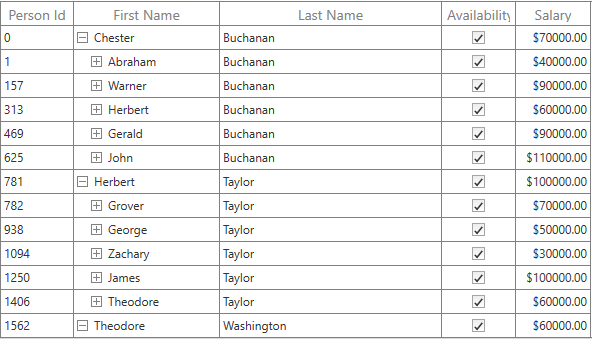
Change the width of TreeGridComboBoxColumn based on it's ItemsSource
By default, the ColumnSizer calculates auto width based on the column content. You can change the auto width calculation for TreeGridComboBoxColumn based on its items source by overriding the CalculateCellWidth virtual method.
Below code creates CustomColumnSizer to change the width of TreeGridComboboxColumn and set to SfTreeGrid.TreeGridColumnSizer.
this.TreeGrid.TreeGridColumnSizer = new CustomColumnSizer(this.treeGrid);
public class CustomColumnSizer : TreeGridColumnSizer
{
public CustomColumnSizer(SfTreeGrid treeGrid) : base(treeGrid)
{
}
protected override double CalculateCellWidth(TreeGridColumn column)
{
if (column is TreeGridComboBoxColumn)
{
double colWidth = double.MaxValue;
var source = (column as TreeGridComboBoxColumn).ItemsSource;
string maximumComboItemsText = string.Empty;
var clientSize = new Size(colWidth, TreeGrid.RowHeight);
foreach (var comboItems in source)
{
string comboItemText = (string)comboItems;
if (maximumComboItemsText.Length < comboItemText.Length)
maximumComboItemsText = comboItemText;
}
var measureSize = MeasureText(clientSize, maximumComboItemsText, column, null, Syncfusion.UI.Xaml.Grid.GridQueryBounds.Width);
return measureSize.Width + SystemParameters.ScrollWidth;
}
else
return base.CalculateCellWidth(column);
}
}NOTE
You can refer to our WPF TreeGrid feature tour page for its groundbreaking feature representations. You can also explore our WPF TreeGrid example to know how to render and configure the treegrid.