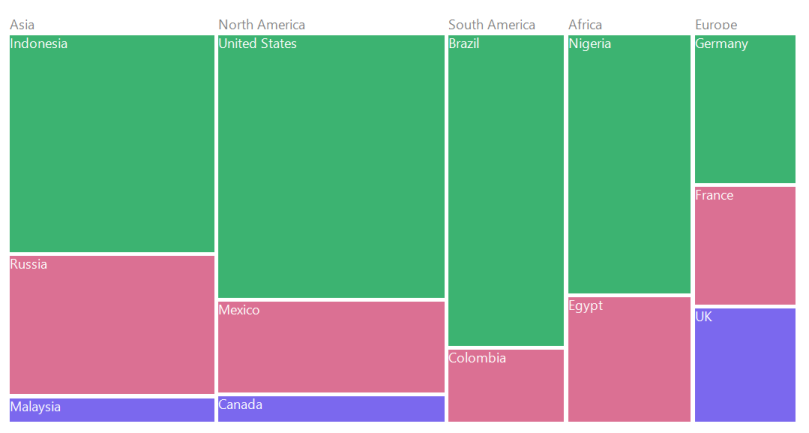Color Mapping in Windows Forms TreeMap
17 Feb 20256 minutes to read
Color mapping is categorized into the following four different types:
- UniColorMapping
- RangeBrushColorMapping
- DesaturationColorMapping
- PaletteColorMapping
Uni color mapping
The leaf nodes of the tree map can be colored using the Color property in the UniColorMapping.
Code sample
TreeMap TreeMap1 = new TreeMap();
PopulationViewModel data = new PopulationViewModel();
TreeMap1.ItemsSource = data.PopulationDetails;
TreeMap1.WeightValuePath = "Population";
TreeMap1.ColorValuePath = "Growth";
TreeMap1.ItemsLayoutMode = Syncfusion.Windows.Forms.TreeMap.ItemsLayoutModes.SliceAndDiceAuto;
TreeMapFlatLevel treeMapFlatLevel1 = new TreeMapFlatLevel();
treeMapFlatLevel1.GroupPath = "Continent";
treeMapFlatLevel1.ShowLabels = true;
TreeMap1.Levels.Add(treeMapFlatLevel1);
TreeMapFlatLevel treeMapFlatLevel2 = new TreeMapFlatLevel();
treeMapFlatLevel2.GroupPath = "Country";
treeMapFlatLevel2.ShowLabels = true;
treeMapFlatLevel2.HeaderHeight = 25;
TreeMap1.Levels.Add(treeMapFlatLevel2);
UniColorMapping uniColorMapping = new UniColorMapping();
uniColorMapping.Color = Color.MediumSlateBlue;
this.TreeMap1.LeafColorMapping = uniColorMapping;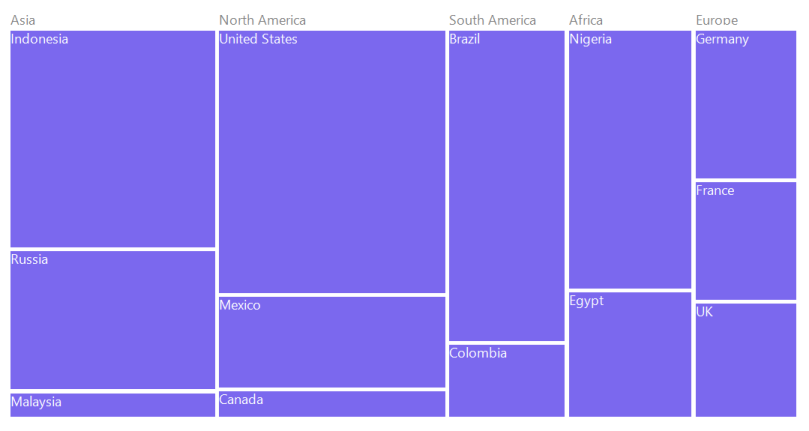
Range color mapping
The leaf nodes of the tree map control can be colored based on the From and To ranges. Color can be specified using the Color property in the range brush collection of RangeBrushColorMapping.
Code sample
TreeMap TreeMap1 = new TreeMap();
PopulationViewModel data = new PopulationViewModel();
TreeMap1.ItemsSource = data.PopulationDetails;
TreeMap1.WeightValuePath = "Population";
TreeMap1.ColorValuePath = "Growth";
TreeMap1.ItemsLayoutMode = Syncfusion.Windows.Forms.TreeMap.ItemsLayoutModes.SliceAndDiceAuto;
TreeMapFlatLevel treeMapFlatLevel1 = new TreeMapFlatLevel();
treeMapFlatLevel1.GroupPath = "Continent";
treeMapFlatLevel1.ShowLabels = true;
TreeMap1.Levels.Add(treeMapFlatLevel1);
TreeMapFlatLevel treeMapFlatLevel2 = new TreeMapFlatLevel();
treeMapFlatLevel2.GroupPath = "Country";
treeMapFlatLevel2.ShowLabels = true;
treeMapFlatLevel2.HeaderHeight = 25;
TreeMap1.Levels.Add(treeMapFlatLevel2);
RangeBrushColorMapping rangeBrushColorMapping = new RangeBrushColorMapping();
rangeBrushColorMapping.Brushes.Add(new RangeBrush() { Color = System.Drawing.ColorTranslator.FromHtml("#77D8D8"), From = 0, To = 1, LegendLabel = "1% Growth" });
rangeBrushColorMapping.Brushes.Add(new RangeBrush() { Color = System.Drawing.ColorTranslator.FromHtml("#AED960"), From = 0, To = 2, LegendLabel = "2% Growth" });
rangeBrushColorMapping.Brushes.Add(new RangeBrush() { Color = System.Drawing.ColorTranslator.FromHtml("#FFAF51"), From = 0, To = 3, LegendLabel = "3% Growth" });
rangeBrushColorMapping.Brushes.Add(new RangeBrush() { Color = System.Drawing.ColorTranslator.FromHtml("#F3D240"), From = 0, To = 20, LegendLabel = "20% Growth" });
this.TreeMap1.LeafColorMapping = rangeBrushColorMapping;
Desaturation color mapping
The leaf nodes of the tree map control can be colored based on the Color property specified in the DesaturationColorMapping. The RangeMinimum and RangeMaximum must be specified to determine opacity for every leaf node. The opacity of leaf nodes lies in the range between From and To properties in DesaturationColorMapping.
Code sample
TreeMap TreeMap1 = new TreeMap();
PopulationViewModel data = new PopulationViewModel();
TreeMap1.ItemsSource = data.PopulationDetails;
TreeMap1.WeightValuePath = "Population";
TreeMap1.ColorValuePath = "Growth";
TreeMap1.ItemsLayoutMode = Syncfusion.Windows.Forms.TreeMap.ItemsLayoutModes.SliceAndDiceAuto;
TreeMapFlatLevel treeMapFlatLevel1 = new TreeMapFlatLevel();
treeMapFlatLevel1.GroupPath = "Continent";
treeMapFlatLevel1.ShowLabels = true;
TreeMap1.Levels.Add(treeMapFlatLevel1);
TreeMapFlatLevel treeMapFlatLevel2 = new TreeMapFlatLevel();
treeMapFlatLevel2.GroupPath = "Country";
treeMapFlatLevel2.ShowLabels = true;
treeMapFlatLevel2.HeaderHeight = 25;
TreeMap1.Levels.Add(treeMapFlatLevel2);
DesaturationColorMapping desaturationColorMapping = new DesaturationColorMapping();
desaturationColorMapping.Color = Color.OrangeRed;
desaturationColorMapping.From = 220;
desaturationColorMapping.To = 0;
desaturationColorMapping.RangeMinimum = 0;
desaturationColorMapping.RangeMaximum = 80000;
this.TreeMap1.LeafColorMapping = desaturationColorMapping;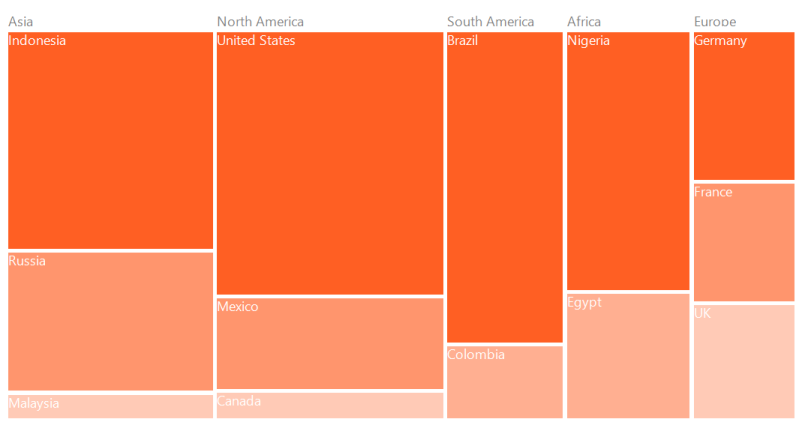
Palette color mapping
The leaf nodes can be colored using the brushes listed in the Colors collection of PaletteColorMapping.
Code sample
TreeMap TreeMap1 = new TreeMap();
PopulationViewModel data = new PopulationViewModel();
TreeMap1.ItemsSource = data.PopulationDetails;
TreeMap1.WeightValuePath = "Population";
TreeMap1.ColorValuePath = "Growth";
TreeMap1.ItemsLayoutMode = Syncfusion.Windows.Forms.TreeMap.ItemsLayoutModes.SliceAndDiceAuto;
TreeMapFlatLevel treeMapFlatLevel1 = new TreeMapFlatLevel();
treeMapFlatLevel1.GroupPath = "Continent";
treeMapFlatLevel1.ShowLabels = true;
TreeMap1.Levels.Add(treeMapFlatLevel1);
TreeMapFlatLevel treeMapFlatLevel2 = new TreeMapFlatLevel();
treeMapFlatLevel2.GroupPath = "Country";
treeMapFlatLevel2.ShowLabels = true;
treeMapFlatLevel2.HeaderHeight = 25;
TreeMap1.Levels.Add(treeMapFlatLevel2);
PaletteColorMapping paletteColorMapping = new PaletteColorMapping();
paletteColorMapping.Colors = new List<Brush>()
{
new SolidBrush(Color.MediumSeaGreen), new SolidBrush(Color.PaleVioletRed), new SolidBrush(Color.MediumSlateBlue)
};
this.TreeMap1.LeafColorMapping = paletteColorMapping;