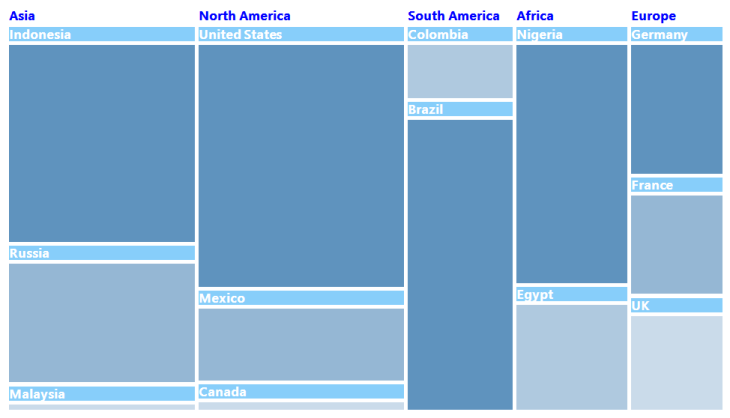Headers and Labels in Windows Forms TreeMap
17 Feb 20251 minute to read
Labels and headers in a tree map can be customized using the following properties available in the tree map control:
Code sample
TreeMap TreeMap1 = new TreeMap();
PopulationViewModel data = new PopulationViewModel();
TreeMap1.ItemsSource = data.PopulationDetails;
TreeMap1.WeightValuePath = "Population";
TreeMap1.ColorValuePath = "Growth";
TreeMap1.ItemsLayoutMode = Syncfusion.Windows.Forms.TreeMap.ItemsLayoutModes.SliceAndDiceAuto;
TreeMapFlatLevel treeMapFlatLevel1 = new TreeMapFlatLevel();
treeMapFlatLevel1.GroupPath = "Continent";
treeMapFlatLevel1.ShowLabels = true;
TreeMap1.Levels.Add(treeMapFlatLevel1);
TreeMapFlatLevel treeMapFlatLevel2 = new TreeMapFlatLevel();
treeMapFlatLevel2.GroupPath = "Country";
treeMapFlatLevel2.ShowLabels = true;
treeMapFlatLevel2.HeaderHeight = 25;
TreeMap1.Levels.Add(treeMapFlatLevel2);
TreeMap1.HeaderBrush = new SolidBrush(Color.Blue);
TreeMap1.LabelBorderBrush = new SolidBrush(Color.White);
TreeMap1.LabelBorderThickness = 5;
TreeMap1.LabelBackgroundBrush = new SolidBrush(Color.LightSkyBlue);
TreeMap1.LabelBrush = new SolidBrush(Color.White);
TreeMap1.LabelFont = new System.Drawing.Font("Segoe UI Semibold", 13F, System.Drawing.FontStyle.Bold, System.Drawing.GraphicsUnit.Point, ((byte)(0)));
DesaturationColorMapping desaturationColorMapping = new DesaturationColorMapping();
desaturationColorMapping.Color = Color.OrangeRed;
desaturationColorMapping.From = 220;
desaturationColorMapping.To = 0;
desaturationColorMapping.RangeMinimum = 0;
desaturationColorMapping.RangeMaximum = 80000;
this.TreeMap1.LeafColorMapping = desaturationColorMapping;