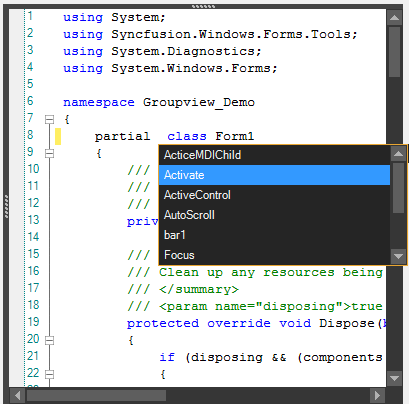Style in Windows Forms Syntax Editor
29 Apr 20212 minutes to read
The EditControl control has rich set of themes for professional representation. You can easily modify the look and feel of the EditControl using the built-in themes.
It has the below themes.
• Default
• WindowsXP
• Office2016Colorful
• Office2016White
• Office2016DarkGray
• Office2016Black
The following code example allows you to set the style for the EditControl.
Default
This option helps to set the Default theme.
this.editControl1.Style = Syncfusion.Windows.Forms.Edit.EditControlStyle.Default;Me.editControl1.Style = Syncfusion.Windows.Forms.Edit.EditControlStyle.Default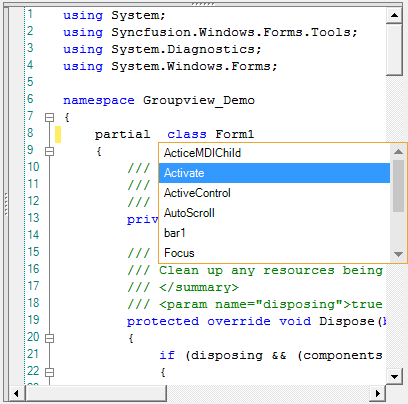
WindowsXP
This option helps to set the WindowsXP theme.
this.editControl1.Style = Syncfusion.Windows.Forms.Edit.EditControlStyle.WindowsXP;Me.editControl1.Style = Syncfusion.Windows.Forms.Edit.EditControlStyle.WindowsXP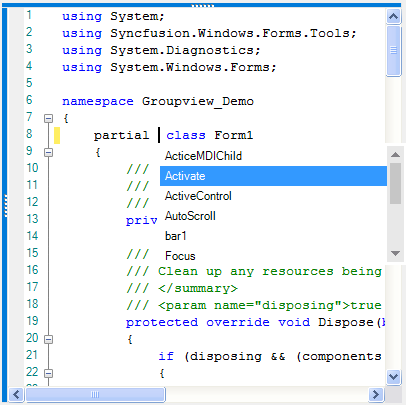
Office2016Colorful
This option helps to set the Office2016Colorful theme.
this.editControl1.Style = Syncfusion.Windows.Forms.Edit.EditControlStyle.Office2016Colorful;Me.editControl1.Style = Syncfusion.Windows.Forms.Edit.EditControlStyle.Office2016Colorful
Office2016White
This option helps to set the Office2016White theme.
this.editControl1.Style = Syncfusion.Windows.Forms.Edit.EditControlStyle.Office2016White;Me.editControl1.Style = Syncfusion.Windows.Forms.Edit.EditControlStyle.Office2016White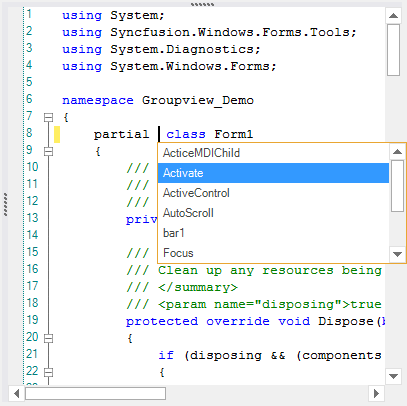
Office2016DarkGray
This option helps to set the Office2016DarkGray theme.
this.editControl1.Style = Syncfusion.Windows.Forms.Edit.EditControlStyle.Office2016DarkGray;Me.editControl1.Style = Syncfusion.Windows.Forms.Edit.EditControlStyle.Office2016DarkGray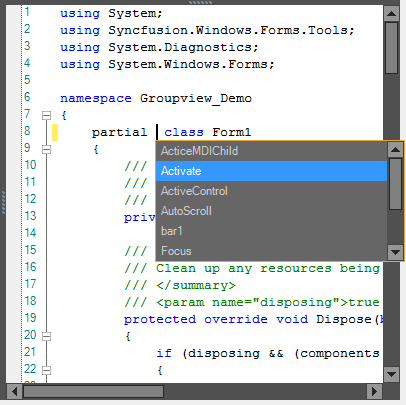
Office2016Black
This option helps to set the Office2016Black theme.
this.editControl1.Style = Syncfusion.Windows.Forms.Edit.EditControlStyle.Office2016Black;Me.editControl1.Style = Syncfusion.Windows.Forms.Edit.EditControlStyle.Office2016Black