Intellisense in Windows Forms Syntax Editor
31 May 202324 minutes to read
The EditControl provides Intellisense pop-up capabilities to add content easily as in Microsoft Visual Studio text editor.
Configure intellisense pop-up
The ContextChoiceController helps to display intellisense pop-up in the EditControl. You can also autocomplete the word by using the UP or DOWN arrow key to choose the Context Choice item and pressing the Tab key. The ContextChoice pop-up can be dismissed by pressing the ESC key.
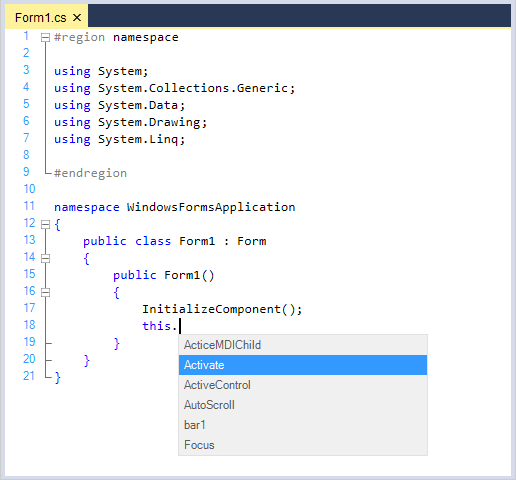
The ContextChoice displaying characters are specified in the configuration file by using the DropContextChoiceList field in the lexem for the corresponding character. To display the ContextChoice drop-down in response to the period (“.”) or comma (“,”) being typed, use the following XML code.
<lexem BeginBlock="." Type="Operator" DropContextChoiceList="true"/>
<lexem BeginBlock="," Type="Operator" DropContextChoiceList="true"/>The preceding code has to be placed within the
The AutoCompleteSingleLexem property indicates whether the ContextChoice list gets auto completed when a single lexem remains in the list or not.
this.editControl1.AutoCompleteSingleLexem = true;Me.editControl1.AutoCompleteSingleLexem = TruePopulate intellisense pop-up
ContextChoice list is populated by handling the ContextChoiceOpen event in the EditControl, and adding items to the items collection associated with the IContextChoiceController object.
private void editControl1_ContextChoiceOpen(Syncfusion.Windows.Forms.Edit.Interfaces.IContextChoiceController controller)
{
// Add items to the Items collection associated with the IContextChoiceController object.
controller.Items.Add("Activate", "Activate the form and give it focus", this.editControl1.ContextChoiceController.Images["Image0"]);
controller.Items.Add("ActiveControl", "Gets or sets the Active Control", this.editControl1.ContextChoiceController.Images["Image1"]);
controller.Items.Add("ActiveMDIChild", "Activates the MDIChild of form", this.editControl1.ContextChoiceController.Images["Image2"]);
controller.Items.Add("AutoScroll", "Gets or sets the value indicating Autoscroll", this.editControl1.ContextChoiceController.Images["Image3"]);
controller.Items.Add("bar1", "Gets or sets the button on the form that is clicked when the user presses the ENTER key", this.editControl1.ContextChoiceController.Images["Image4"]);controller.Items.Add("Focus", "Specifies the back color of the form.", this.editControl1.ContextChoiceController.Images["Image5"]);
}Private Sub editControl1_ContextChoiceOpen(ByVal controller As Syncfusion.Windows.Forms.Edit.Interfaces.IContextChoiceController) Handles EditControl1.ContextChoiceOpen
' Add items to the Items collection associated with the IContextChoiceController object.
controller.Items.Add("Activate", "Activate the form and give it focus", this.editControl1.ContextChoiceController.Images["Image0"]);
controller.Items.Add("ActiveControl", "Gets or sets the Active Control", this.editControl1.ContextChoiceController.Images["Image1"]);
controller.Items.Add("ActiveMDIChild", "Activates the MDIChild of form", this.editControl1.ContextChoiceController.Images["Image2"]);
controller.Items.Add("AutoScroll", "Gets or sets the value indicating Autoscroll", this.editControl1.ContextChoiceController.Images["Image3"]);
controller.Items.Add("bar1", "Gets or sets the button on the form that is clicked when the user presses the ENTER key", this.editControl1.ContextChoiceController.Images["Image4"]);controller.Items.Add("Focus", "Specifies the back color of the form.", this.editControl1.ContextChoiceController.Images["Image5"]);
End SubAdding custom images to list items
Custom images can also be added to the ContextChoice list items by indexing them into the images collection of the IContextChoiceController object associated with the EditControl.
int index = 0;
foreach (Image img in this.imageList1.Images)
{
// Populating images using an external ImageList.
this.editControl1.ContextChoiceController.AddImage("Image" + index.ToString(), img);
index++;
}Dim index As Integer = 0
Dim img As Image
For Each img In Me.imageList1.Images
' Populating images using an external ImageList.
Me.editControl1.ContextChoiceController.AddImage("Image" + index.ToString(), img)
index += 1
Next imgList item tooltip
The tooltip text is specified for each Context Choice list item while adding the items to the IContextChoiceController.
// Specify tooltip text for each Context Choice list item.
controller.Items.Add("LoadFile", "Use this function to open a file in EditControl.", this.editControl1.ContextChoiceController.Images["Image3"]);' Specify tooltip text for each Context Choice list item.
controller.Items.Add("LoadFile", "Use this function to open a file in EditControl.", Me.editControl1.ContextChoiceController.Images["Image3"])ContextChoice operations
The EditControl provides the following set of events for performing Context Choice operations:
- ContextChoiceBeforeOpen
- ContextChoiceClose
- ContextChoiceItemSelected
- ContextChoiceSelectedTextInsert
The events are explained as follows:
| Event | Description |
|---|---|
| Occurs when the Context Choice window is about to open. | |
| Occurs when the ContextChoice window has been closed. | |
| Occurs when a ContextChoice list item is selected. | |
| Occurs when the editor is about to insert the selected ContextChoice item to the text. Action can be canceled. |
ContextChoiceBeforeOpen event
private void editControl1_ContextChoiceBeforeOpen(object sender, System.ComponentModel.CancelEventArgs e)
{
// Display Context Choice popup if the lexem used to invoke ContextChoice is "this" or "me" only
int ind = GetContextChoiceCharIndex(lexemLine);
ILexem lex = lexemLine.LineLexems[ind-1] as ILexem;
if ((lex.Text == "this") || (lex.Text == "me"))
e.Cancel = false;
else
// Cancels the display of the ContextChoice list.
e.Cancel = true;
}Private Sub editControl1_ContextChoiceBeforeOpen(ByVal sender As Object, ByVal e As System.ComponentModel.CancelEventArgs) Handles EditControl1.ContextChoiceBeforeOpen
' Display Context Choice popup if the lexem used to invoke the ContextChoice is "this" or "me" only
Dim ind As Integer = GetContextChoiceCharIndex(lexemLine)
Dim lex As ILexem = lexemLine.LineLexems(ind - 1)
If lex.Text = "this" OrElse lex.Text = "me" Then
e.Cancel = False
Else
' Cancel the display of the ContextChoice list.
e.Cancel = True
End If
End SubContextChoiceClose event
private void editControl1_ContextChoiceClose(Syncfusion.Windows.Forms.Edit.Interfaces.IContextChoiceController controller, System.Windows.Forms.DialogResult result)
{
// Clear the ContextChoice items.
this.editControl1.ContextChoiceController.Items.Clear();
}Private Sub editControl1_ContextChoiceClose(ByVal controller As Syncfusion.Windows.Forms.Edit.Interfaces.IContextChoiceController, ByVal result As System.Windows.Forms.DialogResult) Handles EditControl1.ContextChoiceClose
' Clear the ContextChoice items.
Me.editControl1.ContextChoiceController.Items.Clear()
End SubContextChoiceItemSelected event
private void editControl1_ContextChoiceItemSelected(Syncfusion.Windows.Forms.Edit.Interfaces.IContextChoiceController sender, Syncfusion.Windows.Forms.Edit.ContextChoiceItemSelectedEventArgs e)
{
// Gets the selected item.
IContextChoiceController controller = sender as IContextChoiceController;
string selectedItemText = e.SelectedItem.Text;
}Private Sub editControl1_ContextChoiceItemSelected(ByVal sender As Syncfusion.Windows.Forms.Edit.Interfaces.IContextChoiceController, ByVal e As Syncfusion.Windows.Forms.Edit.ContextChoiceItemSelectedEventArgs) Handles EditControl1.ContextChoiceItemSelected
' Gets the selected item.
Dim controller As IContextChoiceController = sender
Dim selectedItemText As String = e.SelectedItem.Text
End SubContextChoiceSelectedTextInsert event
private void editControl1_ContextChoiceSelectedTextInsert(Syncfusion.Windows.Forms.Edit.Interfaces.IContextChoiceController sender, Syncfusion.Windows.Forms.Edit.ContextChoiceTextInsertEventArgs e)
{
IContextChoiceController controller = sender as IContextChoiceController;
// Gets the displayed text.
string displayText = e.DisplayText;
// Gets the text to be inserted.
string insertText = e.InsertText;
// Gets the item selected.
string selectedItemText = e.SelectedItem.Text;
}Private Sub editControl1_ContextChoiceSelectedTextInsert(ByVal sender As Syncfusion.Windows.Forms.Edit.Interfaces.IContextChoiceController, ByVal e As Syncfusion.Windows.Forms.Edit.ContextChoiceTextInsertEventArgs) Handles EditControl1.ContextChoiceSelectedTextInsert
Dim controller As IContextChoiceController = sender
' Gets the displayed text.
Dim displayText As String = e.DisplayText
' Gets the text to be inserted.
Dim insertText As String = e.InsertText
' Gets the item selected.
Dim selectedItemText As String = e.SelectedItem.Text
End SubFiltering AutoComplete items
The EditControl provides an option to filter context choice items while typing by using the FilterAutoCompleteItems property.
When the FilterAutoCompleteItems property is set to true, it filters the item in the AutoComplete Context Choice and the filtered item alone will be visible. When set to false, all the items will be visible and the selection will be navigated to the item.
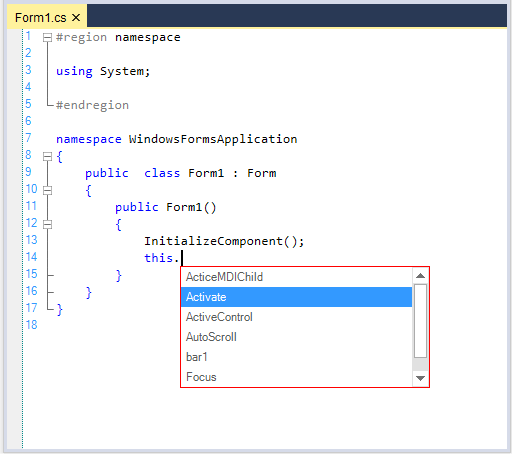
Showing or hiding ContextChoice pop-up
You can also programmatically show or hide the Context Choice pop-up by calling the ShowContextChoice and CloseContextChoice functions.
// Shows the ContextChoice pop-up window.
this.editControl1.ShowContextChoice();
// Closes the ContextChoice pop-up window.
this.editControl1.CloseContextChoice();' Shows the ContextChoice pop-up window.
Me.editControl1.ShowContextChoice()
' Closes the ContextChoice pop-up window.
Me.editControl1.CloseContextChoice()
End SubDisplay intellisense by custom key combination
Configure Key combination to display intellisense pop-up.
// Displays the context choice when Ctrl+L keys are pressed.
this.editControl1.KeyBinder.BindToCommand(Keys.Control | Keys.L, "Editor.ContextChoice");' Displays the context choice when Ctrl+L keys are pressed.
this.editControl1.KeyBinder.BindToCommand(Keys.Control | Keys.L, "Editor.ContextChoice")Customize intellisense pop-up appearance
Support provided to customize the size, border, background, font, and foreground color of the ContextChoice pop-up window.
Border color
The ContextChoiceBorderColor property helps to customize the border color of intellisense pop-up.
this.editControl1.ContextChoiceBorderColor = System.Drawing.Color.Red;Me.editControl1.ContextChoiceBorderColor = System.Drawing.Color.Red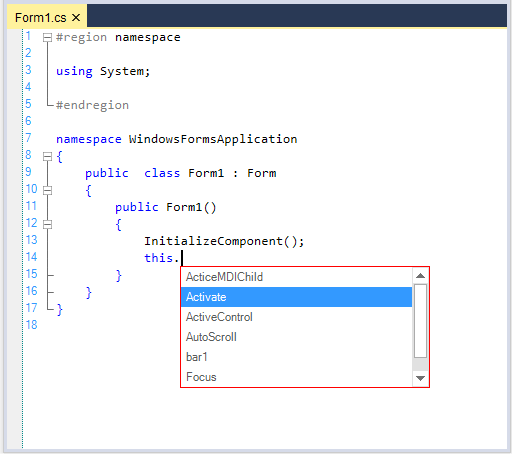
Size
The ContextChoiceSize property helps to customize the size of intellisense pop-up.
this.editControl1.ContextChoiceSize = new System.Drawing.Size(100, 100);Me.editControl1.ContextChoiceSize = New System.Drawing.Size(100, 100)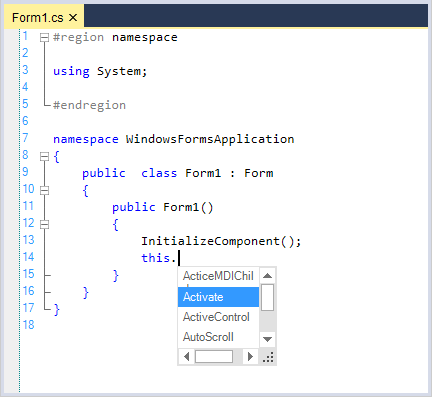
Background
The ContextChoiceBackColor property helps to customize the background color of intellisense pop-up.
// To set the ContextChoice back color.
this.editControl1.ContextChoiceBackColor = Color.DodgerBlue;' To set the ContextChoice back color.
Me.editControl1.ContextChoiceBackColor = Color.DodgerBlue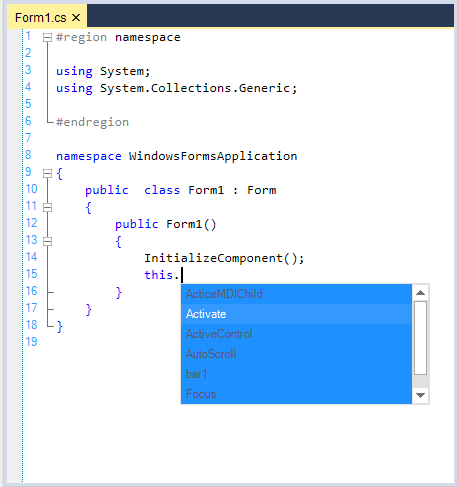
Foreground
The ContextChoiceForeColor property helps to customize the foreground color of intellisense pop-up.
// To set the Context Choice fore color.
this.editControl1.ContextChoiceForeColor = Color.Green;' To set the ContextChoice fore color.
Me.editControl1.ContextChoiceForeColor = Color.Green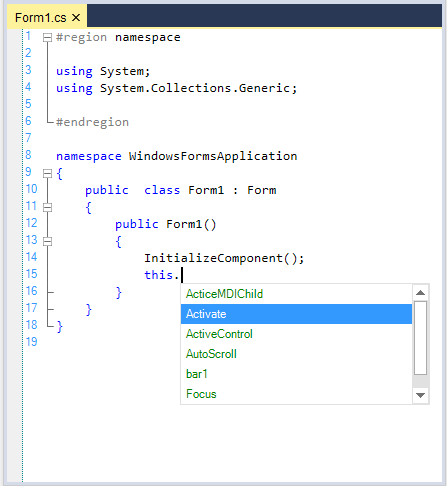
Font
The ContextChoiceFont property helps to customize the font in intellisense pop-up.
// To set the context choice font.
this.editControl1.ContextChoiceFont = new Font("Monotype Corsiva", 12F, FontStyle.Bold);' To set the context choice font.
Me.editControl1.ContextChoiceFont = New Font("Monotype Corsiva", 12F, FontStyle.Bold)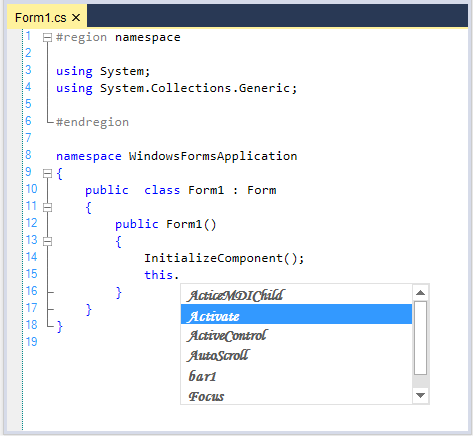
NOTE
Refer to the following sample link that demonstrates the
Intellisensefunctionalities of EditControl:
C:\Users\<User>\AppData\Local\Syncfusion\EssentialStudio\Version Number\Windows\Edit.Windows\Samples\Intellisense Functions\Context Choices
Configure context prompt pop-up
Support provided for displaying function overloading the information as in Microsoft Visual Studio text editor. It also allows user to navigate between defined functions by using UP or DOWN arrow key.
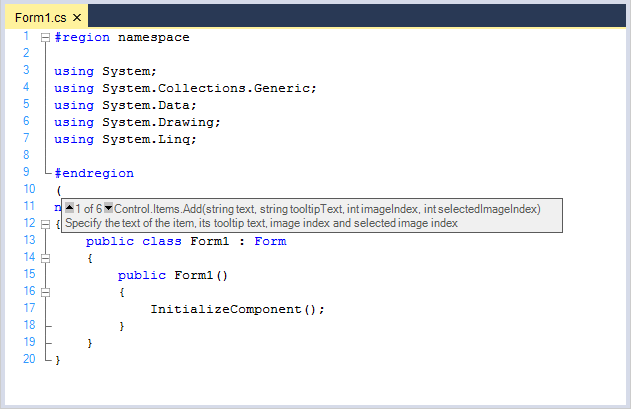
The following code snippet demonstrates the context prompt displaying characters specified in the configuration file by using the DropContextPrompt field in the lexem for the corresponding character. To display the ContextPrompt pop-up in response to the opening brace - “(“ or opening curly brace -“{“ being typed, use the following XML code.
<lexem BeginBlock="(" Type="Operator" IsComplex="true" DropContextPrompt="true" />
<lexem BeginBlock="{" Type="Operator" IsComplex="true" DropContextPrompt="true"/>The preceding code has to be placed within the
Populate context prompt
Context Prompt is populated by handling the ContextPromptOpen event in EditControl, and adding new prompts by using the AddPrompt function.
private void editControl1_ContextPromptOpen(object sender, Syncfusion.Windows.Forms.Edit.ContextPromptUpdateEventArgs e)
{
// Populate the Context Prompt.
e.AddPrompt( "Control.Items.Add(string text, string tooltipText, int imageIndex, int selectedImageIndex)", "Specify the text of the item, its tooltip text, image index and selected image index" );
e.AddPrompt( "Control.Items.Add(string text, string tooltipText, int imageIndex)", "Specify the text of the item, its tooltip text, and image index" );
e.AddPrompt( "Control.Items.Add(string text, string tooltipText)", "Specify the text of the item, and its tooltip text" );
}Private Sub editControl1_ContextPromptOpen(ByVal sender As Object, ByVal e As Syncfusion.Windows.Forms.Edit.ContextPromptUpdateEventArgs) Handles EditControl1.ContextPromptOpen
' Populate the Context Prompt.
e.AddPrompt("Control.Items.Add(string text, string tooltipText, int imageIndex, int selectedImageIndex)", "Specify the text of the item, its tooltip text, image index and selected image index")
e.AddPrompt("Control.Items.Add(string text, string tooltipText, int imageIndex)", "Specify the text of the item, its tooltip text, and image index")
e.AddPrompt("Control.Items.Add(string text, string tooltipText)", "Specify the text of the item, and its tooltip text")
End SubContextPrompt operations
The EditControl provides the following set of events for performing Context Prompt operations.
| Events | Description |
|---|---|
| Occurs when the Context Prompt window is about to open. User can cancel it. | |
| Occurs when the Context Prompt window has been closed. | |
| Occurs when a Context Prompt item has been selected. |
// Store the lexem name invoking the ContextPrompt popup.
string contextPromptLexem = "";
private void editControl1_ContextPromptBeforeOpen(object sender, System.ComponentModel.CancelEventArgs e)
{
ILexem lex;
ILexemLine lexemLine = this.editControl1.GetLine(this.editControl1.CurrentLine);
// Gets the index of the current word in that line.
int ind = GetContextPromptCharIndex(lexemLine);
if (ind<=0)
{
e.Cancel = true;
return;
}
lex = lexemLine.LineLexems[ind-1] as ILexem;
// If the count is less than '2', do not show the Context Prompt popup.
if (lexemLine.LineLexems.Count<2)
e.Cancel = true;
else
{
// Display Context Choice popup if the lexem used to invoke them is "this" or "me" only.
if ((lex.Text == "Chat") || (lex.Text == "Database") || (lex.Text == "NewFile") || (lex.Text == "Find") || (lex.Text == "Home") || (lex.Text == "PieChart") || (lex.Text == "Tools"))
{
this.contextPromptLexem = lex.Text;
e.Cancel = false;
}
else
e.Cancel = true;
}
}' Store the lexem name invoking the Context Prompt popup.
Dim contextPromptLexem As String = ""
Private Sub editControl1_ContextPromptBeforeOpen(ByVal sender As Object, ByVal e As System.ComponentModel.CancelEventArgs) Handles editControl1.ContextPromptBeforeOpen
Dim lex As ILexem
Dim lexemLine As ILexemLine = Me.editControl1.GetLine(Me.editControl1.CurrentLine)
' Gets the index of the current word in that line.
Dim ind As Integer = GetContextPromptCharIndex(lexemLine)
If ind <= 0 Then
e.Cancel = True
Return
End If
lex = lexemLine.LineLexems(ind - 1)
' If the count is less than '2', do not show the Context Prompt popup.
If lexemLine.LineLexems.Count < 2 Then
e.Cancel = True
Else
' Display Context Choice popup if the lexem used to invoke them is "this" or "me" only.
If lex.Text = "Chat" OrElse lex.Text = "Database" OrElse lex.Text = "NewFile" OrElse lex.Text = "Find" OrElse lex.Text = "Home" OrElse lex.Text = "PieChart" OrElse lex.Text = "Tools" Then
Me.contextPromptLexem = lex.Text
e.Cancel = False
Else
e.Cancel = True
End If
End If
End Sub// Clear the Context Prompt lexem name on close.
private void editControl1_ContextPromptClose(object sender, Syncfusion.Windows.Forms.Edit.ContextPromptCloseEventArgs e)
{
this.contextPromptLexem = "";
}' Clear the Context Prompt lexem name on close.
Private Sub editControl1_ContextPromptClose(ByVal sender As Object, ByVal e As Syncfusion.Windows.Forms.Edit.ContextPromptCloseEventArgs)
Me.contextPromptLexem = ""
End Sub// Display the selected Context Prompt item's index.
private void editControl1_ContextPromptSelectionChanged(Syncfusion.Windows.Forms.Edit.Forms.Popup.ContextPrompt sender, Syncfusion.Windows.Forms.Edit.ContextPromptSelectionChangedEventArgs e)
{
Console.WriteLine("SelectedIndex : " + e.SelectedIndex.ToString());
Console.WriteLine("ContextPromptSelectionChanged");
}' Display the selected Context Prompt item's index.
Private Sub editControl1_ContextPromptSelectionChanged(ByVal sender As Syncfusion.Windows.Forms.Edit.Forms.Popup.ContextPrompt, ByVal e As Syncfusion.Windows.Forms.Edit.ContextPromptSelectionChangedEventArgs)
Console.WriteLine("SelectedIndex : " + e.SelectedIndex.ToString())
Console.WriteLine("ContextPromptSelectionChanged")
End SubShowing or hiding ContextPrompt pop-up
You can also programmatically show / hide the Context Prompt pop-up using the ShowContextPrompt and CloseContextPrompt functions.
// Shows the Context Prompt pop-up window.
this.editControl1.ShowContextPrompt();
// Closes the Context Prompt pop-up window.
this.editControl1.CloseContextPrompt();' Shows the Context Prompt pop-up window.
Me.editControl1.ShowContextPrompt()
' Closes the Context Prompt pop-up window.
Me.editControl1.CloseContextPrompt();Customize context prompt appearance
Support provided to customize the size, background, font, and border color of ContextPrompt pop-up window.
Background
The ContextPromptBackgroundBrush property helps to customize the background color of ContextPrompt pop-up window.
this.editControl1.ContextPromptBackgroundBrush = new Syncfusion.Drawing.BrushInfo(Syncfusion.Drawing.GradientStyle.BackwardDiagonal, System.Drawing.Color.PapayaWhip, System.Drawing.Color.SkyBlue);Me.editControl1.ContextPromptBackgroundBrush = New Syncfusion.Drawing.BrushInfo(Syncfusion.Drawing.GradientStyle.BackwardDiagonal, System.Drawing.Color.PapayaWhip, System.Drawing.Color.SkyBlue)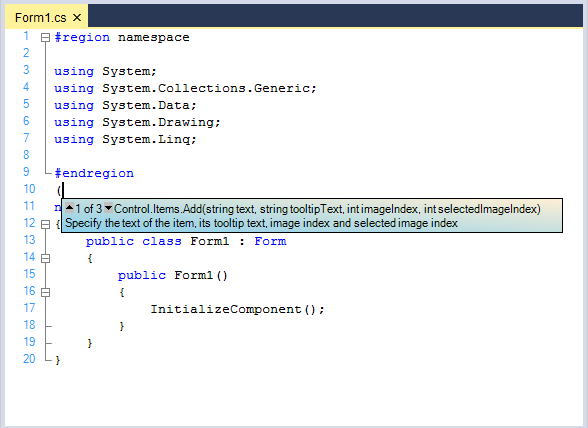
Border
The ContextPromptBorderColor property helps to customize the border color of ContextPrompt pop-up window.
this.editControl1.ContextPromptBorderColor = System.Drawing.Color.Pink;Me.editControl1.ContextPromptBorderColor = System.Drawing.Color.Pink
Size
The ContextPromptCustomSize helps to customize the size of ContextPrompt pop-up window. This behavior can be enabled or hidden by using the UseCustomSizeContextPrompt property in the EditControl.
this.editControl1.ContextPromptCustomSize = new System.Drawing.Size(125, 75);
this.editControl1.UseCustomSizeContextPrompt = true;Me.editControl1.ContextPromptCustomSize = New System.Drawing.Size(125, 75)
Me.editControl1.UseCustomSizeContextPrompt = True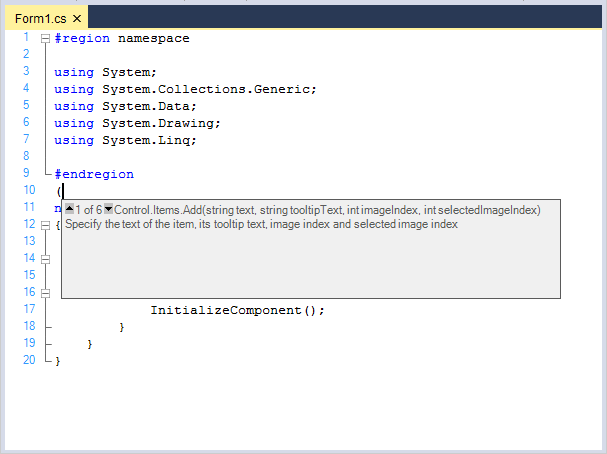
Advanced customizations
To do some advanced customizations in the Context Prompt feature like highlighting the current parameter to be input in bold, you can use the ContextPromptOpen and ContextPromptUpdate events.
For example, add the bold items in the ContextPromptOpen event handler. The indices for the exact position of the text should be manually calculated as bold and specified along with some text information associated with that particular argument.
// To display some text in bold within the prompt.
private void editControl1_ContextPromptOpen(object sender, Syncfusion.Windows.Forms.Edit.ContextPromptUpdateEventArgs e)
{
Console.WriteLine("ContextPromptOpen");
// Bolded Items should be added in this handler.
ContextPromptItem item = null;
item = e.AddPrompt( "Control.Items.Add(string text, string tooltipText, int imageIndex, int selectedImageIndex)", "Specify the text of the item, its tooltip text, image index and selected image index" );
// Specify the text to be displayed in bold in the Context Prompt.
item.BoldedItems.Add( 18, 11, "Text to be added" );
item.BoldedItems.Add( 31, 18, "Text of the tooltip" );
item.BoldedItems.Add( 51, 14, "Zero-based index of the image or -1 if no image should be used." );
item.BoldedItems.Add( 67, 14, "Zero-based index of the image for selection or -1 if no image should be used." );
item = e.AddPrompt( "Control.Items.Add(string text, string tooltipText, int imageIndex)", "Specify the text of the item, its tooltip text, and image index" );
item.BoldedItems.Add( 18, 11, "Text to be added" );
item.BoldedItems.Add( 31, 18, "Text of the tooltip" );
item.BoldedItems.Add( 51, 14, "Zero-based index of the image or -1 if no image should be used." );
item = e.AddPrompt( "Control.Items.Add(string text, string tooltipText)", "Specify the text of the item, and its tooltip text" );
item.BoldedItems.Add( 18, 11, "Text to be added" );
item.BoldedItems.Add( 31, 18, "Text of the tooltip" );
}' To display some text in bold within the prompt.
Private Sub editControl1_ContextPromptOpen(ByVal sender As Object, ByVal e As Syncfusion.Windows.Forms.Edit.ContextPromptUpdateEventArgs) Handles EditControl1.ContextPromptOpen
Console.WriteLine("ContextPromptOpen")
' Bolded Items should be added in this handler.
Dim item As ContextPromptItem
item = e.AddPrompt("Control.Items.Add(string text, string tooltipText, int imageIndex, int selectedImageIndex)", "Specify the text of the item, its tooltip text, image index and selected image index")
' Specify the text to be displayed in bold in the Context Prompt.
item.BoldedItems.Add(18, 11, "Text to be added")
item.BoldedItems.Add(31, 18, "Text of the tooltip")
item.BoldedItems.Add(51, 14, "Zero-based index of the image or -1 if no image should be used.")
item.BoldedItems.Add(67, 14, "Zero-based index of the image for selection or -1 if no image should be used.")
item = e.AddPrompt("Control.Items.Add(string text, string tooltipText, int imageIndex)", "Specify the text of the item, its tooltip text, and image index")
item.BoldedItems.Add(18, 11, "Text to be added")
item.BoldedItems.Add(31, 18, "Text of the tooltip")
item.BoldedItems.Add(51, 14, "Zero-based index of the image or -1 if no image should be used.")
item = e.AddPrompt("Control.Items.Add(string text, string tooltipText)", "Specify the•_Select the items that should be bold in the ContextPromptUpdate event handler.
private void editControl1_ContextPromptUpdate(object sender, Syncfusion.Windows.Forms.Edit.ContextPromptUpdateEventArgs e)
{
// Select the items that should be bolded.
if( e.List.SelectedItem != null )
{
// Get list of the lexems that are inside the current stack.
IList list = editControl1.GetLexemsInsideCurrentStack( false );
if( list == null ) return;
int iBoldedIndex = 0;
foreach( ILexem lexem in list )
{
if( lexem.Text == "," )
iBoldedIndex++;
}
if( iBoldedIndex >= e.List.SelectedItem.BoldedItems.Count )
e.List.SelectedItem.BoldedItems.SelectedItem = null;
else
// Gets or sets selected item.
e.List.SelectedItem.BoldedItems.SelectedItem = e.List.SelectedItem.BoldedItems[iBoldedIndex];
}
}Private Sub editControl1_ContextPromptUpdate(ByVal sender As Object, ByVal e As Syncfusion.Windows.Forms.Edit.ContextPromptUpdateEventArgs) Handles EditControl1.ContextPromptUpdate
' Select the items that should be bolded.
If Not (e.List.SelectedItem Is Nothing) Then
' Get list of the lexems that are inside the current stack.
Dim list As IList = editControl1.GetLexemsInsideCurrentStack(False)
If list Is Nothing Then
Return
End If
Dim iBoldedIndex As Integer = 0
Dim lexem As ILexem
For Each lexem In list
If lexem.Text = "," Then
iBoldedIndex += 1
End If
Next lexem
If iBoldedIndex >= e.List.SelectedItem.BoldedItems.Count Then
e.List.SelectedItem.BoldedItems.SelectedItem = Nothing
Else
' Gets or sets selected item.
e.List.SelectedItem.BoldedItems.SelectedItem = e.List.SelectedItem.BoldedItems(iBoldedIndex)
End If
End If
End SubNOTE
Refer to the following sample link that demonstrates the
ContextPromptfunctionalities of the EditControl:
C:\Users\<User>\AppData\Local\Syncfusion\EssentialStudio\Version Number\Windows\Edit.Windows\Samples\Intellisense Functions\Advanced Intellisense
Configure context tooltip
Supports built-in tooltip that appears when the mouse pointer is placed over text information.
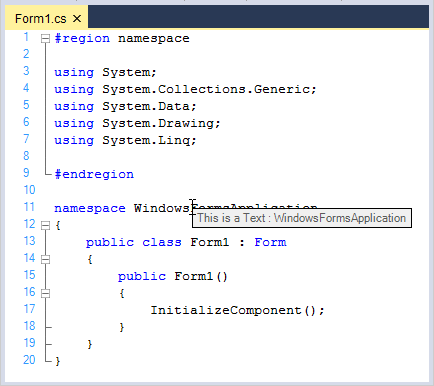
Context tooltip can be populated with additional information on the corresponding lexem by handling the UpdateContextTooltip event in the EditControl.
private void editControl1_UpdateContextToolTip(object sender, Syncfusion.Windows.Forms.Edit.Dialogs.UpdateTooltipEventArgs e)
{
if( e.Text == string.Empty )
{
Point pointVirtual = editControl1.PointToVirtualPosition( new Point( e.X, e.Y ) );
if( pointVirtual.Y > 0 )
{
// Get the current line
ILexemLine line = editControl1.GetLine( pointVirtual.Y );
if( line != null )
{
// Get tokens from the current line
ILexem lexem = line.FindLexemByColumn( pointVirtual.X );
if( lexem != null )
{
// Set the desired information tooltip
e.Text = "This is additional information on " + lexem.Text;
}
}
}
}
}Private Sub editControl1_UpdateContextToolTip(ByVal sender As Object, ByVal e As Syncfusion.Windows.Forms.Edit.Dialogs.UpdateTooltipEventArgs) Handles EditControl1.UpdateContextToolTip
If e.Text = String.Empty Then
Dim pointVirtual As Point = editControl1.PointToVirtualPosition(New Point(e.X, e.Y))
If pointVirtual.Y > 0 Then
' Get the current line
Dim line As ILexemLine = editControl1.GetLine(pointVirtual.Y)
If Not (line Is Nothing) Then
' Get tokens from the current line
Dim lexem As ILexem = line.FindLexemByColumn(pointVirtual.X)
If Not (lexem Is Nothing) Then
' Set the desired information tooltip
e.Text = "This is additional information on " + lexem.Text;
End If
End If
End If
End If
End SubCustomization
The brush for the context tooltip background can be set by using the ContextTooltipBackgroundBrush property. The border color of the ContextToolTip form can be customized by using the ContextTooltipBorderColor property. The ContextToolTip window can be shown or hidden by setting the ShowContextTooltip property to true.
this.editControl1.ShowContextTooltip = true;
this.editControl1.ContextTooltipBackgroundBrush = new Syncfusion.Drawing.BrushInfo(Syncfusion.Drawing.PatternStyle.Percent05, System.Drawing.Color.Violet, System.Drawing.Color.Violet);
this.editControl1.ContextTooltipBorderColor = System.Drawing.Color.Orange;Me.editControl1.ShowContextTooltip = True
Me.editControl1.ContextTooltipBackgroundBrush = New Syncfusion.Drawing.BrushInfo(Syncfusion.Drawing.PatternStyle.Percent05, System.Drawing.Color.Violet, System.Drawing.Color.Violet)
Me.editControl1.ContextTooltipBorderColor = System.Drawing.Color.Orange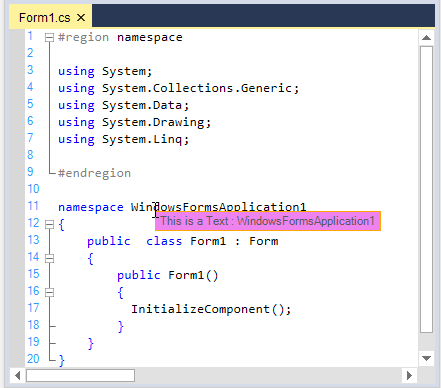
It is also possible to specify the time delay after which the tooltip should be displayed by using the ToolTipDelay property.
// Displays the tooltip pop-up after 1000 milliseconds( 1 sec )
this.editControl1.ToolTipDelay = 1000;' Displays the tooltip pop-up after 1000 milliseconds( 1 sec )
Me.edtiControl1.ToolTipDelay = 1000The Context ToolTip window is also closed by using the CloseContextTooltip function.
// Closes the Context ToolTip pop-up window.
this.editControl1.CloseContextTooltip();' Closes the Context ToolTip pop-up window.
Me.editControl1.CloseContextTooltip();NOTE
Refer to the following sample link that demonstrates the
ContextTooltipbehavior in the EditControl:
C:\Users\<User>\AppData\Local\Syncfusion\EssentialStudio\Version Number\Windows\Edit.Windows\Samples\Intellisense Functions\Context Tooltip
Auto complete
Provides auto complete option to predict the user input and appends with predefined data when the typing information matches it.
Set the UseAutocomplete property associated with the IContextChoiceController to true to enable this functionality while using Context Choice.
private void editControl1_ContextChoiceOpen(Syncfusion.Windows.Forms.Edit.Interfaces.IContextChoiceController controller)
{
controller.UseAutocomplete = true;
}Private Sub editControl1_ContextChoiceOpen(ByVal controller As Syncfusion.Windows.Forms.Edit.Interfaces.IContextChoiceController) Handles editControl1.ContextChoiceOpen
controller.UseAutocomplete = True
End Sub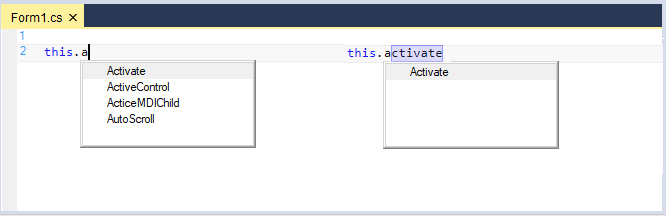
Auto correct
Provides AutoReplaceTriggers option to automatically auto correct the predefined typo errors. Auto Replace Triggers can be enabled or disabled by using the UseAutoreplaceTriggers property.
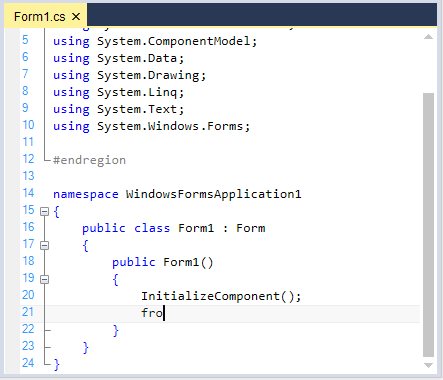
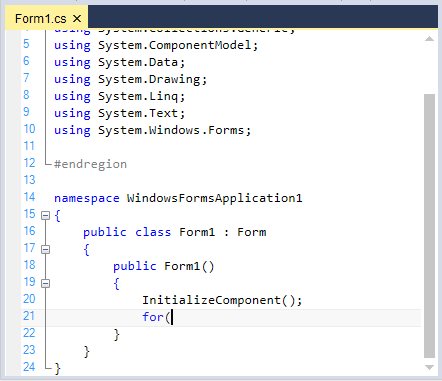
// Enables AutoReplace Triggers.
this.editControl1.UseAutoreplaceTriggers = true;' Enables AutoReplace Triggers.
Me.editControl1.UseAutoreplaceTriggers = TrueThe keys used as AutoReplace Triggers are defined by using the TriggersActivators attribute of the language in the configuration file.
<ConfigLanguage name ="C#" Known ="Csharp" StartComment ="//" TriggersActivators =" ;.=()">
</ConfigLanguage>Triggers can be flagged as valid only in the specific lexical states. For example, you can set a trigger not to fire if it is in a comment within a language by using the AllowTriggers attribute.
<lexem BeginBlock="/* EndBlock="*/" Type="Comment" OnlyLocalSublexems="true" IsComplex="true" IsCollapsable="true" CollapseName="/*...*/" AllowTriggers="false">
</lexem>The words to be replaced when the AutoReplace Triggers key (.,() is pressed can be defined by using the code given below.
this.editControl1.Language.AutoReplaceTriggers.AddRange(new AutoReplaceTrigger[]{new AutoReplaceTrigger("tis","this"),new AutoReplaceTrigger("fro","for")});Me.editControl1.Language.AutoReplaceTriggers.AddRange(New AutoReplaceTrigger(){New AutoReplaceTrigger("tis","this"),New AutoReplaceTrigger("fro","for")})The words to be replaced can also be defined within the language definition in the configuration file.
<AutoReplaceTriggers>
<AutoReplaceTrigger From ="tis" To ="this" />
<AutoReplaceTrigger From ="itn" To ="int" />
</AutoReplaceTriggers>