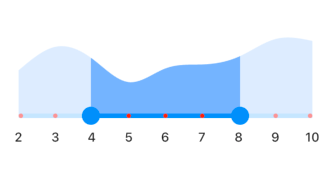Labels in Flutter Range Selector (SfRangeSelector)
27 Jul 202524 minutes to read
This section explains about how to add the labels and dividers in the range selector.
Show labels
The showLabels property is used to render the labels at given interval. The default value of showLabels property is false.
final double _min = 2.0;
final double _max = 10.0;
SfRangeValues _values = SfRangeValues(5.0, 8.0);
final List<Data> chartData = <Data>[
Data(x:2.0, y: 2.2),
Data(x:3.0, y: 3.4),
Data(x:4.0, y: 2.8),
Data(x:5.0, y: 1.6),
Data(x:6.0, y: 2.3),
Data(x:7.0, y: 2.5),
Data(x:8.0, y: 2.9),
Data(x:9.0, y: 3.8),
Data(x:10.0, y: 3.7),
];
@override
Widget build(BuildContext context) {
return MaterialApp(
home: Scaffold(
body: Center(
child: SfRangeSelector(
min: _min,
max: _max,
interval: 1,
showLabels: true,
showTicks: true,
initialValues: _values,
child: Container(
height: 130,
child: SfCartesianChart(
margin: const EdgeInsets.all(0),
primaryXAxis: NumericAxis(minimum: _min,
maximum: _max,
isVisible: false,),
primaryYAxis: NumericAxis(isVisible: false),
plotAreaBorderWidth: 0,
series: <SplineAreaSeries<Data, double>>[
SplineAreaSeries<Data, double>(
color: Color.fromARGB(255, 126, 184, 253),
dataSource: chartData,
xValueMapper: (Data sales, int index) => sales.x,
yValueMapper: (Data sales, int index) => sales.y)
],
),
),
),
)
)
);
}
class Data {
Data({required this.x, required this.y});
final double x;
final double y;
}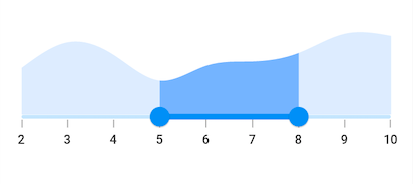
NOTE
- Refer the
numberFormatanddateFormatfor formatting the numeric and date labels respectively.- Refer the
SfRangeSelectorThemeDatafor customizing the appearance of the labels.
Number format
The numberFormat property is used to format the numeric labels. The default value of numberFormat property is null.
NOTE
You must import
intlpackage for formatting numeric range selector using theNumberFormatclass.
final double _min = 2.0;
final double _max = 10.0;
SfRangeValues _values = SfRangeValues(4.5, 8.5);
final List<Data> chartData = <Data>[
Data(x:2.0, y: 2.2),
Data(x:3.0, y: 3.4),
Data(x:4.0, y: 2.8),
Data(x:5.0, y: 1.6),
Data(x:6.0, y: 2.3),
Data(x:7.0, y: 2.5),
Data(x:8.0, y: 2.9),
Data(x:9.0, y: 3.8),
Data(x:10.0, y: 3.7),
];
@override
Widget build(BuildContext context) {
return MaterialApp(
home: Scaffold(
body: Center(
child: SfRangeSelector(
min: _min,
max: _max,
interval: 1,
showLabels: true,
showTicks: true,
numberFormat: NumberFormat("\$"),
initialValues: _values,
child: Container(
height: 130,
child: SfCartesianChart(
margin: const EdgeInsets.all(0),
primaryXAxis: NumericAxis(minimum: _min,
maximum: _max,
isVisible: false,),
primaryYAxis: NumericAxis(isVisible: false),
plotAreaBorderWidth: 0,
series: <ColumnSeries<Data, double>>[
ColumnSeries<Data, double>(
color: Color.fromARGB(255, 126, 184, 253),
dataSource: chartData,
xValueMapper: (Data sales, int index) => sales.x,
yValueMapper: (Data sales, int index) => sales.y)
],
),
),
),
)
)
);
}
class Data {
Data({required this.x, required this.y});
final double x;
final double y;
}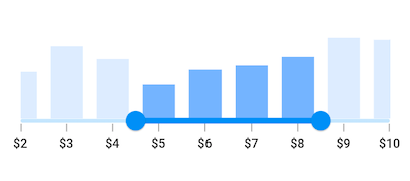
Date format
The dateFormat property is used to format the date labels. It is mandatory for date SfRangeSelector. For date values, the range selector does not have auto interval support. So, it is mandatory to set interval, dateIntervalType, and dateFormat for date values. The default value of dateFormat property is null.
NOTE
You must import
intlpackage for formatting date range selector using theDateFormatclass.
Year format
final DateTime _min = DateTime(2000, 01, 01);
final DateTime _max = DateTime(2008, 01, 01);
SfRangeValues _values = SfRangeValues(DateTime(2002, 01, 01), DateTime(2006, 01, 01));
final List<Data> _chartData = <Data>[
Data(x: DateTime(2000, 01, 01), y: 2.2),
Data(x: DateTime(2001, 01, 01), y: 3.4),
Data(x: DateTime(2002, 01, 01), y: 2.8),
Data(x: DateTime(2003, 01, 01), y: 1.6),
Data(x: DateTime(2004, 01, 01), y: 2.3),
Data(x: DateTime(2005, 01, 01), y: 2.5),
Data(x: DateTime(2006, 01, 01), y: 2.9),
Data(x: DateTime(2007, 01, 01), y: 3.8),
Data(x: DateTime(2008, 01, 01), y: 3.7),
];
@override
Widget build(BuildContext context) {
return MaterialApp(
home: Scaffold(
body: Center(
child: SfRangeSelector(
min: _min,
max: _max,
showLabels: true,
showTicks: true,
interval: 2,
dateFormat: DateFormat.y(),
dateIntervalType: DateIntervalType.years,
initialValues: _values,
child: Container(
height: 130,
child: SfCartesianChart(
margin: const EdgeInsets.all(0),
primaryXAxis: DateTimeAxis(
minimum: _min,
maximum: _max,
isVisible: false),
primaryYAxis: NumericAxis(isVisible: false),
plotAreaBorderWidth: 0,
series: <SplineAreaSeries<Data, DateTime>>[
SplineAreaSeries<Data, DateTime>(
color: Color.fromARGB(255, 126, 184, 253),
dataSource: _chartData,
xValueMapper: (Data sales, int index) => sales.x,
yValueMapper: (Data sales, int index) => sales.y)
],
),
),
),
)
)
);
}
class Data {
Data({required this.x, required this.y});
final DateTime x;
final double y;
}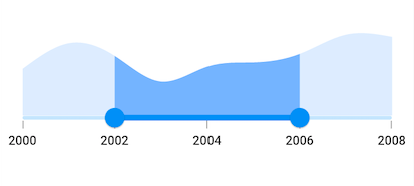
Month format
final DateTime _min = DateTime(2000, 01, 01);
final DateTime _max = DateTime(2000, 09, 01);
SfRangeValues _values = SfRangeValues(DateTime(2000, 05, 01), DateTime(2000, 07, 01));
final List<Data> chartData = <Data>[
Data(x: DateTime(2000, 01, 01), y: 2.2),
Data(x: DateTime(2000, 01, 01), y: 3.4),
Data(x: DateTime(2000, 01, 01), y: 2.8),
Data(x: DateTime(2000, 01, 01), y: 1.6),
Data(x: DateTime(2000, 01, 01), y: 2.3),
Data(x: DateTime(2000, 01, 01), y: 2.5),
Data(x: DateTime(2000, 01, 01), y: 2.9),
Data(x: DateTime(2000, 01, 01), y: 3.8),
Data(x: DateTime(2000, 01, 01), y: 3.7),
];
@override
Widget build(BuildContext context) {
return MaterialApp(
home: Scaffold(
body: Center(
child: SfRangeSelector(
min: _min,
max: _max,
showLabels: true,
showTicks: true,
interval: 2,
dateFormat: DateFormat.yM(),
dateIntervalType: DateIntervalType.months,
initialValues: _values,
child: Container(
height: 130,
child: SfCartesianChart(
margin: const EdgeInsets.all(0),
primaryXAxis: DateTimeAxis(
minimum: _min,
maximum: _max,
isVisible: false),
primaryYAxis: NumericAxis(isVisible: false),
plotAreaBorderWidth: 0,
series: <SplineAreaSeries<Data, DateTime>>[
SplineAreaSeries<Data, DateTime>(
color: Color.fromARGB(255, 126, 184, 253),
dataSource: chartData,
xValueMapper: (Data sales, int index) => sales.x,
yValueMapper: (Data sales, int index) => sales.y)
],
),
),
),
)
)
);
}
class Data {
Data({required this.x, required this.y});
final DateTime x;
final double y;
}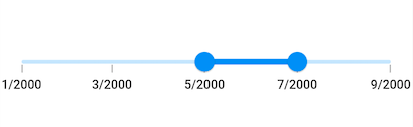
Hour format
final DateTime _min = DateTime(2002, 01, 01, 09, 00, 00);
final DateTime _max = DateTime(2002, 01, 01, 17, 00, 00);
SfRangeValues _values = SfRangeValues(DateTime(2002, 01, 01, 11, 00, 00), DateTime(2002, 01, 01, 15, 00, 00));
final List<Data> _chartData = <Data>[
Data(x: DateTime(2002, 01, 01, 09, 00, 00), y: 2.2),
Data(x: DateTime(2002, 01, 01, 10, 00, 00), y: 3.4),
Data(x: DateTime(2002, 01, 01, 11, 00, 00), y: 2.8),
Data(x: DateTime(2002, 01, 01, 12, 00, 00), y: 1.6),
Data(x: DateTime(2002, 01, 01, 13, 00, 00), y: 2.3),
Data(x: DateTime(2002, 01, 01, 14, 00, 00), y: 2.5),
Data(x: DateTime(2002, 01, 01, 15, 00, 00), y: 2.9),
Data(x: DateTime(2002, 01, 01, 16, 00, 00), y: 3.8),
Data(x: DateTime(2002, 01, 01, 17, 00, 00), y: 3.7),
];
@override
Widget build(BuildContext context) {
return MaterialApp(
home: Scaffold(
body: Center(
child: SfRangeSelector(
min: _min,
max: _max,
showLabels: true,
showTicks: true,
interval: 2,
dateFormat: DateFormat('h:mm a'),
dateIntervalType: DateIntervalType.hours,
initialValues: _values,
child: Container(
height: 130,
child: SfCartesianChart(
margin: const EdgeInsets.all(0),
primaryXAxis: DateTimeAxis(
minimum: _min,
maximum: _max,
isVisible: false),
primaryYAxis: NumericAxis(isVisible: false),
plotAreaBorderWidth: 0,
series: <SplineAreaSeries<Data, DateTime>>[
SplineAreaSeries<Data, DateTime>(
color: Color.fromARGB(255, 126, 184, 253),
dataSource: _chartData,
xValueMapper: (Data sales, int index) => sales.x,
yValueMapper: (Data sales, int index) => sales.y)
],
),
),
),
)
)
);
}
class Data {
Data({required this.x, required this.y});
final DateTime x;
final double y;
}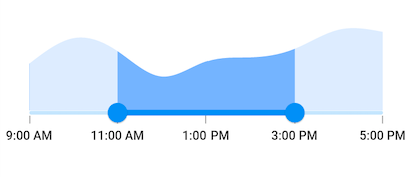
NOTE
Refer the
DateFormatclass for other date format.
Label placement
The labelPlacement property is used to place the labels either between the major ticks or on the major ticks. The default value of labelPlacement property is LabelPlacement.onTicks.
final DateTime _min = DateTime(2002, 01, 01);
final DateTime _max = DateTime(2010, 01, 01);
SfRangeValues _values = SfRangeValues(DateTime(2005, 01, 01), DateTime(2008, 01, 01));
final List<Data> chartData = <Data>[
Data(x: DateTime(2002, 01, 01), y: 2.2),
Data(x: DateTime(2003, 01, 01), y: 3.4),
Data(x: DateTime(2004, 01, 01), y: 2.8),
Data(x: DateTime(2005, 01, 01), y: 1.6),
Data(x: DateTime(2006, 01, 01), y: 2.3),
Data(x: DateTime(2007, 01, 01), y: 2.5),
Data(x: DateTime(2008, 01, 01), y: 2.9),
Data(x: DateTime(2009, 01, 01), y: 3.8),
Data(x: DateTime(2010, 01, 01), y: 3.7),
];
@override
Widget build(BuildContext context) {
return MaterialApp(
home: Scaffold(
body: Center(
child: SfRangeSelector(
min: _min,
max: _max,
showLabels: true,
showTicks: true,
interval: 1,
dateFormat: DateFormat.y(),
labelPlacement: LabelPlacement.betweenTicks,
dateIntervalType: DateIntervalType.years,
initialValues: _values,
child: Container(
height: 130,
child: SfCartesianChart(
margin: const EdgeInsets.all(0),
primaryXAxis: DateTimeAxis(
minimum: _min,
maximum: _max,
isVisible: false,),
primaryYAxis: NumericAxis(isVisible: false),
plotAreaBorderWidth: 0,
series: <SplineAreaSeries<Data, DateTime>>[
SplineAreaSeries<Data, DateTime>(
color: Color.fromARGB(255, 126, 184, 253),
dataSource: chartData,
xValueMapper: (Data sales, int index) => sales.x,
yValueMapper: (Data sales, int index) => sales.y)
],
),
),
),
)
)
);
}
class Data {
Data({required this.x, required this.y});
final DateTime x;
final double y;
}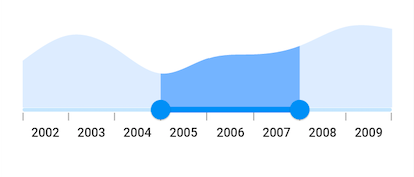
Edge label placement
The edgeLabelPlacement property determines how the edge (first and last) labels are positioned on the range selector. This property allows the edge labels to be placed either inside the major ticks or directly on the major ticks.
The default value of edgeLabelPlacement property is EdgeLabelPlacement.auto.
final DateTime _min = DateTime(2002, 01, 01);
final DateTime _max = DateTime(2010, 01, 01);
SfRangeValues _values = SfRangeValues(DateTime(2005, 01, 01), DateTime(2008, 01, 01));
final List<Data> chartData = <Data>[
Data(x: DateTime(2002, 01, 01), y: 2.2),
Data(x: DateTime(2003, 01, 01), y: 3.4),
Data(x: DateTime(2004, 01, 01), y: 2.8),
Data(x: DateTime(2005, 01, 01), y: 1.6),
Data(x: DateTime(2006, 01, 01), y: 2.3),
Data(x: DateTime(2007, 01, 01), y: 2.5),
Data(x: DateTime(2008, 01, 01), y: 2.9),
Data(x: DateTime(2009, 01, 01), y: 3.8),
Data(x: DateTime(2010, 01, 01), y: 3.7),
];
@override
Widget build(BuildContext context) {
return MaterialApp(
home: Scaffold(
body: Center(
child: SfRangeSelector(
min: _min,
max: _max,
showLabels: true,
showTicks: true,
interval: 1,
dateFormat: DateFormat.y(),
edgeLabelPlacement: EdgeLabelPlacement.inside,
dateIntervalType: DateIntervalType.years,
initialValues: _values,
child: Container(
height: 130,
child: SfCartesianChart(
margin: const EdgeInsets.all(0),
primaryXAxis: DateTimeAxis(
minimum: _min,
maximum: _max,
isVisible: false,),
primaryYAxis: NumericAxis(isVisible: false),
plotAreaBorderWidth: 0,
series: <SplineAreaSeries<Data, DateTime>>[
SplineAreaSeries<Data, DateTime>(
color: Color.fromARGB(255, 126, 184, 253),
dataSource: chartData,
xValueMapper: (Data sales, int index) => sales.x,
yValueMapper: (Data sales, int index) => sales.y)
],
),
),
),
)
)
);
}
class Data {
Data({required this.x, required this.y});
final DateTime x;
final double y;
}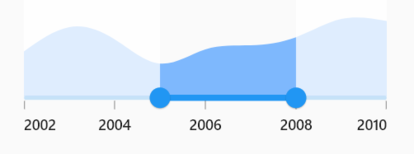
Customize label text
You can format or change the whole numeric or date label text using the labelFormatterCallback. Its arguments are,
-
actualValue – either
DateTimeordoublebased on giveninitialValues. -
formattedText – If the actual value is
double, it is formatted bynumberFormatand if the actual value isDateTime, it is formatted bydateFormat.
NOTE
labelFormatterCallbackhas been deprecated, you can useonLabelCreatedcallback to customize both the text and text style of the label.
final double _min = 2.0;
final double _max = 10.0;
SfRangeValues _values = SfRangeValues(100.0, 10000.0);
final List<Data> chartData = <Data>[
Data(x:2.0, y: 2.2),
Data(x:3.0, y: 3.4),
Data(x:4.0, y: 2.8),
Data(x:5.0, y: 1.6),
Data(x:6.0, y: 2.3),
Data(x:7.0, y: 2.5),
Data(x:8.0, y: 2.9),
Data(x:9.0, y: 3.8),
Data(x:10.0, y: 3.7),
];
@override
Widget build(BuildContext context) {
return MaterialApp(
home: Scaffold(
body: Center(
child: SfRangeSelector(
min: 100.0,
max: 10000.0,
initialValues: _values,
showLabels: true,
interval: 9900,
labelFormatterCallback: (dynamic actualValue, String formattedText) {
return actualValue == 10000 ? '\$ $formattedText+' : '\$ $formattedText';
},
child: Container(
height: 130,
child: SfCartesianChart(
margin: const EdgeInsets.all(0),
primaryXAxis: NumericAxis(minimum: _min,
maximum: _max,
isVisible: false,),
primaryYAxis: NumericAxis(isVisible: false),
plotAreaBorderWidth: 0,
series: <ColumnSeries<Data, double>>[
ColumnSeries<Data, double>(
color: Color.fromARGB(255, 126, 184, 253),
dataSource: chartData,
xValueMapper: (Data sales, int index) => sales.x,
yValueMapper: (Data sales, int index) => sales.y)
],
),
),
),
)
)
);
}
class Data {
Data({required this.x, required this.y});
final double x;
final double y;
}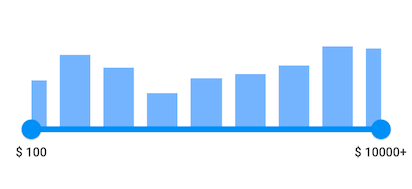
Label style
You can change the active and inactive label appearance of the range selector using the activeLabelStyle and inactiveLabelStyle properties respectively.
The active side of the SfRangeSelector is between start and end thumbs.
The inactive side of the SfRangeSelector is between the min value and the left thumb, and the right thumb and the max value.
For RTL, the inactive side is between the max value and the left thumb, and the right thumb and the min value.
NOTE
You must import the
theme.dartlibrary from theCorepackage to useSfRangeSelectorTheme.
final double _min = 2.0;
final double _max = 10.0;
SfRangeValues _values = SfRangeValues(4.0, 8.0);
final List<Data> chartData = <Data>[
Data(x:2.0, y: 2.2),
Data(x:3.0, y: 3.4),
Data(x:4.0, y: 2.8),
Data(x:5.0, y: 1.6),
Data(x:6.0, y: 2.3),
Data(x:7.0, y: 2.5),
Data(x:8.0, y: 2.9),
Data(x:9.0, y: 3.8),
Data(x:10.0, y: 3.7),
];
@override
Widget build(BuildContext context) {
return MaterialApp(
home: Scaffold(
body: Center(
child: SfRangeSelectorTheme(
data: SfRangeSelectorThemeData(
activeLabelStyle: TextStyle(color: Colors.red, fontSize: 12, fontStyle: FontStyle.italic),
inactiveLabelStyle: TextStyle(color: Colors.red[200], fontSize: 12, fontStyle: FontStyle.italic),
),
child: SfRangeSelector(
min: _min,
max: _max,
interval: 1,
showLabels: true,
showTicks: true,
initialValues: _values,
child: Container(
height: 130,
child: SfCartesianChart(
margin: const EdgeInsets.all(0),
primaryXAxis: NumericAxis(minimum: _min,
maximum: _max,
isVisible: false),
primaryYAxis: NumericAxis(isVisible: false),
plotAreaBorderWidth: 0,
series: <SplineAreaSeries<Data, double>>[
SplineAreaSeries<Data, double>(
color: Color.fromARGB(255, 126, 184, 253),
dataSource: chartData,
xValueMapper: (Data sales, int index) => sales.x,
yValueMapper: (Data sales, int index) => sales.y)
],
),
),
),
),
)
)
);
}
class Data {
Data({required this.x, required this.y});
final double x;
final double y;
}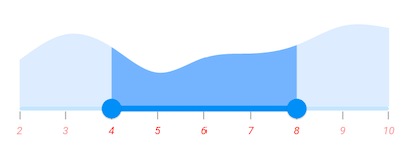
Individual label style
You can now customize the appearance of each label on the SfRangeSelector individually by using the onLabelCreated callback. This callback allows you to have complete control over the text and text style for each label.
final double _min = 2.0;
final double _max = 10.0;
SfRangeValues _values = const SfRangeValues(4.0, 8.0);
@override
Widget build(BuildContext context) {
return Scaffold(
body: Center(
child: SfRangeSelector(
min: _min,
max: _max,
interval: 1,
showLabels: true,
showTicks: true,
initialValues: _values,
onChanged: (dynamic value) {
setState(() {
_values = value;
});
},
onLabelCreated: (
dynamic actualValue,
String text,
TextStyle labelTextStyle,
) {
final int value = actualValue.toInt();
final int start = _values.start.toInt();
final int end = _values.end.toInt();
return RangeSelectorLabel(
text: text,
textStyle:
(value == start || value == end)
? const TextStyle(
color: Colors.blue,
fontSize: 14,
)
: TextStyle(
color: Colors.red[200],
fontSize: 10,
),
);
},
child: SizedBox(
height: 130,
child: SfCartesianChart(
margin: EdgeInsets.zero,
primaryXAxis: NumericAxis(
minimum: _min,
maximum: _max,
isVisible: false,
),
primaryYAxis: const NumericAxis(isVisible: false),
plotAreaBorderWidth: 0,
series: <SplineAreaSeries<Data, double>>[
SplineAreaSeries<Data, double>(
color: const Color.fromARGB(255, 126, 184, 253),
dataSource: chartData,
xValueMapper: (Data sales, int index) => sales.x,
yValueMapper: (Data sales, int index) => sales.y,
),
],
),
),
),
),
);
}
class Data {
Data({required this.x, required this.y});
final double x;
final double y;
}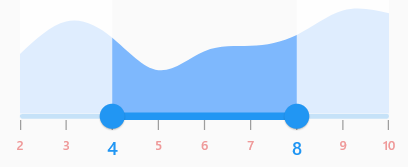
Label offset
You can adjust the space between ticks and labels of the range selector using the labelOffset property.
The default value of labelOffset property is Offset(0.0, 13.0) if the showTicks property is false.
The default value of labelOffset property is Offset(0.0, 5.0) if the showTicks property is true.
NOTE
You must import the
theme.dartlibrary from theCorepackage to useSfRangeSelectorTheme.
final double _min = 2.0;
final double _max = 10.0;
SfRangeValues _values = SfRangeValues(4.0, 8.0);
final List<Data> chartData = <Data>[
Data(x:2.0, y: 2.2),
Data(x:3.0, y: 3.4),
Data(x:4.0, y: 2.8),
Data(x:5.0, y: 1.6),
Data(x:6.0, y: 2.3),
Data(x:7.0, y: 2.5),
Data(x:8.0, y: 2.9),
Data(x:9.0, y: 3.8),
Data(x:10.0, y: 3.7),
];
@override
Widget build(BuildContext context) {
return MaterialApp(
home: Scaffold(
body: Center(
child: SfRangeSelectorTheme(
data: SfRangeSelectorThemeData(
labelOffset: Offset(0, 15),
),
child: SfRangeSelector(
min: _min,
max: _max,
interval: 1,
showLabels: true,
showDividers: true,
initialValues: _values,
child: Container(
height: 130,
child: SfCartesianChart(
margin: const EdgeInsets.all(0),
primaryXAxis: NumericAxis(minimum: _min,
maximum: _max,
isVisible: false),
primaryYAxis: NumericAxis(isVisible: false),
plotAreaBorderWidth: 0,
series: <SplineAreaSeries<Data, double>>[
SplineAreaSeries<Data, double>(
color: Color.fromARGB(255, 126, 184, 253),
dataSource: chartData,
xValueMapper: (Data sales, int index) => sales.x,
yValueMapper: (Data sales, int index) => sales.y)
],
),
),
),
),
)
)
);
}
class Data {
Data({required this.x, required this.y});
final double x;
final double y;
}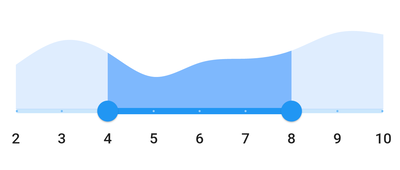
Show dividers
The showDividers property is used to render the dividers on the track. The default value of showDividers property is false. It is a shape which is used to represent the major interval points of the track.
For example, if min is 0.0 and max is 10.0 and interval is 2.0, the range selector will render the dividers at 0.0, 2.0, 4.0 and so on.
final double _min = 2.0;
final double _max = 10.0;
SfRangeValues _values = SfRangeValues(4.0, 8.0);
final List<Data> chartData = <Data>[
Data(x:2.0, y: 2.2),
Data(x:3.0, y: 3.4),
Data(x:4.0, y: 2.8),
Data(x:5.0, y: 1.6),
Data(x:6.0, y: 2.3),
Data(x:7.0, y: 2.5),
Data(x:8.0, y: 2.9),
Data(x:9.0, y: 3.8),
Data(x:10.0, y: 3.7),
];
@override
Widget build(BuildContext context) {
return MaterialApp(
home: Scaffold(
body: Center(
child: SfRangeSelector(
min: _min,
max: _max,
interval: 1,
showDividers: true,
showLabels: true,
initialValues: _values,
child: Container(
height: 130,
child: SfCartesianChart(
margin: const EdgeInsets.all(0),
primaryXAxis: NumericAxis(minimum: _min,
maximum: _max,
isVisible: false,),
primaryYAxis: NumericAxis(isVisible: false),
plotAreaBorderWidth: 0,
series: <SplineAreaSeries<Data, double>>[
SplineAreaSeries<Data, double>(
color: Color.fromARGB(255, 126, 184, 253),
dataSource: chartData,
xValueMapper: (Data sales, int index) => sales.x,
yValueMapper: (Data sales, int index) => sales.y)
],
),
),
),
)
)
);
}
class Data {
Data({required this.x, required this.y});
final double x;
final double y;
}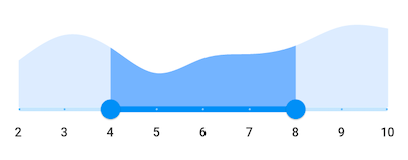
Divider radius
You can change the active and inactive divider radius of the range selector using the activeDividerRadius and the inactiveDividerRadius properties respectively.
NOTE
You must import the
theme.dartlibrary from theCorepackage to useSfRangeSelectorTheme.
final double _min = 2.0;
final double _max = 10.0;
SfRangeValues _values = SfRangeValues(4.0, 8.0);
final List<Data> chartData = <Data>[
Data(x:2.0, y: 2.2),
Data(x:3.0, y: 3.4),
Data(x:4.0, y: 2.8),
Data(x:5.0, y: 1.6),
Data(x:6.0, y: 2.3),
Data(x:7.0, y: 2.5),
Data(x:8.0, y: 2.9),
Data(x:9.0, y: 3.8),
Data(x:10.0, y: 3.7),
];
@override
Widget build(BuildContext context) {
return MaterialApp(
home: Scaffold(
body: Center(
child: SfRangeSelectorTheme(
data: SfRangeSelectorThemeData(
activeTrackHeight: 10,
inactiveTrackHeight: 10,
activeDividerRadius: 5,
inactiveDividerRadius: 5
),
child: SfRangeSelector(
min: _min,
max: _max,
interval: 1,
showDividers: true,
initialValues: _values,
child: Container(
height: 130,
child: SfCartesianChart(
margin: const EdgeInsets.all(0),
primaryXAxis: NumericAxis(minimum: _min,
maximum: _max,
isVisible: false),
primaryYAxis: NumericAxis(isVisible: false),
plotAreaBorderWidth: 0,
series: <SplineAreaSeries<Data, double>>[
SplineAreaSeries<Data, double>(
color: Color.fromARGB(255, 126, 184, 253),
dataSource: chartData,
xValueMapper: (Data sales, int index) => sales.x,
yValueMapper: (Data sales, int index) => sales.y)
],
),
),
),
),
)
)
);
}
class Data {
Data({required this.x, required this.y});
final double x;
final double y;
}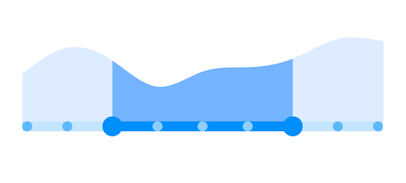
Divider stroke width and stroke color
You can change the active and inactive divider stroke width of the range selector using the activeDividerStrokeWidth and the inactiveDividerStrokeWidth properties respectively.
Also, you can change the active and inactive divider stroke color of the range selector using the activeDividerStrokeColor and the inactiveDividerStrokeColor properties respectively.
NOTE
You must import the
theme.dartlibrary from theCorepackage to useSfRangeSelectorTheme.
final double _min = 2.0;
final double _max = 10.0;
SfRangeValues _values = SfRangeValues(4.0, 8.0);
final List<Data> chartData = <Data>[
Data(x:2.0, y: 2.2),
Data(x:3.0, y: 3.4),
Data(x:4.0, y: 2.8),
Data(x:5.0, y: 1.6),
Data(x:6.0, y: 2.3),
Data(x:7.0, y: 2.5),
Data(x:8.0, y: 2.9),
Data(x:9.0, y: 3.8),
Data(x:10.0, y: 3.7),
];
@override
Widget build(BuildContext context) {
return MaterialApp(
home: Scaffold(
body: Center(
child: SfRangeSelectorTheme(
data: SfRangeSelectorThemeData(
activeTrackHeight: 10,
inactiveTrackHeight: 10,
activeDividerStrokeColor: Colors.red,
activeDividerStrokeWidth: 2,
inactiveDividerStrokeWidth: 2,
inactiveDividerStrokeColor: Colors.red,
),
child: SfRangeSelector(
min: _min,
max: _max,
interval: 1,
showDividers: true,
initialValues: _values,
child: Container(
height: 130,
child: SfCartesianChart(
margin: const EdgeInsets.all(0),
primaryXAxis: NumericAxis(minimum: _min,
maximum: _max,
isVisible: false),
primaryYAxis: NumericAxis(isVisible: false),
plotAreaBorderWidth: 0,
series: <SplineAreaSeries<Data, double>>[
SplineAreaSeries<Data, double>(
color: Color.fromARGB(255, 126, 184, 253),
dataSource: chartData,
xValueMapper: (Data sales, int index) => sales.x,
yValueMapper: (Data sales, int index) => sales.y)
],
),
),
),
),
)
)
);
}
class Data {
Data({required this.x, required this.y});
final double x;
final double y;
}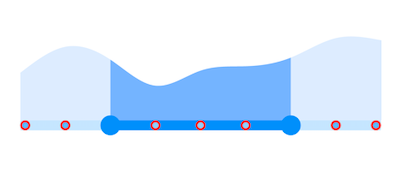
Divider color
You can change the active and inactive divider color of the range selector using the activeDividerColor and inactiveDividerColor properties respectively.
NOTE
You must import the
theme.dartlibrary from theCorepackage to useSfRangeSelectorTheme.
final double _min = 2.0;
final double _max = 10.0;
SfRangeValues _values = SfRangeValues(4.0, 8.0);
final List<Data> chartData = <Data>[
Data(x:2.0, y: 2.2),
Data(x:3.0, y: 3.4),
Data(x:4.0, y: 2.8),
Data(x:5.0, y: 1.6),
Data(x:6.0, y: 2.3),
Data(x:7.0, y: 2.5),
Data(x:8.0, y: 2.9),
Data(x:9.0, y: 3.8),
Data(x:10.0, y: 3.7),
];
@override
Widget build(BuildContext context) {
return MaterialApp(
home: Scaffold(
body: Center(
child: SfRangeSelectorTheme(
data: SfRangeSelectorThemeData(
activeTrackHeight: 5,
inactiveTrackHeight: 5,
activeDividerColor: Colors.red,
inactiveDividerColor: Colors.red[200],
),
child: SfRangeSelector(
min: _min,
max: _max,
interval: 1,
showDividers: true,
initialValues: _values,
child: Container(
height: 130,
child: SfCartesianChart(
margin: const EdgeInsets.all(0),
primaryXAxis: NumericAxis(minimum: _min,
maximum: _max,
isVisible: false),
primaryYAxis: NumericAxis(isVisible: false),
plotAreaBorderWidth: 0,
series: <SplineAreaSeries<Data, double>>[
SplineAreaSeries<Data, double>(
color: Color.fromARGB(255, 126, 184, 253),
dataSource: chartData,
xValueMapper: (Data sales, int index) => sales.x,
yValueMapper: (Data sales, int index) => sales.y)
],
),
),
),
),
)
)
);
}
class Data {
Data({required this.x, required this.y});
final double x;
final double y;
}