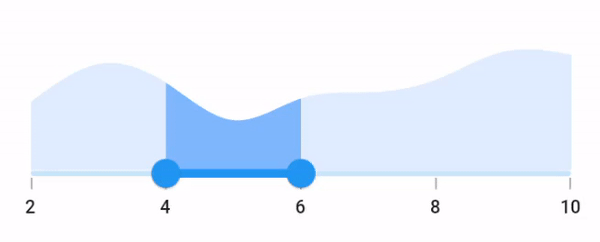Drag modes in Flutter Range Selector (SfRangeSelector)
4 May 202117 minutes to read
On thumb
When dragMode is set to SliderDragMode.onThumb, only individual thumb can be moved by dragging it. The nearest thumb will move to the touch position if interaction is done anywhere other than the thumb.
final double _min = 2.0;
final double _max = 10.0;
SfRangeValues _values = SfRangeValues(4.0, 6.0);
final List<Data> chartData = <Data>[
Data(x:2.0, y: 2.2),
Data(x:3.0, y: 3.4),
Data(x:4.0, y: 2.8),
Data(x:5.0, y: 1.6),
Data(x:6.0, y: 2.3),
Data(x:7.0, y: 2.5),
Data(x:8.0, y: 2.9),
Data(x:9.0, y: 3.8),
Data(x:10.0, y: 3.7),
];
@override
Widget build(BuildContext context) {
return MaterialApp(
home: Scaffold(
body: Center(
child: SfRangeSelector(
min: _min,
max: _max,
interval: 2,
showTicks: true,
showLabels: true,
initialValues: _values,
dragMode: SliderDragMode.onThumb,
child: Container(
height: 130,
child: SfCartesianChart(
margin: const EdgeInsets.all(0),
primaryXAxis: NumericAxis(minimum: _min,
maximum: _max,
isVisible: false),
primaryYAxis: NumericAxis(isVisible: false),
plotAreaBorderWidth: 0,
series: <SplineAreaSeries<Data, double>>[
SplineAreaSeries<Data, double>(
color: Color.fromARGB(255, 126, 184, 253),
dataSource: chartData,
xValueMapper: (Data sales, int index) => sales.x,
yValueMapper: (Data sales, int index) => sales.y)
],
),
),
),
)
)
);
}
class Data {
Data({required this.x, required this.y});
final double x;
final double y;
}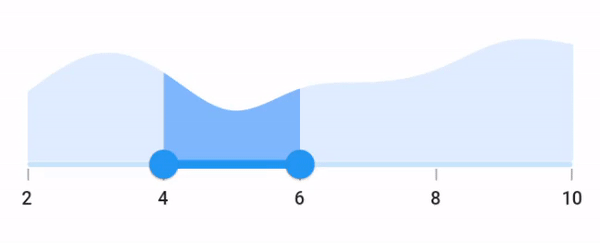
Between thumbs
When dragMode is set to SliderDragMode.betweenThumbs, both the thumbs can be moved at the same time by dragging in the area between start and end thumbs. The range between the start and end thumb will always be the same. Hence, it is not possible to move the individual thumb.
final double _min = 2.0;
final double _max = 10.0;
SfRangeValues _values = SfRangeValues(4.0, 6.0);
final List<Data> chartData = <Data>[
Data(x:2.0, y: 2.2),
Data(x:3.0, y: 3.4),
Data(x:4.0, y: 2.8),
Data(x:5.0, y: 1.6),
Data(x:6.0, y: 2.3),
Data(x:7.0, y: 2.5),
Data(x:8.0, y: 2.9),
Data(x:9.0, y: 3.8),
Data(x:10.0, y: 3.7),
];
@override
Widget build(BuildContext context) {
return MaterialApp(
home: Scaffold(
body: Center(
child: SfRangeSelector(
min: _min,
max: _max,
interval: 2,
showTicks: true,
showLabels: true,
initialValues: _values,
dragMode: SliderDragMode.betweenThumbs,
child: Container(
height: 130,
child: SfCartesianChart(
margin: const EdgeInsets.all(0),
primaryXAxis: NumericAxis(minimum: _min,
maximum: _max,
isVisible: false),
primaryYAxis: NumericAxis(isVisible: false),
plotAreaBorderWidth: 0,
series: <SplineAreaSeries<Data, double>>[
SplineAreaSeries<Data, double>(
color: Color.fromARGB(255, 126, 184, 253),
dataSource: chartData,
xValueMapper: (Data sales, int index) => sales.x,
yValueMapper: (Data sales, int index) => sales.y)
],
),
),
),
)
)
);
}
class Data {
Data({required this.x, required this.y});
final double x;
final double y;
}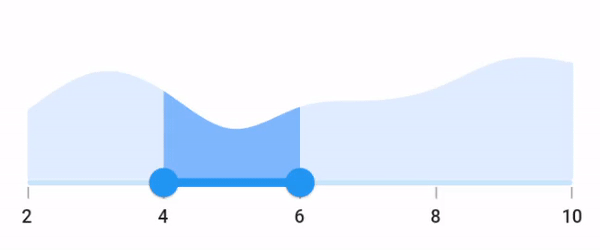
Both thumbs
When dragMode is set to SliderDragMode.both, individual thumb can be moved by dragging it, and also both the thumbs can be moved at the same time by dragging in the area between start and end thumbs.
final double _min = 2.0;
final double _max = 10.0;
SfRangeValues _values = SfRangeValues(4.0, 6.0);
final List<Data> chartData = <Data>[
Data(x:2.0, y: 2.2),
Data(x:3.0, y: 3.4),
Data(x:4.0, y: 2.8),
Data(x:5.0, y: 1.6),
Data(x:6.0, y: 2.3),
Data(x:7.0, y: 2.5),
Data(x:8.0, y: 2.9),
Data(x:9.0, y: 3.8),
Data(x:10.0, y: 3.7),
];
@override
Widget build(BuildContext context) {
return MaterialApp(
home: Scaffold(
body: Center(
child: SfRangeSelector(
min: _min,
max: _max,
interval: 2,
showTicks: true,
showLabels: true,
initialValues: _values,
dragMode: SliderDragMode.both,
child: Container(
height: 130,
child: SfCartesianChart(
margin: const EdgeInsets.all(0),
primaryXAxis: NumericAxis(minimum: _min,
maximum: _max,
isVisible: false),
primaryYAxis: NumericAxis(isVisible: false),
plotAreaBorderWidth: 0,
series: <SplineAreaSeries<Data, double>>[
SplineAreaSeries<Data, double>(
color: Color.fromARGB(255, 126, 184, 253),
dataSource: chartData,
xValueMapper: (Data sales, int index) => sales.x,
yValueMapper: (Data sales, int index) => sales.y)
],
),
),
),
)
)
);
}
class Data {
Data({required this.x, required this.y});
final double x;
final double y;
}