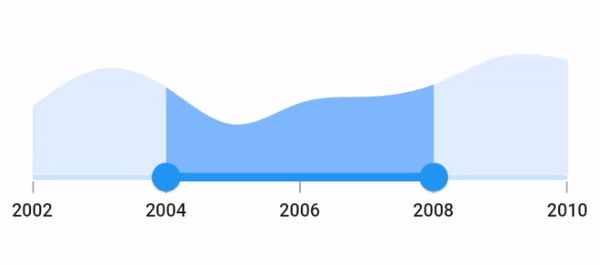Interval in Flutter Range Selector (SfRangeSelector)
21 May 202524 minutes to read
This section explains about how to add the intervals for numeric and date range selector.
Numeric interval
Range selector elements like labels, ticks and dividers are rendered based on the interval, min and max properties. The default value of the interval property is null and it must be greater than 0.
For example, if min is 2.0 and max is 10.0 and interval is 2.0, the range selector will render the labels, major ticks, and dividers at 2.0, 4.0 and so on.
final double _min = 2.0;
final double _max = 10.0;
SfRangeValues _values = SfRangeValues(4.0, 8.0);
final List<Data> chartData = <Data>[
Data(x:2.0, y: 2.2),
Data(x:3.0, y: 3.4),
Data(x:4.0, y: 2.8),
Data(x:5.0, y: 1.6),
Data(x:6.0, y: 2.3),
Data(x:7.0, y: 2.5),
Data(x:8.0, y: 2.9),
Data(x:9.0, y: 3.8),
Data(x:10.0, y: 3.7),
];
@override
Widget build(BuildContext context) {
return MaterialApp(
home: Scaffold(
body: Center(
child: SfRangeSelector(
min: _min,
max: _max,
interval: 2,
showLabels: true,
showTicks: true,
initialValues: _values,
child: Container(
height: 130,
child: SfCartesianChart(
margin: const EdgeInsets.all(0),
primaryXAxis: NumericAxis(minimum: _min,
maximum: _max,
isVisible: false,),
primaryYAxis: NumericAxis(isVisible: false),
plotAreaBorderWidth: 0,
series: <ColumnSeries<Data, double>>[
ColumnSeries<Data, double>(
color: Color.fromARGB(255, 126, 184, 253),
dataSource: chartData,
xValueMapper: (Data sales, int index) => sales.x,
yValueMapper: (Data sales, int index) => sales.y)
],
),
),
),
)
)
);
}
class Data {
Data({required this.x, required this.y});
final double x;
final double y;
}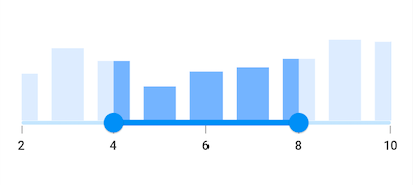
NOTE
- Refer the
showDividersto know about the rendering of dividers at given interval.- Refer the
showTicksto know about the rendering of major ticks at given interval.- Refer the
showLabelsto know about the rendering of labels at given interval.
Date interval
The type of date interval can range from years to seconds. It is mandatory for date SfRangeSelector. The default value of dateIntervalType property is null.
For date values, the range selector does not have auto interval support. So, it is mandatory to set interval, dateIntervalType, and dateFormat for date values.
For example, if min is DateTime(2002, 01, 01) and max is DateTime(2010, 01, 01) and interval is 2, dateIntervalType is DateIntervalType.years, dateFormat is DateFormat.y() then the range selector will render the labels, major ticks, and dividers at 2002, 2004, 2006 and so on.
final DateTime _min = DateTime(2002, 01, 01);
final DateTime _max = DateTime(2010, 01, 01);
SfRangeValues _values = SfRangeValues(DateTime(2004, 01, 01), DateTime(2008, 01, 01));
final List<Data> chartData = <Data>[
Data(x: DateTime(2002, 01, 01), y: 2.2),
Data(x: DateTime(2003, 01, 01), y: 3.4),
Data(x: DateTime(2004, 01, 01), y: 2.8),
Data(x: DateTime(2005, 01, 01), y: 1.6),
Data(x: DateTime(2006, 01, 01), y: 2.3),
Data(x: DateTime(2007, 01, 01), y: 2.5),
Data(x: DateTime(2008, 01, 01), y: 2.9),
Data(x: DateTime(2009, 01, 01), y: 3.8),
Data(x: DateTime(2010, 01, 01), y: 3.7),
];
@override
Widget build(BuildContext context) {
return MaterialApp(
home: Scaffold(
body: Center(
child: SfRangeSelector(
min: _min,
max: _max,
showLabels: true,
showTicks: true,
interval: 2,
dateFormat: DateFormat.y(),
dateIntervalType: DateIntervalType.years,
initialValues: _values,
child: Container(
height: 130,
child: SfCartesianChart(
margin: const EdgeInsets.all(0),
primaryXAxis: DateTimeAxis(
minimum: _min,
maximum: _max,
isVisible: false,),
primaryYAxis: NumericAxis(isVisible: false),
plotAreaBorderWidth: 0,
series: <ColumnSeries<Data, DateTime>>[
ColumnSeries<Data, DateTime>(
color: Color.fromARGB(255, 126, 184, 253),
dataSource: chartData,
xValueMapper: (Data sales, int index) => sales.x,
yValueMapper: (Data sales, int index) => sales.y)
],
),
),
),
)
)
);
}
class Data {
Data({required this.x, required this.y});
final DateTime x;
final double y;
}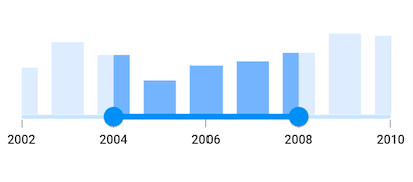
Discrete selection for numeric values
You can move the thumb in discrete manner for numeric values using the stepSize property in the range selector.
final double _min = 2.0;
final double _max = 10.0;
SfRangeValues _values = SfRangeValues(4.0, 8.0);
final List<Data> chartData = <Data>[
Data(x:2.0, y: 2.2),
Data(x:3.0, y: 3.4),
Data(x:4.0, y: 2.8),
Data(x:5.0, y: 1.6),
Data(x:6.0, y: 2.3),
Data(x:7.0, y: 2.5),
Data(x:8.0, y: 2.9),
Data(x:9.0, y: 3.8),
Data(x:10.0, y: 3.7),
];
@override
Widget build(BuildContext context) {
return MaterialApp(
home: Scaffold(
body: Center(
child: SfRangeSelector(
min: _min,
max: _max,
interval: 2,
stepSize: 1,
showLabels: true,
showTicks: true,
minorTicksPerInterval: 1,
initialValues: _values,
child: Container(
height: 130,
child: SfCartesianChart(
margin: const EdgeInsets.all(0),
primaryXAxis: NumericAxis(minimum: _min,
maximum: _max,
isVisible: false,),
primaryYAxis: NumericAxis(isVisible: false),
plotAreaBorderWidth: 0,
series: <SplineAreaSeries<Data, double>>[
SplineAreaSeries<Data, double>(
color: Color.fromARGB(255, 126, 184, 253),
dataSource: chartData,
xValueMapper: (Data sales, int index) => sales.x,
yValueMapper: (Data sales, int index) => sales.y)
],
),
),
),
)
)
);
}
class Data {
Data({required this.x, required this.y});
final double x;
final double y;
}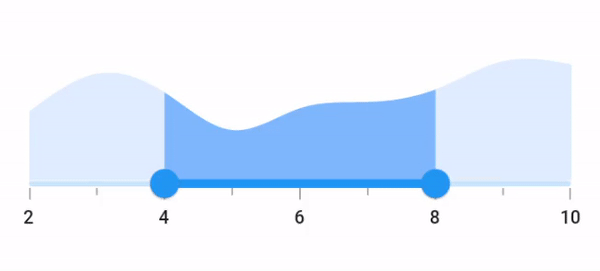
Discrete selection for date values
You can move the thumb in discrete manner for date values based on the value provided in the stepDuration property in the range selector.
For example, if min is DateTime(2015, 01, 01) and max is DateTime(2020, 01, 01) and stepDuration is SliderDuration(years: 1, months: 6),the range selector will move the thumbs at DateTime(2015, 01, 01), DateTime(2016, 07, 01), DateTime(2018, 01, 01),and DateTime(2019, 07, 01).
final DateTime _min = DateTime(2002, 01, 01);
final DateTime _max = DateTime(2010, 01, 01);
SfRangeValues _values = SfRangeValues(DateTime(2004, 01, 01), DateTime(2008, 01, 01));
final List<Data> chartData = <Data>[
Data(x: DateTime(2002, 01, 01), y: 2.2),
Data(x: DateTime(2003, 01, 01), y: 3.4),
Data(x: DateTime(2004, 01, 01), y: 2.8),
Data(x: DateTime(2005, 01, 01), y: 1.6),
Data(x: DateTime(2006, 01, 01), y: 2.3),
Data(x: DateTime(2007, 01, 01), y: 2.5),
Data(x: DateTime(2008, 01, 01), y: 2.9),
Data(x: DateTime(2009, 01, 01), y: 3.8),
Data(x: DateTime(2010, 01, 01), y: 3.7),
];
@override
Widget build(BuildContext context) {
return MaterialApp(
home: Scaffold(
body: Center(
child: SfRangeSelector(
min: _min,
max: _max,
showLabels: true,
showTicks: true,
interval: 2,
stepDuration: SliderStepDuration(years: 2),
dateFormat: DateFormat.y(),
dateIntervalType: DateIntervalType.years,
initialValues: _values,
child: Container(
height: 130,
child: SfCartesianChart(
margin: const EdgeInsets.all(0),
primaryXAxis: DateTimeAxis(
minimum: _min,
maximum: _max,
isVisible: false,),
primaryYAxis: NumericAxis(isVisible: false),
plotAreaBorderWidth: 0,
series: <SplineAreaSeries<Data, DateTime>>[
SplineAreaSeries<Data, DateTime>(
color: Color.fromARGB(255, 126, 184, 253),
dataSource: chartData,
xValueMapper: (Data sales, int index) => sales.x,
yValueMapper: (Data sales, int index) => sales.y)
],
),
),
),
)
)
);
}
class Data {
Data({required this.x, required this.y});
final DateTime x;
final double y;
}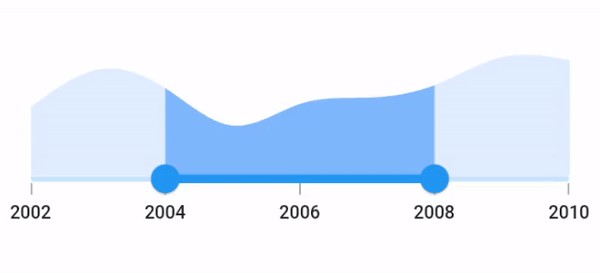
Enable interval selection
You can select a particular interval by tapping when setting the enableIntervalSelection property as true. Both the thumbs will be moved to the current interval with animation.
final DateTime _min = DateTime(2002, 01, 01);
final DateTime _max = DateTime(2010, 01, 01);
SfRangeValues _values = SfRangeValues(DateTime(2004, 01, 01), DateTime(2008, 01, 01));
final List<Data> chartData = <Data>[
Data(x: DateTime(2002, 01, 01), y: 2.2),
Data(x: DateTime(2003, 01, 01), y: 3.4),
Data(x: DateTime(2004, 01, 01), y: 2.8),
Data(x: DateTime(2005, 01, 01), y: 1.6),
Data(x: DateTime(2006, 01, 01), y: 2.3),
Data(x: DateTime(2007, 01, 01), y: 2.5),
Data(x: DateTime(2008, 01, 01), y: 2.9),
Data(x: DateTime(2009, 01, 01), y: 3.8),
Data(x: DateTime(2010, 01, 01), y: 3.7),
];
@override
Widget build(BuildContext context) {
return MaterialApp(
home: Scaffold(
body: Center(
child: SfRangeSelector(
min: _min,
max: _max,
showLabels: true,
showTicks: true,
interval: 2,
enableIntervalSelection: true,
dateFormat: DateFormat.y(),
dateIntervalType: DateIntervalType.years,
initialValues: _values,
child: Container(
height: 130,
child: SfCartesianChart(
margin: const EdgeInsets.all(0),
primaryXAxis: DateTimeAxis(
minimum: _min,
maximum: _max,
isVisible: false,),
primaryYAxis: NumericAxis(isVisible: false),
plotAreaBorderWidth: 0,
series: <SplineAreaSeries<Data, DateTime>>[
SplineAreaSeries<Data, DateTime>(
color: Color.fromARGB(255, 126, 184, 253),
dataSource: chartData,
xValueMapper: (Data sales, int index) => sales.x,
yValueMapper: (Data sales, int index) => sales.y)
],
),
),
),
)
)
);
}
class Data {
Data({required this.x, required this.y});
final DateTime x;
final double y;
}