Unbound Rows
14 Sep 20237 minutes to read
The Xamarin.iOS DataGrid allows you to add additional rows at top and also bottom of the DataGrid which are not bound with data object of underlying data source. You can add unbound rows using SfDataGrid.UnboundRows collection property. You can add any no of unbound rows to the DataGrid. Unbound rows can also be exported to pdf and excel documents.
this.dataGrid.UnboundRows.Add(new GridUnboundRow() { Position = UnboundRowsPosition.Top });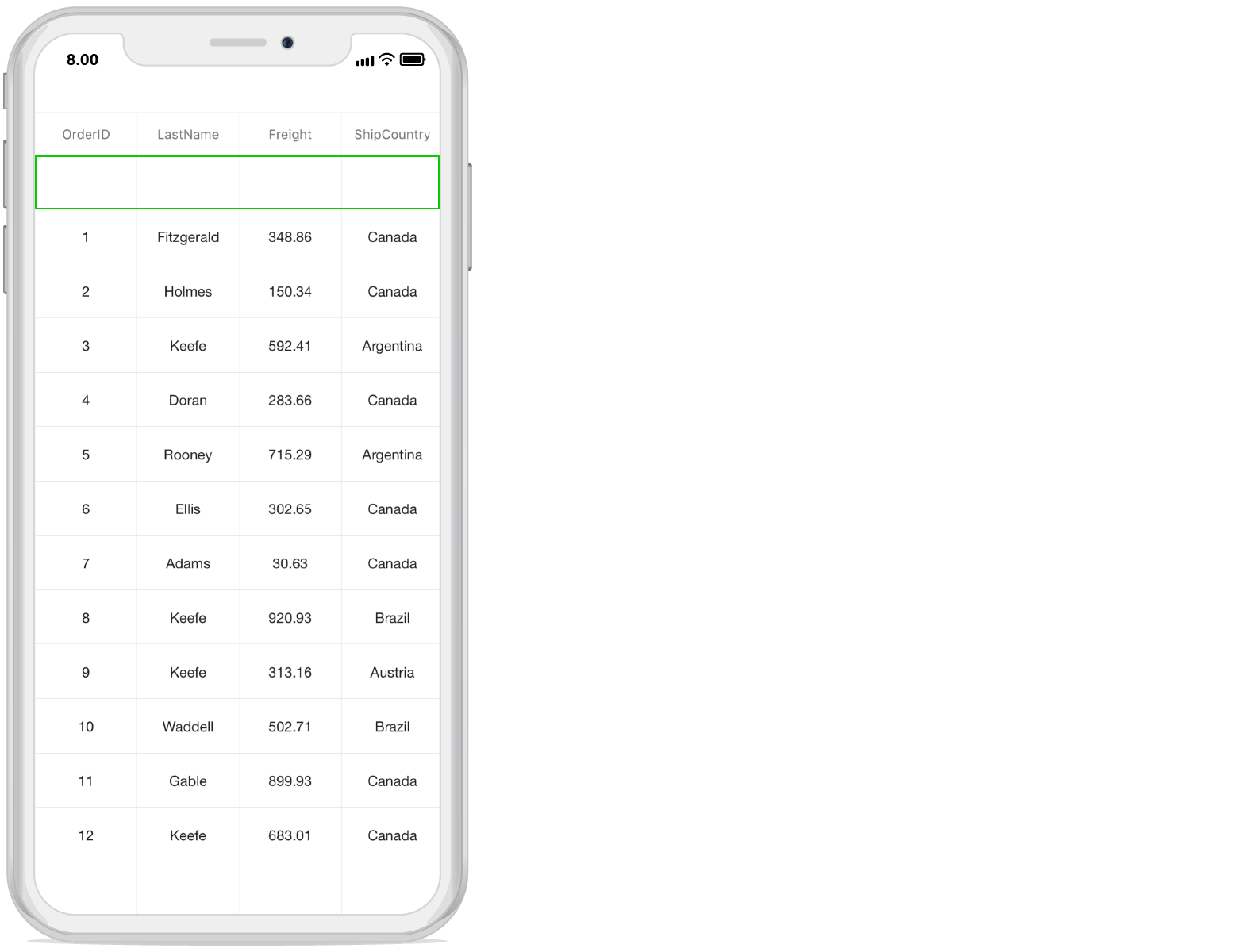
Positioning unbound rows
Unbound row can be placed in top or bottom of the DataGrid by setting the desired value to the GridUnboundRow.Position property.
Below table shows the available unbound row positions.
| UnboundRowPosition | Position in DataGrid |
|---|---|
| FixedTop | Unbound row placed at top, right below the Header row. In this position, unbound row is not selectable, not editable and frozen when scrolling. |
| Top | Unbound row placed at top, right above the record rows. In this position, unbound row is selectable, editable and scrollable. |
| Bottom | Unbound row placed at bottom, right below record rows. In this position, unbound row is selectable, editable and scrollable. |
| FixedBottom | Unbound row placed at bottom of SfDataGrid. In this position, unbound row is not selectable, not editable and frozen when scrolling. |
Below screenshot shows different unbound rows placed in all possible positions.
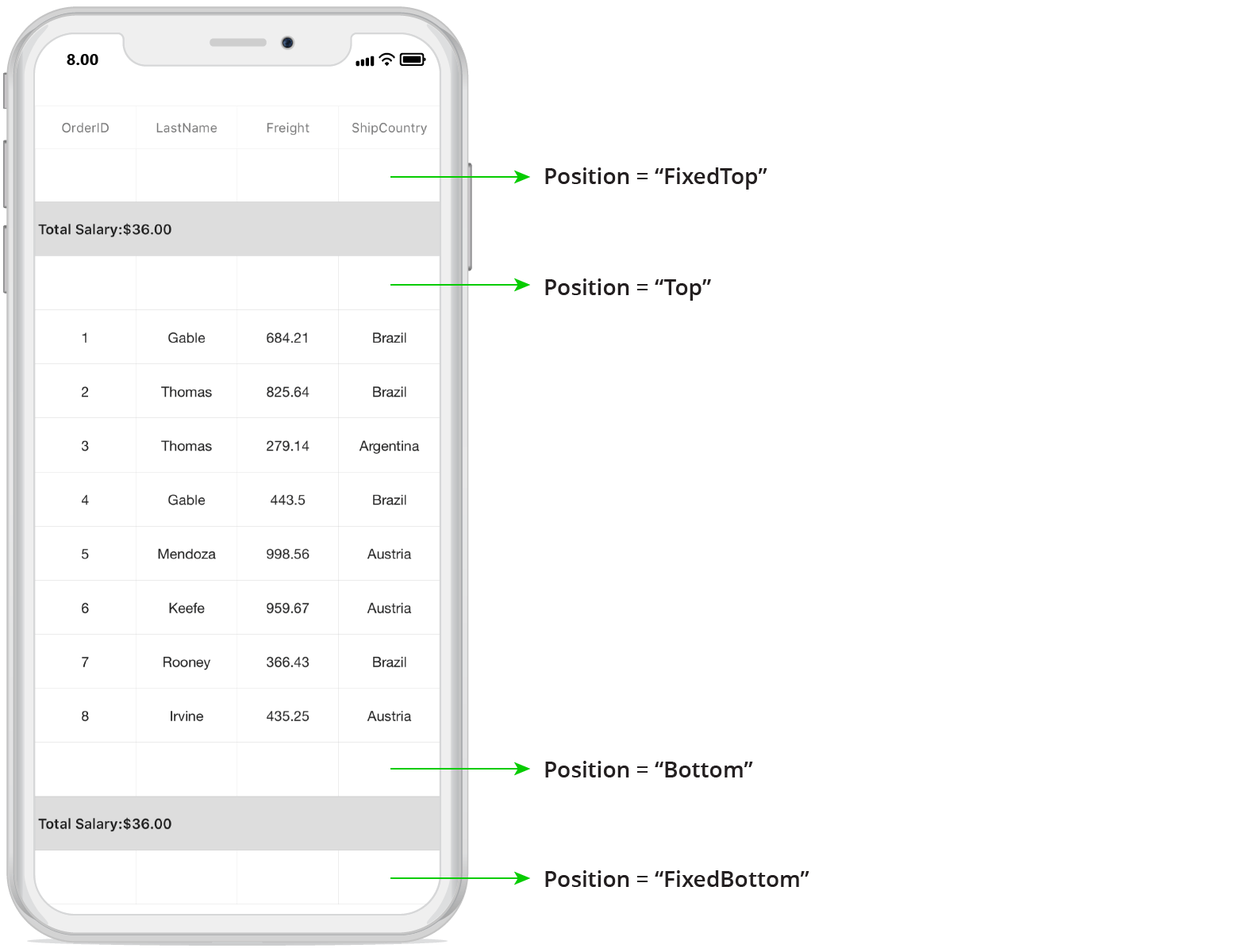
Populating data for unbound rows
You can populate data for the unbound row by handling QueryUnboundRow event of Xamarin.iOS DataGrid. This event is fired for each cell of the unbound rows whenever the row gets refreshed or comes to view.
GridUnboundRowEventsArgs of the QueryUnboundRow event provides information about the cell that triggered this event.
You can get or set the GridUnboundRowEventsArgs.Value property based on the UnboundAction. If UnboundAction is QueryData then you can set the value to be displayed. If the UnboundAction is CommitData then you can get the edited value.
this.dataGrid.UnboundRows.Add(new GridUnboundRow() { Position = UnboundRowsPosition.Top });For example, now unbound row populated based on selected items in SfDataGrid.
dataGrid.GridViewCreated += DataGrid_GridViewCreated;
dataGrid.QueryUnboundRow += DataGrid_QueryUnboundRow;
private void DataGrid_GridViewCreated(object sender, GridViewCreatedEventArgs e)
{
dataGrid.SelectedItems.Add(viewmodel.OrdersInfo[3]);
}
private void DataGrid_QueryUnboundRow(object sender, GridUnboundRowEventArgs e)
{
if (e.UnboundAction == UnboundActions.QueryData)
{
if (e.RowColumnIndex.ColumnIndex == 0)
{
e.Value = (dataGrid.CurrentItem as OrderInfo).OrderID;
e.Handled = true;
}
else if (e.RowColumnIndex.ColumnIndex == 1)
{
e.Value = (dataGrid.CurrentItem as OrderInfo).LastName;
}
else if (e.RowColumnIndex.ColumnIndex == 2)
{
e.Value = (dataGrid.CurrentItem as OrderInfo).Freight;
e.Handled = true;
}
else if (e.RowColumnIndex.ColumnIndex == 3)
{
e.Value = (dataGrid.CurrentItem as OrderInfo).ShipCountry;
e.Handled = true;
}
}
}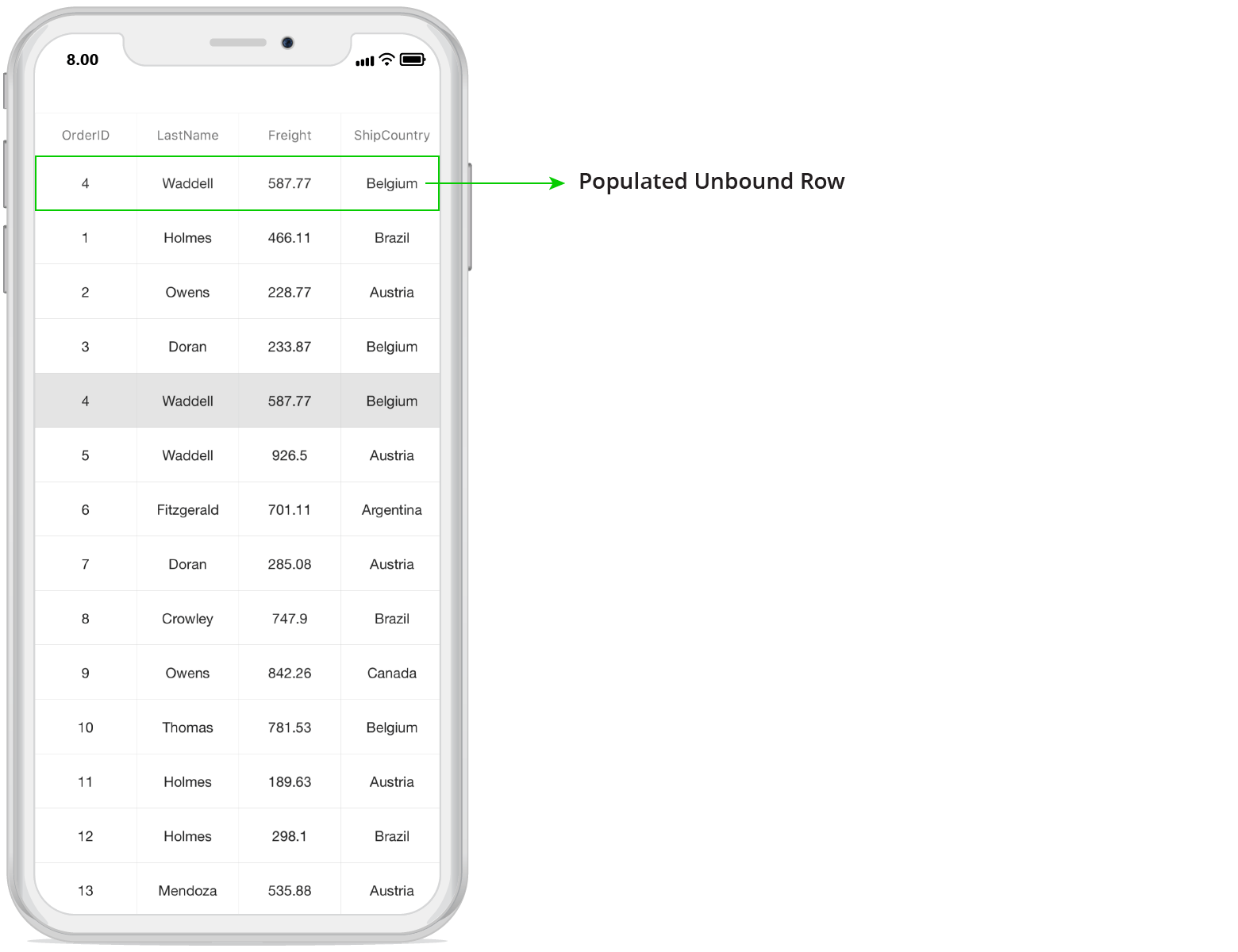
Refreshing the Unbound Rows at runtime
Add/Remove unbound rows
You can add or remove unbound rows using SfDataGrid.UnboundRows property which reflects in UI immediately.
Trigger QueryUnboundRow event programmatically
You can trigger the QueryUnboundRow event for the unbound row cells at runtime by calling SfDataGrid.InValidateUnboundRow method which invalidates the unbound row at the given index.
Here in the below code example, we have invalidated the unbound rows whenever selection is changed in the DataGrid.
this.dataGrid.SelectionChanged += dataGrid_SelectionChanged;
private void dataGrid_SelectionChanged(object sender, GridSelectionChangedEventArgs e)
{
this.dataGrid.InvalidateUnboundRow(this.dataGrid.UnboundRows[this.dataGrid.UnboundRows.Count - 1]);
}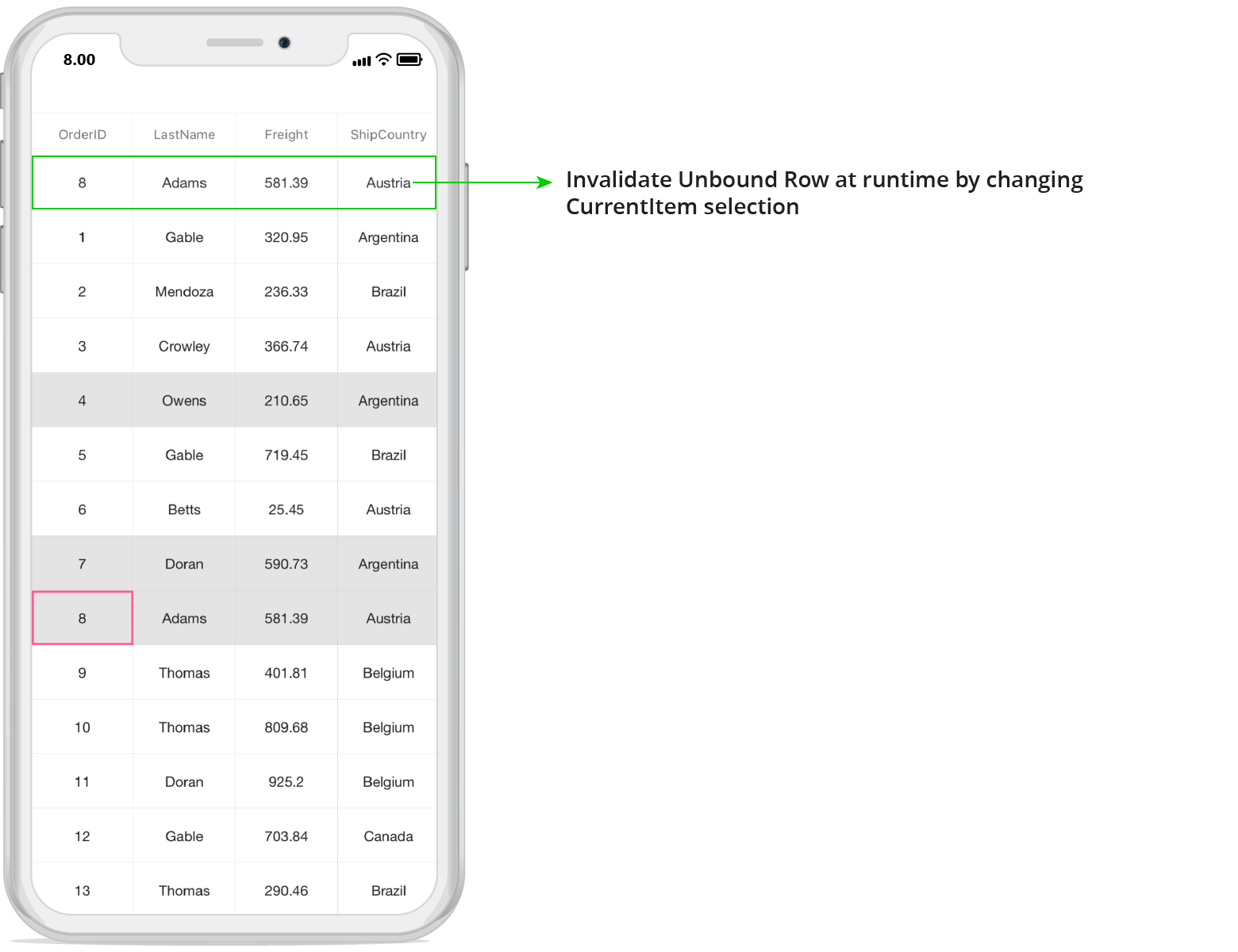
Editing in unbound rows
Cancel the editing for unbound row cell
You can cancel the editing of unbound row cell in the event handler of SfDataGrid.CurrentCellBeginEdit event with the help of SfDataGrid.GetUnboundRowAtRowIndex method and row index.
this.dataGrid.CurrentCellBeginEdit += DataGrid_CurrentCellBeginEdit;
private void DataGrid_CurrentCellBeginEdit(object sender, GridCurrentCellBeginEditEventArgs e)
{
var unboundRow = dataGrid.GetUnboundRowAtRowIndex(e.RowColumnIndex.RowIndex);
if (unboundRow == null)
return;
e.Cancel = true;
}}Saving edited unbound row cell value to external source
You can get the edited value of unbound row cell from GridUnboundRowEventsArgs.Value property of QueryUnboundRow event when UnboundAction is CommitData.
private void DataGrid_QueryUnboundRow(object sender, GridUnboundRowEventArgs e)
{
if (e.UnboundAction == UnboundActions.CommitData)
{
var editedValue = e.Value;
}
}Styling in Unbound rows
Override DataGrid style
The Xamarin.iOS DataGrid applies style for unboundRow elements by writing a Style class overriding from DataGridStyle, and assigning it to the SfDataGrid.GridStyle property.
To apply custom style for UnboundRow, follow the code example:
SfDataGrid dataGrid = new SfDataGrid();
dataGrid.GridStyle = new UnboundRowStyle ();
public class UnboundRowStyle : DataGridStyle
{
public Dark()
{
}
public override UIColor GetUnboundRowBackgroundColor()
{
return UIColor.White;
}
public override UIFont GetUnboundRowFontAttribute()
{
return UIFont.FromName("HelveticaNeue", 14);
}
public override UIColor GetUnboundRowForegroundColor()
{
return UIColor.Black;
}
}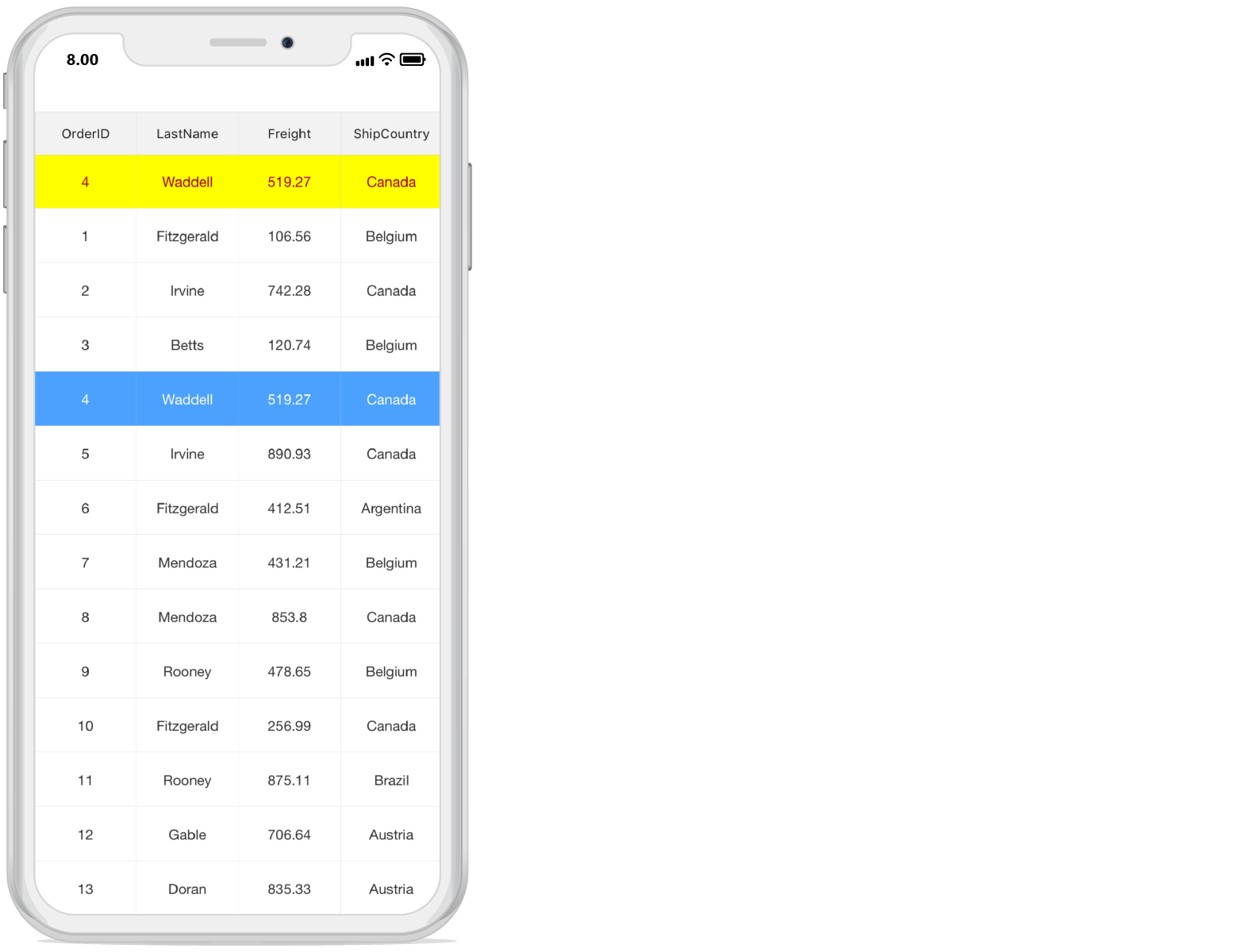
Changing unbound row height
You can change the height of unbound row using SfDataGrid.QueryRowHeight event.
dataGrid.QueryRowHeight += DataGrid_QueryRowHeight;
private void DataGrid_QueryRowHeight(object sender, QueryRowHeightEventArgs e)
{
if (dataGrid.IsUnboundRow(e.RowIndex))
{
e.Height = 60;
e.Handled = true;
}
}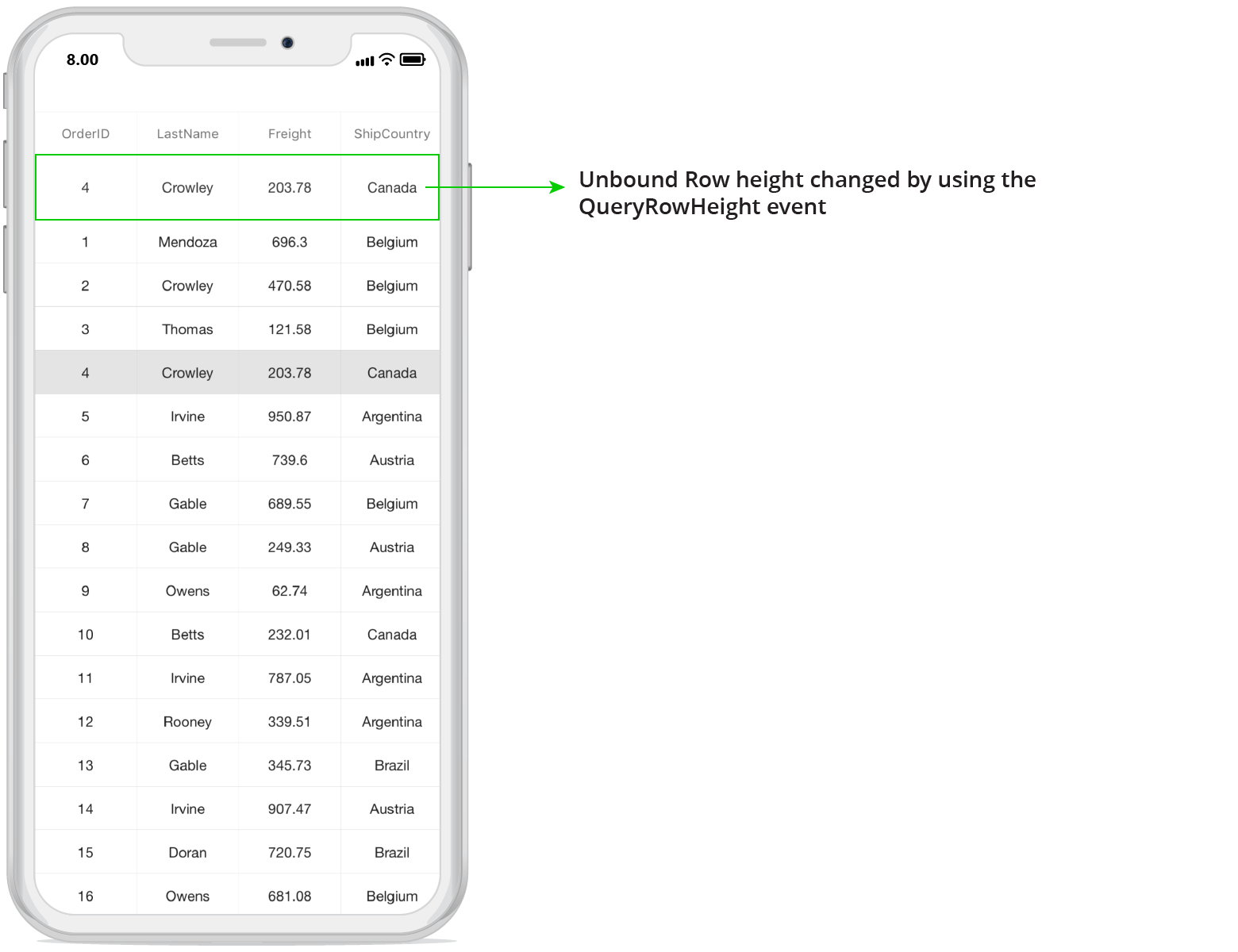
Get unbound rows
You can get the unbound row at the specified row index using GetUnboundRowAtRowIndex method.
var unboundRow = dataGrid.GetUnboundRowAtRowIndex(1);