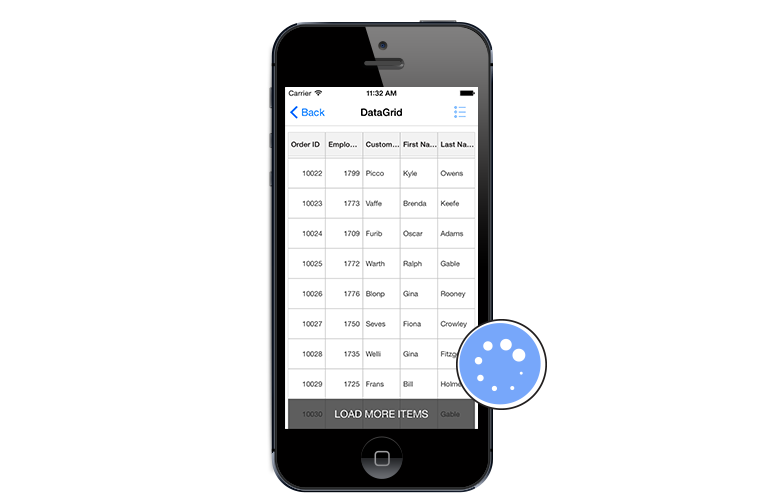Load More in Xamarin.iOS DataGrid (SfDataGrid)
8 Jul 20215 minutes to read
SfDataGrid lets you to enable the LoadMore option by setting the SfDataGrid.AllowLoadMore property to true and by setting the SfDataGrid.LoadMoreCommand property. When the LoadMore is enabled, the SfDataGrid provides an option of loading a subset of data to its data source in the runtime using the LoadMoreView.
On scrolling down, when the grid reaches the maximum offset an interactive load more view is displayed in view. On tapping the load more view it triggers a command to add more data to the data source of the grid in runtime.
LoadMoreCommand
SfDataGrid lets you load records to its data source in runtime by triggering an ICommand binded to the SfDataGrid.LoadMoreCommand property. When you tap the load more view, if the CanExecute of the ICommand returns true, then this command is triggered to load the records in runtime.
You need to set the SfDataGrid.IsBusy property to true before loading the items to notify the grid that more items are loaded to it and set the property to false after loading the items to the grid. When loading the items, you can also alter the time for the LoadMore animation from the sample by setting a delay based on your requirement.
The following code example illustrates how to enable and load items in the runtime.
//Enable load more in SfDataGrid
dataGrid.AllowLoadMore = true;
dataGrid.LoadMoreCommand = new Command(ExecuteLoadMoreCommand);
private async void ExecuteLoadMoreCommand()
{
this.dataGrid.IsBusy = true;
await Task.Delay(new TimeSpan(0, 0, 5));
viewModel.LoadMoreItems ();
this.dataGrid.IsBusy = false;
}
//ViewModel.cs
internal void LoadMoreItems()
{
for (int i = 0; i < 20; i++)
this.OrdersInfo.Add(order.GenerateOrder(OrdersInfo.Count + 1));
}
//Command.cs
public class Command : ICommand
{
private Action execute;
private bool canExecute = true;
public event EventHandler CanExecuteChanged;
public Command(Action action)
{
execute = action;
}
public bool CanExecute(object parameter)
{
return canExecute;
}
public void Execute(object parameter)
{
changeCanExecute(true);
execute.Invoke();
}
private void changeCanExecute(bool canExecute)
{
this.canExecute = canExecute;
if (CanExecuteChanged != null)
CanExecuteChanged(this, new EventArgs());
}
}Customize Load More Display Text
You can customize the text displayed in the LoadMoreView by setting the SfDataGrid.LoadMoreText property as below.
//setting load more text in SfDataGrid
dataGrid.LoadMoreText = "Load More Items";Customize LoadMoreView Position
You can also customize the position in which the LoadMoreView is displayed to either top or bottom based on your requirements.
//Enable load more in SfDataGrid
dataGrid.LoadMorePosition = LoadMoreViewPosition.Bottom;Customize LoadMoreView
SfDataGrid also allows you to customize the LoadMoreView based on your requirements. To do this you need to write your custom LoadMoreView class inheriting from the LoadMoreView and perform the LoadMoreOperation based on your requirement.
The following code example illustrates how to customize the LoadMoreView in SfDataGrid.
public class CustomLoadMoreView : LoadMoreView
{
private Button loadMoreView;
public CustomLoadMoreView()
{
this.BackgroundColor = Color.Red;
loadMoreView = new Button ();
loadMoreView.Text = "LoadItems";
this.Children.Add(loadMoreView);
loadMoreView.Clicked += loadMoreView_Tapped;
}
void loadMoreView_Tapped (object sender, EventArgs e)
{
if (this.LoadMoreCommand != null)
{
this.LoadMoreCommand.Execute(null);
}
}
protected override void LayoutChildren(double x, double y, double width, double height)
{
loadMoreView.Layout(new Rectangle(x, y, width, height));
}
}Running the application renders the following output.