Summary in Xamarin.iOS SfDataGrid
24 Feb 202324 minutes to read
The data grid supports to display the concise information about the bound data objects using summaries. The control provides the following summary types:
- Caption Summary: Used to display the summary information in the caption of the group.
- Group Summary - Used to display summary information of data objects in each group.
- Table Summary: Used to display the summary information at top and/or bottom in the data grid.
Summary rows are represented by using the GridSummaryRow. Each GridSummaryRow hold summary information of columns in the SummaryColumns property . The SummaryColumns contains the collection of GridSummaryColumn which carries name, format, and summary aggregate type of the column.
Additional information can be derived from the data like sum, average, maximum, minimum, and count using summaries in the data grid. These summary values can be computed for groups or for the entire control using GridSummaryRow and GridSummaryColumn that implements ISummaryRow and ISummaryColumn interfaces.
NOTE
The Summary does not refresh with data. To update summary for the newly added row or if any values in the summary column is modified, set the SfDataGrid.View.LiveDataUpdateMode to
LiveDataUpdateMode.AllowDataShapingorLiveDataUpdateMode.AllowSummaryUpdate.
Caption summaries
The data grid provides built-in support for caption summaries. The caption summary value is calculated based on the records in a group and the summary information will be displayed in the caption of a group.
The following screenshot shows the built-in caption summary of a group:
Formatting built-in caption summary
By default, the summary value displayed in caption summary rows are based on the SfDataGrid.GroupCaptionTextFormat property.
Default group caption format is {ColumnName}: {Key} - {ItemsCount} Items.
- ColumnName: Displays the name of the currently grouped column.
- Key: Displays the key value of the group.
- ItemsCount: Displays the number of items in a group.
The group caption text format can be customized by setting the SfDataGrid.GroupCaptionTextFormat property. The following code example illustrates how to customize group caption text in the data grid:
//Customized group caption text
dataGrid.GroupCaptionTextFormat = "{ColumnName} : {Key}";The following screenshot shows the outcome of the previous code:
Displaying summary in the row
The summary information can be displayed in a row by setting the GridSummaryRow.ShowSummaryInRow to true and by defining summary columns. You have to define the GridSummaryRow.Title based on the GridSummaryColumn.Name property to format summary columns value in a row.
GridSummaryRow summaryRow = new GridSummaryRow();
summaryRow.Title = "Total Salary:{TotalSalary} for {ProductCount} items";
summaryRow.ShowSummaryInRow = true;
summaryRow.SummaryColumns.Add(new GridSummaryColumn()
{
Name = "TotalSalary",
MappingName = "Salary",
Format = "{Sum:c}",
SummaryType = SummaryType.DoubleAggregate
});
summaryRow.SummaryColumns.Add(new GridSummaryColumn()
{
Name = "ProductCount",
MappingName = "Salary",
Format = "{Count}",
SummaryType = SummaryType.CountAggregate
});
dataGrid.CaptionSummaryRow= summaryRow;The following screenshot shows the outcome for both values of ShowSummaryInRow to true:
Displaying summary in the column
The summary information can be displayed in the column by setting the GridSummaryRow.ShowSummaryInRow to false and by defining summary columns. The SfDataGrid.GridSummaryColumn is the object of GridSummaryRow.SummaryColumns collection that contains the following important properties:
-
Name: Defines name of the
GridSummaryColumnto denote theGridSummaryColumninGridSummaryRowwith the Title. - MappingName: Defines the corresponding column name that is used for the summary calculation.
-
SummaryType: Defines the
SummaryType(enum) property to define the aggregate type for the summary calculation.
The data grid control provides the following predefined aggregates:
- CountAggregate
- Int32Aggregate
- DoubleAggregate
The CustomAggregate defines the CustomAggregate class object when the summary type is set as custom that calculates custom summaries.
The Format string property formats the summary value and displays it. It may contain two parts separated by a colon (:). First part denotes the aggregate function name, and second part denotes display format of the summary value.
Refer to Formatting Summary section to know more about how to format summary and Aggregate Types section to know about different summary types.
In the following code snippet, the summary is defined for the Salary column:
GridSummaryRow summaryRow = new GridSummaryRow();
summaryRow.ShowSummaryInRow = false;
summaryRow.SummaryColumns.Add(new GridSummaryColumn()
{
Name = "CaptionSummary",
MappingName = "Salary",
Format = "{Sum:c}",
SummaryType = SummaryType.DoubleAggregate
});
dataGrid.CaptionSummaryRow= summaryRow;Group summary
Group summary values are calculated based on records in the group. The summary information will be displayed at the bottom of each group. You can view the group summary row by expanding the corresponding group header. The data grid adds any number of group summary row.
Add group summary rows in the data grid by adding the GridGroupSummaryRow to SfDataGrid.GroupSummaryRows collection.
Displaying summary in the row
The summary information can be displayed in the row by setting the GridGroupSummaryRow.ShowSummaryInRow to true and by defining summary columns. You have to define the GridGroupSummaryRow.Title based on the GridGroupSummaryColumn.Name property to format summary columns value in a row.
Refer to Formatting Summary section to know more about how to format summary.
this.dataGrid.GroupSummaryRows.Add(new GridGroupSummaryRow()
{
ShowSummaryInRow = true,
Title = "Total Salary: {Salary} for {customerID} members",
SummaryColumns = new ObservableCollection<ISummaryColumn>()
{
new GridSummaryColumn()
{
Name="Salary",
MappingName="Salary",
SummaryType=SummaryType.DoubleAggregate,
Format="{Sum}"
},
new GridSummaryColumn()
{
Name="customerID",
MappingName="customerID",
Format="{Count}",
SummaryType=SummaryType.CountAggregate
}
}
});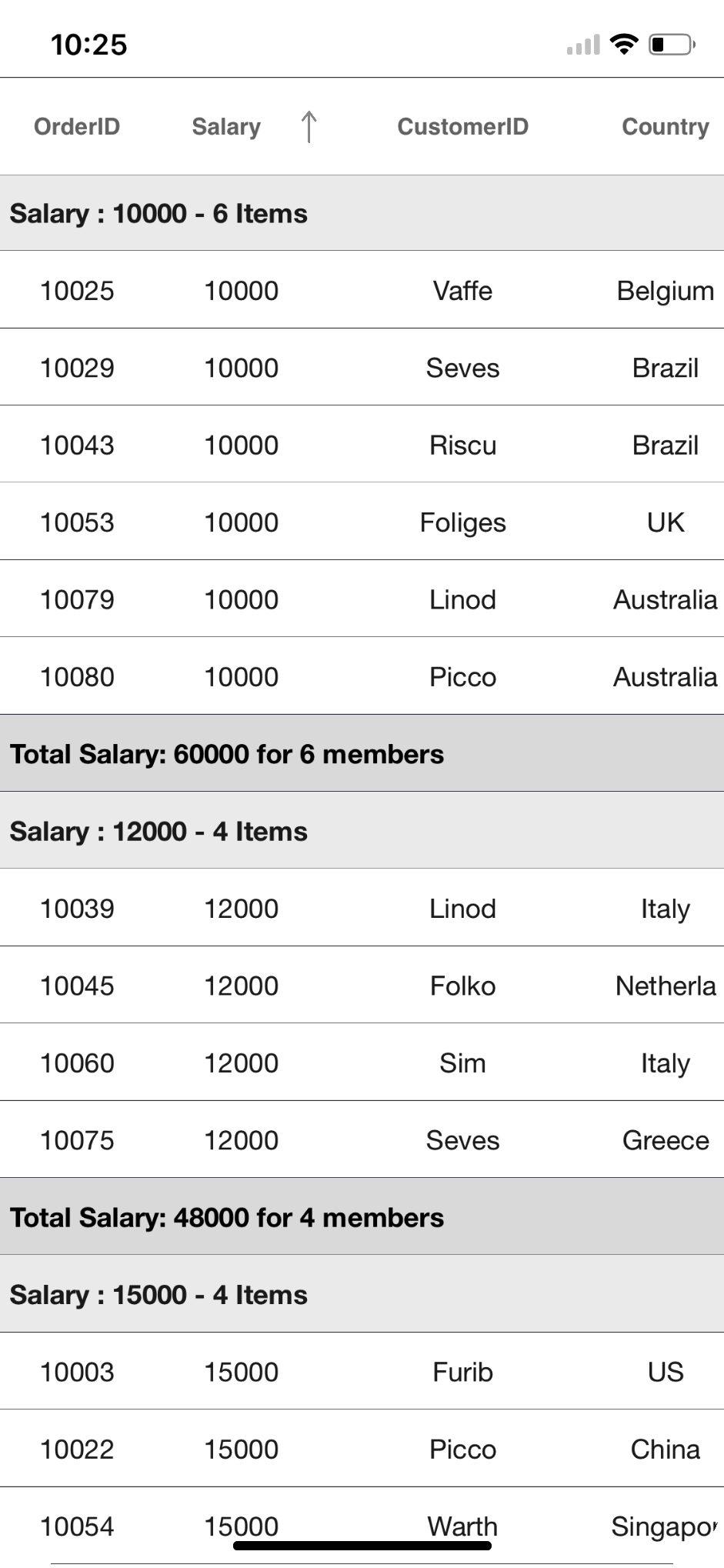
Displaying summary in the column
The summary information can be displayed in the column by setting the GridGroupSummaryRow.ShowSummaryInRow to false and by defining summary columns. To calculate summary based on the column, specify the following properties:
- GridSummaryColumn.MappingName: Provides MappingName of the column (Property name of data object) that you want to calculate summary.
- GridSummaryColumn.SummaryType: Provides different built-in summary calculation functions for various types.
- GridSummaryColumn.Format: Provides format string for the summary based on support function name in the specified SummaryType.
Refer to Formatting Summary section to know more about how to format summary and Aggregate Types section to know about different Summary Types.
In the following code snippet, summary is defined for Salary and CustomerID columns:
this.dataGrid.GroupSummaryRows.Add(new GridGroupSummaryRow()
{
ShowSummaryInRow = false,
SummaryColumns = new ObservableCollection<ISummaryColumn>()
{
new GridSummaryColumn()
{
Name="Salary",
MappingName="Salary",
SummaryType=SummaryType.DoubleAggregate,
Format="{Sum}"
},
new GridSummaryColumn()
{
Name="customerID",
MappingName="CustomerID",
Format="Total members - {Count:d}",
SummaryType=SummaryType.CountAggregate
}
}
});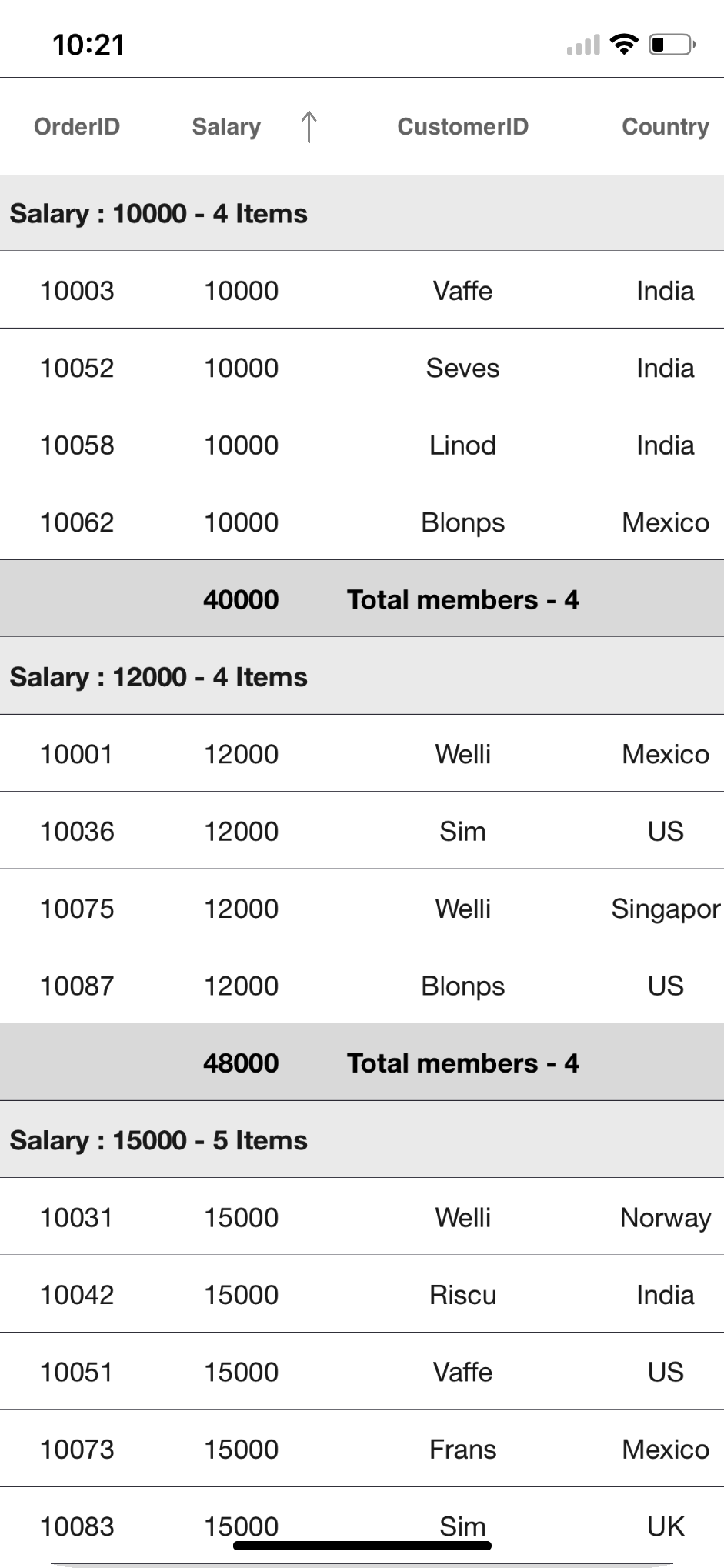
Table summaries
The data grid provides built-in support for table summaries. The table summary value is calculated based on all records in the control.
Add table summary row in the data grid by adding the GridTableSummaryRow to the SfDataGrid.TableSummaryRows collection.
The following screenshot illustrates table summary rows in the data grid:
GridTableSummaryRow summaryRow1 = new GridTableSummaryRow();
summaryRow1.Title = "Total Salary:{TotalSalary} for {ProductCount} members";
summaryRow1.ShowSummaryInRow = true;
summaryRow1.Position = Position.Top;
summaryRow1.SummaryColumns.Add(new GridSummaryColumn()
{
Name = "TotalSalary",
MappingName = "Salary",
Format = "{Sum:c}",
SummaryType = SummaryType.DoubleAggregate
});
summaryRow1.SummaryColumns.Add(new GridSummaryColumn()
{
Name = "ProductCount",
MappingName = "Salary",
Format = "{Count}",
SummaryType = SummaryType.CountAggregate
});
sfGrid.TableSummaryRows.Add(summaryRow1);
GridTableSummaryRow summaryRow2 = new GridTableSummaryRow();
summaryRow2.ShowSummaryInRow = false;
summaryRow2.Position = Position.Top;
summaryRow2.SummaryColumns.Add(new GridSummaryColumn()
{
Name = "TotalSalary",
MappingName = "Salary",
Format = "{Sum}",
SummaryType = SummaryType.DoubleAggregate
});
sfGrid.TableSummaryRows.Add(summaryRow2);Displaying summary in the row
The summary information can be displayed in the row by setting the GridTableSummaryRow.ShowSummaryInRow to true and by defining summary columns. You have to define the GridTableSummaryRow.Title based on the GridSummaryColumn.Name property to format summary columns value in a row.
GridTableSummaryRow summaryRow = new GridTableSummaryRow();
summaryRow.Title = "Total Salary:{TotalSalary} for {ProductCount} members";
summaryRow.ShowSummaryInRow = true;
summaryRow.SummaryColumns.Add(new GridSummaryColumn()
{
Name = "TotalSalary",
MappingName = "Salary",
Format = "{Sum:c}",
SummaryType = SummaryType.DoubleAggregate
});
summaryRow.SummaryColumns.Add(new GridSummaryColumn()
{
Name = "ProductCount",
MappingName = "Salary",
Format = "{Count}",
SummaryType = SummaryType.CountAggregate
});
sfGrid.TableSummaryRows.Add(summaryRow);The following screenshot shows the table summary row if ShowSummaryInRow is true:
Displaying summary in the column
The summary information can be displayed in the column by setting the GridTableSummaryRow.ShowSummaryInRow to false and by defining summary columns. The GridSummaryColumn is the object of GridTableSummaryRow.SummaryColumns collection that contains the following important properties:
-
Name: Defines name of the
GridSummaryColumnto denote theGridSummaryColumninGridTableSummaryRowwith the Title. - MappingName: Defines the corresponding column name that is used for the summary calculation.
-
SummaryType: Defines the
SummaryType(enum) property to define the aggregate type for the summary calculation.
The data grid control provides the following predefined aggregates:
- CountAggregate
- Int32Aggregate
- DoubleAggregate
The CustomAggregate defines the CustomAggregate class object when the summary type is set as custom that calculates custom summaries.
The Format string property formats the summary value and displays it. It may contain two parts separated by a colon (:). First part denotes the aggregate function name, and second part denotes display format of the summary value.
Refer to Formatting Summary section to know more about how to format summary and Aggregate Types section to know about different summary types.
In the following code snippet, summary is defined for the Salary column:
GridTableSummaryRow summaryRow = new GridTableSummaryRow();
summaryRow.ShowSummaryInRow = false;
summaryRow.SummaryColumns.Add(new GridSummaryColumn()
{
Name = "TableSummary",
MappingName = "Salary",
Format = "{Sum}",
SummaryType = SummaryType.DoubleAggregate
});
sfGrid.TableSummaryRows.Add(summaryRow);The following screenshot shows the table summary row if ShowSummaryInRow is false:
Positioning TableSummaryRows
The data grid add table summary rows either at top or bottom positions using the GridTableSummaryRow.Position property.
GridTableSummaryRow topSummaryRow = new GridTableSummaryRow();
topSummaryRow.Position = Position.Top;
topSummaryRow.ShowSummaryInRow = false;
topSummaryRow.SummaryColumns.Add(new GridSummaryColumn()
{
Name = "TotalSalary",
MappingName = "Salary",
Format = "{Sum}",
SummaryType = SummaryType.DoubleAggregate
});
sfGrid.TableSummaryRows.Add(topSummaryRow);
GridTableSummaryRow bottomSummaryRow = new GridTableSummaryRow();
bottomSummaryRow.Position = Position.Bottom;
bottomSummaryRow.Title = "Total Salary:{TotalSalary} for {ProductCount} members";
bottomSummaryRow.ShowSummaryInRow = true;
bottomSummaryRow.SummaryColumns.Add(new GridSummaryColumn()
{
Name = "TotalSalary",
MappingName = "Salary",
Format = "{Sum:c}",
SummaryType = SummaryType.DoubleAggregate
});
bottomSummaryRow.SummaryColumns.Add(new GridSummaryColumn()
{
Name = "ProductCount",
MappingName = "Salary",
Format = "{Count}",
SummaryType = SummaryType.CountAggregate
});
sfGrid.TableSummaryRows.Add(bottomSummaryRow);The following screenshot illustrates the positioning of table summary rows in the data grid:
Formatting summary
In the following sections, formatting is explained using the CaptionSummary:
Defining summary function
In the following code snippet, the Format property is defined to display the sum of Salary by specifying the function name inside curly braces:
NOTE
DoubleAggregateis used asSummaryTypewhich has the count, max, min, average, and sum functions.
GridSummaryRow summaryRow = new GridSummaryRow();
summaryRow.ShowSummaryInRow = false;
summaryRow.SummaryColumns.Add(new GridSummaryColumn()
{
Name = "CaptionSummary",
MappingName = "Salary",
Format = "{Sum}",
SummaryType = SummaryType.DoubleAggregate
});
dataGrid.CaptionSummaryRow= summaryRow;Formatting summary value
Format the summary value by setting the appropriate format after the aggregate function followed by colon(:) in the GridSummaryColumn.Format property.
In the following code snippet, the Salary column summary is formatted using c format specifier. Refer to here to know about how to set different format.
GridSummaryRow summaryRow = new GridSummaryRow();
summaryRow.ShowSummaryInRow = false;
summaryRow.SummaryColumns.Add(new GridSummaryColumn()
{
Name = "CaptionSummary",
MappingName = "Salary",
Format = "{Sum:c}",
SummaryType = SummaryType.DoubleAggregate
});
dataGrid.CaptionSummaryRow= summaryRow;Displaying additional content in the summary
You can append additional content with summary value using GridSummaryColumn.Format property.
In the following code snippet, Total: text is appended before the summary value:
GridSummaryRow summaryRow = new GridSummaryRow();
summaryRow.ShowSummaryInRow = false;
summaryRow.SummaryColumns.Add(new GridSummaryColumn()
{
Name = "CaptionSummary",
MappingName = "Salary",
Format = "Total:{Sum:c}",
SummaryType = SummaryType.DoubleAggregate
});
dataGrid.CaptionSummaryRow= summaryRow;Formatting summary for row using the Title property
Format the summary value for the row using the GridSummaryRow.Title when ShowSummaryInRow set to true.
GridSummaryRow summaryRow = new GridSummaryRow();
summaryRow.Title = "Total Salary:{TotalSalary} for {ProductCount} items";
summaryRow.ShowSummaryInRow = true;
summaryRow.SummaryColumns.Add(new GridSummaryColumn()
{
Name = "TotalSalary",
MappingName = "Salary",
Format = "{Sum:c}",
SummaryType = SummaryType.DoubleAggregate
});
summaryRow.SummaryColumns.Add(new GridSummaryColumn()
{
Name = "ProductCount",
MappingName = "Salary",
Format = "{Count}",
SummaryType = SummaryType.DoubleAggregate
});
dataGrid.CaptionSummaryRow= summaryRow;NOTE
The above formatting section is explained using the
caption summarybut the formatting can also be applied forTableSummaries.
Aggregate types
Specify different summary aggregate types by using the GridSummaryColumn.SummaryType property and use the built-in function in GridSummaryColumn.Format.
List of predefined aggregate types and its built-in functions are as follows:
| Aggregate Type | Built-in function |
|---|---|
| CountAggregate | Count |
| Int32Aggregate | Count, max, min, average, and sum. |
| DoubleAggregate | Count, max, min, average, and sum. |
| Custom | Used for custom summaries |
NOTE
The above aggregate types can be applied for both
CaptionSummariesandTableSummaries.
Custom summaries
The data grid implements your own aggregate functions when the built-in aggregate functions do not meet your requirement.
Calculate the summary values based on custom logic using the GridSummaryColumn.CustomAggregate property.
Implementing custom aggregate
- Create custom aggregate class by deriving from ISummaryAggregate interface.
- In the
CalculateAggregateFuncmethod, you have to calculate the summary and assign it to the property.
In the following code snippet, the Standard Deviation is calculated for the quantity of products:
public class CustomAggregate : ISummaryAggregate
{
public CustomAggregate()
{
}
public double StdDev { get; set; }
public Action<System.Collections.IEnumerable, string, System.ComponentModel.PropertyDescriptor> CalculateAggregateFunc()
{
return (items, property, pd) =>
{
var enumerableItems = items as IEnumerable<OrderInfo>;
if (pd.Name == "StdDev")
{
this.StdDev = enumerableItems.StdDev<OrderInfo>(q => q.OrderID);
}
};
}
}
public static class LinqExtensions
{
public static double StdDev<T>(this IEnumerable<T> values, Func<T, double?> selector)
{
double value = 0;
var count = values.Count();
if (count > 0)
{
double? avg = values.Average(selector);
double sum = values.Select(selector).Sum(d =>
{
if (d.HasValue)
{
return Math.Pow(d.Value - avg.Value, 2);
}
return 0.0;
});
value = Math.Sqrt((sum) / (count - 1));
}
return value;
}
}Assign the custom aggregate to GridSummaryColumn.CustomAggregate property and set the SummaryType as Custom. The GridSummaryColumn.Format property is defined based on property name in custom aggregate StdDev.
GridSummaryRow summaryRow = new GridSummaryRow();
summaryRow.Title = "Standard Deviation:{CaptionSummary}";
summaryRow.ShowSummaryInRow = true;
summaryRow.SummaryColumns.Add(new GridSummaryColumn()
{
Name = "CaptionSummary",
CustomAggregate = new CustomAggregate(),
MappingName = "OrderID",
Format = "{StdDev}",
SummaryType = Syncfusion.Data.SummaryType.Custom
});
dataGrid.CaptionSummaryRow = summaryRow;NOTE
The above custom summaries section is explained using
CaptionSummarybut the custom summaries can also be applied forTableSummaries.
Overriding summary renderer
Each summary cell in the data grid is associated with its own cell renderer. The data grid allows to extend this renderer to customize the grid cells based on your requirement. Customization can be applied by overriding the available virtual methods in the each cell renderer.
Each summary has a specific key using which the custom summary renderer can be registered to the SfDataGrid.CellRenderers collection. Remove the key from collection and add a new entry with the same key along with the instance of custom renderer to register.
| Types of summary | Renderer | Key |
|---|---|---|
| Table summary | GridTableSummaryCellRenderer | TableSummary |
| Caption summary | GridCaptionSummaryCellRenderer | CaptionSummary |
| Group summary | GridSummaryCellRenderer | GroupSummary |
Customizing table summary
The data grid allows customizes the table summary by extending GridTableSummaryCellRenderer class.
To customize the table summary, follow the code example:
// To remove default summary and Add custom summary.
public class Summary : ContentPage
{
public Summary()
{
InitializeComponent();
dataGrid.CellRenderers.Remove("TableSummary");
dataGrid.CellRenderers.Add("TableSummary", new GridTableSummaryCellRendererExt());
}
}
public class GridTableSummaryCellRendererExt : GridTableSummaryCellRenderer
{
public GridTableSummaryCellRendererExt()
{
}
public override void OnInitializeDisplayView(DataColumnBase dataColumn, UILabel view)
{
base.OnInitializeDisplayView(dataColumn, view);
view.BackgroundColor = UIColor.DarkGray;
view.TextAlignment = UITextAlignment.Center;
view.AdjustsFontSizeToFitWidth = true;
view.TextColor = UIColor.White;
view.Font = UIFont.FromName("Baskerville-SemiBoldItalic", 20);
}
}The following screenshot shows the outcome upon execution of the previous code:
Customizing caption summary
The data grid allows customizes the caption summary by extending GridCaptionSummaryCellRenderer class.
// To remove default summary and Add custom summary.
public class Summary : ContentPage
{
public Summary()
{
InitializeComponent();
dataGrid.CellRenderers.Remove("CaptionSummary");
dataGrid.CellRenderers.Add("CaptionSummary", new GridCaptionSummaryCellRendererExt());
}
}
public class GridCaptionSummaryCellRendererExt : GridCaptionSummaryCellRenderer
{
public GridCaptionSummaryCellRendererExt()
{
}
public override void OnInitializeDisplayView(DataColumnBase dataColumn, UILabel view)
{
base.OnInitializeDisplayView(dataColumn, view);
view.BackgroundColor = UIColor.DarkGray;
view.TextAlignment = UITextAlignment.Center;
view.AdjustsFontSizeToFitWidth = true;
view.TextColor = UIColor.White;
view.Font = UIFont.FromName("Baskerville-SemiBoldItalic", 20);
}
}Customizing Group summary
The data grid allows customizes the group summary by extending GridGroupSummaryCellRenderer class.
public class MyViewController:UIViewController
{
SfDataGrid dataGrid;
ViewModel viewModel;
public MyViewController()
{
dataGrid = new SfDataGrid();
viewModel = new ViewModel();
dataGrid.ItemsSource = viewModel.OrdersInfo;
dataGrid.AutoGenerateColumns = false;
dataGrid.Columns.Add(new GridTextColumn() { MappingName = "OrderID", Width = 80 });
dataGrid.Columns.Add(new GridTextColumn() { MappingName = "Salary", Width = 90});
dataGrid.Columns.Add(new GridTextColumn() { MappingName = "CustomerID", Width = 140});
dataGrid.Columns.Add(new GridTextColumn() { MappingName = "Country", Width = 70});
// To remove default summary and Add custom summary.
dataGrid.CellRenderers.Remove("GroupSummary");
dataGrid.CellRenderers.Add("GroupSummary", new GridGroupSummaryCellRendererExt());
dataGrid.GroupColumnDescriptions.Add(new GroupColumnDescription()
{
ColumnName = "Salary"
});
dataGrid.GroupSummaryRows.Add(new GridGroupSummaryRow()
{
ShowSummaryInRow = true,
Title = "Total Salary: {Salary} for {customerID} members",
SummaryColumns = new ObservableCollection<ISummaryColumn>()
{
new GridSummaryColumn()
{
Name="Salary",
MappingName="Salary",
SummaryType=SummaryType.DoubleAggregate,
Format="{Sum}"
},
new GridSummaryColumn()
{
Name="customerID",
MappingName="customerID",
Format="{Count}",
SummaryType=SummaryType.CountAggregate
}
}
});
View.BackgroundColor = UIColor.White;
View.AddSubview(dataGrid);
public override void ViewDidLayoutSubviews()
{
base.ViewDidLayoutSubviews();
dataGrid.Frame = new CoreGraphics.CGRect(0, 0, View.Frame.Width, View.Frame.Height);
}
}
}
// Custom CellRenderer
public class GridGroupSummaryCellRendererExt : GridGroupSummaryCellRenderer
{
public GridGroupSummaryCellRendererExt()
{
}
public override void OnInitializeDisplayView(DataColumnBase dataColumn, UILabel view)
{
base.OnInitializeDisplayView(dataColumn, view);
view.BackgroundColor = UIColor.DarkGray;
view.TextAlignment = UITextAlignment.Center;
view.TextColor = UIColor.White;
view.Font = UIFont.FromName("Baskerville-SemiBoldItalic", 12);
}
}You can download the sample demo here.