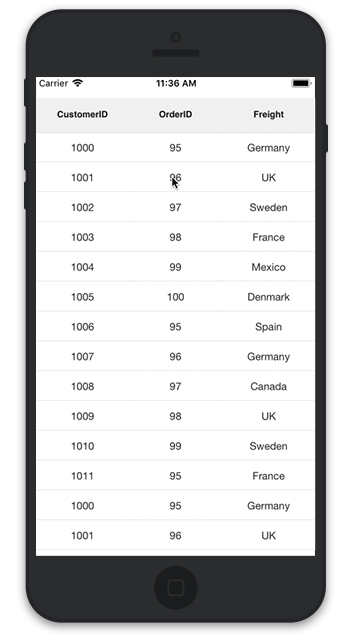Grid Events
3 Sep 202014 minutes to read
GridTapped event
The event will be triggered whenever you tap the SfDataGrid with GridTappedEventsArgs that contains following properties.
- RowIndex - Gets the row index of the row on which you tapped
- ColumnIndex - Gets the column index of the column on which you tapped
- RowData - Gets the row data of the row on which you tapped
The following code illustrates how to hook the GridTapped event and get the row and column details based on where you tapped on SfDataGrid.
dataGrid.GridTapped += DataGrid_GridTapped;
private void DataGrid_GridTapped(object sender, GridTappedEventsArgs e)
{
var rowIndex = e.RowColumnIndex.RowIndex;
var rowData = e.RowData;
var columnIndex = e.RowColumnIndex.ColumnIndex;
}GridDoubleTapped event
The event will be triggered whenever you double tap the SfDataGrid with GridDoubleTappedEventsArgs that contains the following properties.
- RowIndex - Gets the row index of the row on which you double tapped
- ColumnIndex - Gets the column index of the column on which you double tapped
- RowData - Gets the row data of the row on which you double tapped
The following code illustrates how to hook the GridDoubleTapped event and get the row and column details based on where you double tapped on SfDataGrid.
dataGrid.GridDoubleTapped += DataGrid_GridDoubleTapped;
private void DataGrid_GridDoubleTapped(object sender, GridDoubleTappedEventsArgs e)
{
var rowIndex = e.RowColumnIndex.RowIndex;
var rowData = e.RowData;
var columnIndex = e.RowColumnIndex.ColumnIndex;
}GridLongPressed event
The event will be triggered whenever you long press the SfDataGrid with GridLongPressedEventsArgs that contains the following properties.
- RowIndex - Gets the row index of the row on which you long pressed
- ColumnIndex - Gets the column index of the column on which you long pressed
- RowData - Gets the row data of the row on which you long pressed
The following code illustrates how to hook the GridLongPressed event and get the row and column details based on where you long pressed on SfDataGrid.
dataGrid.GridLongPressed += DataGrid_GridLongPressed;
private void DataGrid_GridLongPressed(object sender, GridLongPressedEventsArgs e)
{
var rowIndex = e.RowColumnIndex.RowIndex;
var rowData = e.RowData;
var columnIndex = e.RowColumnIndex.ColumnIndex;
}GridViewCreated event
The event will be triggered once the SfDataGrid.View is created. You can give any operation in this event if it needs to happen once the SfDataGrid.View is created by handling GridViewCreatedEventArgs.
The following code illustrates how to hook the GridViewCreated event and how to set alternate row colors in SfDataGrid.
dataGrid.GridViewCreated += DataGrid_GridViewCreated;
private void DataGrid_GridViewCreated(object sender, GridViewCreatedEventArgs e)
{
(sender as SfDataGrid).GridStyle = new CustomGridStyle();
}
internal class CustomGridStyle : DataGridStyle
{
public override UIColor GetAlternatingRowBackgroundColor()
{
return UIColor.Purple;
}
}GridLoaded event
The event will be triggered once the components in the SfDataGrid are initialized and rendered. You can give any operation in this event if it needs to happen once the grid is loaded by handling GridLoadedEventArgs.
The following code illustrates how to hook the GridLoaded event and how to show the UIActivityIndicatorView until the grid comes to view.
dataGrid.GridLoaded += DataGrid_GridLoaded;
private void DataGrid_GridLoaded(object sender, GridLoadedEventArgs e)
{
UIActivityIndicatorView indicator = new UIActivityIndicatorView();
this.View.AddSubview(indicator);
indicator.Frame = new CoreGraphics.CGRect(0,0,this.View.Frame.Width, this.View.Frame.Height);
indicator.StartAnimating();
await Task.Delay(2000);
indicator.StopAnimating();
}Value changed event
The SfDataGrid.ValueChanged event will be triggered whenever the value has been changed by toggling the switch of the GridSwitchColumn. This event handler contains the parameter of type ValueChangedEventArgs that contains the following properties.
-
Column : Gets the current
GridColumnthat contains the grid cell for which value is edited or changed. - NewValue : The new edited value to be committed.
-
RowColIndex : The current
RowColumnIndexof the grid cell undergoing the value change. -
RowData : The
RowDataof the row that contains the grid cell undergoing the value change.
dataGrid.ValueChanged += DataGrid_ValueChanged;
private void DataGrid_ValueChanged(object sender, ValueChangedEventArgs e)
{
var column = e.Column;
var newValue = e.NewValue;
var rowColIndex = e.RowColIndex;
var rowData = e.RowData;
}ItemsSourceChanged event
The SfDataGrid.ItemsSourceChanged event will be triggered whenever the SfDataGrid.ItemsSource property is changed in the grid during both the runtime changes and initial loading of the DataGrid. This event handler contains the parameter of type GridItemsSourceChangedEventArgs that contains the following properties:
- OldItemSource: Gets the previous ItemsSource collection as object. Always null when the grid is initially loaded.
- NewItemSource: Gets the current ItemsSource collection as object.
-
OldView: Gets the old SfDataGrid.View associated with the
OldItemSource. Always null when the grid is initially loaded. -
NewView: Gets the new SfDataGrid.View associated with the
NewItemSource.
The following code example shows how to hook the SfDataGrid.ItemsSourceChanged event and get the ItemsSource collection details.
dataGrid.ItemsSourceChanged += DataGrid_ItemsSourceChanged;
private void DataGrid_ItemsSourceChanged(object sender, GridItemsSourceChangedEventArgs e)
{
var newItemSource = e.NewItemSource;
var oldItemSource = e.OldItemSource;
var newView = e.NewView;
var oldView = e.OldView;
}Create custom context menu using grid events
SfDataGrid allows to display any custom view like a context menu that can act similar to a pop using the GridLongPressed event and the GridTapped event.
To create a custom context menu using grid events, follow the code example:
//Creating custom View for Context Menu
public class ContextMenu:UIView
{
public ContextMenu()
{
}
public override void LayoutSubviews()
{
base.LayoutSubviews();
this.Subviews[0].Frame=new CoreGraphics.CGRect(0,0,this.Frame.Width,(this.Frame.Height/2)-5);
this.Subviews[1].Frame = new CoreGraphics.CGRect(0, (this.Frame.Height/2)+ 5, this.Frame.Width, (this.Frame.Height / 2) - 5);
}
}public class MyViewController:UIViewController
{
SfDataGrid dataGrid;
ViewModel viewModel;
UIButton sortButton;
UIButton clearSortButton;
ContextMenu contextMenu;
private bool isContextMenuDisplayed = false;
private string currentColumnName;
public MyViewController()
{
dataGrid = new SfDataGrid();
viewModel = new ViewModel();
// Creates the view for the Context Menu
Initialize_ContextMenu();
}
public override void ViewDidLoad()
{
base.ViewDidLoad();
dataGrid.ItemsSource = viewModel.Collection;
dataGrid.AllowSorting = true;
dataGrid.ColumnSizer = ColumnSizer.Star;
dataGrid.GridTapped += DataGrid_GridTapped;
dataGrid.GridLongPressed += DataGrid_GridLongPressed;
this.View.AddSubview(dataGrid);
}
public void Initialize_ContextMenu()
{
contextMenu = new ContextMenu();
sortButton = new UIButton();
sortButton.SetTitle("Sort", UIControlState.Normal);
sortButton.BackgroundColor = UIColor.Black;
sortButton.SetTitleColor(UIColor.White, UIControlState.Normal);
sortButton.TouchDown += SortButton_TouchDown;
clearSortButton = new UIButton();
clearSortButton.SetTitle("Clear sort", UIControlState.Normal);
clearSortButton.BackgroundColor = UIColor.Black;
clearSortButton.SetTitleColor(UIColor.White, UIControlState.Normal);
clearSortButton.TouchDown += ClearSortButton_TouchDown;
// A custom view hosting two buttons are now created
contextMenu.AddSubview(sortButton);
contextMenu.AddSubview(clearSortButton);
}
// Removes the sorting applied to the SfDataGrid
private void ClearSortButton_TouchDown(object sender, EventArgs e)
{
contextMenu.RemoveFromSuperview();
isContextMenuDisplayed = false;
dataGrid.SortColumnDescriptions.Clear();
}
// Sorts the SfDataGrid data based on the column selected in the context menu
private void SortButton_TouchDown(object sender, EventArgs e)
{
contextMenu.RemoveFromSuperview();
isContextMenuDisplayed = false;
dataGrid.SortColumnDescriptions.Clear();
dataGrid.SortColumnDescriptions.Add(new SortColumnDescription()
{
ColumnName = currentColumnName
});
}
private void DataGrid_GridLongPressed(object sender, GridLongPressedEventArgs e)
{
if (!isContextMenuDisplayed)
{
currentColumnName = dataGrid.Columns[e.RowColumnIndex.ColumnIndex].MappingName;
var point = dataGrid.RowColumnIndexToPoint(e.RowColumnIndex);
contextMenu.Frame = new CoreGraphics.CGRect(point.X, point.Y, 80, 80);
// Display the ContextMenu when the SfDataGrid is long pressed
this.View.AddSubview(contextMenu);
isContextMenuDisplayed = true;
}
else
{
// Hides the context menu when SfDataGrid is long pressed when the context menu is already visible in screen
contextMenu.RemoveFromSuperview();
isContextMenuDisplayed = false;
}
}
private void DataGrid_GridTapped(object sender, GridTappedEventArgs e)
{
// Hides the context menu when SfDataGrid is tapped anywhere outside the context menu view
contextMenu.RemoveFromSuperview();
isContextMenuDisplayed = false;
}
public override void ViewDidLayoutSubviews()
{
base.ViewDidLayoutSubviews();
dataGrid.Frame = new CoreGraphics.CGRect(0, 30, this.View.Frame.Width, this.View.Frame.Height);
}
}Refer to the following GIF for final rendering on execution of the above code example: