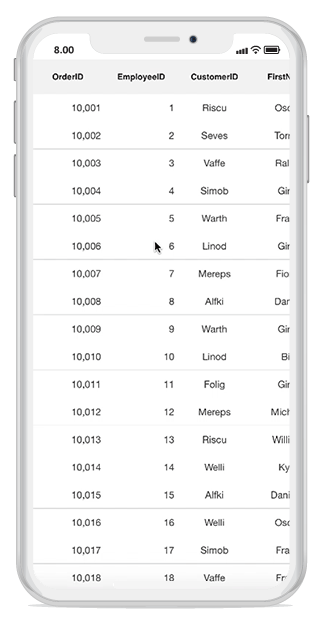Scrolling
23 Sep 20204 minutes to read
Scrolling mode
The DataGrid provides three types of scrolling modes customized using the SfDataGrid.ScrollingMode property. By default, the SfDataGrid will scroll its content based on pixel values.
PixelLine
The ScrollingMode.PixelLine allows scrolling its contents like an Excel sheet: whenever a row or a column is clipped at the top, a particular row or column will be auto scrolled to display fully in view.
dataGrid.ScrollingMode = ScrollingMode.PixelLine;![]()
Line
The ScrollingMode.Line allows scrolling its contents based on lines: the view will be updated only when the offset values reach the origin of a row or column in the bound collection.
dataGrid.ScrollingMode = ScrollingMode.Line;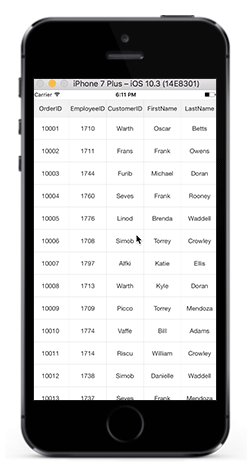
Pixel
The ScrollingMode.Pixel allows scrolling its contents based on pixel values: the view will be updated each pixel change of the offsets and rows or columns will appear clipped when offset exceeds the origin of the row or column.
dataGrid.ScrollingMode = ScrollingMode.Pixel;![]()
Programmatic scrolling
The SfDataGrid allows scrolling to a particular row and column index programmatically.
Scrolling to the row and column index
You can scroll programmatically to a particular row and column using the SfDataGrid.ScrollToRowColumnIndex method by passing the row and column index.
dataGrid.ScrollToRowColumnIndex(int rowIndex, int columnIndex);
//For example
dataGrid.ScrollToRowColumnIndex(20, 6);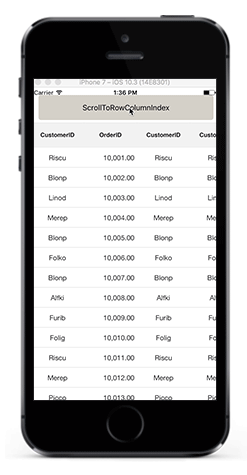
Scrolling to the row index
You can scroll programmatically to a particular row using the SfDataGrid.ScrollToRowIndex method by passing the row index.
dataGrid.ScrollToRowIndex(int rowIndex);
//For example
dataGrid.ScrollToRowIndex(20);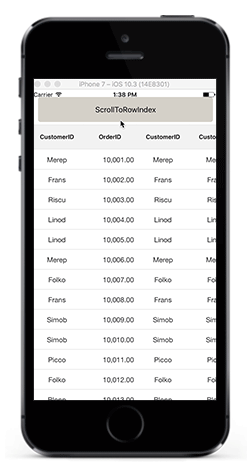
Scrolling to the column index
You can scroll programmatically to a particular column using the SfDataGrid.ScrollToColumnIndex method by passing the column index.
dataGrid.ScrollToColumnIndex(int columnIndex);
//For example
dataGrid.ScrollToColumnIndex(7);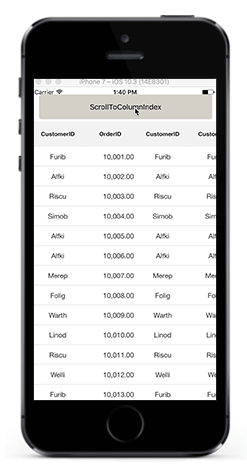
Scroll a row/column to a specific position
The SfDataGrid allows to position the scrolled row/column in the datagrid by passing ScrollToPosition as parameter to the ScrollToRowColumnIndex, ScrollToRowIndex, ScrollToColumnIndex methods. The scrolled row/column can take either of the four positions as explained below. The default position is Start.
- MakeVisible: Scroll to make a specified row/column visible in datagrid. If the specified row/column is already in view, scrolling will not occur.
- Start: Scroll to make the row/column positioned at the start of the datagrid.
- Center: Scroll to make the row/column positioned at the center of the datagrid.
- End: Scroll to make the row/column positioned at the end of the datagrid.
Refer the below code snippet to scroll a column/row to a specific position.
// To scroll a column to a particular position,
dataGrid.ScrollToColumnIndex(7,scrollToColumnPosition: ScrollToPosition.Center);
// To scroll a row to a particular position,
dataGrid.ScrollToRowIndex(7,scrollToColumnPosition: ScrollToPosition.Center);
// To scroll a cell to a particular position,
dataGrid.ScrollToRowColumnIndex(7, 7, scrollToColumnPosition: ScrollToPosition.Center, scrollToRowPosition: ScrollToPosition.Center);NOTE
Programmatic scrolling is not applicable for rows and columns that are frozen in view.
Vertical Over Scroll Mode
The SfDataGrid.VerticalOverScrollMode property allows you to customize the bouncing behavior of the data grid.
The VerticalScrollMode enum has the following values:
- Bounce
- None
Bounce
The Bounce mode allows the data grid to have bouncing effect. Default value of SfDataGrid.VerticalOverScrollMode is Bounce .
To customize the bouncing effect in the data grid, refer the below code example:
dataGrid.VerticalOverScrollMode = VerticalOverScrollMode.Bounce;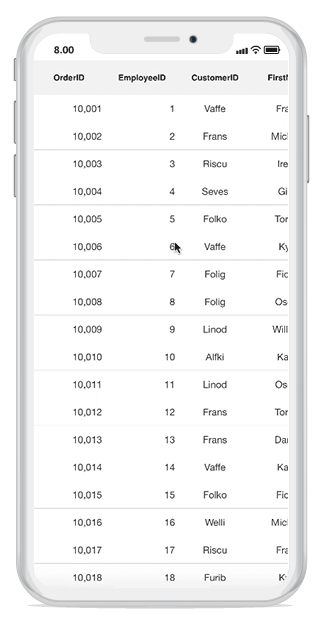
None
The None mode disables the bouncing effect in the data grid.
To customize the bouncing effect in the data grid, refer the below code example:
dataGrid.VerticalOverScrollMode = VerticalOverScrollMode.None;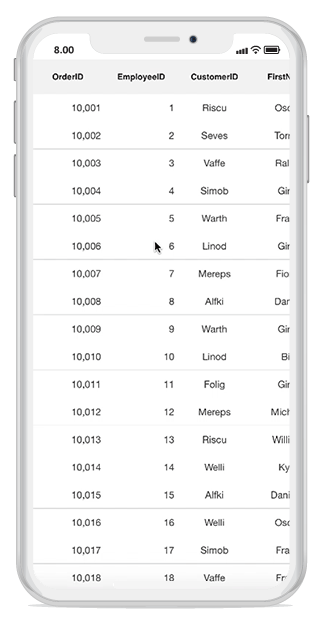
Identifying scroll state changes
The SfDataGrid will notify the scrolling state changes via the ScrollStateChanged event.
Following states will be notified through the ScrollState property in the event argument.
- Dragging: Specifies that
SfDataGridis currently being dragged in the view. - Fling: Specifies that fling action is performed on the
SfDataGrid. - Idle: Specifies that
SfDataGridis not scrolling currently. - Programmatic: Specifies that scrolling is performed by using ScrollToColumnIndex or ScrollToRowIndex method.
dataGrid.ScrollStateChanged += DataGrid_ScrollStateChanged;
private void DataGrid_ScrollStateChanged(object sender, ScrollStateChangedEventArgs e)
{
// you can customize your code here.
var scrollState = e.ScrollState;
}