Row Drag and Drop
23 Sep 202021 minutes to read
SfDataGrid allows you to drag and drop a row by setting the SfDataGrid.AllowDraggingRow property to true. A Customizable row drag and drop template is displayed while dragging a row. The drag and drop operation can be handled based on the requirement using SfDataGrid.QueryRowDragging event.
The following code example illustrates how to enable row drag and drop in SfDataGrid.
sfGrid.AllowDraggingRow = true;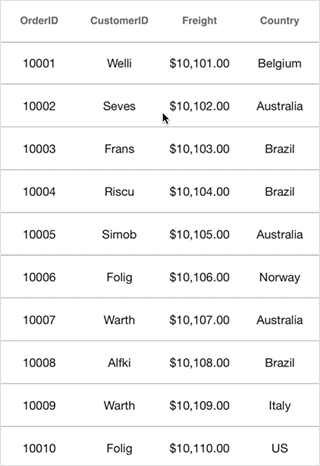
Dragging scenarios
SfDataGrid allows you to perform the drag and drop operation with both the data rows and groups.
- Records can be reordered to any position with auto scrolling.
- Groups position can be reordered using drag and drop. But no groups can be added inside other groups.
- Data rows can be reordered within the same group or into the other groups as well.
NOTE
Reordering changes are made only in
SfDataGrid.Viewand not in the underlying data. Thus the changes will be reverted when performing sorting, grouping or any other operation that refreshes the view. Reordering underlying data can be achieved by handlingQueryRowDraggingevent in the sample side as explained below in Reordering underlying data.
Row drag and drop template
SfDataGrid allows you to load a desired content when performing row drag and drop operation using the SfDataGrid.RowDragDropTemplate.
Default template
Default template will be loaded, if template is not explicitly assigned for row drag and drop operations.
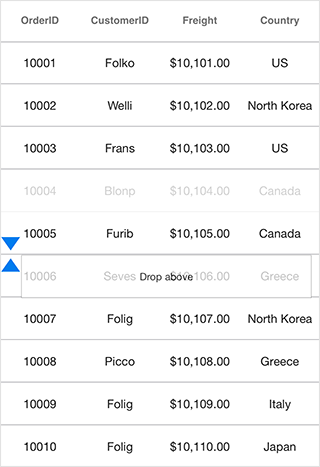
Customizing row drag and drop template
You can load any type of custom view inside SfDataGrid.RowDragDropTemplate based on your application’s requirement.
Refer the following code example that shows how to load row like view in template.
//Assigning custom view to row drag and drop template.
sfGrid.RowDragDropTemplate = new RowDragDropTemplate();
sfGrid.QueryRowDragging += SfGrid_QueryRowDragging;private void SfGrid_QueryRowDragging(object sender, QueryRowDraggingEventArgs e)
{
if (e.Reason == QueryRowDraggingReason.DragStarted)
{
(sfGrid.RowDragDropTemplate as RowDragDropTemplate).UpdateRow(e.RowData);
}
}//Row template a custom view which represent row.
public class RowDragDropTemplate : UIView
{
#region Field
UILabel label1;
UILabel label2;
UILabel label3;
UILabel label4;
#endregion
#region Constructor
public RowDragDropTemplate()
{
label1 = new UILabel() { TextAlignment = UITextAlignment.Center, TextColor = UIColor.Black, LineBreakMode = UILineBreakMode.TailTruncation, Font = UIFont.FromName("HelveticaNeue", 12) };
label2 = new UILabel() { TextAlignment = UITextAlignment.Center, TextColor = UIColor.Black, LineBreakMode = UILineBreakMode.TailTruncation, Font = UIFont.FromName("HelveticaNeue", 12) };
label3 = new UILabel() { TextAlignment = UITextAlignment.Center, TextColor = UIColor.Black, LineBreakMode = UILineBreakMode.TailTruncation, Font = UIFont.FromName("HelveticaNeue", 12) };
label4 = new UILabel() { TextAlignment = UITextAlignment.Center, TextColor = UIColor.Black, LineBreakMode = UILineBreakMode.TailTruncation, Font = UIFont.FromName("HelveticaNeue", 12) };
this.AddSubview(label1);
this.AddSubview(label2);
this.AddSubview(label3);
this.AddSubview(label4);
this.Layer.MasksToBounds = true;
this.Layer.AllowsEdgeAntialiasing = true;
this.Layer.BorderWidth = 0.25f;
this.Layer.BorderColor = UIColor.Black.CGColor;
}
#endregion
#region Method
public void UpdateRow(object rowData)
{
try
{
var orderInfo = rowData as OrderInfo;
label1.Text = orderInfo.OrderID;
label2.Text = orderInfo.EmployeeID;
label3.Text = orderInfo.CustomerID;
label4.Text = orderInfo.FirstName;
}
catch { }
}
public override void LayoutSubviews()
{
base.LayoutSubviews();
label1.Frame = new CGRect(0, 0, this.Frame.Width / 4, this.Frame.Height);
label2.Frame = new CGRect(this.Frame.Width / 4, 0, this.Frame.Width / 4, this.Frame.Height);
label3.Frame = new CGRect((this.Frame.Width / 4) * 2, 0, this.Frame.Width / 4, this.Frame.Height);
label4.Frame = new CGRect((this.Frame.Width / 4) * 3, 0, this.Frame.Width / 4, this.Frame.Height);
}
#endregion
}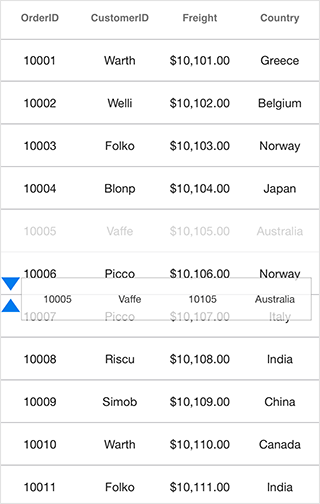
You can download the customizing row drag-and-drop template sample here.
Events in row drag and drop
QueryRowDragging event is fired upon starting to drag a row and will be continuously fired till the dragging ends. By handing the SfDataGrid.QueryRowDragging event you can also cancel the dragging of a particular row.
The QueryRowDragging event provides following properties in QueryRowDraggingEventArgs:
- From – Returns the index of the row currently being dragged.
- To – Returns the dragging index where you try to drop the row.
-
Reason – Returns row dragging details as
QueryRowDraggingReason. - RowData – Returns the underlying data associated with the dragged row.
- CurrentRowData – Returns the corresponding row data, over which the row drag view is currently placed.
-
CanAutoScroll: Returns whether auto-scrolling should happen when row drag view reaches the top or bottom of the
SfDataGrid. - Cancel – A Boolean property to cancel the event.
Cancel dragging for particular row
Dragging of a particular row can be canceled using QueryRowDraggingReason argument of the QueryRowDragging event handler.
this.SfGrid.QueryRowDragging += SfGrid_QueryRowDragging;
private void SfGrid_QueryRowDragging(object sender, QueryRowDraggingEventArgs e)
{
//e.From returns the index of the dragged row.
//e.Reason returns the dragging status of the row.
if (e.From == 1 && e.Reason == QueryRowDraggingReason.DragStarted)
e.Cancel = true;
}Cancel dropping when dragging over particular rows
Dropping when dragging over particular rows can be canceled using QueryRowDraggingReason argument of the QueryRowDragging event handler.
this.SfGrid.QueryRowDragging += SfGrid_QueryRowDragging;
private void SfGrid_QueryRowDragging(object sender, QueryRowDraggingEventArgs e)
{
//e.To returns the index of the current row.
//e.Reason returns the dragging status of the row.
if ((e.To > 5 || e.To < 10) &&
(e.Reason == QueryRowDraggingReason.DragEnded || e.Reason == QueryRowDraggingReason.Dragging))
e.Cancel = true;
}Cancel dropping of particular row
Dropping of a particular row can be canceled using QueryRowDraggingReason argument of the QueryRowDragging event handler.
this.SfGrid.QueryRowDragging += SfGrid_QueryRowDragging;
private void SfGrid_QueryRowDragging(object sender, QueryRowDraggingEventArgs e)
{
//e.From returns the index of the dragged row.
//e.Reason returns the dragging status of the row.
if (e.From == 1 && e.Reason == QueryRowDraggingReason.DragEnded)
e.Cancel = true;
}Cancel dropping at a particular position
Dropping at a particular position can be canceled using QueryRowDraggingReason argument of the QueryRowDragging event handler.
this.SfGrid.QueryRowDragging += SfGrid_QueryRowDragging;
private void SfGrid_QueryRowDragging(object sender, QueryRowDraggingEventArgs e)
{
//e.To returns the index of the current row.
//e.Reason returns the dragging status of the row.
if ((e.To == 5 || e.To == 7) && e.Reason == QueryRowDraggingReason.DragEnded)
e.Cancel = true;
}Cancel dropping of a particular row in a position
Dropping of a particular row in a position can be canceled using the QueryRowDraggingReason and Position arguments of the QueryRowDragging event handler.
this.SfGrid.QueryRowDragging += SfGrid_QueryRowDragging;
private void SfGrid_QueryRowDragging(object sender, QueryRowDraggingEventArgs e)
{
//e.To returns the index of the current row.
//e.Position returns the x and y position of the current row
if ((e.To == 3) && e.Position == new Point(60,280) && e.Reason == QueryRowDraggingReason.DragEnded)
e.Cancel = true;
}Cancel drag and drop between frozen and non-frozen rows
Cancel dragging between frozen and non-frozen rows
Dragging between frozen and non-frozen rows can be canceled using QueryRowDraggingReason and From arguments of the QueryRowDragging event handler by checking whether the value of From argument is a frozen row index.
SfGrid.FrozenRowsCount = 4;
this.SfGrid.QueryRowDragging += SfGrid_QueryRowDragging;
private void SfGrid_QueryRowDragging(object sender, QueryRowDraggingEventArgs e)
{
//e.From returns the index of the dragged frozen row.
//e.To returns the index of the current row.
if (e.From > sfGrid.GetHeaderIndex() && e.From <= sfGrid.FrozenRowsCount && e.Reason == QueryRowDraggingReason.DragStarted)
e.Cancel = true;
}Cancel dropping between frozen and non-frozen rows
Dropping between frozen and non-frozen rows can be canceled using QueryRowDraggingReason and From arguments of the QueryRowDragging event handler by checking whether the value of From argument is a frozen row index.
SfGrid.FrozenRowsCount = 4;
this.SfGrid.QueryRowDragging += SfGrid_QueryRowDragging;
private void SfGrid_QueryRowDragging(object sender, QueryRowDraggingEventArgs e)
{
//e.From returns the index of the dragged frozen row.
//e.To returns the index of the current row.
if (e.From > sfGrid.GetHeaderIndex() && e.From <= sfGrid.FrozenRowsCount && e.Reason == QueryRowDraggingReason.DragEnded)
e.Cancel = true;
}NOTE
FrozenRowsCount must be less than rows in view.
Reorder the underlying data
Reordering changes directly on the underlying data can be done using QueryRowDraggingReason argument of the QueryRowDragging event handler. Refer following code sample to make permanent reordering changes.
this.SfGrid.QueryRowDragging += SfGrid_QueryRowDragging;
private void SfGrid_QueryRowDragging(object sender, QueryRowDraggingEventArgs e)
{
//e.To returns the index of the current row.
//e.From returns the index of the dragged row.
if (e.Reason == QueryRowDraggingReason.DragEnded)
{
var collection = (sender as SfDataGrid).ItemsSource as IList;
collection.RemoveAt(e.From - 1);
collection.Insert(e.To - 1, e.RowData);
}
}Drop a grid row in the last position
The To property of the QueryRowDraggingEventArgs denotes the current drop index of the dragged row when dragging over the grid rows. It returns the same index when you drag a row over the rows in last position or last but one. In order to programmatically track whether the dragged row is dropped at the last position or last but one, SfDataGrid provides the Position property in QueryRowDraggingEventArgs which denotes the position of the RowDragView.
Refer the following code example in which the Position property is used to determine whether the row is dropped in the last position.
this.SfGrid.QueryRowDragging += SfGrid_QueryRowDragging;
private void SfGrid_QueryRowDragging(object sender, QueryRowDraggingEventArgs e)
{
var totalHeight = dataGrid.RowColumnIndexToPoint(new RowColumnIndex(viewModel.OrdersInfo.Count, 0)).Y + this.dataGrid.RowHeight;
if (e.Reason == QueryRowDraggingReason.DragEnded)
{
if (Math.Ceiling(e.Position.Y + (dataGrid.RowHeight / 2)) > totalHeight && e.To == viewModel.OrdersInfo.Count)
{
// Will hit if the row is dropped at the last position
UIAlertView alert = new UIAlertView("RowDragAndDrop info", "The row is dropped at the last position", null, "OK");
alert.Show();
}
}
}Customizing row drag-and-drop indicators
The SfDataGrid allows you to customize the row drag-and-drop indicators by writing a custom grid style, deriving from DataGridStyle and assigning it to the SfDataGrid.GridStyle property.
dataGrid.GridStyle = new CustomGridStyle();// Custom style class
public class CustomGridStyle : DataGridStyle
{
public CustomGridStyle()
{
}
public override UIImage GetRowDragDownIndicator()
{
return new ImageMapStream(LoadResource("RedDown.png").ToArray()).ToUIImage();
}
public override UIImage GetRowDragUpIndicator()
{
return new ImageMapStream(LoadResource("RedUp.png").ToArray()).ToUIImage();
}
}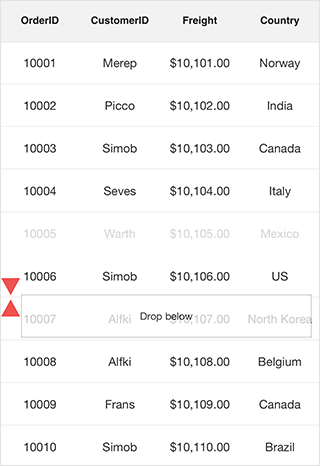
Updating summaries when dragging and dropping a row between groups
Grouping and summaries of items in SfDataGrid are manipulated based on group key. When you drag and drop an item from one group to another group, the group key of the dragged item will differ from the group key of the items in the dropped group. Hence by default, the summaries will not be updated. This is the actual behavior of SfDataGrid.
Hence, in order to update the summaries when a row is dragged and dropped between groups you need to call the UpdateCaptionSummaries and Refresh methods in the QueryRowDragging event.
public class MyViewController:UIViewController
{
SfDataGrid dataGrid;
ViewModel viewModel;
public MyViewController()
{
dataGrid = new SfDataGrid();
viewModel = new ViewModel();
}
public override void ViewDidLoad()
{
base.ViewDidLoad();
this.View.BackgroundColor = UIColor.White;
dataGrid.ItemsSource = viewModel.OrdersInfo;
dataGrid.ColumnSizer = ColumnSizer.Auto;
dataGrid.AutoGenerateColumns = true;
dataGrid.GroupColumnDescriptions.Add(new GroupColumnDescription() { ColumnName = "CustomerID" });
dataGrid.AllowDraggingRow = true;
dataGrid.QueryRowDragging += DataGrid_QueryRowDragging;
GridSummaryRow summaryRow = new GridSummaryRow();
summaryRow.Title = "Total Salary:{TotalSalary}";
summaryRow.ShowSummaryInRow = true;
summaryRow.SummaryColumns.Add(new GridSummaryColumn()
{
Name = "TotalSalary",
MappingName = "Salary",
Format = "'{Count}'",
SummaryType = SummaryType.CountAggregate
});
dataGrid.CaptionSummaryRow = summaryRow;
}
public override void ViewDidLayoutSubviews()
{
dataGrid.Frame = new CGRect(0, 50, View.Frame.Width, View.Frame.Height - 20);
base.ViewDidLayoutSubviews();
}
private async void DataGrid_QueryRowDragging(object sender, QueryRowDraggingEventArgs e)
{
if (e.Reason == QueryRowDraggingReason.DragEnded)
{
await Task.Delay(100);
this.dataGrid.View.TopLevelGroup.UpdateCaptionSummaries();
this.dataGrid.View.Refresh();
}
}
}The following screenshot shows the output rendered when executing the above code example.
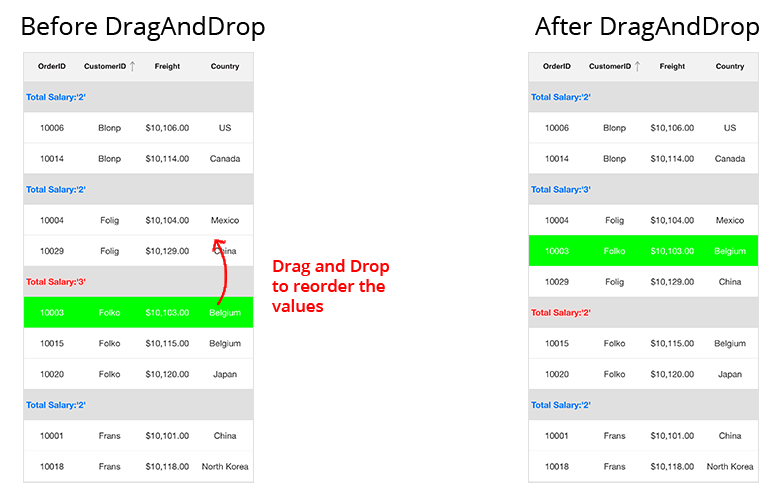
Cancel auto scrolling
Vertical auto-scrolling of the SfDataGrid during row drag and drop can be canceled using CanAutoScroll argument of the QueryRowDragging event handler.
this.SfGrid.QueryRowDragging += SfGrid_QueryRowDragging;
private void SfGrid_QueryRowDragging(object sender, QueryRowDraggingEventArgs e)
{
// Disable scroll while dragging and dropping the Rows.
e.CanAutoScroll = false;
}