Keyboard Navigation in WPF PropertyGrid
15 Dec 20236 minutes to read
In this section, we will see available keyboard shortcuts and how to override the default navigation.
Keyboard Navigation between property items
The following table explains how the navigation performed between properties,
| S.No | Key | Description |
|---|---|---|
| 1 | Up | Selection will be moved from current property to previous property. |
| 2 | Down | Selection will be moved from current property to next property. |
| 3 | Home | Selection will be moved from current property to first property of the PropertyGrid. |
| 4 | End | Selection will be moved from current property to last property of the PropertyGrid. |
| 5 | Left | Selection will be moved from current property to previous property. When the property EnableGrouping is 'true' and the Header of the Category group is selected, and the group is expanded, then the Category group will be collapsed, and collapsed category group header remains selected. |
| 6 | Right | Selection will be moved from current property to next property. When the property EnableGrouping is true and the Header of the Category group is selected and the group is not expanded, then the Category group will be expanded, and expanded category group header remains selected. |
| 7 | Tab | Selecting the first item when no item is chosen and moving out of the PropertyGrid on subsequent Tab key presses when the focus is already within.
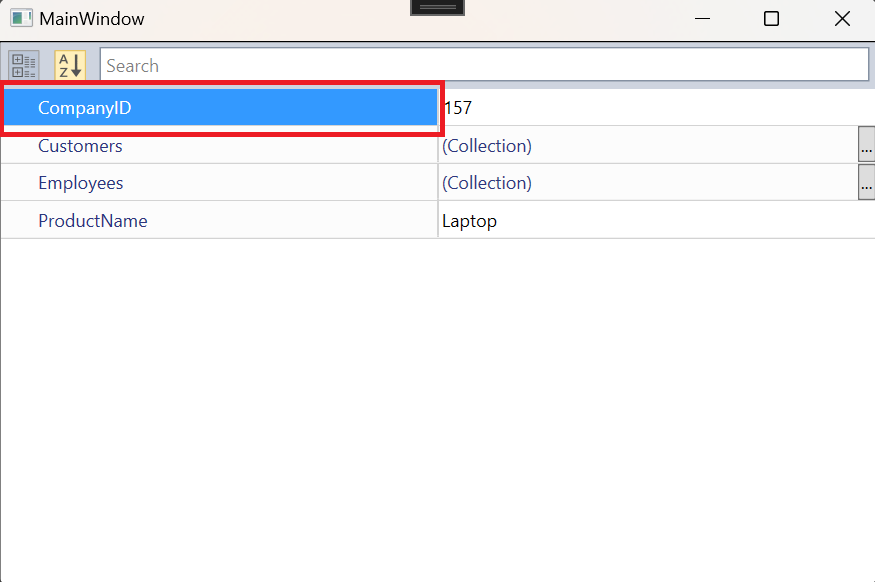
|
| 8 | Shift + Tab | Selecting the last item when no selection exists, while subsequent Shift + Tab presses moves the focus out of the PropertyGrid when the focus is within.

|
| 9 | Esc | If the property’s value field is focused, then the focus has been moved to property’s name field. |
Handling focus of the editors
By default, PropertyGrid will handle the keyboard navigation, so pressing keydown(Up and Down) will move the focus to next/previous editor from current editor. For all built-in editors, moving focus to next editor will be handled by PropertyGrid. For custom editors, property navigation (focus) will not happen if custom editor handles up or down key. To override keyboard navigation for custom editors, override ShouldPropertyGridTryToHandleKeyDown method from BaseTypeEditor.
For example, if you use ComboBox as custom editor, up and down key will be handled by it. So, property navigation will not happen. You can override ShouldPropertyGridTryToHandleKeyDown and return true, to allow property grid control to handle the key down events. When it returns false, the editor will handles the key down event.
//Custom combobox editor
public class ComboBoxEditor : BaseTypeEditor {
ComboBox enumCombo;
public override void Attach(PropertyViewItem property, PropertyItem info) {
var binding = base.CreatePropertyInfoBinding(info, enumCombo);
BindingOperations.SetBinding(enumCombo, ComboBox.SelectedItemProperty, binding);
}
public override object Create(PropertyInfo PropertyInfo) {
return this.CreateEditor(PropertyInfo.PropertyType);
}
public override object Create(PropertyDescriptor PropertyDescriptor) {
return this.CreateEditor(PropertyDescriptor.PropertyType);
}
public override void Detach(PropertyViewItem property) {
if (enumCombo != null) {
BindingOperations.ClearAllBindings(enumCombo);
BindingOperations.ClearBinding(enumCombo, ComboBox.SelectedItemProperty);
}
enumCombo.ItemsSource = null;
enumCombo.Items.Clear();
enumCombo = null;
}
public override bool ShouldPropertyGridTryToHandleKeyDown(Key key) {
if (key == Key.Up || key == Key.Down) {
return false;
}
return true;
}
/// <summary>
/// Creates and initializes a new instance of the ComboBox editor.
/// </summary>
/// <param name="propertyType">The property type</param>
/// <returns>The EnumComboEditor</returns>
private ComboBox CreateEditor(Type propertyType)
{
enumCombo = new ComboBox() {
ItemsSource = EnumHelper.GetValues(propertyType),
BorderThickness = new Thickness(0)
};
return enumCombo;
}
}//Person.cs
[Editor("Gender", typeof(ComboBoxEditor))]
public class Person {
public Person() {
FirstName = "Carl";
LastName = "Johnson";
Age = 30;
Mobile = 91983467382;
Email = "[email protected]";
ID = "0005A";
DOB = new DateTime(1987, 10, 16);
Gender = Gender.Male;
}
public Gender Gender { get; set; }
public string Email { get; set; }
public string FirstName { get; set; }
public string LastName { get; set; }
public string ID { get; set; }
public DateTime DOB { get; set; }
public long Mobile { get; set; }
public int Age { get; set; }
}
public enum Gender {
Male,
Female
}<syncfusion:PropertyGrid DefaultPropertyPath="Age"
SelectedPropertyItem="{Binding SelectedPropertyItem, Mode=TwoWay}">
<syncfusion:PropertyGrid.SelectedObject>
<local:Person />
</syncfusion:PropertyGrid.SelectedObject>
</syncfusion:PropertyGrid>NOTE
View Sample in GitHub.