Built-in Editor in WPF PropertyGrid
20 May 202513 minutes to read
The PropertyGrid control supports several built-in editors. Based on the property type, the built-in editors automatically assigned as value editor for the properties and it allows only the valid inputs based on property type.
| Property Type | Default Editor | Control used |
|---|---|---|
| int | IntegerTextBoxEditor | IntegerTextBox |
| double | DoubleTextBoxEditor | DoubleTextBox |
| string | TextBoxEditor | TextBox |
| enum | EnumComboEditor | ComboBox |
| DateTime | DateTimeEditor | DateTimeEdit |
| bool | CheckBoxEditor | CheckBox |
| Brush | BrushSelectorEditor | ColorPicker |
| Input Mask | MaskEditor | SfMaskedEdit |
| TimeSpan | TimeSpanEditor | TimeSpanEdit |
| FontFamily | FontComboEditor | ComboBox |
// Employee class to be explored in property grid.
public class Employee {
public string EmployeeName { get; set; }
public string ID { get; set; }
public int Age { get; set; }
public int Experiance { get; set; }
}
public class ViewModel {
public object SelectedEmployee { get; set; }
public ViewModel() {
SelectedEmployee = new Employee()
{
EmployeeName = "Johnson",
Age = 25,
ID = "1234",
Experiance =3
};
}
}<syncfusion:PropertyGrid SelectedObject="{Binding SelectedEmployee}"
Name="propertyGrid1" >
<syncfusion:PropertyGrid.DataContext>
<local:ViewModel></local:ViewModel>
</syncfusion:PropertyGrid.DataContext>
</syncfusion:PropertyGrid>PropertyGrid propertyGrid1 = new PropertyGrid();
propertyGrid1.DataContext = new ViewModel();
propertyGrid1.SetBinding(PropertyGrid.SelectedObjectProperty, new Binding("SelectedEmployee"));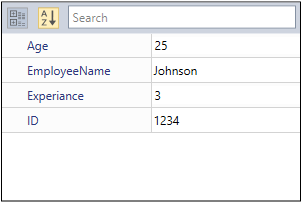
Here, Age, Experience and ID properties is a int type properties, they allow only the whole number inputs. EmployeeName is a string type property, so TextBox is assigned as a value editor and all the text will be allowed.
Built-in mask to restrict user input
You can restrict the user to enter valid value such as alphanumeric, binary, email-Id, IPv4, product Key, positive number, and etc by using the built-in MaskAttribute.
NOTE
You can apply mask attribute to property of type
Objectorstringonly.
| S_No | Mask Type | Example |
|---|---|---|
| 1 | Alphanumeric |  |
| 2 | Binary |  |
| 3 | CardNumber |  |
| 4 | EmailId |  |
| 5 | Fraction |  |
| 6 | HexaDecimal |  |
| 7 | IPv4 |  |
| 8 | IPv6 |  |
| 9 | MobileNumber |  |
| 10 | Number |  |
| 11 | Octal |  |
| 12 | PositiveNumber |  |
| 13 | ProductKey |  |
using Syncfusion.Windows.PropertyGrid;
//EmailId mask for multiple properties
[Mask(MaskAttribute.EmailId,"EmailID_1, EmailID_2")]
[Mask(MaskAttribute.CardNumber, "CardNumberMask")]
public class Masks{
[Mask(MaskAttribute.Binary)]
public string BinaryMask { get; set; }
public string CardNumberMask { get; set; }
public string EmailID_1 { get; set; }
public string EmailID_2 { get; set; }
[Mask(MaskAttribute.PositiveNumber)]
public string PositiveNumberMask { get; set; }
[Mask(MaskAttribute.ProductKey)]
public string ProductKeyMask { get; set; }
}
//ViewModel.cs
public class ViewModel {
public object BuiltInMasks { get; set; }
public ViewModel() {
BuiltInMasks = new Masks()
{
BinaryMask = "0111",
CardNumberMask = "X984DH51837RD846362JH38",
EmailID_1 = "johnabc@",
EmailID_2 = "[email protected]",
PositiveNumberMask = "-39479",
ProductKeyMask = "HTY23OPY678GR56R01G564GH"
};
}
}<syncfusion:PropertyGrid SelectedObject="{Binding BuiltInMasks}"
Name="propertyGrid" >
<syncfusion:PropertyGrid.DataContext>
<local:ViewModel/>
</syncfusion:PropertyGrid.DataContext>
</syncfusion:PropertyGrid>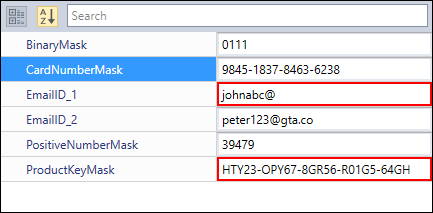
NOTE
Mask attribute with custom mask to restrict user input
You can restrict the user from providing invalid input for the one or more specific property by setting your custom Regex based mask to the MaskAttribute. For example emails, phone numbers, zip codes, currency, etc.
//Setting mask option for two specific properties
[MaskAttribute("[A-Za-z0-9._%-]+@[A-Za-z0-9]+.[A-Za-z]{2,3}", "Email_1,Email_2")]
public class Person {
public Person() {
Name = "Carl Johnson";
Age = 3;
Mobile = "2054449786";
Email_1 = "[email protected]";
Email_2 = "[email protected]";
}
public string Name { get; set; }
public string Email_1 { get; set; }
public object Email_2 { get; set; }
//Setting mask option for Mobile property
[MaskAttribute(@"\(\d{3}\) \d{3} - \d{4}")]
public string Mobile { get; set; }
//Setting mask option for Age properties
[MaskAttribute(@"\d{2}")]
public object Age { get; set; }
}<syncfusion:PropertyGrid x:Name="propertyGrid">
<syncfusion:PropertyGrid.SelectedObject>
<local:Person/>
</syncfusion:PropertyGrid.SelectedObject>
</syncfusion:PropertyGrid>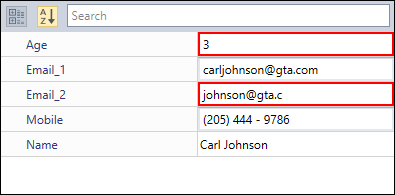
Here, the partial and wrong inputs are highlighted by the red color border.
NOTE
View Sample in GitHub
MaskEditor to restrict user input
You can restrict the user to enter particular character or value for the one or more specific property item by using the Regex based mask to the custom editor’s Mask property which is derived from the MaskEditor.
NOTE
You must create the property as either
Objectorstringtype to use mask editor.
NOTE
Please refer the Custom Editor page to know more about how to set the custom editor for the property items.
using System.ComponentModel;
using Syncfusion.Windows.PropertyGrid;
//Custom mask editor
public class EmailEditor : MaskEditor {
public EmailEditor() {
Mask = "[A-Za-z0-9._%-]+@[A-Za-z0-9]+.[A-Za-z]{2,3}"
}
}
//Custom mask editor
public class MobileNoEditor : MaskEditor {
public MobileNoEditor() {
Mask = @"\(\d{3}\) \d{3} - \d{4}";
}
}
//Setting custom mask editors for the properties
[Editor("Email_1, Email_2", typeof(EmailEditor))]
[Editor("Mobile", typeof(MobileNoEditor))]
public class Person {
public Person() {
Name = "Carl Johnson";
Age = 3;
Mobile = "2054449";
Email_1 = "[email protected]";
Email_2 = "[email protected]";
}
public string Name { get; set; }
public string Email_1 { get; set; }
public object Email_2 { get; set; }
public string Mobile { get; set; }
public object Age { get; set; }
}<syncfusion:PropertyGrid x:Name="propertyGrid">
<syncfusion:PropertyGrid.SelectedObject>
<local:Person/>
</syncfusion:PropertyGrid.SelectedObject>
</syncfusion:PropertyGrid>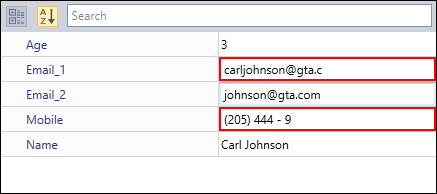
Here, the partial and wrong inputs are highlighted by the red color border.
NOTE
View Sample in GitHub