Custom Property Definition in WPF PropertyGrid
7 May 202124 minutes to read
In this section, let us see how to configure properties manually in (xaml or C#) instead of event or attributes.
Define PropertyItem manually
By default, property items of PropertyGrid.SelectedObject are automatically generated in the PropertyGrid control by using the AutoGeneratingPropertyGridItem event. Now, you can restrict the auto generated items and manually define a property items through the XAML by using the PropertyGridItem.
Adding defined PropertyGridItems into PropertyGrid
If you want to load the manually defined property items into the PropertyGrid, add that Items collection property. You can enable it only by setting the AutoGenerateItems property value as false. The default value of AutoGenerateItems property is true.
NOTE
When
AutoGenerateItemsisfalse,AutoGeneratingPropertyGridItemevent will not be triggered.
In the following example, AutoGeneratingPropertyGridItem event not triggered by disabling the AutoGenerateItems and items which are manually added in the Items collection only loaded in the PropertyGrid.
using System;
using System.ComponentModel;
using System.ComponentModel.DataAnnotations;
public enum Gender {
Male,
Female
}
public class Employee {
public string Name { get; set; }
public string ID { get; set; }
public DateTime DOB { get; set; }
public Gender Gender { get; set; }
}
public class ViewModel {
public Object SelectedEmployee { get; set; }
public ViewModel() {
SelectedEmployee = new Employee()
{
Name = "John",
ID = "381",
DOB = new DateTime(1995, 12, 24),
Gender = Gender.Male
};
}
}<syncfusion:PropertyGrid AutoGenerateItems="False"
SelectedObject="{Binding SelectedEmployee}"
x:Name="propertyGrid1">
<syncfusion:PropertyGrid.DataContext>
<local:ViewModel></local:ViewModel>
</syncfusion:PropertyGrid.DataContext>
<syncfusion:PropertyGrid.Items>
<syncfusion:PropertyGridItem PropertyName="Name"/>
<syncfusion:PropertyGridItem PropertyName="DOB"/>
</syncfusion:PropertyGrid.Items>
</syncfusion:PropertyGrid>propertyGrid1.AutoGenerateItems = false;
propertyGrid1.Items.Add(new PropertyGridItem() { PropertyName = "Name" });
propertyGrid1.Items.Add(new PropertyGridItem() { PropertyName = "DOB" });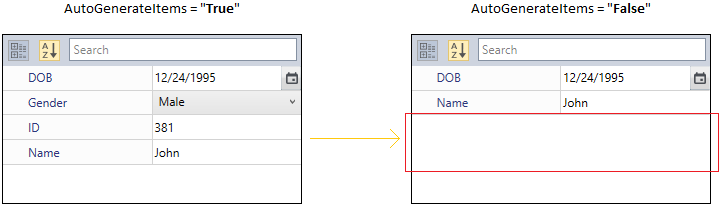
NOTE
Add or remove PropertyItem at runtime
You can manually add or remove the property item at runtime by adding or removing that item from the Items collection property. You can also clear all the property items from the PropertyGrid.
using System;
using System.ComponentModel;
using System.ComponentModel.DataAnnotations;
public enum Gender {
Male,
Female
}
public class Employee {
public string Name { get; set; }
public string ID { get; set; }
public DateTime DOB { get; set; }
public Gender Gender { get; set; }
}
public class ViewModel {
public Object SelectedEmployee { get; set; }
public ViewModel() {
SelectedEmployee = new Employee()
{
Name = "John",
ID = "381",
DOB = new DateTime(1995, 12, 24),
Gender = Gender.Male
};
}
}<syncfusion:PropertyGrid AutoGenerateItems="False"
SelectedObject="{Binding SelectedEmployee}"
x:Name="propertyGrid1">
<syncfusion:PropertyGrid.DataContext>
<local:ViewModel></local:ViewModel>
</syncfusion:PropertyGrid.DataContext>
<syncfusion:PropertyGrid.Items>
<syncfusion:PropertyGridItem PropertyName="Name"/>
<syncfusion:PropertyGridItem PropertyName="DOB"/>
</syncfusion:PropertyGrid.Items>
</syncfusion:PropertyGrid>
<StackPanel>
<Button Name="addItems"
Click="AddItems_Click"
Content="Add Items"></Button>
<Button x:Name="removeItems"
Click="RemoveItems_Click"
Content="Remove Items"></Button>
<Button Name="clearItems"
Click="ClearItems_Click"
Content="Clear Items"></Button>
</StackPanel>propertyGrid1.AutoGenerateItems = false;
propertyGrid1.Items.Add(new PropertyGridItem()
{
PropertyName = "Name"
});
propertyGrid1.Items.Add(new PropertyGridItem()
{
PropertyName = "DOB"
});
addItems.Click += AddItems_Click;
removeItems.Click += RemoveItems_Click;
clearItems.Click += ClearItems_Click;You can dynamically add the property item as follows,
private void AddItem_Click(object sender, RoutedEventArgs e) {
propertyGrid1.Items.Add(new PropertyGridItem()
{
PropertyName = "Gender"
});
}
private void RemoveItems_Click(object sender, RoutedEventArgs e) {
propertyGrid1.Items.RemoveAt(1);
}
private void ClearItems_Click(object sender, RoutedEventArgs e) {
propertyGrid1.Items.Clear();
}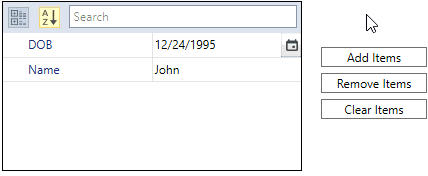
Custom definition of PropertyItem
You can customize the display name, description, category, nested mode, readonly state and value editor for any property items.
-
PropertyGridItem.DisplayName - To customize the display name for the property items.
-
PropertyGridItem.Description- To customize the description for the property items.
-
PropertyGridItem.CategoryName - To customize the category for the property items.
-
PropertyGridItem.IsReadOnly - To customize the readonly state for the property items.
-
PropertyGridItem.Editor - To customize the own value editor for the property items.
-
PropertyGridItem.NestedPropertyDisplayMode - To customize the nested mode of the property items.
-
PropertyGridItem.Visibility - To customize the visibility for the property items.
NOTE
Manually add own value editor and categorize the properties
If you want to add own value editor and categorize the property items manually, use the PropertyGridItem.Editor and PropertyGridItem.CategoryName properties to the required property items.
NOTE
You can refer Create Custom Value Editor page to know more about how to create a own value editors.
using System;
using System.ComponentModel;
using System.ComponentModel.DataAnnotations;
public class EmailEditor : MaskEditor {
public EmailEditor() {
Mask = @"[A-Za-z0-9._%-]+@[A-Za-z0-9]+.[A-Za-z]{2,3}";
}
}
public enum Gender {
Male,
Female
}
public class Employee {
public string Name { get; set; }
public string ID { get; set; }
public DateTime DOB { get; set; }
public Gender Gender { get; set; }
public string EmailID { get; set; }
}
public class ViewModel {
public Object SelectedEmployee { get; set; }
public ViewModel() {
SelectedEmployee = new Employee()
{
Name = "John",
ID = "381",
DOB = new DateTime(1995, 12, 24),
Gender = Gender.Male,
EmailID = "[email protected]"
};
}
}<syncfusion:PropertyGrid AutoGenerateItems="False"
EnableGrouping="True"
SelectedObject="{Binding SelectedEmployee}"
x:Name="propertyGrid1">
<syncfusion:PropertyGrid.DataContext>
<local:ViewModel></local:ViewModel>
</syncfusion:PropertyGrid.DataContext>
<syncfusion:PropertyGrid.Items>
<syncfusion:PropertyGridItem PropertyName="Name"
CategoryName="Basic Info"/>
<syncfusion:PropertyGridItem PropertyName="ID"
CategoryName="Basic Info"/>
<syncfusion:PropertyGridItem PropertyName="DOB"
CategoryName="Basic Info"/>
<syncfusion:PropertyGridItem PropertyName="Gender"
CategoryName="Additional Info"/>
<syncfusion:PropertyGridItem PropertyName="EmailID"
CategoryName="Additional Info">
<!--Adding own value editor for the EmailID property-->
<syncfusion:PropertyGridItem.Editor>
<local:EmailEditor/>
</syncfusion:PropertyGridItem.Editor>
</syncfusion:PropertyGridItem>
</syncfusion:PropertyGrid.Items>
</syncfusion:PropertyGrid>propertyGrid1.AutoGenerateItems = false;
propertyGrid1.EnableGrouping = true;
propertyGrid1.Items.Add(new PropertyGridItem()
{
PropertyName = "Name",
CategoryName = "Basic Info"
});
propertyGrid1.Items.Add(new PropertyGridItem()
{
PropertyName = "ID",
CategoryName = "Birth date of the employee"
});
propertyGrid1.Items.Add(new PropertyGridItem()
{
PropertyName = "DOB",
CategoryName = "Basic Info"
});
propertyGrid1.Items.Add(new PropertyGridItem()
{
PropertyName = "Gender",
CategoryName = "Additional Info"
});
propertyGrid1.Items.Add(new PropertyGridItem()
{
PropertyName = "EmailID",
CategoryName = "Additional Info"
});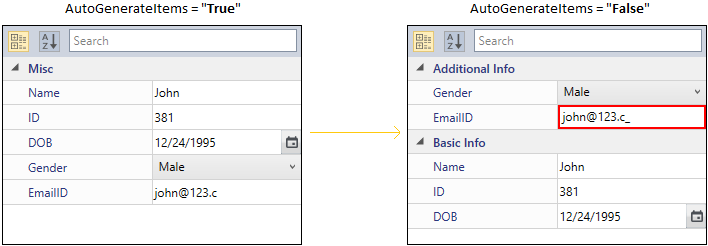
Here, the masked textbox with email-id mask is assigned as a value editor for the EmailID property and properties are categorized under Basic Info and Additional Info.
NOTE
Manually define nested properties for PropertyItem
If you want to manually explore only particular nested properties of any property item, add that particular nested properties into the respective property item’s PropertyGridItem.Items collection. You must enable nested property mode by using PropertyGridItem.PropertyExpandMode property value as NestedMode to explore the nested properties. The default value of PropertyGridItem.PropertyExpandMode property is null.
public class Bank {
public string BankName { get; set; }
public int CustomerID { get; set; }
public long AccountNumber { get; set; }
public override string ToString() {
return BankName;
}
}
public class Employee {
public string ID { get; set; }
public string Name { get; set; }
public int Age { get; set; }
public Bank Bank { get; set; }
public DateTime DOB { get; set; }
}
public class ViewModel {
public Object SelectedEmployee { get; set; }
public ViewModel() {
SelectedEmployee = new Employee()
{
DOB = new DateTime(1995, 01, 31),
Name = "Johnson",
ID = "895",
Age = 25,
Bank = new Bank()
{
AccountNumber = 123456789,
CustomerID = 356,
BankName = "ABC Bank"
},
};
}
}<syncfusion:PropertyGrid AutoGenerateItems="False"
PropertyExpandMode="NestedMode"
SelectedObject="{Binding SelectedEmployee}"
x:Name="propertyGrid1">
<syncfusion:PropertyGrid.DataContext>
<local:ViewModel></local:ViewModel>
</syncfusion:PropertyGrid.DataContext>
<syncfusion:PropertyGrid.Items>
<syncfusion:PropertyGridItem PropertyName="Name"/>
<syncfusion:PropertyGridItem PropertyName="ID"/>
<syncfusion:PropertyGridItem PropertyName="DOB"
NestedPropertyDisplayMode="Show">
<syncfusion:PropertyGridItem.Items>
<syncfusion:PropertyGridItem PropertyName="Day"/>
<syncfusion:PropertyGridItem PropertyName="Month"/>
<syncfusion:PropertyGridItem PropertyName="Year"/>
</syncfusion:PropertyGridItem.Items>
</syncfusion:PropertyGridItem>
</syncfusion:PropertyGrid.Items>
</syncfusion:PropertyGrid>propertyGrid1.AutoGenerateItems = false;
propertyGrid1.PropertyExpandMode = PropertyExpandModes.NestedMode;
propertyGrid1.Items.Add(new PropertyGridItem()
{
PropertyName = "Name"
});
propertyGrid1.Items.Add(new PropertyGridItem()
{
PropertyName = "ID"
});
ObservableCollection<PropertyGridItem> DOB_Items = new
ObservableCollection<PropertyGridItem>();
DOB_Items.Add(new PropertyGridItem() { PropertyName = "Day" });
DOB_Items.Add(new PropertyGridItem() { PropertyName = "Month" });
DOB_Items.Add(new PropertyGridItem() { PropertyName = "Year" });
propertyGrid1.Items.Add(new PropertyGridItem()
{
PropertyName = "DOB",
Items = DOB_Items
});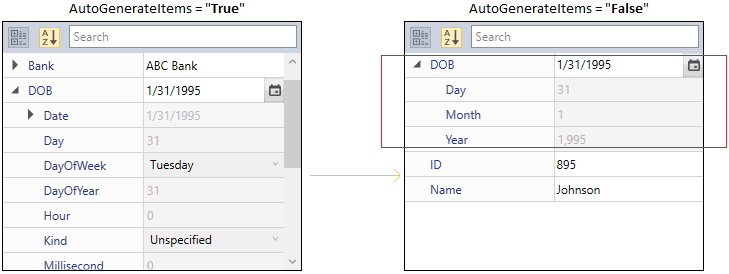
NOTE
Manually customize the UI of description panel
You can customize the different UI for specific property’s description panel by using the PropertyGridItem.DescriptionTemplate property. The DataContext of PropertyGridItem.DescriptionTemplate property is PropertyGridItem.
using System;
using System.ComponentModel;
public enum Gender {
Male,
Female
}
public class Employee {
public string Name { get; set; }
public string ID { get; set; }
public DateTime DOB { get; set; }
public Gender Gender { get; set; }
public string EmailID { get; set; }
}
public class ViewModel {
public Object SelectedEmployee { get; set; }
public ViewModel() {
SelectedEmployee = new Employee()
{
Name = "John",
ID = "381",
DOB = new DateTime(1995, 12, 24),
Gender = Gender.Male,
EmailID = "[email protected]"
};
}
}<Grid x:Name="grid">
<Grid.Resources>
<DataTemplate x:Key="template1">
<StackPanel>
<TextBlock
Text="{Binding Name}"
FontSize="16"
Foreground="Red"
TextWrapping="Wrap"/>
<TextBlock
Text="{Binding Description}"
FontSize="14"
Foreground="Green"
TextWrapping="Wrap"/>
</StackPanel>
</DataTemplate>
<DataTemplate x:Key="template2">
<StackPanel>
<TextBlock
Text="{Binding Name}"
FontSize="16"
Foreground="BlueViolet"
TextWrapping="Wrap"/>
<TextBlock
Text="{Binding Description}"
FontSize="14"
Foreground="DarkCyan"
TextWrapping="Wrap"/>
</StackPanel>
</DataTemplate>
</Grid.Resources>
<syncfusion:PropertyGrid
DescriptionPanelVisibility="Visible"
AutoGenerateItems="False"
x:Name="propertyGrid1">
<syncfusion:PropertyGrid.SelectedObject>
<local:Employee></local:Employee>
</syncfusion:PropertyGrid.SelectedObject>
<syncfusion:PropertyGrid.Items>
<syncfusion:PropertyGridItem PropertyName="Name"
Description="Name of the Employee"
DescriptionTemplate="{StaticResource template1}" >
</syncfusion:PropertyGridItem>
<syncfusion:PropertyGridItem PropertyName="ID"
Description="ID of the Employee"
DescriptionTemplate="{StaticResource template2}"/>
<syncfusion:PropertyGridItem PropertyName="DOB"
Description="Date o Birth of the Employee"/>
</syncfusion:PropertyGrid.Items>
</syncfusion:PropertyGrid>
</Grid>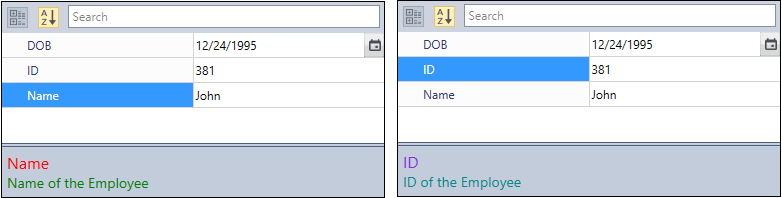
NOTE