Attached Properties in WPF PropertyGrid
7 May 20212 minutes to read
The PropertyGrid control has support to display the attached properties of SelectedObject.
Show or hide attached properties of SelectedObject
We can show or hide the attached properties of SelectedObject by handling the AutoGeneratingPropertyGridItem event with AutoGeneratingPropertyGridItemEventArgs.Cancel property. Below example shows, how to hide the attached properties using AutoGeneratingPropertyGridItem event.
<Grid>
<Grid.ColumnDefinitions>
<ColumnDefinition Width="0.6*"/>
<ColumnDefinition Width="0.4*"/>
</Grid.ColumnDefinitions>
<syncfusion:PropertyGrid SelectedObject="{Binding ElementName=button}"
AutoGeneratingPropertyGridItem="PropertyGrid_AutoGeneratingPropertyGridItem"/>
<syncfusion:ButtonAdv Name="button"
Label="SelectedObject"
Margin="10"
Height="25"
Width="200"
HorizontalAlignment="Center"
VerticalAlignment="Center"
Grid.Column="1"
syncfusion:SkinStorage.VisualStyle="Default" />
</Grid>private void PropertyGrid_AutoGeneratingPropertyGridItem(object sender, AutoGeneratingPropertyGridItemEventArgs e)
{
if (e.DisplayName == "Grid.Column" || e.DisplayName == "SkinStorage.VisualStyle")
{
e.Cancel = true;
}
}Here, Grid.Column and SkinStorage.VisualStyle are the attached properties of SelectedObject.
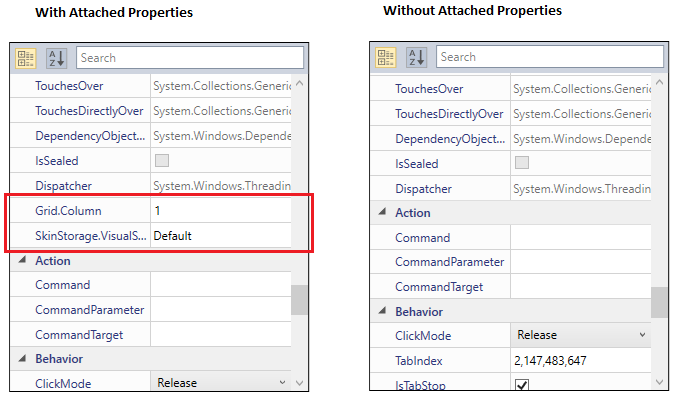
NOTE
Download demo application from GitHub.