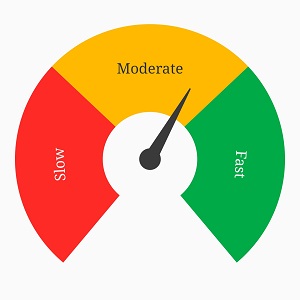Ranges in Flutter Radial Gauge (SfRadialGauge)
22 May 202518 minutes to read
Gauge ranges are visual elements that help to quickly visualize where a value falls on the axis. Text can be easily annotated in ranges to improve readability.
Setting start and end value
The start and end values of ranges are set using the startValue and endValue properties.
@override
Widget build(BuildContext context) {
return Scaffold(
body: Center(
child: SfRadialGauge(
axes: <RadialAxis>[
RadialAxis(
ranges: <GaugeRange>[
GaugeRange(startValue: 30, endValue: 65)
]
)
],
)
),
);
}
Range Customization
The following properties are used for range customization:
-
color– Specifies the color for the range. -
startWidth– Specifies the start width of the range either in logical pixels or factor. -
endWidth– Specifies the end width of the range either in logical pixels or factor. -
sizeUnit– Specifies whether the start width and end width of the range are set in logical pixels or factor. -
gradient- Specifies the gradient for the range.
@override
Widget build(BuildContext context) {
return Scaffold(
body: Center(
child: SfRadialGauge(
axes: <RadialAxis>[
RadialAxis(
ranges: <GaugeRange>[
GaugeRange(
startValue: 30,
endValue: 65,
startWidth: 5,
endWidth: 20
)
]
)
],
)
),
);
}
When the sizeUnit is set as logical pixels, the range will be rendered based on the provided logical pixel values in startWidth and endWidth
If the sizeUnit is set as factor, the provided factor value in the start width and end width will be multiplied with the axis radius, respectively. The factor value ranges from 0 to 1.
Gradient support
The gradient property of range allows to specify the smooth color transition to pointer by specifying the different colors based on provided factor value.
@override
Widget build(BuildContext context) {
return Scaffold(
body: Center(
child: SfRadialGauge(
axes: <RadialAxis>[
RadialAxis(
ranges: <GaugeRange>[
GaugeRange(
startValue: 30,
endValue: 65,
gradient: const SweepGradient(
colors: <Color>[Color(0xFFBC4E9C), Color(0xFFF80759)],
stops: <double>[0.25, 0.75]
),
startWidth: 5,
endWidth: 20
)
]
)
],
)
),
);
}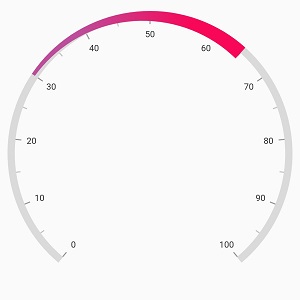
Position customization
The range can be moved far or near to the axis line with using the rangeOffset property. The property can be specified either in the logical pixels or the factor value.
If the sizeUnit is set as logical pixels, then the range will be moved based on the provided logical pixel value.
If the sizeUnit is set as factor, the factor value will be multiplied with the axis radius.Then the pointer will be moved to the corresponding value
The sizeUnit property is common for the rangeOffset, startWidth and the endWidth properties. The default value of sizeUnit is logicalPixel.
@override
Widget build(BuildContext context) {
return Scaffold(
body: Center(
child: SfRadialGauge(
axes: <RadialAxis>[
RadialAxis(
ranges: <GaugeRange>[
GaugeRange(
startValue: 30,
endValue: 65,
rangeOffset: 50
)
]
)
],
)
),
);
}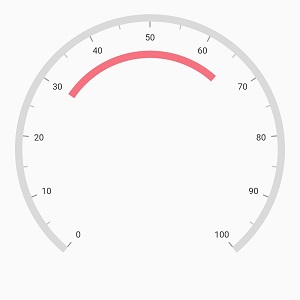
Setting range color to axis elements
You can apply range color to axis labels and ticks using the useRangeColorForAxis property of the axis.
@override
Widget build(BuildContext context) {
return Scaffold(
body: Center(
child: SfRadialGauge(
axes: <RadialAxis>[
RadialAxis(
showAxisLine: false,
ticksPosition: ElementsPosition.outside,
labelsPosition: ElementsPosition.outside,
startAngle: 270,
endAngle: 270,
useRangeColorForAxis: true,
interval: 10,
axisLabelStyle: GaugeTextStyle(
fontWeight: FontWeight.w500,
fontSize: 12
),
majorTickStyle: MajorTickStyle(
length: 0.15,
lengthUnit: GaugeSizeUnit.factor,
thickness: 1
),
minorTicksPerInterval: 4,
labelOffset: 15,
minorTickStyle: MinorTickStyle(
length: 0.04,
lengthUnit: GaugeSizeUnit.factor,
thickness: 1
),
ranges: <GaugeRange>[
GaugeRange(
startValue: 0,
endValue: 35,
color: Color(0xFFF8B195),
sizeUnit: GaugeSizeUnit.factor,
rangeOffset: 0.06,
startWidth: 0.05,
endWidth: 0.25
),
GaugeRange(
startValue: 35,
endValue: 70,
rangeOffset: 0.06,
sizeUnit: GaugeSizeUnit.factor,
color: Color(0xFFC06C84),
startWidth: 0.05,
endWidth: 0.25
),
GaugeRange(
startValue: 70,
endValue: 100,
rangeOffset: 0.06,
sizeUnit: GaugeSizeUnit.factor,
color: Color(0xFF355C7D),
startWidth: 0.05,
endWidth: 0.25
),
]
)
],
)
),
);
}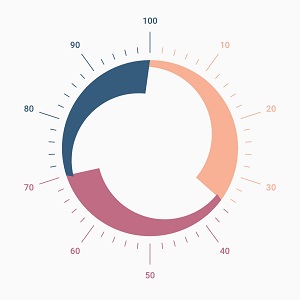
Range label
Text can be displayed on a range using the label property. The provided text can be customized using the labelStyle property.
@override
Widget build(BuildContext context) {
return Scaffold(
body: Center(
child: SfRadialGauge(
axes: <RadialAxis>[
RadialAxis(
showLabels: false,
showAxisLine: false,
showTicks: false,
minimum: 0,
maximum: 99,
ranges: <GaugeRange>[
GaugeRange(
startValue: 0,
endValue: 33,
color: Color(0xFFFE2A25),
label: 'Slow',
sizeUnit: GaugeSizeUnit.factor,
labelStyle: GaugeTextStyle(fontFamily: 'Times', fontSize: 20),
startWidth: 0.65,
endWidth: 0.65
),
GaugeRange(
startValue: 33,
endValue: 66,
color: Color(0xFFFFBA00),
label: 'Moderate',
labelStyle: GaugeTextStyle(fontFamily: 'Times', fontSize: 20),
startWidth: 0.65,
endWidth: 0.65,
sizeUnit: GaugeSizeUnit.factor
),
GaugeRange(
startValue: 66,
endValue: 99,
color: Color(0xFF00AB47),
label: 'Fast',
labelStyle: GaugeTextStyle(fontFamily: 'Times', fontSize: 20),
sizeUnit: GaugeSizeUnit.factor,
startWidth: 0.65,
endWidth: 0.65
),
],
pointers: <GaugePointer>[
NeedlePointer(value: 60)
]
)
],
)
),
);
}