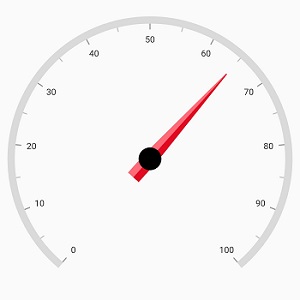Needle Pointer in Flutter Radial Gauge (SfRadialGauge)
22 May 202524 minutes to read
Needle Pointer contains three parts namely needle, knob, and tail and that can be placed on a gauge to mark values.
@override
Widget build(BuildContext context) {
return Scaffold(
body: Center(
child: SfRadialGauge(
axes: <RadialAxis>[
RadialAxis(
pointers: <GaugePointer>[
NeedlePointer(value: 60)
]
)
],
)
),
);
}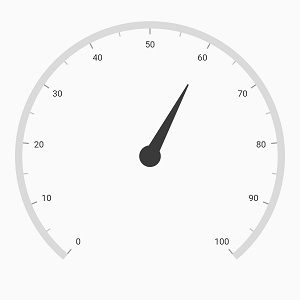
Needle customization
The needle can be customized using the following properties:
-
needleLength– Customizes the length of the needle. The length of the pointer can be set either in logical pixel or factor. -
lengthUnit–Specifies whether to set the length in logical pixel or factor. -
needleStartWidth– Specifies the start width of the needle. -
needleEndWidth– Specifies the end width of the needle. -
needleColor– Specifies the needle color. -
gradient- Specifies the gradient for the needle.
Needle length customization
The needle length can be controlled using the needleLength and lengthUnit properties. The length can be set either in logical pixels or factor using lengthUnit.
If the lengthUnit is set to logical pixel, the logical pixel value will be set to the needleLength
If the lengthUnit is set to factor, then the factor value will be set to the needleLength. The factor value ranges from 0 to 1. For example, if the needle length is set to 0.5, half of the radius value of axis will be used as the needle length. The default value of lengthUnit is GaugeSizeUnit.factor
@override
Widget build(BuildContext context) {
return Scaffold(
body: Center(
child: SfRadialGauge(
axes: <RadialAxis>[
RadialAxis(
pointers: <GaugePointer>[
NeedlePointer(
value: 60,
lengthUnit: GaugeSizeUnit.logicalPixel,
needleLength: 130
)
]
)
],
)
),
);
}![]()
Needle width customization
The width of the needle pointer can be customized using the needleStartWidth and needleEndWidth properties.
@override
Widget build(BuildContext context) {
return Scaffold(
body: Center(
child: SfRadialGauge(
axes: <RadialAxis>[
RadialAxis(
pointers: <GaugePointer>[
NeedlePointer(
value: 60,
lengthUnit: GaugeSizeUnit.factor,
needleLength: 0.75,
needleColor: Colors.red,
needleStartWidth: 6,
needleEndWidth: 6
)
]
)
],
)
),
);
}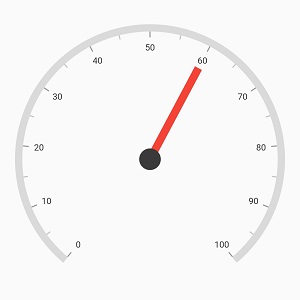
Gradient support for needle
The gradient property of needle pointer allows you to specify a smooth color transition for the pointer by defining different colors based on provided factor values.
@override
Widget build(BuildContext context) {
return Scaffold(
body: Center(
child: SfRadialGauge(
axes: <RadialAxis>[
RadialAxis(
pointers: <GaugePointer>[
NeedlePointer(
value: 65,
lengthUnit: GaugeSizeUnit.factor,
needleLength: 0.8,
needleEndWidth: 11,
gradient: const LinearGradient(
colors: <Color>[
Color(0xFFFF6B78), Color(0xFFFF6B78),
Color(0xFFE20A22), Color(0xFFE20A22)
],
stops: <double>[0, 0.5, 0.5, 1]
),
needleColor: const Color(0xFFF67280),
knobStyle: KnobStyle(
knobRadius: 0.08,
sizeUnit: GaugeSizeUnit.factor,
color: Colors.black
)
),
]
),
]
),
),
);
}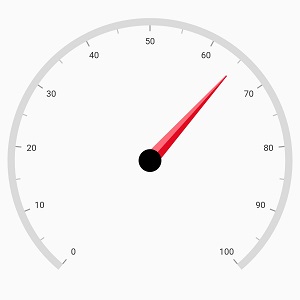
Knob customization
The knob can be customized using the following properties:
-
knobRadius– Specifies the knob radius either in logical pixels or factor. -
color– Specifies the knob color. -
borderWidth– Specifies the border width of knob either in logical pixels or factor. -
borderColor– Specifies the border color of knob. -
sizeUnit– Allows you to specify whether the value of knob radius and border width is in logical pixels or in factor.
Knob radius customization
The radius of the knob can be customized using the knobRadius and sizeUnit.
The logical pixel value can be set to knob radius when the sizeUnit is set to logical pixel
@override
Widget build(BuildContext context) {
return Scaffold(
body: Center(
child: SfRadialGauge(
axes: <RadialAxis>[
RadialAxis(
pointers: <GaugePointer>[
NeedlePointer(
value: 60,
needleStartWidth: 1,
needleEndWidth: 5,
knobStyle: KnobStyle(
knobRadius: 10,
sizeUnit: GaugeSizeUnit.logicalPixel,
color: Colors.red
)
)
]
)
],
)
),
);
}![]()
If the sizeUnit is set to factor, the factor value will be set to knob radius. The factor value ranges from 0 to 1. For example, if the needle length is set to 0.1, 10% of the radius value of axis will be set to knob radius. By default, the value of sizeUnit is GaugeSizeUnit.factor
Knob border customization
Like radius, the borderWidth can be specified either in logical pixel or factor. The sizeUnit property of knob style is common for both knobRadius and borderWidth properties.
@override
Widget build(BuildContext context) {
return Scaffold(
body: Center(
child: SfRadialGauge(
axes: <RadialAxis>[
RadialAxis(
pointers: <GaugePointer>[
NeedlePointer(
value: 60,
needleStartWidth: 1,
needleEndWidth: 5,
knobStyle: KnobStyle(
knobRadius: 0.05,
borderColor: Colors.black,
borderWidth: 0.02,
color: Colors.white
)
)
]
)
],
)
),
);
}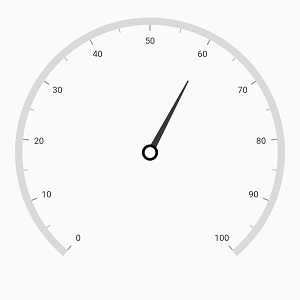
Tail Customization
The tail of the needle can be customized using the following properties,
-
length– Specifies the length of tail either in logical pixels or factor. -
lengthUnit– Specifies whether the tail length value is defined in logical pixels or factor. -
width– Specifies the width for the tail. -
borderColor– Allows you to specify the border color of tail. -
borderWidth– Allows you to specify the border width of tail. -
gradient- Specifies the gradient for the tail.
By default, the value of lengthUnit is GaugeSizeUnit.factor.The factor value ranges from 0 to 1. When the length is set to 0.2, 20 % of axis radius value will be considered as tail length.The following code example shows how to specify the length in factor.
@override
Widget build(BuildContext context) {
return Scaffold(
body: Center(
child: SfRadialGauge(
axes: <RadialAxis>[
RadialAxis(
pointers: <GaugePointer>[
NeedlePointer(
value: 60,
tailStyle: TailStyle(width: 8, length: 0.15)
)
]
)
],
)
),
);
}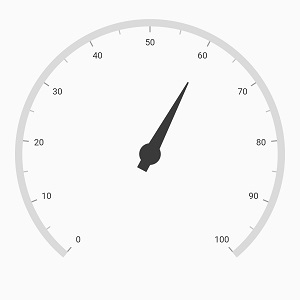
The following code example shows how to specify the length in logical pixels.
@override
Widget build(BuildContext context) {
return Scaffold(
body: Center(
child: SfRadialGauge(
axes: <RadialAxis>[
RadialAxis(
pointers: <GaugePointer>[
NeedlePointer(
value: 60,
needleStartWidth: 3,
needleEndWidth: 3,
knobStyle: KnobStyle(
color: Colors.white,
knobRadius: 0.07,
borderColor: Colors.black,
borderWidth: 0.02
),
tailStyle: TailStyle(
width: 5,
length: 30,
lengthUnit: GaugeSizeUnit.logicalPixel,
color: Colors.white,
borderWidth: 3,
borderColor: Colors.black
)
)
]
)
],
)
),
);
}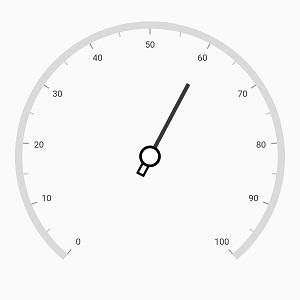
The following code shows how to apply the gradient for the tail.
@override
Widget build(BuildContext context) {
return Scaffold(
body: Center(
child: SfRadialGauge(
axes: <RadialAxis>[
RadialAxis(
pointers: <GaugePointer>[
NeedlePointer(
value: 65,
lengthUnit: GaugeSizeUnit.factor,
needleLength: 0.8,
needleEndWidth: 11,
tailStyle: TailStyle(
length: 0.2,
width: 11,
gradient: LinearGradient(
colors: <Color>[
Color(0xFFFF6B78), Color(0xFFFF6B78),
Color(0xFFE20A22), Color(0xFFE20A22)
],
stops: <double>[0, 0.5, 0.5, 1]
),
),
gradient: LinearGradient(
colors: <Color>[
Color(0xFFFF6B78), Color(0xFFFF6B78),
Color(0xFFE20A22), Color(0xFFE20A22)
],
stops: <double>[0, 0.5, 0.5, 1]
),
needleColor: Color(0xFFF67280),
knobStyle: KnobStyle(
knobRadius: 0.08,
sizeUnit: GaugeSizeUnit.factor,
color: Colors.black
)
),
]
),
]
),
),
);
}