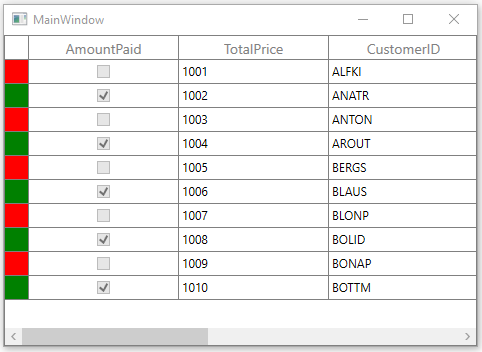Conditional Styling in WPF DataGrid (SfDataGrid)
27 Feb 202524 minutes to read
You can style the DataGrid and its inner elements (cells, rows and columns) conditionally based on data in three ways,
- Using Converter
- Using Data Triggers
- Using StyleSelector
| Approach | Performance |
|---|---|
Using Converter
|
Provide good performance when compared other two ways. |
Using Data Triggers
|
When compared to converter, performance is slow while styling more number of columns or rows. |
Using StyleSelector
|
It affects scrolling performance while styling more number of columns based on number of columns visible. |
Cell style
Conditional styling of cells using converter
The record cells (GridCell) can be customized conditionally by changing its property value based on cell value or data object using converter.
Here, GridCell background is changed using converter, where converter returns the value based on OrderID property of underlying record.
<Window.Resources>
<local:ColorConverter x:Key="converter"/>
</Window.Resources>
<syncfusion:GridTextColumn MappingName="TotalPrice">
<syncfusion:GridTextColumn.CellStyle>
<Style TargetType="syncfusion:GridCell">
<Setter Property="Background" Value="{Binding Path=OrderID,Converter={StaticResource converter}}"/>
</Style>
</syncfusion:GridTextColumn.CellStyle>
</syncfusion:GridTextColumn>public class ColorConverter : IValueConverter
{
public object Convert(object value, Type targetType, object parameter, CultureInfo culture)
{
int input = (int)value;
//custom condition is checked based on data.
if (input < 1003)
return new SolidColorBrush(Colors.LightBlue);
else if (input < 1007)
return new SolidColorBrush(Colors.Bisque);
else
return DependencyProperty.UnsetValue;
}
public object ConvertBack(object value, Type targetType, object parameter, CultureInfo culture)
{
throw new NotImplementedException();
}
}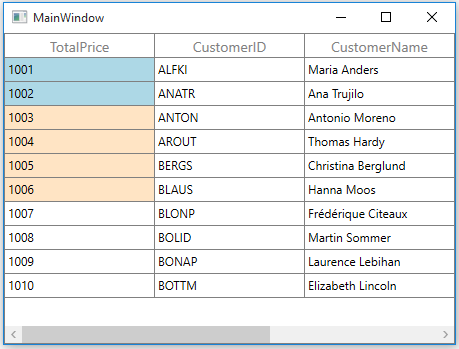
Condition styling of cells based on record using converter
You can also style the cells based on record instead of passing single property to converter, where converter returns the value based on underlying record. This can be assigned to GridColumn.CellStyle to style the column based on other column properties.
<Window.Resources>
<local:ColorConverter x:Key="converter"/>
<Style TargetType="syncfusion:GridCell">
<Setter Property="Background" Value="{Binding Converter={StaticResource converter}}"/>
</Style>
</Window.Resources>
<syncfusion:SfDataGrid x:Name="dataGrid"
ItemsSource="{Binding Orders}" />public class ColorConverter : IValueConverter
{
public object Convert(object value, Type targetType, object parameter, CultureInfo culture)
{
var data = value as OrderInfo;
//custom condition is checked based on data.
if (data.OrderID < 1003)
return new SolidColorBrush(Colors.LightBlue);
else if (data.OrderID < 1007)
return new SolidColorBrush(Colors.Bisque);
else
return DependencyProperty.UnsetValue;
}
public object ConvertBack(object value, Type targetType, object parameter, CultureInfo culture)
{
throw new NotImplementedException();
}
}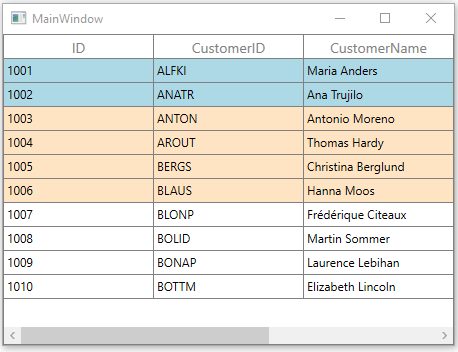
Conditional styling of cells using triggers
The record cells (GridCell) can be customized by setting Style.Triggers that apply property values based on specified conditions. Multiple conditions can be specified by setting MultiDataTrigger.
<syncfusion:GridTextColumn MappingName="OrderID" >
<syncfusion:GridTextColumn.CellStyle>
<Style TargetType="syncfusion:GridCell">
<Style.Triggers>
<!--Background property set based on cell content-->
<DataTrigger Binding="{Binding Path=OrderID}" Value="1001">
<Setter Property="Background" Value="Bisque" />
</DataTrigger>
<!--Background property set based on multiple conditions-->
<MultiDataTrigger>
<MultiDataTrigger.Conditions>
<Condition Binding="{Binding Path=OrderID}" Value="1008" />
<Condition Binding="{Binding Path=CustomerID}" Value="BOLID" />
</MultiDataTrigger.Conditions>
<Setter Property="Background" Value="LightBlue" />
</MultiDataTrigger>
</Style.Triggers>
</Style>
</syncfusion:GridTextColumn.CellStyle>
</syncfusion:GridTextColumn>Here, GridCell’s are conditionally customized based on OrderID value.
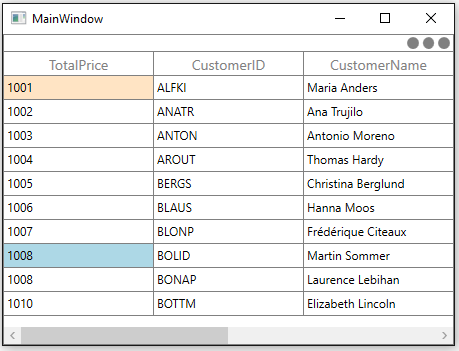
Conditional styling of cells using style selector
The record cells (GridCell) can be customized conditionally based on data by setting SfDataGrid.CellStyleSelector property and the particular column record cells can be customized by setting GridColumn.CellStyleSelector property and you can get the container as GridCell in the StyleSelector.
NOTE
GridColumn.CellStyleSelectortakes higher priority thanSfDataGrid.CellStyleSelectorproperty.
<Application.Resources>
<local:SelectorClass x:Key="styleSelector"/>
<Style x:Key="redCellStyle" TargetType="syncfusion:GridCell">
<Setter Property="Foreground" Value="Red" />
</Style>
<Style x:Key="blueCellStyle" TargetType="syncfusion:GridCell">
<Setter Property="Foreground" Value="DarkBlue" />
</Style>
</Application.Resources>
<syncfusion:SfDataGrid x:Name="dataGrid"
ItemsSource="{Binding Orders}" CellStyleSelector="{StaticResource styleSelector}"/>public class SelectorClass : StyleSelector
{
public override Style SelectStyle(object item, DependencyObject container)
{
var data = item as OrderInfo;
if (data != null && ((container as GridCell).ColumnBase.GridColumn.MappingName == "TotalPrice"))
{
//custom condition is checked based on data.
if (data.TotalPrice < 1005)
return App.Current.Resources["redCellStyle"] as Style;
return App.Current.Resources["blueCellStyle"] as Style;
}
return base.SelectStyle(item, container);
}
}Here, GridCell’s are customized based on TotalPrice property of underlying record.
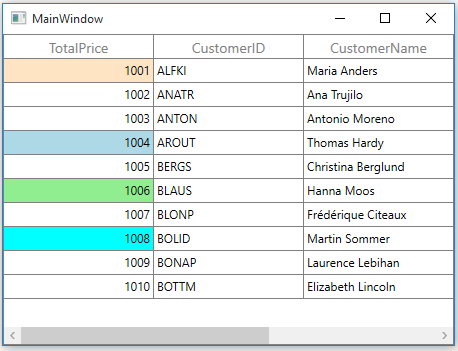
Row style
Conditional styling of rows using converter
The record rows (VirtualizingCellsControl) can be customized conditionally by changing its property value based on ‘cell value’ or ‘data object’ by using converter, where converter returns the value based on Underlying record.
<Window.Resources>
<local:ColorConverter x:Key="converter"/>
<Style TargetType="syncfusion:VirtualizingCellsControl">
<Setter Property="Background" Value="{Binding Converter={StaticResource converter}}" />
</Style>
</Window.Resources>
<syncfusion:SfDataGrid x:Name="dataGrid"
ItemsSource="{Binding Orders}"/>public class ColorConverter : IValueConverter
{
public object Convert(object value, Type targetType, object parameter, CultureInfo culture)
{
var input = (value as OrderInfo).TotalPrice;
//custom condition is checked based on data.
if (input < 1003)
return new SolidColorBrush(Colors.Bisque);
else if (input < 1007)
return new SolidColorBrush(Colors.LightBlue);
else
return DependencyProperty.UnsetValue;
}
public object ConvertBack(object value, Type targetType, object parameter, CultureInfo culture)
{
throw new NotImplementedException();
}
}Here, rows are customized based on TotalPrice property of underlying record.
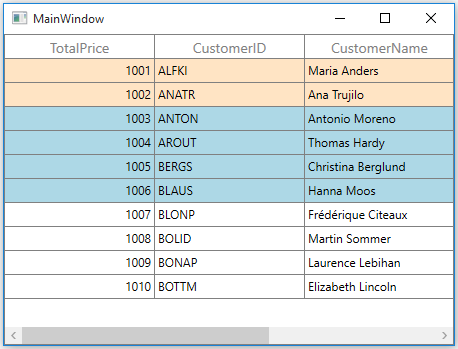
Conditional styling of rows using style selector
The record rows (VirtualizingCellsControl) can be customized conditionally based on data by setting SfDataGrid.RowStyleSelector property and you can get the container as VirtualizingCellsControl in StyleSelector.
<Application.Resources>
<Style x:Key="rowStyle1" TargetType="syncfusion:VirtualizingCellsControl">
<Setter Property="Background" Value="Bisque" />
</Style>
<Style x:Key="rowStyle2" TargetType="syncfusion:VirtualizingCellsControl">
<Setter Property="Background" Value="Aqua" />
</Style>
</Application.Resources>
<Window.Resources>
<local:CustomRowStyleSelector x:Key="rowStyleSelector" />
</Window.Resources>
<syncfusion:SfDataGrid x:Name="dataGrid"
ItemsSource="{Binding Orders}"
RowStyleSelector="{StaticResource rowStyleSelector}"/>public class CustomRowStyleSelector : StyleSelector
{
public override Style SelectStyle(object item, DependencyObject container)
{
var row = (item as DataRowBase).RowData;
var data = row as OrderInfo;
if (data.TotalPrice < 1004)
return App.Current.Resources["rowStyle1"] as Style;
return App.Current.Resources["rowStyle2"] as Style;
}
}Here, rows are customized based on TotalPrice property of underlying record.
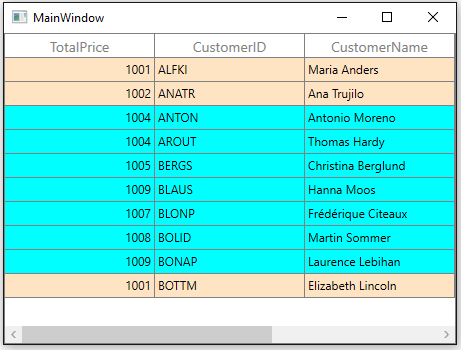
Alternate row style
The appearance of alternating rows can be customized conditionally based on data by setting SfDataGrid.AlternatingRowStyleSelector property.
<Application.Resources>
<Style x:Key="rowStyle1" TargetType="syncfusion:VirtualizingCellsControl">
<Setter Property="Background" Value="Bisque" />
</Style>
<Style x:Key="rowStyle2" TargetType="syncfusion:VirtualizingCellsControl">
<Setter Property="Background" Value="Aqua" />
</Style>
</Application.Resources>
<Window.Resources>
<local:CustomRowStyleSelector x:Key="alternatingRowStyleSelector" />
</Window.Resources>
<syncfusion:SfDataGrid x:Name="dataGrid"
ItemsSource="{Binding Orders}"
AlternatingRowStyleSelector="{StaticResource alternatingRowStyleSelector}"/>public class CustomRowStyleSelector : StyleSelector
{
public override Style SelectStyle(object item, DependencyObject container)
{
var row = (item as DataRowBase).RowData;
var data = row as OrderInfo;
// Applying alternating background for rows.
if (data.OrderID < 1006)
return App.Current.Resources["rowStyle1"] as Style;
return App.Current.Resources["rowStyle2"] as Style;
}
}Here, alternating rows are customized based on OrderID property of underlying record.
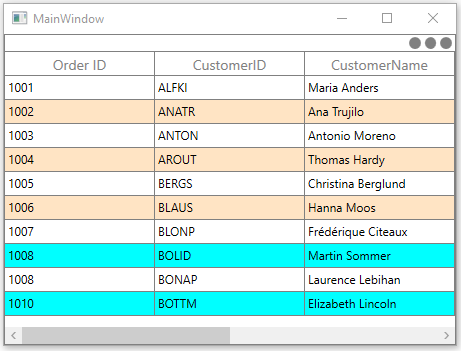
Caption summary cell style
Conditional styling of caption summary cells using converter
The appearance of caption summary cell can be customized conditionally based on summary value by using converter, where converter returns the value based on summary value.
<Window.Resources>
<local:ColorConverter x:Key="converter"/>
<Style TargetType="syncfusion:GridCaptionSummaryCell">
<Setter Property="Foreground" Value="{Binding Converter={StaticResource converter}}"/>
</Style>
</Window.Resources>
<syncfusion:SfDataGrid x:Name="dataGrid"
ShowGroupDropArea="True"
ItemsSource="{Binding Orders}">
<syncfusion:SfDataGrid.CaptionSummaryRow>
<syncfusion:GridSummaryRow ShowSummaryInRow="False">
<syncfusion:GridSummaryRow.SummaryColumns>
<syncfusion:GridSummaryColumn Name="price"
Format="'{Sum:c}'"
MappingName="TotalPrice"
SummaryType="DoubleAggregate" />
<syncfusion:GridSummaryColumn Name="customerID"
Format="'{Count:c}'"
MappingName="CustomerID"
SummaryType="CountAggregate" />
</syncfusion:GridSummaryRow.SummaryColumns>
</syncfusion:GridSummaryRow>
</syncfusion:SfDataGrid.CaptionSummaryRow>
</syncfusion:SfDataGrid>public class ColorConverter : IValueConverter
{
public object Convert(object value, Type targetType, object parameter, CultureInfo culture)
{
var summaryValue = (value as Group).SummaryDetails.SummaryValues[0];
var aggregateValue = summaryValue.AggregateValues.ElementAt(0);
var calculatedValue = aggregateValue.Value;
//custom condition is checked.
if ((double)calculatedValue < 1005)
return new SolidColorBrush(Colors.Red);
return new SolidColorBrush(Colors.DarkBlue);
}
public object ConvertBack(object value, Type targetType, object parameter, CultureInfo culture)
{
throw new NotImplementedException();
}
}Here, caption summary cells are customized based on TotalPrice summary value.
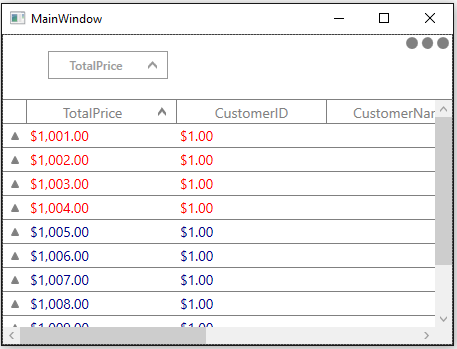
Conditional styling of caption summary cells using style selector
The appearance of caption summary cell can be customized conditionally based on summary value by setting SfDataGrid.CaptionSummaryCellStyleSelector and you can get the container as GridCaptionSummaryCell using StyleSelector.
<Application.Resources>
<Style TargetType="syncfusion:GridCaptionSummaryCell" x:Key="captionSummaryStyle ">
<Setter Property="Foreground" Value="Red"/>
</Style>
</Application.Resources>
<Window.Resources>
<local:SelectorClass x:Key="selector"/>
</Window.Resources>
<syncfusion:SfDataGrid x:Name="dataGrid"
ShowGroupDropArea="True"
CaptionSummaryCellStyleSelector="{StaticResource selector}"
ItemsSource="{Binding Orders}">
<syncfusion:SfDataGrid.CaptionSummaryRow>
<syncfusion:GridSummaryRow ShowSummaryInRow="False">
<syncfusion:GridSummaryRow.SummaryColumns>
<syncfusion:GridSummaryColumn Name="price"
Format="'{Sum:c}'"
MappingName="TotalPrice"
SummaryType="DoubleAggregate" />
<syncfusion:GridSummaryColumn Name="customerID"
Format="'{Count:c}'"
MappingName="CustomerID"
SummaryType="CountAggregate" />
</syncfusion:GridSummaryRow.SummaryColumns>
</syncfusion:GridSummaryRow>
</syncfusion:SfDataGrid.CaptionSummaryRow>
</syncfusion:SfDataGrid>public class SelectorClass : StyleSelector
{
public override Style SelectStyle(object item, DependencyObject container)
{
var summaryValue = (item as Group).SummaryDetails.SummaryValues[0];
var aggregateValue = summaryValue.AggregateValues.ElementAt(0);
var calculatedValue = aggregateValue.Value;
//custom condition is checked.
if ((double)calculatedValue < 0)
return App.Current.Resources["captionSummaryStyle"] as Style;
return base.SelectStyle(item, container);
}
}Here, caption summary cells are customized based on TotalPrice summary value.
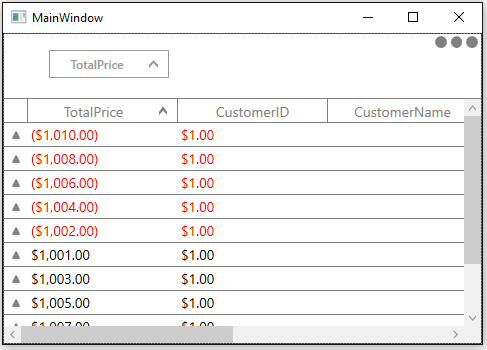
Conditional styling of caption summary cell based on column
The caption summary cells can be conditionally customized summary column.
Here, caption summary cells are customized based on TotalPrice summary column.
<Application.Resources>
<Style TargetType="syncfusion:GridCaptionSummaryCell" x:Key="captionSummaryStyle ">
<Setter Property="Foreground" Value="Red"/>
</Style>
</Application.Resources>
<Window.Resources>
<local:SelectorClass x:Key="selector"/>
</Window.Resources>
<syncfusion:SfDataGrid x:Name="dataGrid"
ShowGroupDropArea="True"
CaptionSummaryCellStyleSelector="{StaticResource selector}"
ItemsSource="{Binding Orders}">
<syncfusion:SfDataGrid.CaptionSummaryRow>
<syncfusion:GridSummaryRow ShowSummaryInRow="False">
<syncfusion:GridSummaryRow.SummaryColumns>
<syncfusion:GridSummaryColumn Name="price"
Format="'{Sum:c}'"
MappingName="TotalPrice"
SummaryType="DoubleAggregate" />
<syncfusion:GridSummaryColumn Name="customerID"
Format="'{Count:c}'"
MappingName="CustomerID"
SummaryType="CountAggregate" />
</syncfusion:GridSummaryRow.SummaryColumns>
</syncfusion:GridSummaryRow>
</syncfusion:SfDataGrid.CaptionSummaryRow>
</syncfusion:SfDataGrid>public class SelectorClass : StyleSelector
{
public override Style SelectStyle(object item, DependencyObject container)
{
var cell = container as GridCaptionSummaryCell;
if (cell.ColumnBase.GridColumn.MappingName == "TotalPrice")
{
var groupKey = (int)(item as Group).Key;
//custom condition is checked.
if (groupKey < 0)
return App.Current.Resources["captionSummaryStyle"] as Style;
}
return null;
}
}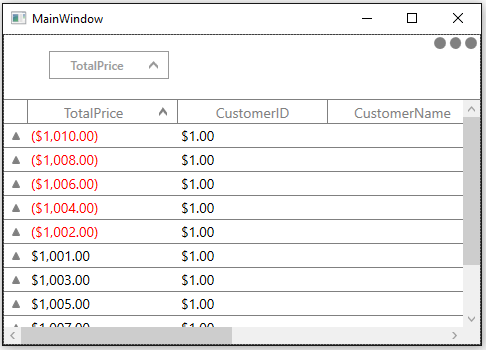
Caption summary row style
Conditional styling of caption summary row using converter
The appearance of caption summary row can be customized conditionally based on summary value by using converter, where converter returns the value based on summary value.
<Window.Resources>
<local:ColorConverter x:Key="converter"/>
<Style TargetType="syncfusion:CaptionSummaryRowControl">
<Setter Property="Background" Value="{Binding Converter={StaticResource converter}}"/>
</Style>
</Window.Resources>
<syncfusion:SfDataGrid x:Name="dataGrid"
ShowGroupDropArea="True"
ItemsSource="{Binding Orders}">
<syncfusion:SfDataGrid.CaptionSummaryRow>
<syncfusion:GridSummaryRow Title="Total Price : {price}" ShowSummaryInRow="True">
<syncfusion:GridSummaryRow.SummaryColumns>
<syncfusion:GridSummaryColumn Name="price"
Format="'{Sum:c}'"
MappingName="TotalPrice"
SummaryType="DoubleAggregate" />
<syncfusion:GridSummaryColumn Name="customerID"
Format="'{Count:c}'"
MappingName="CustomerID"
SummaryType="CountAggregate" />
</syncfusion:GridSummaryRow.SummaryColumns>
</syncfusion:GridSummaryRow>
</syncfusion:SfDataGrid.CaptionSummaryRow>
</syncfusion:SfDataGrid>public class ColorConverter : IValueConverter
{
public object Convert(object value, Type targetType, object parameter, CultureInfo culture)
{
var summaryValue = (value as Group).SummaryDetails.SummaryValues[0];
var aggregateValue = summaryValue.AggregateValues.ElementAt(0);
var calculatedValue = aggregateValue.Value;
//custom condition is checked.
if ((double)calculatedValue < 1005)
return new SolidColorBrush(Colors.LightBlue);
return new SolidColorBrush(Colors.Bisque);
}
public object ConvertBack(object value, Type targetType, object parameter, CultureInfo culture)
{
throw new NotImplementedException();
}
}Here, caption summary rows are customized based on TotalPrice summary value.
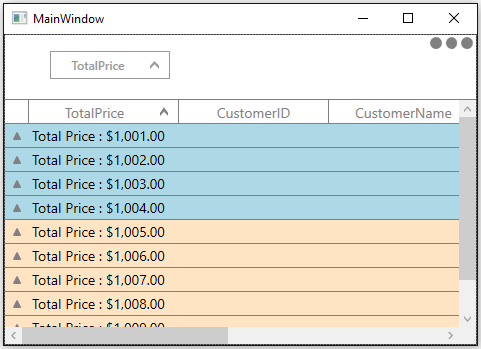
Conditional styling of caption summary row using style selector
In another way, appearance of caption summary row can be customized conditionally based on summary value by setting SfDataGrid.CaptionSummaryRowStyleSelector and you can get the container as CaptionSummaryRowControl in StyleSelector.
Here, caption summary rows are customized where group key value is negative.
<Application.Resources>
<Style TargetType="syncfusion:CaptionSummaryRowControl" x:Key="captionSummaryStyle">
<Setter Property="Background" Value="Bisque"/>
</Style>
</Application.Resources>
<Window.Resources>
<local:SelectorClass x:Key="styleSelector"/>
</Window.Resources>
<syncfusion:SfDataGrid x:Name="dataGrid"
ShowGroupDropArea="True"
CaptionSummaryRowStyleSelector="{StaticResource styleSelector}"
ItemsSource="{Binding Orders}">
<syncfusion:SfDataGrid.CaptionSummaryRow>
<syncfusion:GridSummaryRow Title="Total Price : {price}" ShowSummaryInRow="True">
<syncfusion:GridSummaryRow.SummaryColumns>
<syncfusion:GridSummaryColumn Name="price"
Format="'{Sum:c}'"
MappingName="TotalPrice"
SummaryType="DoubleAggregate" />
<syncfusion:GridSummaryColumn Name="customerID"
Format="'{Count:c}'"
MappingName="CustomerID"
SummaryType="CountAggregate" />
</syncfusion:GridSummaryRow.SummaryColumns>
</syncfusion:GridSummaryRow>
</syncfusion:SfDataGrid.CaptionSummaryRow>
</syncfusion:SfDataGrid>public class SelectorClass : StyleSelector
{
public override Style SelectStyle(object item, DependencyObject container)
{
var row = (item as SpannedDataRow).RowData;
var groupKey = (int)(row as Group).Key;
//custom condition is checked.
if (groupKey < 0)
return App.Current.Resources["captionSummaryStyle"] as Style;
return null;
}
}Here, caption summary rows are customized based on TotalPrice summary value.
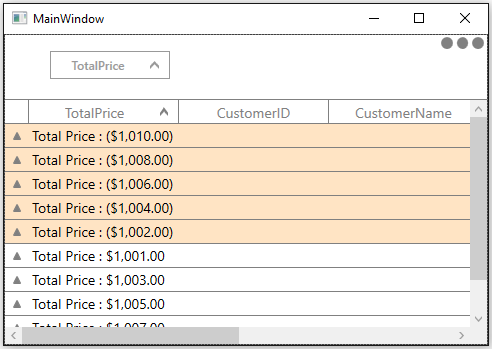
Conditional styling of caption summary row based on group level
The appearance of caption summary row can be conditionally customized based on grouping level using StyleSelector.
<Application.Resources>
<Style x:Key="rowStyle1" TargetType="syncfusion:CaptionSummaryRowControl">
<Setter Property="Background" Value="LightPink" />
<Setter Property="FontSize" Value="16" />
</Style>
<Style x:Key="rowStyle2" TargetType="syncfusion:CaptionSummaryRowControl">
<Setter Property="Background" Value="LightSteelBlue" />
<Setter Property="FontStyle" Value="Italic" />
</Style>
<Style x:Key="rowStyle3" TargetType="syncfusion:CaptionSummaryRowControl">
<Setter Property="Background" Value="LightGreen" />
</Style>
</Application.Resources>
<Window.Resources>
<local:CustomCaptionSummaryRowStyleSelector x:Key="styleSelector" />
</Window.Resources>
<syncfusion:SfDataGrid x:Name="dataGrid"
CaptionSummaryRowStyleSelector="{StaticResource styleSelector}"
ItemsSource="{Binding Orders}"
ShowGroupDropArea="True">public class CustomCaptionSummaryRowStyleSelector : StyleSelector
{
public override Style SelectStyle(object item, DependencyObject container)
{
var dataRow = item as DataRowBase;
var level = dataRow.Level;
//based on group levels, style applied to CaptionSummaryRow
if (level == 1)
return App.Current.Resources["rowStyle1"] as Style;
else if (level == 2)
return App.Current.Resources["rowStyle2"] as Style;
else if (level == 3)
return App.Current.Resources["rowStyle3"] as Style;
return base.SelectStyle(item, container);
}
}Here, caption summary rows are customized based on grouping level (example: level1, level2, level3, etc.).

Group summary cell style
Group summary cells can be customized conditionally by getting particular summary value from SummaryValues through converter or style selector. Likewise, you can also customize the group summary cell based on various properties exposed in GridSummaryRow (example: ShowSummaryInRow property).
Conditional styling of group summary cell using converter
The appearance of group summary cell can be customized conditionally based on summary value by using ‘converter’, where converter returns the value based on summary value.
<Window.Resources>
<local:ColorConverter x:Key="converter"/>
<Style TargetType="syncfusion:GridGroupSummaryCell">
<Setter Property="Foreground" Value="{Binding Converter={StaticResource converter}}"/>
</Style>
</Window.Resources>
<syncfusion:SfDataGrid x:Name="dataGrid"
ShowGroupDropArea="True"
ItemsSource="{Binding Orders}">
<syncfusion:SfDataGrid.GroupSummaryRows>
<syncfusion:GridSummaryRow ShowSummaryInRow="False">
<syncfusion:GridSummaryRow.SummaryColumns>
<syncfusion:GridSummaryColumn Name="price"
Format="'{Sum:c}'"
MappingName="TotalPrice"
SummaryType="DoubleAggregate" />
<syncfusion:GridSummaryColumn Name="customerID"
Format="'{Count:c}'"
MappingName="CustomerID"
SummaryType="CountAggregate" />
</syncfusion:GridSummaryRow.SummaryColumns>
</syncfusion:GridSummaryRow>
<syncfusion:GridSummaryRow Title="TotalPrice: {totalPrice}" ShowSummaryInRow="True">
<syncfusion:GridSummaryRow.SummaryColumns>
<syncfusion:GridSummaryColumn Name="totalPrice"
Format="'{Sum:c}'"
MappingName="TotalPrice"
SummaryType="DoubleAggregate" />
</syncfusion:GridSummaryRow.SummaryColumns>
</syncfusion:GridSummaryRow>
</syncfusion:SfDataGrid.GroupSummaryRows>
</syncfusion:SfDataGrid>public class ColorConverter : IValueConverter
{
public object Convert(object value, Type targetType, object parameter, CultureInfo culture)
{
var summaryValue = (value as SummaryRecordEntry).SummaryValues[0];
var aggregateValue = summaryValue.AggregateValues.ElementAt(0);
var calculatedValue = aggregateValue.Value;
//custom condition is checked.
if ((double)calculatedValue < 1500)
return new SolidColorBrush(Colors.Red);
return new SolidColorBrush(Colors.DarkBlue);
}
public object ConvertBack(object value, Type targetType, object parameter, CultureInfo culture)
{
throw new NotImplementedException();
}
}Here, group summary cells are customized based on TotalPrice summary value.
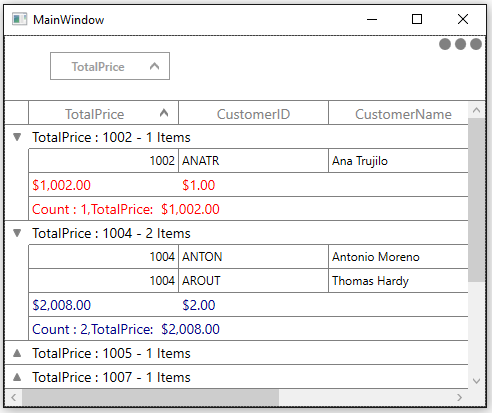
Conditional styling of group summary cell using style selector
The appearance of group summary cell can be customized conditionally based on summary value by setting SfDataGrid.GroupSummaryCellStyleSelector and you can get the container as GridGroupSummaryCell in StyleSelector.
Here, group summary cells are customized based on summary values whether it’s positive or negative.
<Application.Resources>
<Style TargetType="syncfusion:GridGroupSummaryCell" x:Key="customGroupSummary">
<Setter Property="Foreground" Value="DarkBlue"/>
</Style>
<Style TargetType="syncfusion:GridGroupSummaryCell" x:Key="customGroupSummary1">
<Setter Property="Background" Value="Red"/>
</Style>
</Application.Resources>
<Window.Resources>
<local:SelectorClass x:Key="styleSelector"/>
</Window.Resources>
<syncfusion:SfDataGrid x:Name="dataGrid"
ShowGroupDropArea="True"
GroupSummaryCellStyleSelector="{StaticResource styleSelector}"
ItemsSource="{Binding Orders}">
<syncfusion:SfDataGrid.GroupSummaryRows>
<syncfusion:GridSummaryRow ShowSummaryInRow="False">
<syncfusion:GridSummaryRow.SummaryColumns>
<syncfusion:GridSummaryColumn Name="price"
Format="'{Sum:c}'"
MappingName="TotalPrice"
SummaryType="DoubleAggregate" />
<syncfusion:GridSummaryColumn Name="customerID"
Format="'{Count:c}'"
MappingName="CustomerID"
SummaryType="CountAggregate" />
</syncfusion:GridSummaryRow.SummaryColumns>
</syncfusion:GridSummaryRow>
<syncfusion:GridSummaryRow Title="TotalPrice: {totalPrice}" ShowSummaryInRow="True">
<syncfusion:GridSummaryRow.SummaryColumns>
<syncfusion:GridSummaryColumn Name="totalPrice"
Format="'{Sum:c}'"
MappingName="TotalPrice"
SummaryType="DoubleAggregate" />
</syncfusion:GridSummaryRow.SummaryColumns>
</syncfusion:GridSummaryRow>
</syncfusion:SfDataGrid.GroupSummaryRows>
</syncfusion:SfDataGrid>public class SelectorClass : StyleSelector
{
public override Style SelectStyle(object item, DependencyObject container)
{
var summaryValue = (item as SummaryRecordEntry).SummaryValues[0];
var aggregateValue = summaryValue.AggregateValues.ElementAt(0);
var calculatedValue = aggregateValue.Value;
//custom condition is checked.
if ((double)calculatedValue < 0)
return App.Current.Resources["customGroupSummary1"] as Style;
return App.Current.Resources["customGroupSummary"] as Style;
}
}Here, group summary cells are customized based on TotalPrice summary value.
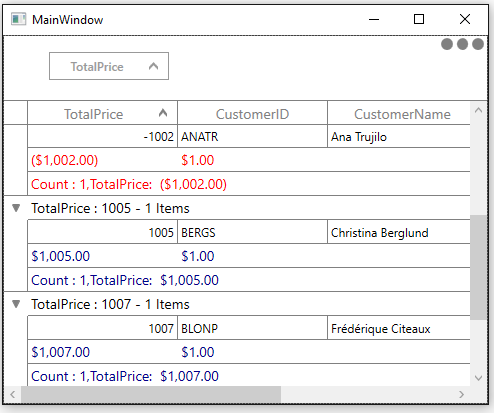
Conditional styling of group summary cell based on column
The group summary cells can be conditionally customized based on summary column.
Here, group summary cells are customized based on TotalPrice summary column.
<Application.Resources>
<Style TargetType="syncfusion:GridGroupSummaryCell" x:Key="customGroupSummary">
<Setter Property="Foreground" Value="DarkBlue"/>
</Style>
<Style TargetType="syncfusion:GridGroupSummaryCell" x:Key="customGroupSummary1">
<Setter Property="Background" Value="Red"/>
</Style>
</Application.Resources>
<Window.Resources>
<local:SelectorClass x:Key="styleSelector"/>
</Window.Resources>
<syncfusion:SfDataGrid x:Name="dataGrid"
ShowGroupDropArea="True"
GroupSummaryCellStyleSelector="{StaticResource styleSelector}"
ItemsSource="{Binding Orders}">
<syncfusion:SfDataGrid.GroupSummaryRows>
<syncfusion:GridSummaryRow ShowSummaryInRow="False">
<syncfusion:GridSummaryRow.SummaryColumns>
<syncfusion:GridSummaryColumn Name="price"
Format="'{Sum:c}'"
MappingName="TotalPrice"
SummaryType="DoubleAggregate" />
<syncfusion:GridSummaryColumn Name="customerID"
Format="'{Count:c}'"
MappingName="CustomerID"
SummaryType="CountAggregate" />
</syncfusion:GridSummaryRow.SummaryColumns>
</syncfusion:GridSummaryRow>
<syncfusion:GridSummaryRow Title="TotalPrice: {totalPrice}" ShowSummaryInRow="True">
<syncfusion:GridSummaryRow.SummaryColumns>
<syncfusion:GridSummaryColumn Name="totalPrice"
Format="'{Sum:c}'"
MappingName="TotalPrice"
SummaryType="DoubleAggregate" />
</syncfusion:GridSummaryRow.SummaryColumns>
</syncfusion:GridSummaryRow>
</syncfusion:SfDataGrid.GroupSummaryRows>
</syncfusion:SfDataGrid>public class SelectorClass : StyleSelector
{
public override Style SelectStyle(object item, DependencyObject container)
{
var cell = container as GridGroupSummaryCell;
if (cell.ColumnBase.GridColumn.MappingName == "TotalPrice")
{
var summaryValue = (item as SummaryRecordEntry).SummaryValues[0];
var aggregateValue = summaryValue.AggregateValues.ElementAt(0);
var calculatedValue = aggregateValue.Value;
//custom condition is checked.
if (aggregateValue.Key != "Count" && (double)calculatedValue < 0)
return App.Current.Resources["customGroupSummary1"] as Style;
}
return App.Current.Resources["customGroupSummary"] as Style;
}
}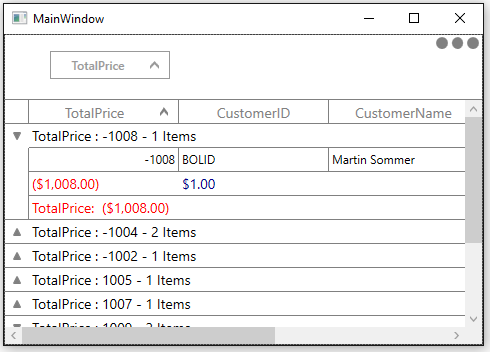
Group summary row style
Group summary row can be customized conditionally by getting particular summary value from SummaryValues through converter or style selector. Likewise, you can also customize the group summary row based on various properties exposed in GridSummaryRow (example: ShowSummaryInRow property).
Conditional styling of group summary row using converter
The appearance of group summary row can be customized conditionally based on summary value by using ‘converter’, where converter returns the value based on summary value.
<Window.Resources>
<local:ColorConverter x:Key="converter"/>
<Style TargetType="syncfusion:GroupSummaryRowControl">
<Setter Property="Background" Value="{Binding Converter={StaticResource converter}}"/>
</Style>
</Window.Resources>
<syncfusion:SfDataGrid x:Name="dataGrid"
ShowGroupDropArea="True"
ItemsSource="{Binding Orders}">
<syncfusion:SfDataGrid.GroupSummaryRows>
<syncfusion:GridSummaryRow ShowSummaryInRow="False">
<syncfusion:GridSummaryRow.SummaryColumns>
<syncfusion:GridSummaryColumn Name="price"
Format="'{Sum:c}'"
MappingName="TotalPrice"
SummaryType="DoubleAggregate" />
<syncfusion:GridSummaryColumn Name="customerID"
Format="'{Count:c}'"
MappingName="CustomerID"
SummaryType="CountAggregate" />
</syncfusion:GridSummaryRow.SummaryColumns>
</syncfusion:GridSummaryRow>
<syncfusion:GridSummaryRow Title="TotalPrice: {totalPrice}" ShowSummaryInRow="True">
<syncfusion:GridSummaryRow.SummaryColumns>
<syncfusion:GridSummaryColumn Name="totalPrice"
Format="'{Sum:c}'"
MappingName="TotalPrice"
SummaryType="DoubleAggregate" />
</syncfusion:GridSummaryRow.SummaryColumns>
</syncfusion:GridSummaryRow>
</syncfusion:SfDataGrid.GroupSummaryRows>
</syncfusion:SfDataGrid>public class ColorConverter : IValueConverter
{
public object Convert(object value, Type targetType, object parameter, CultureInfo culture)
{
var summaryValue = (value as SummaryRecordEntry).SummaryValues[0];
var aggregateValue = summaryValue.AggregateValues.ElementAt(0);
var calculatedValue = aggregateValue.Value;
//custom condition is checked.
if (aggregateValue.Key != "Count" && (double)calculatedValue < 1500)
return new SolidColorBrush(Colors.LightBlue);
return new SolidColorBrush(Colors.Bisque);
}
public object ConvertBack(object value, Type targetType, object parameter, CultureInfo culture)
{
throw new NotImplementedException();
}
}Here, group summary rows are customized based on TotalPrice summary value.
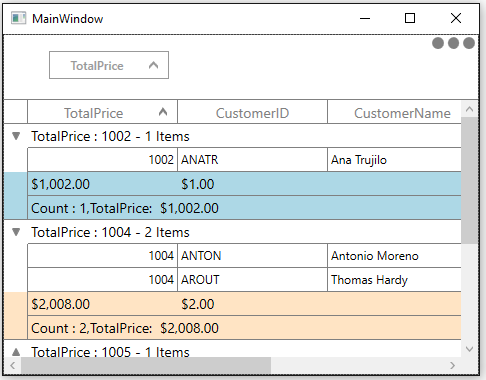
Conditional styling of group summary row using style selector
The appearance of group summary row can be customized conditionally based on summary value by setting SfDataGrid.GroupSummaryRowStyleSelector and you can get the container as GridGroupSummaryRowControl in StyleSelector.
<Application.Resources>
<Style TargetType="syncfusion:GroupSummaryRowControl" x:Key="customGroupSummary ">
<Setter Property="Background" Value="LightBlue"/>
</Style>
<Style TargetType="syncfusion:GroupSummaryRowControl" x:Key="customGroupSummary1">
<Setter Property="Background" Value="Yellow"/>
</Style>
</Application.Resources>
<Window.Resources>
<local:SelectorClass x:Key="styleSelector"/>
</Window.Resources>
<syncfusion:SfDataGrid x:Name="dataGrid"
GroupSummaryRowStyleSelector="{StaticResource styleSelector}"
ShowGroupDropArea="True"
ItemsSource="{Binding Orders}">
<syncfusion:SfDataGrid.GroupSummaryRows>
<syncfusion:GridSummaryRow ShowSummaryInRow="False">
<syncfusion:GridSummaryRow.SummaryColumns>
<syncfusion:GridSummaryColumn Name="price"
Format="'{Sum:c}'"
MappingName="TotalPrice"
SummaryType="DoubleAggregate" />
<syncfusion:GridSummaryColumn Name="customerID"
Format="'{Count:c}'"
MappingName="CustomerID"
SummaryType="CountAggregate" />
</syncfusion:GridSummaryRow.SummaryColumns>
</syncfusion:GridSummaryRow>
<syncfusion:GridSummaryRow Title="TotalPrice: {totalPrice}" ShowSummaryInRow="True">
<syncfusion:GridSummaryRow.SummaryColumns>
<syncfusion:GridSummaryColumn Name="totalPrice"
Format="'{Sum:c}'"
MappingName="TotalPrice"
SummaryType="DoubleAggregate" />
</syncfusion:GridSummaryRow.SummaryColumns>
</syncfusion:GridSummaryRow>
</syncfusion:SfDataGrid.GroupSummaryRows>
</syncfusion:SfDataGrid>public class SelectorClass : StyleSelector
{
public override Style SelectStyle(object item, DependencyObject container)
{
var summaryRecordEntry = (item as SpannedDataRow).RowData;
var summaryValue = (summaryRecordEntry as SummaryRecordEntry).SummaryValues[0];
var aggregateValue = summaryValue.AggregateValues.ElementAt(0);
var calculatedValue = aggregateValue.Value;
//custom condition is checked.
if ( (double)calculatedValue < 0)
return App.Current.Resources["customGroupSummary1"] as Style;
return App.Current.Resources["customGroupSummary"] as Style;
}
}Here, group summary rows are customized based on TotalPrice summary value whether it’s positive or negative.
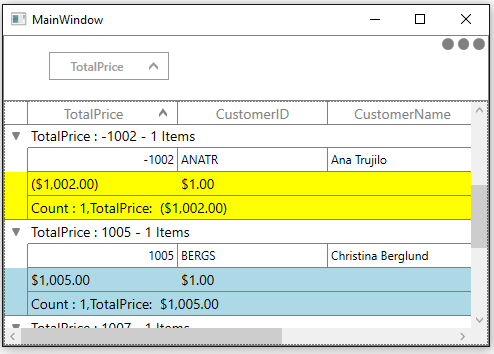
Table summary cell
Table summary cells can be customized conditionally by getting particular summary value from SummaryValues through converter or style selector. Likewise, you can also customize the table summary cell based on various properties exposed in GridSummaryRow (example: ShowSummaryInRow property).
Conditional styling of table summary cells using converter
The appearance of table summary cell can be customized conditionally based on summary value using converter, where converter returns the value based on summary value.
<Window.Resources>
<local:ColorConverter x:Key="converter"/>
<Style TargetType="syncfusion:GridTableSummaryCell">
<Setter Property="Foreground" Value="{Binding Converter={StaticResource converter}}"/>
</Style>
</Window.Resources>
<syncfusion:SfDataGrid x:Name="dataGrid"
ShowRowHeader="True"
ItemsSource="{Binding Orders}">
<syncfusion:SfDataGrid.TableSummaryRows>
<syncfusion:GridTableSummaryRow Position="Top" ShowSummaryInRow="False">
<syncfusion:GridTableSummaryRow.SummaryColumns>
<syncfusion:GridSummaryColumn Name="price"
Format="'{Sum:c}'"
MappingName="TotalPrice"
SummaryType="DoubleAggregate" />
<syncfusion:GridSummaryColumn Name="customerID"
Format="'{Count:c}'"
MappingName="CustomerID"
SummaryType="CountAggregate" />
</syncfusion:GridTableSummaryRow.SummaryColumns>
</syncfusion:GridTableSummaryRow>
<syncfusion:GridSummaryRow Title="Count : {count}, Total Price : {totalPrice}" ShowSummaryInRow="True">
<syncfusion:GridSummaryRow.SummaryColumns>
<syncfusion:GridSummaryColumn Name="count"
Format="'{Sum:c}'"
MappingName="TotalPrice"
SummaryType="DoubleAggregate" />
<syncfusion:GridSummaryColumn Name="totalPrice"
Format="'{Sum:c}'"
MappingName="TotalPrice"
SummaryType="DoubleAggregate" />
</syncfusion:GridSummaryRow.SummaryColumns>
</syncfusion:GridSummaryRow>
</syncfusion:SfDataGrid.TableSummaryRows>
</syncfusion:SfDataGrid>public class ColorConverter : IValueConverter
{
public object Convert(object value, Type targetType, object parameter, CultureInfo culture)
{
var summaryValue = (value as SummaryRecordEntry).SummaryValues[0];
var aggregateValue = summaryValue.AggregateValues.ElementAt(0);
var calculatedValue = aggregateValue.Value;
//custom condition is checked.
if (aggregateValue.Key != "Count" && (double)calculatedValue < 1500)
return new SolidColorBrush(Colors.Red);
return new SolidColorBrush(Colors.LightBlue);
}
public object ConvertBack(object value, Type targetType, object parameter, CultureInfo culture)
{
throw new NotImplementedException();
}
}Here, table summary cells are customized based on TotalPrice summary value.
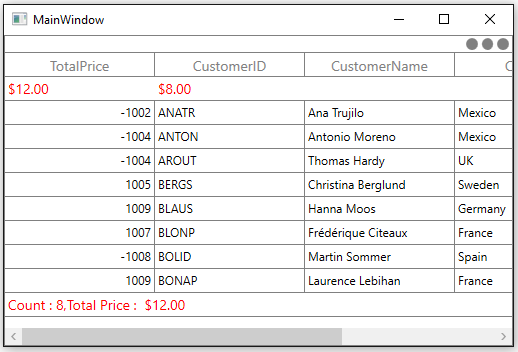
Conditional styling of table summary cell using style selector
The appearance of table summary cell can be customized conditionally based on summary value by setting SfDataGrid.TableSummaryCellStyleSelector and you can get the container as GridTableSummaryCell in StyleSelector.
<Application.Resources>
<Style TargetType="syncfusion:GridTableSummaryCell" x:Key="customTableSummary">
<Setter Property="Foreground" Value="Red"/>
</Style>
<Style TargetType="syncfusion:GridTableSummaryCell" x:Key="customTableSummary1">
<Setter Property="Foreground" Value="DarkBlue"/>
</Style>
</Application.Resources>
<Window.Resources>
<local:SelectorClass x:Key="styleSelector"/>
</Window.Resources>
<syncfusion:SfDataGrid x:Name="dataGrid"
ShowRowHeader="True"
ItemsSource="{Binding Orders}"
TableSummaryCellStyleSelector="{StaticResource styleSelector}">
<syncfusion:SfDataGrid.TableSummaryRows>
<syncfusion:GridTableSummaryRow Position="Top" ShowSummaryInRow="False">
<syncfusion:GridTableSummaryRow.SummaryColumns>
<syncfusion:GridSummaryColumn Name="price"
Format="'{Sum:c}'"
MappingName="TotalPrice"
SummaryType="DoubleAggregate" />
<syncfusion:GridSummaryColumn Name="customerID"
Format="'{Count:c}'"
MappingName="CustomerID"
SummaryType="CountAggregate" />
</syncfusion:GridTableSummaryRow.SummaryColumns>
</syncfusion:GridTableSummaryRow>
<syncfusion:GridSummaryRow Title="Total Price : {totalPrice}" ShowSummaryInRow="True">
<syncfusion:GridSummaryRow.SummaryColumns>
<syncfusion:GridSummaryColumn Name="totalPrice"
Format="'{Sum:c}'"
MappingName="TotalPrice"
SummaryType="DoubleAggregate" />
</syncfusion:GridSummaryRow.SummaryColumns>
</syncfusion:GridSummaryRow>
</syncfusion:SfDataGrid.TableSummaryRows>
</syncfusion:SfDataGrid>public class SelectorClass : StyleSelector
{
public override Style SelectStyle(object item, DependencyObject container)
{
var summaryValue = (item as SummaryRecordEntry).SummaryValues[0];
var aggregateValue = summaryValue.AggregateValues.ElementAt(0);
var calculatedValue = aggregateValue.Value;
var cell = container as GridTableSummaryCell;
//custom condition is checked.
if ((double)calculatedValue < 8500 && cell.ColumnBase.GridColumn.MappingName == "TotalPrice")
return App.Current.Resources["customTableSummary"] as Style;
return App.Current.Resources["customTableSummary1"] as Style;
}
}Here, table summary cells are customized based on TotalPrice summary value.
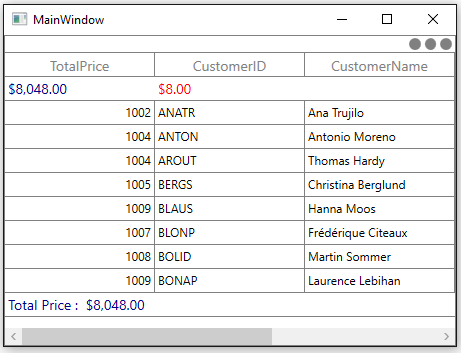
Conditional styling of table summary cell based on column
The table summary cells can be conditionally customized based on summary column.
Here, table summary cells are customized based on TotalPrice summary column.
<Application.Resources>
<Style TargetType="syncfusion:GridTableSummaryCell" x:Key="customTableSummary">
<Setter Property="Foreground" Value="Red"/>
</Style>
<Style TargetType="syncfusion:GridTableSummaryCell" x:Key="customTableSummary1">
<Setter Property="Foreground" Value="DarkBlue"/>
</Style>
</Application.Resources>
<Window.Resources>
<local:SelectorClass x:Key="styleSelector"/>
</Window.Resources>
<syncfusion:SfDataGrid x:Name="dataGrid"
ShowRowHeader="True"
ItemsSource="{Binding Orders}"
TableSummaryCellStyleSelector="{StaticResource styleSelector}">
<syncfusion:SfDataGrid.TableSummaryRows>
<syncfusion:GridTableSummaryRow Position="Top" ShowSummaryInRow="False">
<syncfusion:GridTableSummaryRow.SummaryColumns>
<syncfusion:GridSummaryColumn Name="price"
Format="'{Sum:c}'"
MappingName="TotalPrice"
SummaryType="DoubleAggregate" />
<syncfusion:GridSummaryColumn Name="customerID"
Format="'{Count:c}'"
MappingName="CustomerID"
SummaryType="CountAggregate" />
</syncfusion:GridTableSummaryRow.SummaryColumns>
</syncfusion:GridTableSummaryRow>
<syncfusion:GridSummaryRow Title="Total Price : {totalPrice}" ShowSummaryInRow="True">
<syncfusion:GridSummaryRow.SummaryColumns>
<syncfusion:GridSummaryColumn Name="totalPrice"
Format="'{Sum:c}'"
MappingName="TotalPrice"
SummaryType="DoubleAggregate" />
</syncfusion:GridSummaryRow.SummaryColumns>
</syncfusion:GridSummaryRow>
</syncfusion:SfDataGrid.TableSummaryRows>
</syncfusion:SfDataGrid>public class SelectorClass : StyleSelector
{
public override Style SelectStyle(object item, DependencyObject container)
{
var cell = container as GridTableSummaryCell;
// column name is checked.
if (cell.ColumnBase.GridColumn.MappingName == "TotalPrice")
return App.Current.Resources["TableSummaryStyle1"] as Style;
return App.Current.Resources["TableSummaryStyle2"] as Style;
}
}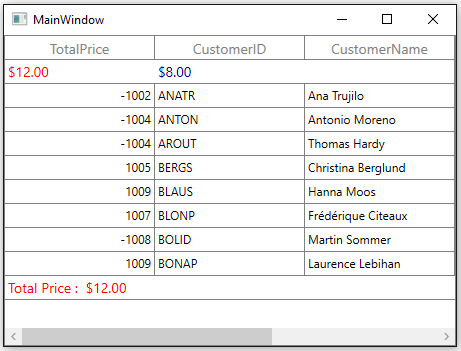
Table summary row style
Table summary rows can be customized conditionally by getting particular summary value from SummaryValues through converter or style selector. Likewise, you can also customize the table summary row based on various properties exposed in GridSummaryRow (example: ShowSummaryInRow property).
Conditional styling of table summary row using converter
The appearance of table summary row can be customized conditionally based on summary value using converter, where converter returns the value based on summary value.
<Window.Resources>
<local:ColorConverter x:Key="converter"/>
<Style TargetType="syncfusion:TableSummaryRowControl">
<Setter Property="Background" Value="{Binding Converter={StaticResource converter}}"/>
</Style>
</Window.Resources>
<syncfusion:SfDataGrid x:Name="dataGrid"
ShowRowHeader="True"
ItemsSource="{Binding Orders}">public class ColorConverter : IValueConverter
{
public object Convert(object value, Type targetType, object parameter, CultureInfo culture)
{
var summaryValue = (value as SummaryRecordEntry).SummaryValues[0];
var aggregateValue = summaryValue.AggregateValues.ElementAt(0);
var calculatedValue = aggregateValue.Value;
//custom condition is checked.
if (aggregateValue.Key != "Count" && (double)calculatedValue < 1500)
return new SolidColorBrush(Colors.Bisque);
return new SolidColorBrush(Colors.LightBlue);
}
public object ConvertBack(object value, Type targetType, object parameter, CultureInfo culture)
{
throw new NotImplementedException();
}
}Here, table summary rows are customized based on TotalPrice summary value.
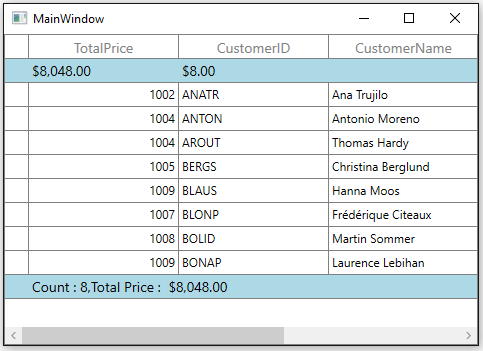
Conditional styling of table summary row using style selector
The appearance of table summary row can be customized conditionally based on summary value by setting SfDataGrid.TableSummaryRowStyleSelector and you can get the container as GridTableSummaryRowControl in StyleSelector.
<Application.Resources>
<Style TargetType="syncfusion:TableSummaryRowControl" x:Key="tableSummaryRowStyle">
<Setter Property="Background" Value="Bisque"/>
</Style>
<Style TargetType="syncfusion:TableSummaryRowControl" x:Key="tableSummaryRowStyle1">
<Setter Property="Background" Value="LightBlue"/>
</Style>
</Application.Resources>
<Window.Resources>
<local:SelectorClass x:Key="styleSelector"/>
</Window.Resources>
<syncfusion:SfDataGrid x:Name="dataGrid"
ShowRowHeader="True"
ItemsSource="{Binding Orders}"
TableSummaryRowStyleSelector="{StaticResource styleSelector}" >
<syncfusion:SfDataGrid.TableSummaryRows>
<syncfusion:GridTableSummaryRow Position="Top" ShowSummaryInRow="False">
<syncfusion:GridTableSummaryRow.SummaryColumns>
<syncfusion:GridSummaryColumn Name="price"
Format="'{Sum:c}'"
MappingName="TotalPrice"
SummaryType="DoubleAggregate" />
<syncfusion:GridSummaryColumn Name="customerID"
Format="'{Count:c}'"
MappingName="CustomerID"
SummaryType="CountAggregate" />
</syncfusion:GridTableSummaryRow.SummaryColumns>
</syncfusion:GridTableSummaryRow>
<syncfusion:GridSummaryRow Title="Count : {count}, Total Price : {totalPrice}" ShowSummaryInRow="True">
<syncfusion:GridSummaryRow.SummaryColumns>
<syncfusion:GridSummaryColumn Name="count"
Format="'{Sum:c}'"
MappingName="TotalPrice"
SummaryType="DoubleAggregate" />
<syncfusion:GridSummaryColumn Name="totalPrice"
Format="'{Sum:c}'"
MappingName="TotalPrice"
SummaryType="DoubleAggregate" />
</syncfusion:GridSummaryRow.SummaryColumns>
</syncfusion:GridSummaryRow>
</syncfusion:SfDataGrid.TableSummaryRows>
</syncfusion:SfDataGrid>public class SelectorClass : StyleSelector
{
public override Style SelectStyle(object item, DependencyObject container)
{
var summaryRecordEntry = (item as SpannedDataRow).RowData;
var summaryValue = (summaryRecordEntry as SummaryRecordEntry).SummaryValues[0];
var aggregateValue = summaryValue.AggregateValues.ElementAt(0);
var calculatedValue = aggregateValue.Value;
//custom condition is checked.
if (aggregateValue.Key != "Count" && (double)calculatedValue < 0)
return App.Current.Resources["customTableSummary"] as Style;
return App.Current.Resources["customTableSummary1"] as Style;
}
}Here, table summary rows are customized based on TotalPrice summary value.
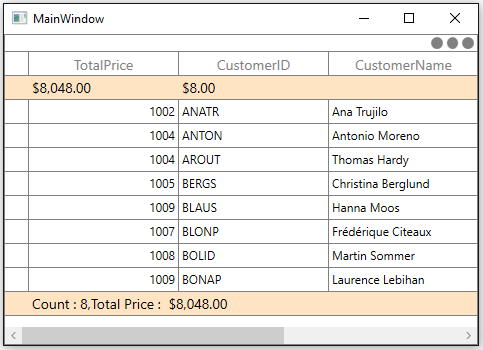
Table summary cell alignment based on column
The alignment of summary cells can be customized conditionally based on summary column.
Here, horizontal alignment of table summary cells are changed based on column name. Likewise, you can change the horizontal alignment of group, caption summary cells.
<Application.Resources>
<Style x:Key="TableSummaryStyle1" TargetType="syncfusion:GridTableSummaryCell">
<Setter Property="HorizontalContentAlignment" Value="Center" />
</Style>
<Style x:Key="TableSummaryStyle2" TargetType="syncfusion:GridTableSummaryCell">
<Setter Property="HorizontalContentAlignment" Value="Right" />
</Style>
</Application.Resources>
<Window.Resources>
<local:TableSummaryStyleSelector x:Key="tableSummaryStyleSelector" />
</Window.Resources>
<syncfusion:SfDataGrid x:Name="dataGrid"
ItemsSource="{Binding Orders}"
TableSummaryCellStyleSelector="{StaticResource tableSummaryStyleSelector}">
<syncfusion:SfDataGrid.TableSummaryRows>
<syncfusion:GridTableSummaryRow Position="Top" ShowSummaryInRow="False">
<syncfusion:GridTableSummaryRow.SummaryColumns>
<syncfusion:GridSummaryColumn Name="price"
Format="'{Sum:c}'"
MappingName="TotalPrice"
SummaryType="DoubleAggregate" />
<syncfusion:GridSummaryColumn Name="customerID"
Format="'{Count:c}'"
MappingName="CustomerID"
SummaryType="CountAggregate" />
</syncfusion:GridTableSummaryRow.SummaryColumns>
</syncfusion:GridTableSummaryRow>
<syncfusion:GridSummaryRow Title="Count : {count}, Total Price : {totalPrice}" ShowSummaryInRow="True">
<syncfusion:GridSummaryRow.SummaryColumns>
<syncfusion:GridSummaryColumn Name="count"
Format="'{Sum:c}'"
MappingName="TotalPrice"
SummaryType="DoubleAggregate" />
<syncfusion:GridSummaryColumn Name="totalPrice"
Format="'{Sum:c}'"
MappingName="TotalPrice"
SummaryType="DoubleAggregate" />
</syncfusion:GridSummaryRow.SummaryColumns>
</syncfusion:GridSummaryRow>
</syncfusion:SfDataGrid.TableSummaryRows>
</syncfusion:SfDataGrid>public class TableSummaryStyleSelector : StyleSelector
{
public override Style SelectStyle(object item, DependencyObject container)
{
var cell = container as GridTableSummaryCell;
// Horizontal Alignments changed based on MappingName
if (cell.ColumnBase.GridColumn.MappingName == "TotalPrice")
return App.Current.Resources["TableSummaryStyle1"] as Style;
return App.Current.Resources["TableSummaryStyle2"] as Style;
}
}Here, horizontal alignment of TotalPrice column alone left, other column horizontal alignment are changed into right.
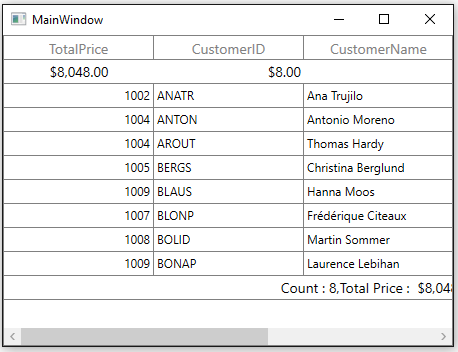
Row header style
The appearance of row header (GridRowHeaderCell) can be customized conditionally by changing its property value based on ‘cell value’ or ‘data object’ by using converter, where converter returns the value based on Underlying record.
Here, row headers are customized based on AmountPaid property of underlying record.
<Window.Resources>
<local:ColorConverter x:Key="converter" />
<Style TargetType="syncfusion:GridRowHeaderCell">
<Setter Property="Background" Value="{Binding Converter={StaticResource converter}}" />
</Style>
</Window.Resources>
<syncfusion:SfDataGrid x:Name="dataGrid"
ItemsSource="{Binding Orders}"
ShowRowHeader="True">
<syncfusion:SfDataGrid.Columns>
<syncfusion:GridCheckBoxColumn MappingName="AmountPaid" />
</syncfusion:SfDataGrid.Columns>
</syncfusion:SfDataGrid>public class ColorConverter : IValueConverter
{
public object Convert(object value, Type targetType, object parameter, CultureInfo culture)
{
var data = value as OrderInfo;
//custom condition is checked.
if (data.AmountPaid)
return Brushes.Green;
else
return Brushes.Red;
}
public object ConvertBack(object value, Type targetType, object parameter, CultureInfo culture)
{
throw new NotImplementedException();
}
}