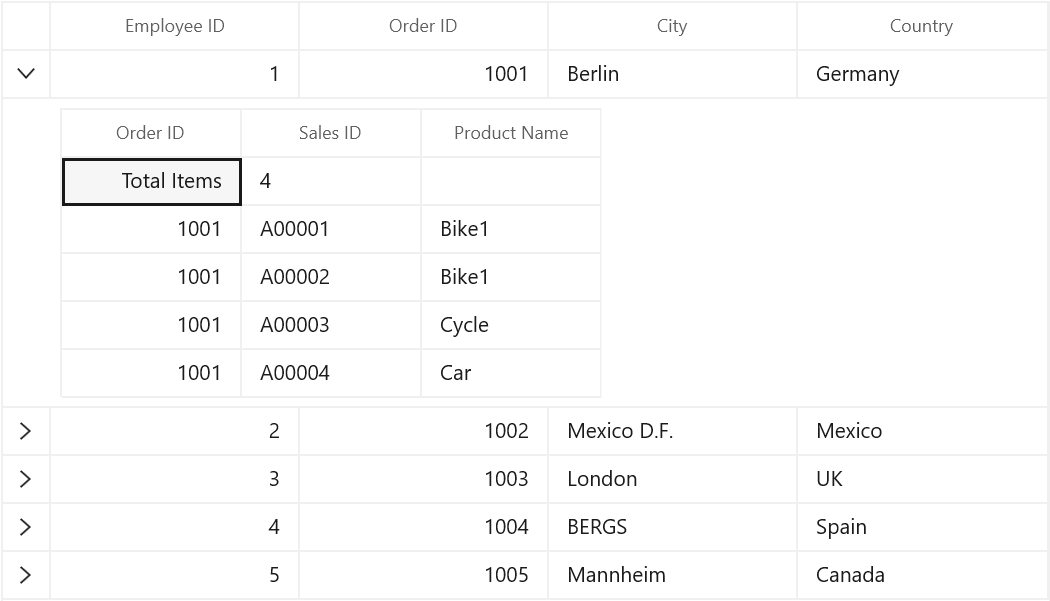Unbound Rows in WinUI DataGrid
27 Feb 202519 minutes to read
SfDataGrid allows you to add additional rows at top and also bottom of the SfDataGrid which are not bound with data object from underlying data source. You can add unbound rows using SfDataGrid.UnboundRows collection property. You can add any no of unbound rows to SfDataGrid. Unbound rows can be printed.
xmlns:dataGrid="using:Syncfusion.UI.Xaml.DataGrid"
<dataGrid:SfDataGrid x:Name="sfDataGrid" AutoGenerateColumns="False"
ItemsSource="{Binding Orders}">
<dataGrid:SfDataGrid.UnboundRows>
<dataGrid:GridUnboundRow Position="Top"/>
</dataGrid:SfDataGrid.UnboundRows>
</dataGrid:SfDataGrid>this.sfDataGrid.UnboundRows.Add(new GridUnboundRow() {Position = UnboundRowsPosition.Top});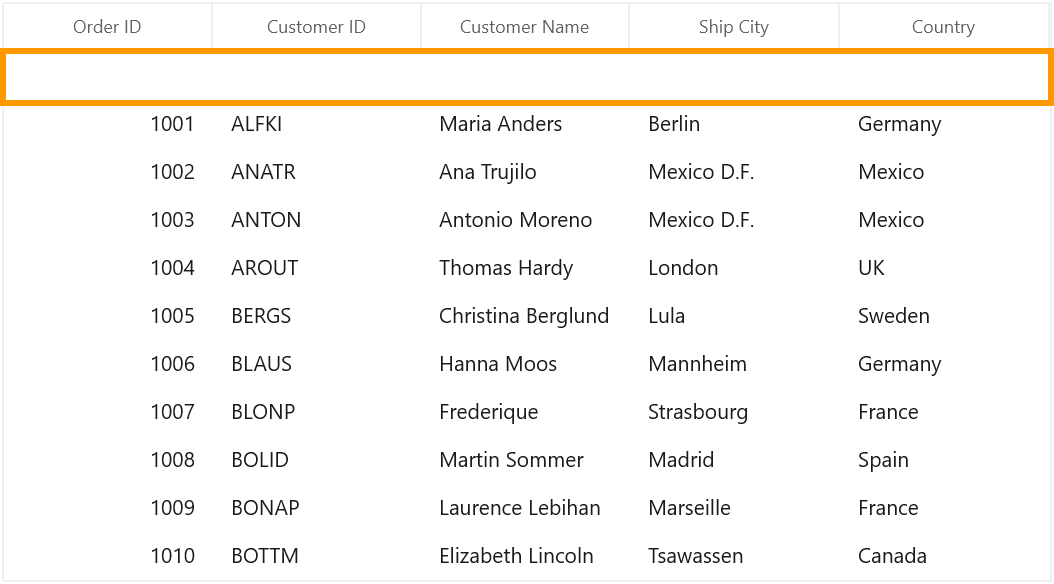
NOTE
AllowFrozenGroupHeaders is not supported with unbound rows.
Positioning Unbound rows
Unbound row can be placed in top or bottom of the SfDataGrid. Unbound row positioned based on GridUnboundRow.Position and GridUnboundRow.ShowBelowSummary properties.
Below table shows the unbound row positioning based on property settings of Position and ShowBelowSummary.
| UnboundRowPosition | ShowBelowSummary | Position in DataGrid |
|---|---|---|
| Top | True | Unbound row placed at top, right above the record rows. In this position, unbound row is selectable and editable. |
| Top | False | Unbound row placed at top, right next to Header row. In this position, unbound row is not selectable, not editable and frozen when scrolling. |
| Bottom | True | Unbound row placed at bottom of SfDataGrid. In this position, unbound row is not selectable, not editable and frozen when scrolling. |
| Bottom | False | Unbound row placed at bottom, right below record rows. In this position, unbound row is selectable and editable. |
Below screen shot shows different unbound rows placed in all possible positions.
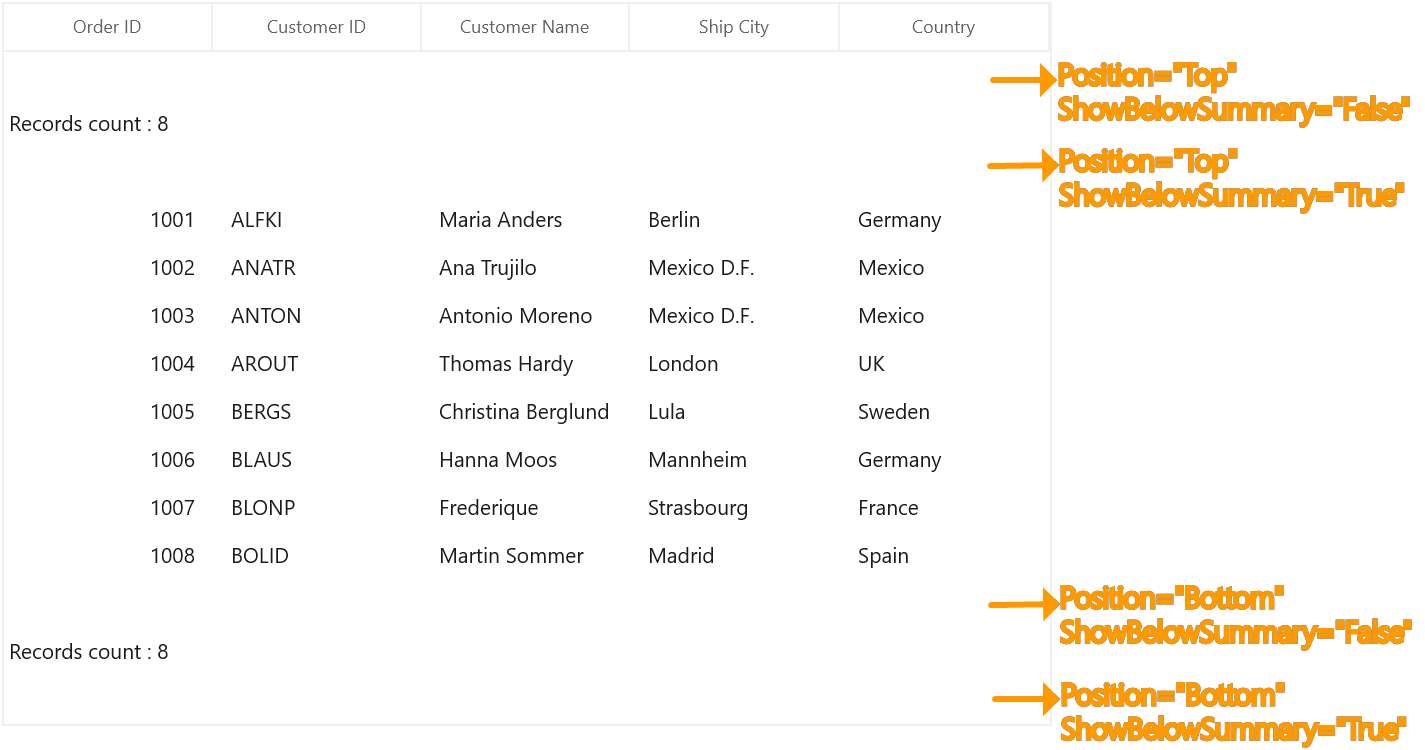
Populating data for Unbound rows
You can populate data for the unbound row by handling QueryUnboundRow event of SfDataGrid. This event occurs for each cell in unbound row whenever the row gets refreshed.
GridUnboundRowEventsArgs of the QueryUnboundRow event provides information about the cell triggered this event. GridUnboundRowEventsArgs.OriginalSender returns the DataGrid fired this event for DetailsView.
You can get or set the GridUnboundRowEventsArgs.Value property based on the UnboundAction. If UnboundAction is QueryData then you can set the value for display. If the UnboundAction is CommitData then you can get the edited value.
<dataGrid:SfDataGrid x:Name="sfDataGrid"
ItemsSource="{Binding Orders}"
SelectionMode="Multiple" >
<dataGrid:SfDataGrid.UnboundRows>
<dataGrid:GridUnboundRow Position="Top" />
</dataGrid:SfDataGrid.UnBoundRows>
</dataGrid:SfDataGrid>For example, now unbound row populated based on selected items in SfDataGrid.
var collection = (this.dataGrid.DataContext as ViewModel).Orders;
this.sfDataGrid.SelectedItems.Add(collection[4]);
this.sfDataGrid.SelectedItems.Add(collection[5]);
this.sfDataGrid.SelectedItems.Add(collection[7]);
this.sfDataGrid.QueryUnboundRow += SfDataGrid_QueryUnboundRow;
private void SfDataGrid_QueryUnboundRow(object sender, GridUnboundRowEventsArgs e)
{
if (e.UnboundAction == UnboundActions.QueryData)
{
if (e.RowColumnIndex.ColumnIndex == 0)
{
e.Value = (sfDataGrid.SelectedItems.OrderBy(item => (item as OrderInfo).OrderID).Last() as OrderInfo).OrderID;
e.Handled = true;
}
else if (e.RowColumnIndex.ColumnIndex == 2)
{
e.Value = (sfDataGrid.SelectedItems.First(item => (item as OrderInfo).CustomerName.Contains("g")) as OrderInfo).CustomerName;
e.Handled = true;
}
}
}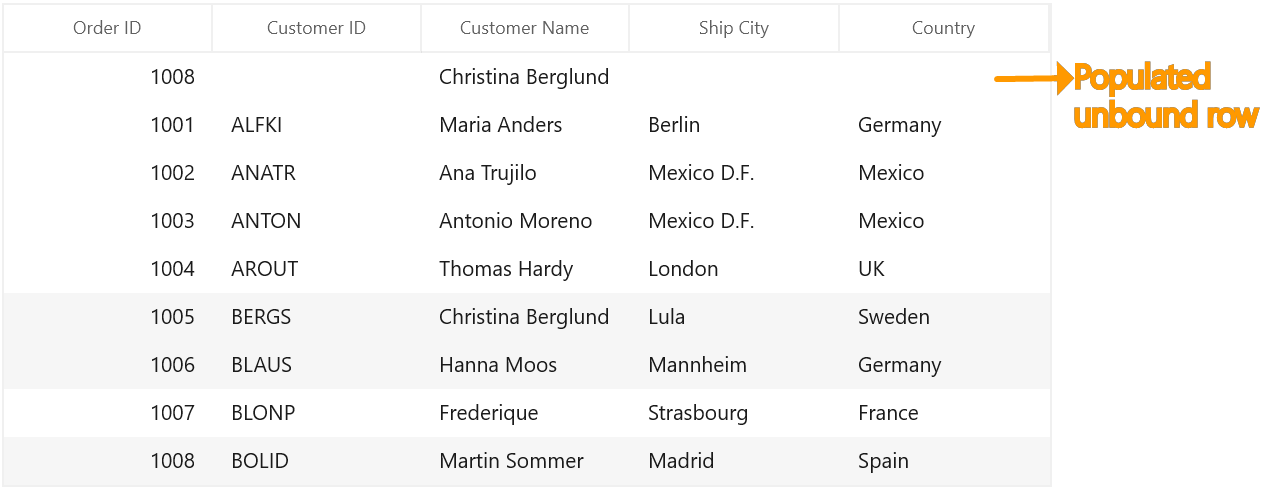
Refreshing the Unbound Rows at runtime
Add/Remove unbound rows
You can add or remove unbound rows using SfDataGrid.UnboundRows property which reflects in UI immediately.
Editing in Unbound rows
Cancel the editing for unbound row cell
You can cancel the editing of unbound row cell by handling the SfDataGrid.CurrentCellBeginEdit event with the help of SfDataGrid.GetUnboundRow method and row index.
this.sfDataGrid.CurrentCellBeginEdit += SfDataGrid_CurrentCellBeginEdit;
private void SfDataGrid_CurrentCellBeginEdit(object sender, CurrentCellBeginEditEventArgs e)
{
var unboundRow = sfDataGrid.GetUnboundRow(e.RowColumnIndex.RowIndex);
if (unboundRow == null)
return;
e.Cancel = true;
}Saving edited unbound row cell value to external source
You can get the edited value of unbound row cell from GridUnboundRowEventsArgs.Value property of QueryUnboundRow event when UnboundAction is CommitData.
this.sfDataGrid.QueryUnboundRow += SfDataGrid_QueryUnboundRow;
private void SfDataGrid_QueryUnboundRow(object sender, GridUnboundRowEventsArgs e)
{
if (e.UnboundAction == UnboundActions.CommitData)
{
var editedValue = e.Value;
}
}Customize the Unbound row’s behavior
SfDataGrid allows you to customize the operations like key navigation and UI related interactions by overriding the corresponding renderer associated with the unbound row cell. Each renderer have set of virtual methods for handling the behaviors. Creating new renderers also supported.
Below table lists the available cell types for unbound row and its renderers.
| Cell Type | Renderer |
|---|---|
| UnboundTemplateColumn | |
| UnboundTextColumn |
The renderer of unbound row cell defined by GridUnboundRowEventsArgs.CellType property in the QueryUnboundRow event. If the GridUnboundRowEventsArgs.CellType not defined then the UnboundTextColumn set as default cell type of GridUnboundRowCell.
If GridUnboundRowEventsArgs.CellTemplate and GridUnboundRowEventsArgs.EditTemplate properties defined then UnboundTemplateColumn set as cell type of GridUnboundRowCell.
Overriding existing cell type
You can customize the unbound row cell behavior by overriding existing renderer and replace the default one in SfDataGrid.UnboundRowCellRenderers.
Below GridUnboundRowCellTextBoxRenderer is customized to change the foreground.
public class GridUnboundRowCellTextBoxRendererExt : GridUnboundRowCellTextBoxRenderer
{
public override void OnInitializeDisplayElement(DataColumnBase dataColumn, TextBlock uiElement, object dataContext)
{
base.OnInitializeDisplayElement(dataColumn, uiElement, dataContext);
var cellValue = dataColumn.GridUnBoundRowEventsArgs != null && dataColumn.GridUnBoundRowEventsArgs.Value != null ?
dataColumn.GridUnBoundRowEventsArgs.Value.ToString() :
string.Empty;
uiElement.Text = cellValue;
uiElement.Foreground = new SolidColorBrush(Colors.Orange);
}
public override void OnInitializeEditElement(DataColumnBase dataColumn, TextBox uiElement, object dataContext)
{
base.OnInitializeEditElement(dataColumn, uiElement, dataContext);
var cellValue = (dataColumn.GridUnBoundRowEventsArgs != null && dataColumn.GridUnBoundRowEventsArgs.Value != null) ?
dataColumn.GridUnBoundRowEventsArgs.Value.ToString() :
string.Empty;
uiElement.Text = cellValue.ToString();
}
}In the below code default renderer replaced using the above custom renderer in SfDataGrid.UnboundRowCellRenderers.
this.sfDataGrid.UnboundRowCellRenderers.Remove("UnboundTextColumn");
this.sfDataGrid.UnboundRowCellRenderers.Add("UnboundTextColumn", new GridUnboundRowCellTextBoxRendererExt());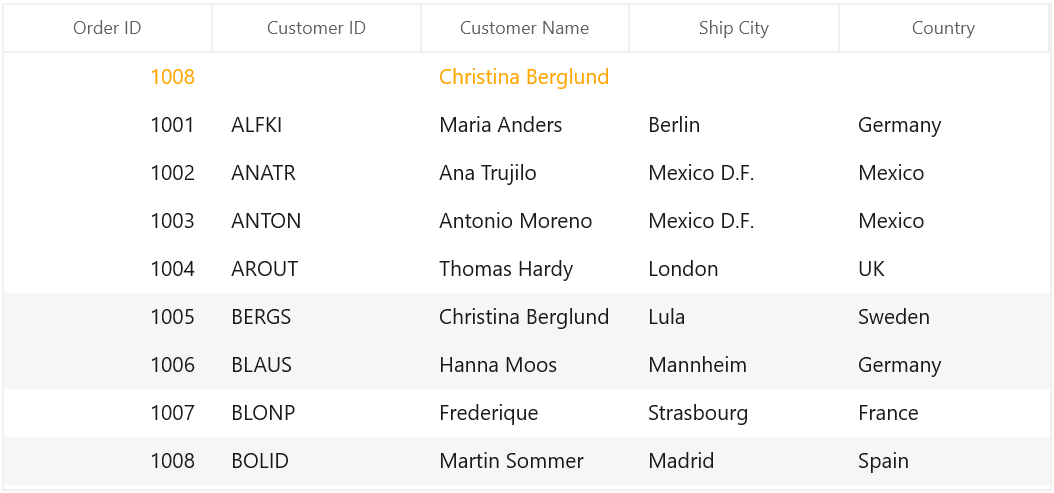
Templating Unbound row cells
You can customize the unbound row cells using GridUnboundRowEventsArgs.CellTemplate property.
<Application.Resources>
<DataTemplate x:Key="unboundRowCellTemplate">
<Grid>
<Grid.ColumnDefinitions>
<ColumnDefinition Width="*"/>
<ColumnDefinition Width="*"/>
</Grid.ColumnDefinitions>
<TextBlock Text="{Binding}"
Grid.Column="1" Margin="0,0,3,0"
TextWrapping="Wrap"
VerticalAlignment="Center"
HorizontalAlignment="Right" />
<Image Source="\Images\thumb_yes.png" HorizontalAlignment="Left" />
</Grid>
</DataTemplate>
</Application.Resources>this.sfDataGrid.QueryUnboundRow += SfDataGrid_QueryUnboundRow;
private void SfDataGrid_QueryUnboundRow(object sender, GridUnboundRowEventsArgs e)
{
if (e.UnboundAction == UnboundActions.QueryData)
{
if (e.RowColumnIndex.ColumnIndex == 0)
{
e.CellType = "UnboundTemplateColumn";
e.CellTemplate = App.Current.Resources["unboundRowCellTemplate"] as DataTemplate;
e.Value = (sfDataGrid.SelectedItems.OrderBy(item => (item as OrderInfo).OrderID).Last() as OrderInfo).OrderID;
e.Handled = true;
}
else if (e.RowColumnIndex.ColumnIndex == 2)
{
e.Value = (sfDataGrid.SelectedItems.First(item => (item as OrderInfo).CustomerName.Contains("g")) as OrderInfo).CustomerName;
e.Handled = true;
}
}
}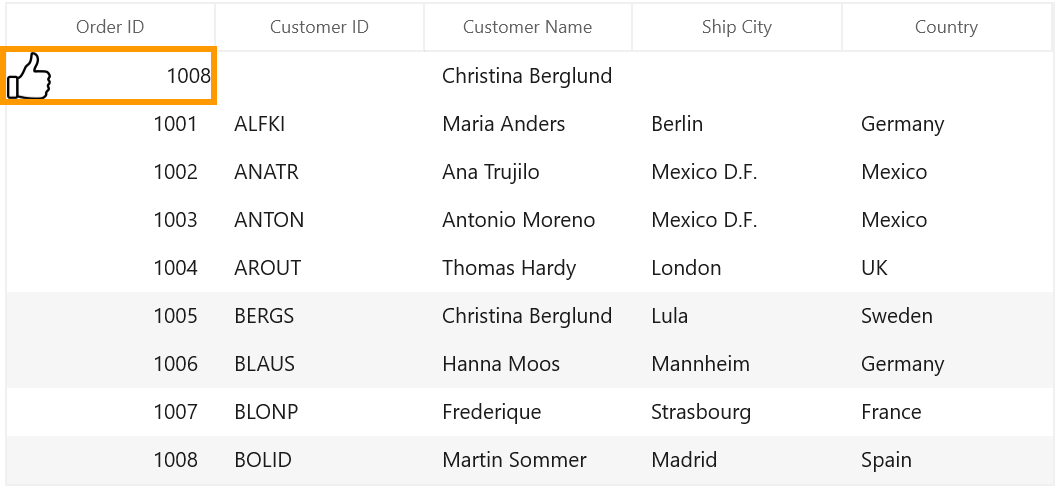
Changing Unbound row height
You can change the height of unbound row using SfDataGrid.QueryRowHeight event.
this.sfDataGrid.QueryRowHeight += SfDataGrid_QueryRowHeight;
private void SfDataGrid_QueryRowHeight(object sender, QueryRowHeightEventArgs e)
{
if (sfDataGrid.IsUnboundRow(e.RowIndex))
{
e.Height = 40;
e.Handled = true;
}
}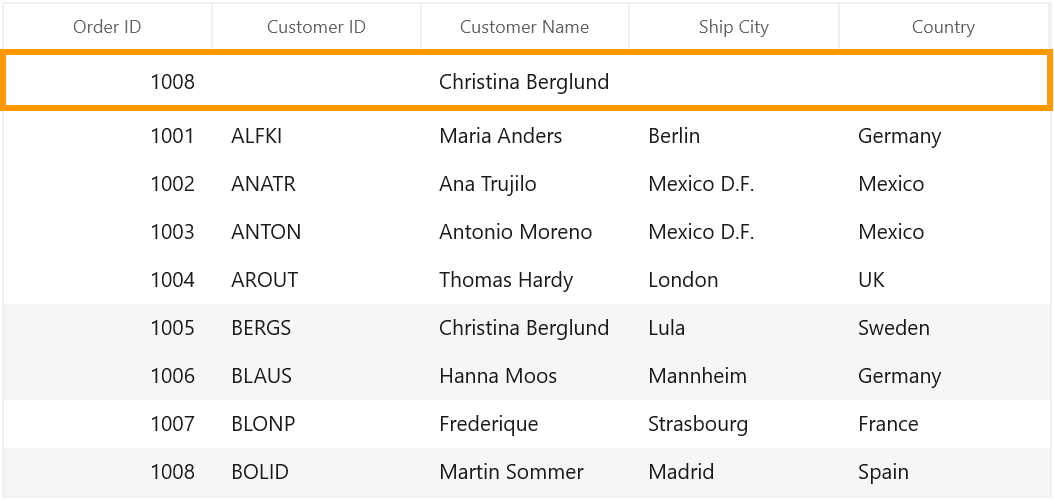
Get Unbound rows
You can get the unbound row of specified row index using GetUnboundRow method.
var unboundRow = sfDataGrid.GetUnboundRow(1);Merging with Unbound rows
You can merge the unbound row cell by setting the Left, Right, Top and Bottom properties of CoveredCellInfo with the help of GetUnboundRow method and row index.
this.sfDataGrid.QueryCoveredRange += SfDataGrid_QueryCoveredRange;
private void SfDataGrid_QueryCoveredRange(object sender, GridQueryCoveredRangeEventArgs e)
{
var unboundRow = this.sfDataGrid.GetUnboundRow(e.RowColumnIndex.RowIndex);
if (unboundRow == null)
return;
if (e.RowColumnIndex.ColumnIndex == 0)
{
e.Range = new CoveredCellInfo(e.RowColumnIndex.ColumnIndex, (e.OriginalSender as SfDataGrid).Columns.Count, e.RowColumnIndex.RowIndex, e.RowColumnIndex.RowIndex);
e.Handled = true;
}
}this.sfDataGrid.QueryUnboundRow += SfDataGrid_QueryUnboundRow;
private void SfDataGrid_QueryUnboundRow(object sender, GridUnboundRowEventsArgs e)
{
if (e.RowColumnIndex.ColumnIndex == 0)
{
e.Value = "Total Items: " + (e.OriginalSender as SfDataGrid).View.Records.Count();
e.Handled = true;
}
}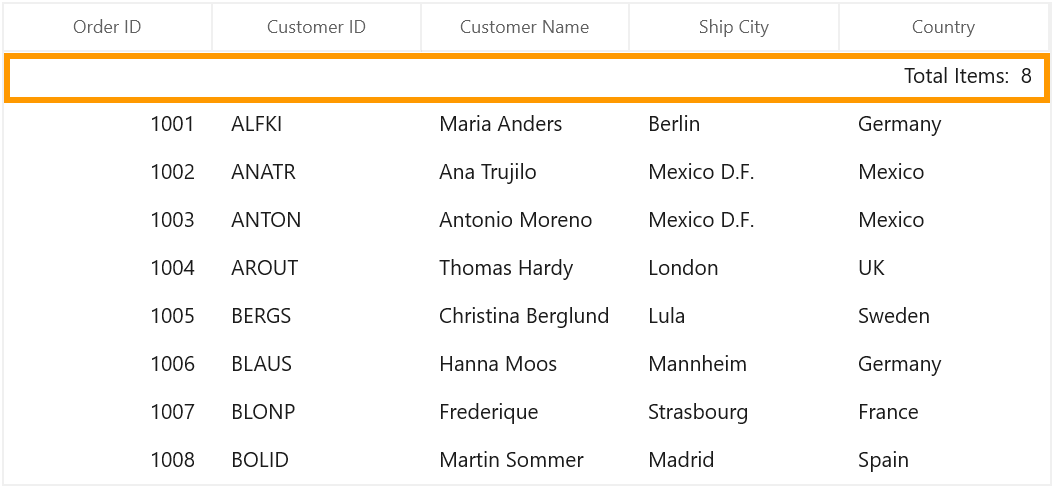
Unbound row for Master-details view
Master-details view also allows you to add additional rows to ViewDefinition.DataGrid which are not bound with data object from underlying data source.
You can get the DetailsViewDataGrid using GridUnboundRowEventsArgs.OriginalSender of the QueryUnboundRow event, which fired the event and rendered in UI.
<dataGrid:SfDataGrid x:Name="sfDataGrid"
NavigationMode="Cell"
AutoGenerateColumns="True"
GridLinesVisibility="Both"
ItemsSource="{Binding Orders}">
<dataGrid:SfDataGrid.DetailsViewDefinition>
<dataGrid:GridViewDefinition RelationalColumn="OrderDetails">
<dataGrid:GridViewDefinition.DataGrid>
<dataGrid:SfDataGrid x:Name="firstDetailsViewGrid"
GridLinesVisibility="Both"
AutoGenerateColumns="True">
<dataGrid:SfDataGrid.UnboundRows>
<dataGrid:GridUnboundRow Position="Top"
ShowBelowSummary="True" />
</dataGrid:SfDataGrid.UnboundRows>
</dataGrid:SfDataGrid>
</dataGrid:GridViewDefinition.DataGrid>
</dataGrid:GridViewDefinition>
</dataGrid:SfDataGrid.DetailsViewDefinition>
</dataGrid:SfDataGrid>this.firstDetailsViewGrid.QueryUnboundRow += FirstDetailsViewGrid_QueryUnboundRow;
private void FirstDetailsViewGrid_QueryUnboundRow(object sender, GridUnboundRowEventsArgs e)
{
if (e.UnboundAction == UnboundActions.QueryData)
{
if (e.RowColumnIndex.ColumnIndex == 0)
{
e.Value = "Total Items ";
e.Handled = true;
}
else if (e.RowColumnIndex.ColumnIndex == 1)
{
e.Value = (e.OriginalSender as SfDataGrid).View.Records.Count();
e.Handled = true;
}
}
}