Featured Samples for Syncfusion® WinUI Controls
12 Dec 20251 minute to read
Syncfusion® WinUI control panel
To explore Syncfusion® WinUI controls and components, open the Syncfusion<sup>®</sup> WinUI Controls Panel by searching it from Start and Open.
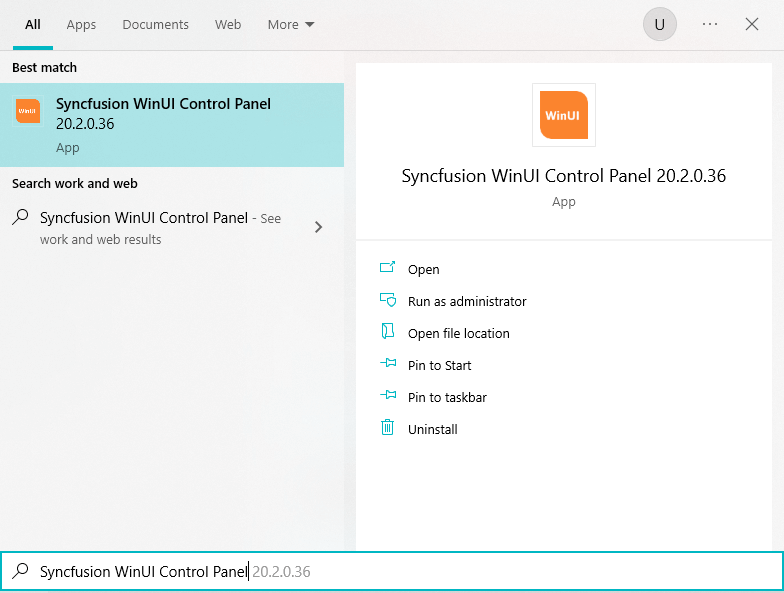
In another way, open the Control Panel from the following installed location.
C:\Program Files (x86)\Syncfusion\Essential Studio\WinUI\32.1.19\Infrastructure\Launcher\Syncfusion WinUI Control Panel.exe
NOTE
In the above section, latest Essential Studio® version details has been provided. Refer installed Essential Studio® version instead of mentioned version.
Syncfusion® Controls Gallery for WinUI Desktop
The Syncfusion® WinUI desktop controls can be explored in the Visual Studio by clicking Run Local Demos.
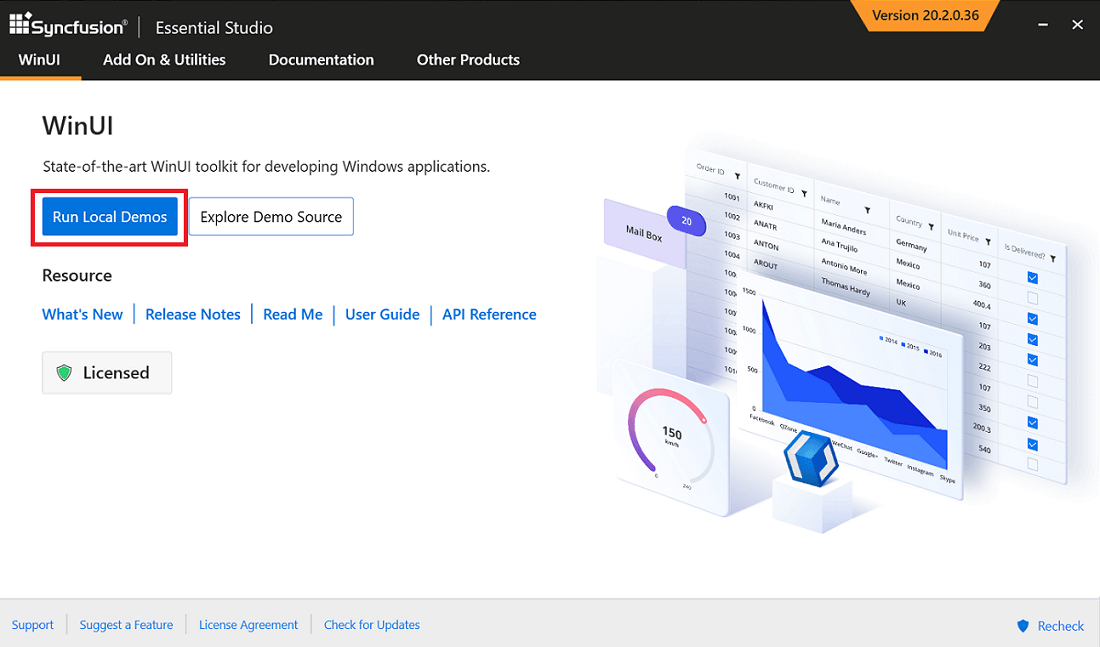
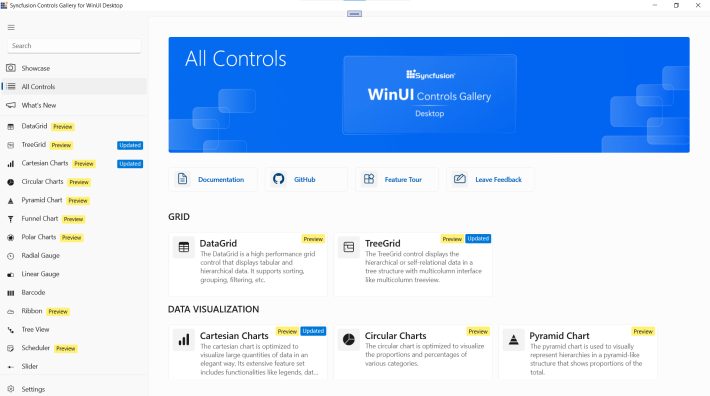
Offline samples
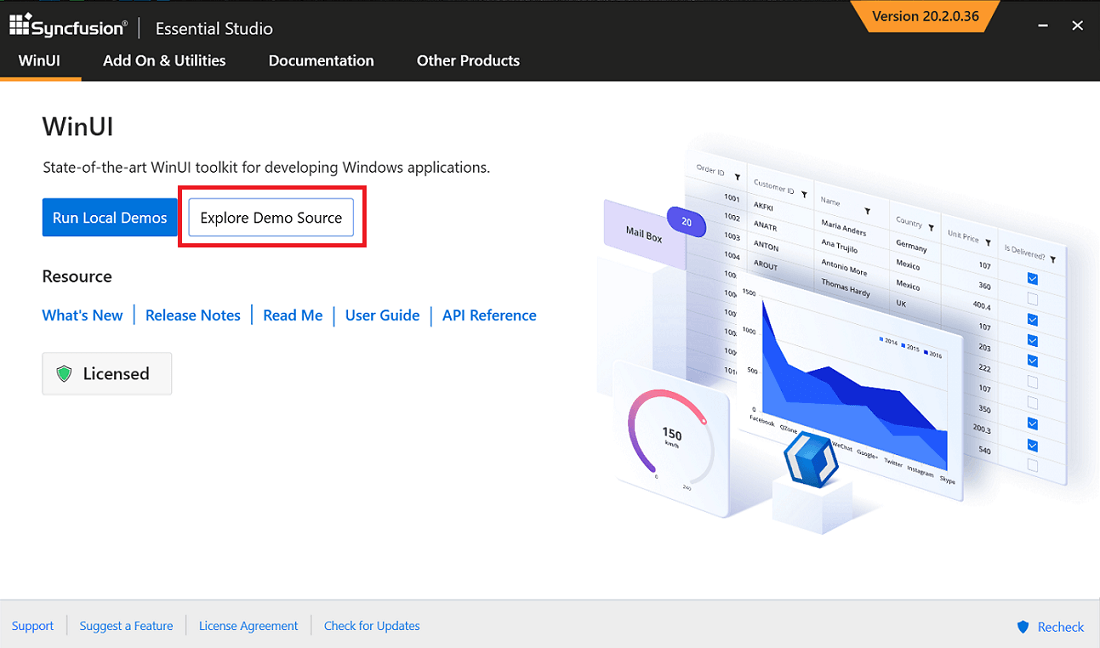
- The individual control samples can also be run by exploring the individual control project.
For example, following is a demonstration to run an individual Chart control project in Visual Studio.
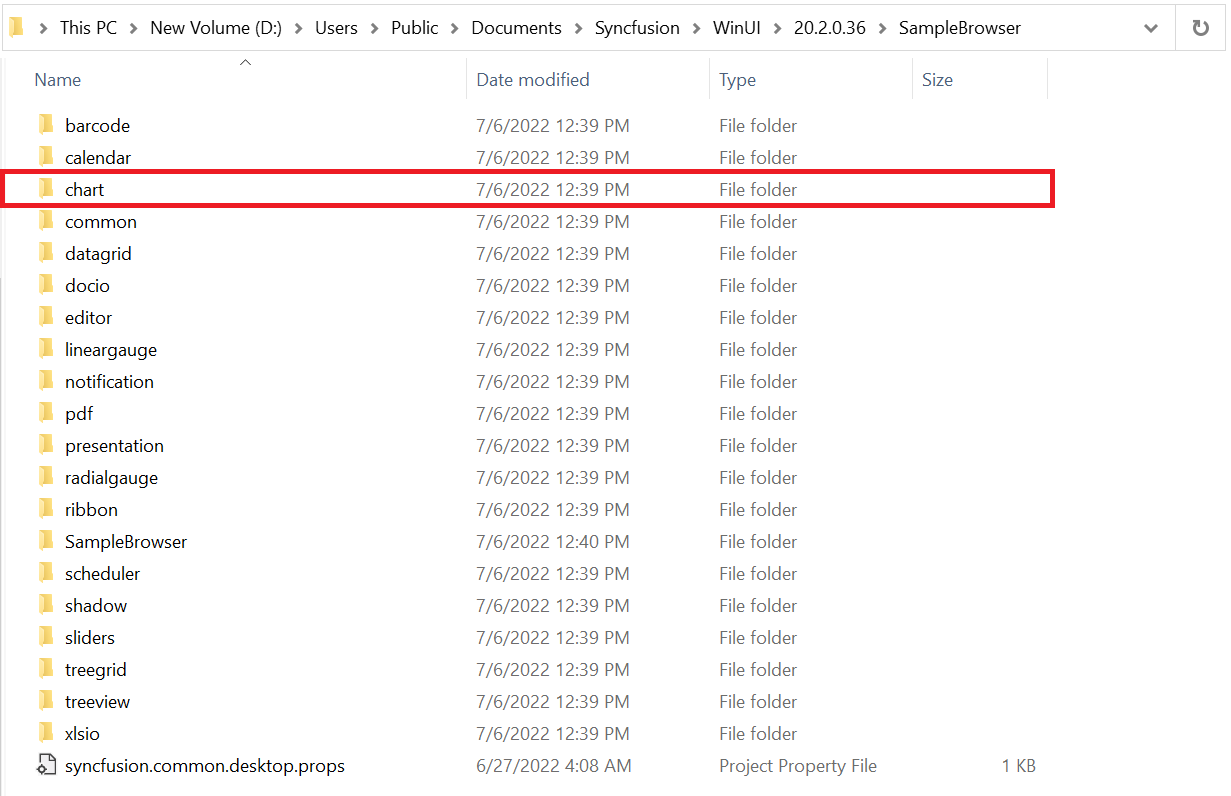
- Open a standalone executable project desktop (not a lib project) in the Visual Studio, which is available under the category name.
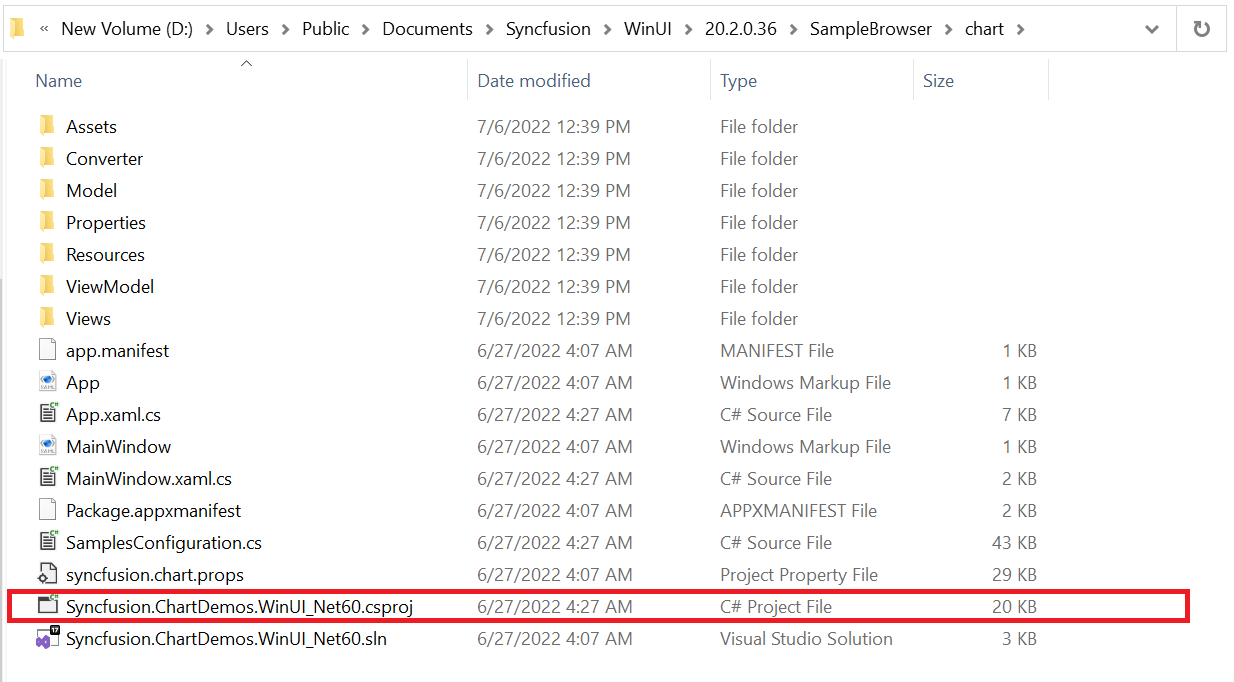
- Build and deploy the individual control executable project, then run the application.
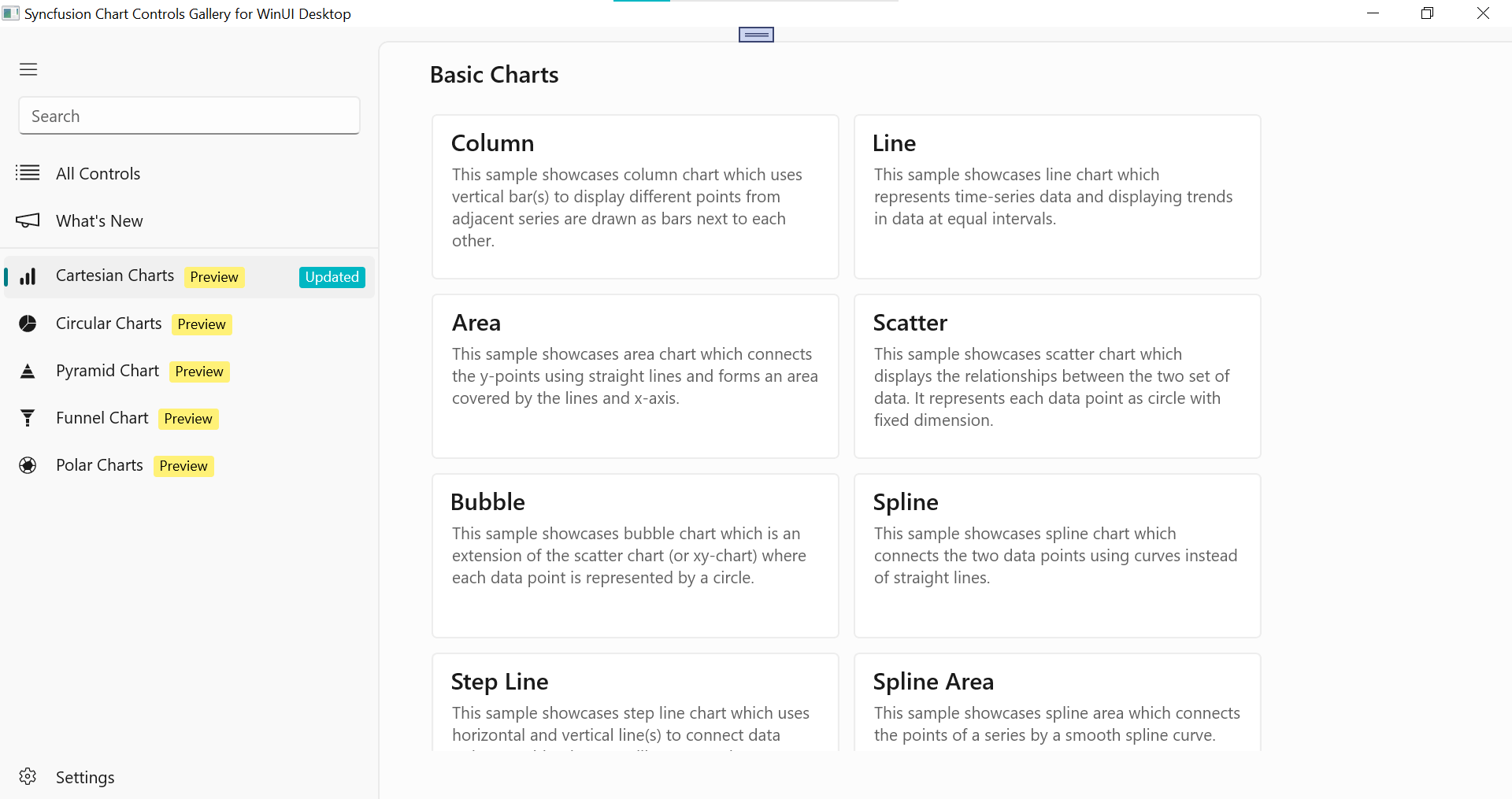
Online Sample
- Download and install demos from Microsoft Store.
Download demos from online (clone from github repository)
Explore the Syncfusion® WinUI controls using GitHub WinUI demos, where all WinUI demos are configured using NuGet to run without installing Syncfusion® WinUI Studio.