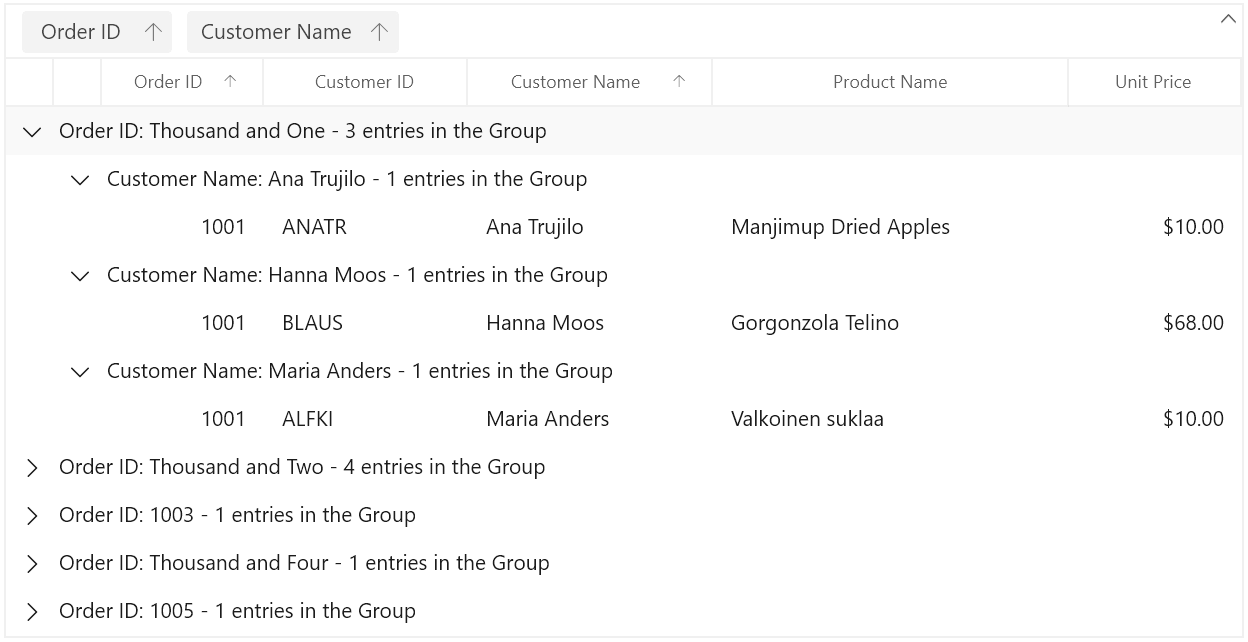Summaries in WinUI DataGrid
27 Feb 202524 minutes to read
SfDataGrid provides support to display the concise information about the data objects using summaries. SfDataGrid provides below three different types of summary rows.
-
Table Summary – Used to display summary information of table either at top or bottom of SfDataGrid.
-
Group Summary – used to display summary information of data objects in each group.
-
Caption Summary – used to display summary information in the caption of the group.
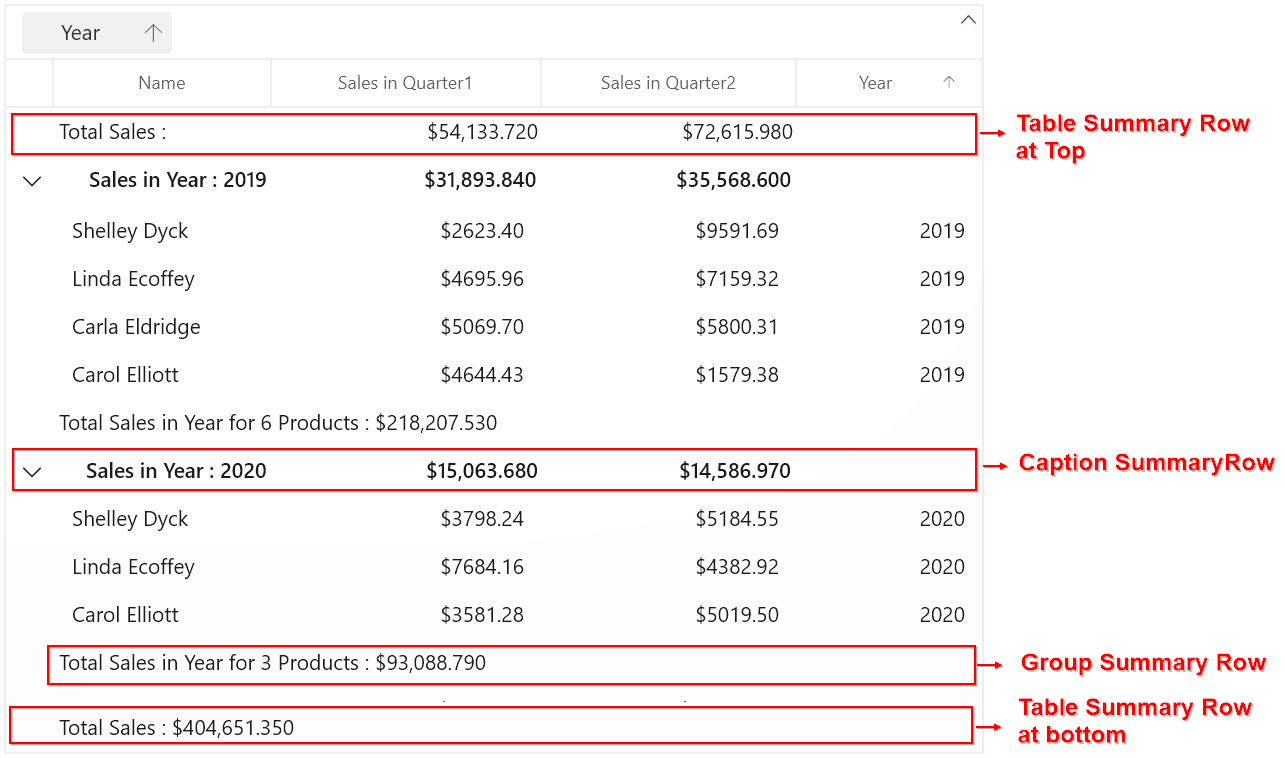
Summary rows are represented by using GridSummaryRow and each GridSummaryRow hold summary information of columns in SummaryColumns property. The SummaryColumns contains the collection of GridSummaryColumn which carries the name of column, format and its summary aggregate type.
Table Summary
The table summary calculates the summary value over all the records. SfDataGrid allows you to add any number of table summary rows in top and bottom of SfDataGrid.
You can add table summary row in SfDataGrid by adding GridTableSummaryRow to SfDataGrid.TableSummaryRows collection.
Defining summary for column
You can display summary information in the column by setting GridSummaryRow.ShowSummaryInRow to false and defining summary columns. To calculate summary based on column you have to specify the below properties,
-
GridSummaryColumn.MappingName – MappingName of the column (Property name of data object) that you want calculate summary.
-
GridSummaryColumn.SummaryType – SfDataGrid provides different built-in summary calculation functions for various types.
-
GridSummaryColumn.Format – Used to define format string for summary based on support function name’s in specified SummaryType.
Refer Formatting Summary section to know more about how to format summary and Aggregate Types section to know about different Summary Types.
In the below code snippet, summary is defined for UnitPrice and ProductName columns.
<dataGrid:SfDataGrid x:Name="sfDataGrid"
AutoGenerateColumns="True"
ItemsSource="{Binding Orders}">
<dataGrid:SfDataGrid.TableSummaryRows>
<dataGrid:GridTableSummaryRow ShowSummaryInRow="False">
<dataGrid:GridSummaryRow.SummaryColumns>
<dataGrid:GridSummaryColumn Name="PriceAmount"
Format="'Total UnitPrice : {Sum:c}'"
MappingName="UnitPrice"
SummaryType="DoubleAggregate" />
<dataGrid:GridSummaryColumn Name="ProductCount"
Format="'Total Product Count : {Count:d}'"
MappingName="ProductName"
SummaryType="CountAggregate" />
</dataGrid:GridSummaryRow.SummaryColumns>
</dataGrid:GridTableSummaryRow>
</dataGrid:SfDataGrid.TableSummaryRows>
</dataGrid:SfDataGrid>this.sfDataGrid.TableSummaryRows.Add(new GridTableSummaryRow()
{
ShowSummaryInRow = false,
SummaryColumns = new ObservableCollection<ISummaryColumn>()
{
new GridSummaryColumn()
{
Name = "PriceAmount",
MappingName = "UnitPrice",
SummaryType = SummaryType.DoubleAggregate,
Format = "Total UnitPrice : {Sum:c}"
},
new GridSummaryColumn()
{
Name = "ProductCount",
MappingName = "ProductName",
SummaryType = SummaryType.CountAggregate,
Format = "Total Product Count : {Count:d}"
},
}
});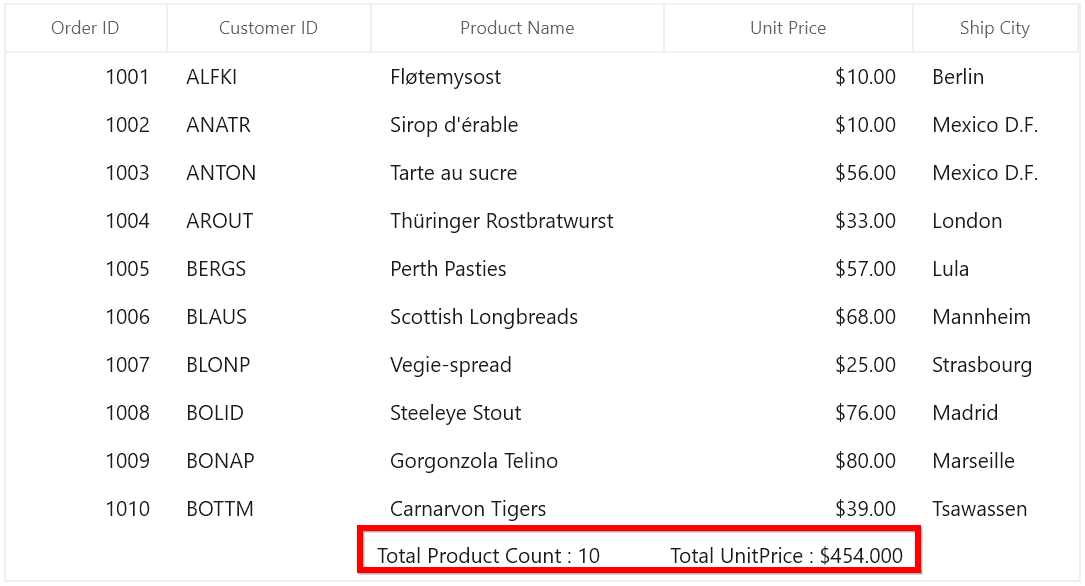
Displaying summary for Row
You can display summary information in row by setting GridSummaryRow.ShowSummaryInRow to true and defining summary columns. You have to set GridSummaryRow.Title based on GridSummaryColumn.Name property to format summary columns values in row.
Refer Formatting Summary section to know more about how to format summary.
<dataGrid:SfDataGrid x:Name="sfDataGrid"
AutoGenerateColumns="True"
ItemsSource="{Binding Orders}">
<dataGrid:SfDataGrid.TableSummaryRows>
<dataGrid:GridTableSummaryRow Title=" Total Price : {PriceAmount} for {ProductCount} products " ShowSummaryInRow="True">
<dataGrid:GridSummaryRow.SummaryColumns>
<dataGrid:GridSummaryColumn Name="PriceAmount"
Format="'{Sum:c}'"
MappingName="UnitPrice"
SummaryType="DoubleAggregate" />
<dataGrid:GridSummaryColumn Name="ProductCount"
Format="'{Count:d}'"
MappingName="ProductName"
SummaryType="CountAggregate" />
</dataGrid:GridSummaryRow.SummaryColumns>
</dataGrid:GridTableSummaryRow>
</dataGrid:SfDataGrid.TableSummaryRows>
</dataGrid:SfDataGrid>this.sfDataGrid.TableSummaryRows.Add(new GridTableSummaryRow()
{
ShowSummaryInRow = true,
Title = "Total Price: {PriceAmount} for {ProductCount} Products",
SummaryColumns = new ObservableCollection<ISummaryColumn>()
{
new GridSummaryColumn()
{
Name = "PriceAmount",
MappingName = "UnitPrice",
SummaryType = SummaryType.DoubleAggregate,
Format = "{Sum:c}"
},
new GridSummaryColumn()
{
Name = "ProductCount",
MappingName = "ProductName",
SummaryType = SummaryType.CountAggregate,
Format = "{Count:d}"
},
}
});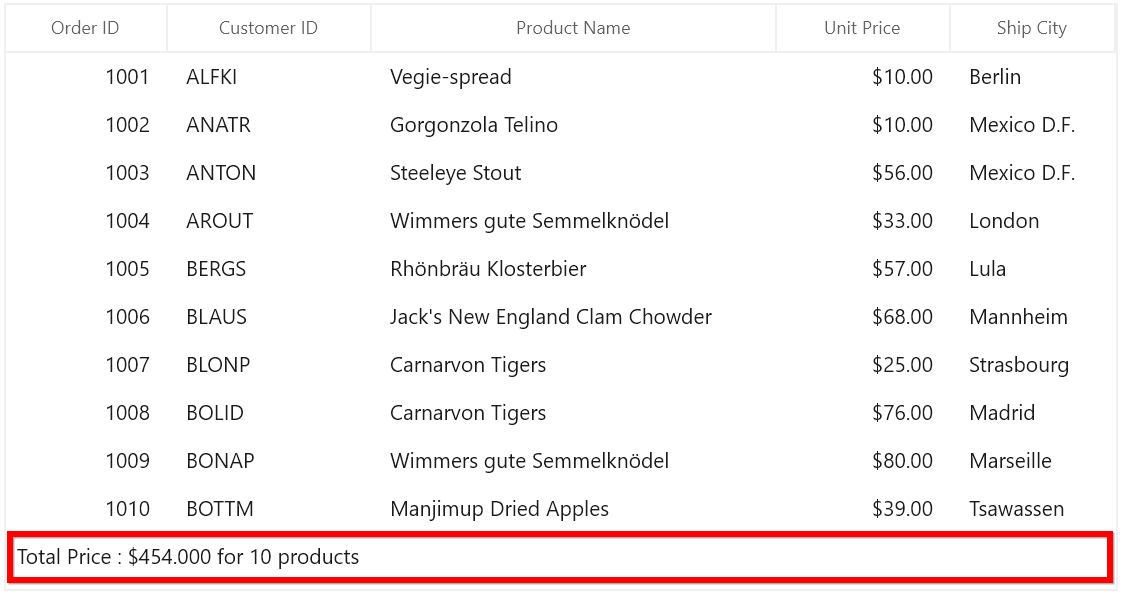
Displaying column summary with title
SfDataGrid supports to show column summary and title summary at the same time. You can show column summary along with title by defining the GridSummaryRow.Title and GridSummaryRow.TitleColumnCount property along with defining summary columns. Showing column summary along with title can be only supported if GridSummaryRow.ShowSummaryInRow is disabled.
Refer Defining summary for column section to know more about how to define summary columns.
In the below code snippet, GridSummaryRow.TitleColumnCount is set as 2 and GridSummaryRow.Title is defined along with summary columns.
<dataGrid:SfDataGrid x:Name="sfDataGrid"
AutoGenerateColumns="True"
ItemsSource="{Binding Orders}"
ShowGroupDropArea="True">
<dataGrid:SfDataGrid.TableSummaryRows>
<dataGrid:GridTableSummaryRow ShowSummaryInRow="False" TitleColumnCount="2" Position="Top"
Title="Total Price : {PriceAmount} for {ProductCount} products">
<dataGrid:GridSummaryRow.SummaryColumns>
<dataGrid:GridSummaryColumn Name="CustomerName"
Format=" {Count:d}"
MappingName="CustomerName"
SummaryType="CountAggregate" />
<dataGrid:GridSummaryColumn Name="PriceAmount"
Format=" {Sum:c}"
MappingName="UnitPrice"
SummaryType="DoubleAggregate" />
<dataGrid:GridSummaryColumn Name="ProductCount"
Format=" {Count:d}"
MappingName="ProductName"
SummaryType="CountAggregate" />
</dataGrid:GridSummaryRow.SummaryColumns>
</dataGrid:GridTableSummaryRow>
<dataGrid:GridTableSummaryRow ShowSummaryInRow="False" TitleColumnCount="2" Position="Bottom"
Title="Total Price : {PriceAmount} for {ProductCount} products">
<dataGrid:GridSummaryRow.SummaryColumns>
<dataGrid:GridSummaryColumn Name="CustomerName"
Format=" {Count:d}"
MappingName="CustomerName"
SummaryType="CountAggregate" />
<dataGrid:GridSummaryColumn Name="PriceAmount"
Format=" {Sum:c}"
MappingName="UnitPrice"
SummaryType="DoubleAggregate" />
<dataGrid:GridSummaryColumn Name="ProductCount"
Format=" {Count:d}"
MappingName="ProductName"
SummaryType="CountAggregate" />
</dataGrid:GridSummaryRow.SummaryColumns>
</dataGrid:GridTableSummaryRow>
</dataGrid:SfDataGrid.TableSummaryRows>
</dataGrid:SfDataGrid>this.sfDataGrid.TableSummaryRows.Add(new GridTableSummaryRow()
{
ShowSummaryInRow = false,
Position = TableSummaryRowPosition.Top,
Title = "Total Price : {PriceAmount} for {ProductCount} products",
TitleColumnCount = 2,
SummaryColumns = new ObservableCollection<ISummaryColumn>()
{
new GridSummaryColumn()
{
Name = "CustomerName",
Format = "{Count:d}",
MappingName = "CustomerName",
SummaryType = SummaryType.CountAggregate
},
new GridSummaryColumn()
{
Name = "PriceAmount",
MappingName = "UnitPrice",
SummaryType = SummaryType.DoubleAggregate,
Format = "{Sum:c}"
},
new GridSummaryColumn()
{
Name = "ProductCount",
MappingName = "ProductName",
SummaryType = SummaryType.CountAggregate,
Format = "{Count:d}"
}
}
});
this.sfDataGrid.TableSummaryRows.Add(new GridTableSummaryRow()
{
ShowSummaryInRow = false,
Position = TableSummaryRowPosition.Bottom,
Title = "Total Price : {PriceAmount} for {ProductCount} products",
TitleColumnCount = 2,
SummaryColumns = new ObservableCollection<ISummaryColumn>()
{
new GridSummaryColumn()
{
Name="CustomerName",
Format="{Count:d}",
MappingName="CustomerName",
SummaryType=SummaryType.CountAggregate
},
new GridSummaryColumn()
{
Name = "PriceAmount",
MappingName="UnitPrice",
SummaryType= SummaryType.DoubleAggregate,
Format="{Sum:c}"
},
new GridSummaryColumn()
{
Name="ProductCount",
MappingName="ProductName",
SummaryType=SummaryType.CountAggregate,
Format="{Count:d}"
}
}
});The following screenshot illustrates displaying summary columns with title at same time for TableSummaryRow.
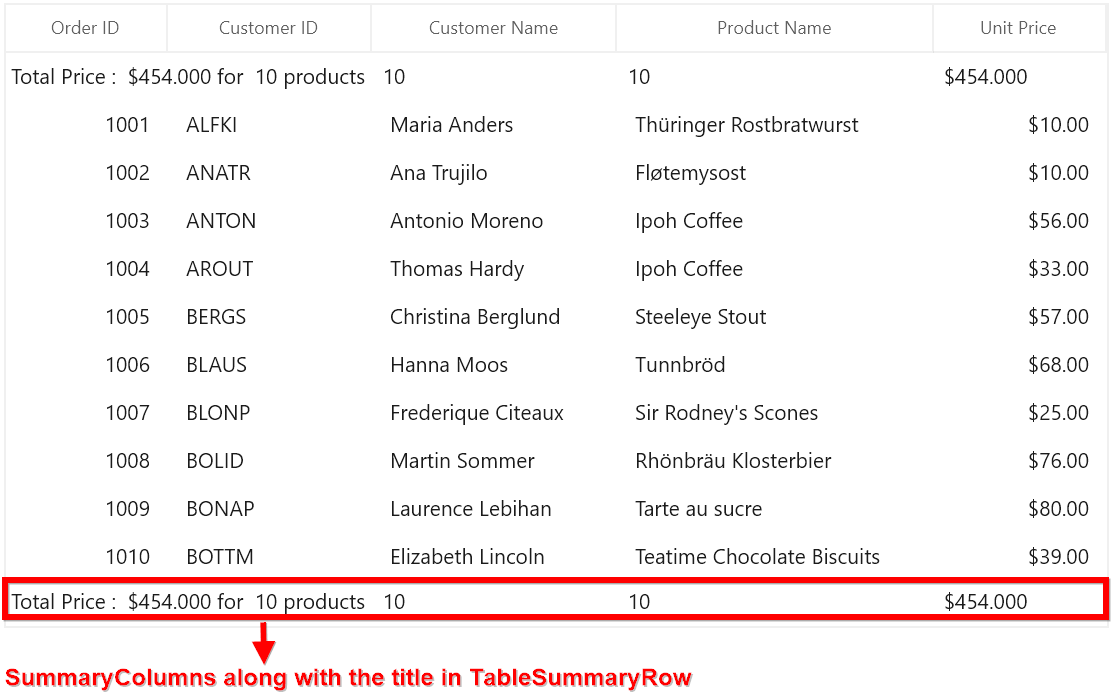
Limitations
The following are the limitations of displaying column summary along with title at same time for TableSummaryRow:
- If FrozenColumnCount is defined lesser than
GridSummaryRow.TitleColumnCount, the title summary will be spanned toFrozenColumnCountrange, since spanned range and frozen range cannot be vary. - Summary columns defined in the
GridSummaryRow.TitleColumnCountrange will not be shown.
Positioning TableSummaryRow
You can position the table summary either at top or bottom of SfDataGrid by setting GridTableSummaryRow.Position property.
<dataGrid:SfDataGrid x:Name="sfDataGrid"
AutoGenerateColumns="True"
ItemsSource="{Binding Orders}">
<dataGrid:SfDataGrid.TableSummaryRows>
<dataGrid:GridTableSummaryRow Position="Top" ShowSummaryInRow="False">
<dataGrid:GridSummaryRow.SummaryColumns>
<dataGrid:GridSummaryColumn Name="PriceAmount"
Format="'{Sum:c}'"
MappingName="UnitPrice"
SummaryType="DoubleAggregate" />
</dataGrid:GridSummaryRow.SummaryColumns>
</dataGrid:GridTableSummaryRow>
<dataGrid:GridTableSummaryRow Title=" Total Product count: {ProductCount}"
Position="Bottom"
ShowSummaryInRow="True">
<dataGrid:GridSummaryRow.SummaryColumns>
<dataGrid:GridSummaryColumn Name="ProductCount"
Format="'{Count:d}'"
MappingName="ProductName"
SummaryType="CountAggregate" />
</dataGrid:GridSummaryRow.SummaryColumns>
</dataGrid:GridTableSummaryRow>
</dataGrid:SfDataGrid.TableSummaryRows>
</dataGrid:SfDataGrid>GridTableSummaryRow tablesummaryrow1 = new GridTableSummaryRow()
{
ShowSummaryInRow = false,
Position = TableSummaryRowPosition.Top,
SummaryColumns = new ObservableCollection<ISummaryColumn>()
{
new GridSummaryColumn()
{
Name = "PriceAmount",
Format = "{Sum:c}",
MappingName = "UnitPrice",
SummaryType = SummaryType.DoubleAggregate
}
}
};
GridTableSummaryRow tablesummaryrow2 = new GridTableSummaryRow()
{
ShowSummaryInRow = true,
Position = TableSummaryRowPosition.Bottom,
Title = "Total Product count: {ProductCount}",
SummaryColumns = new ObservableCollection<ISummaryColumn>()
{
new GridSummaryColumn()
{
Name = "ProductCount",
Format = "{Count:d}",
MappingName = "ProductName",
SummaryType = SummaryType.CountAggregate
}
}
};
this.sfDataGrid.TableSummaryRows.Add(tablesummaryrow1);
this.sfDataGrid.TableSummaryRows.Add(tablesummaryrow2);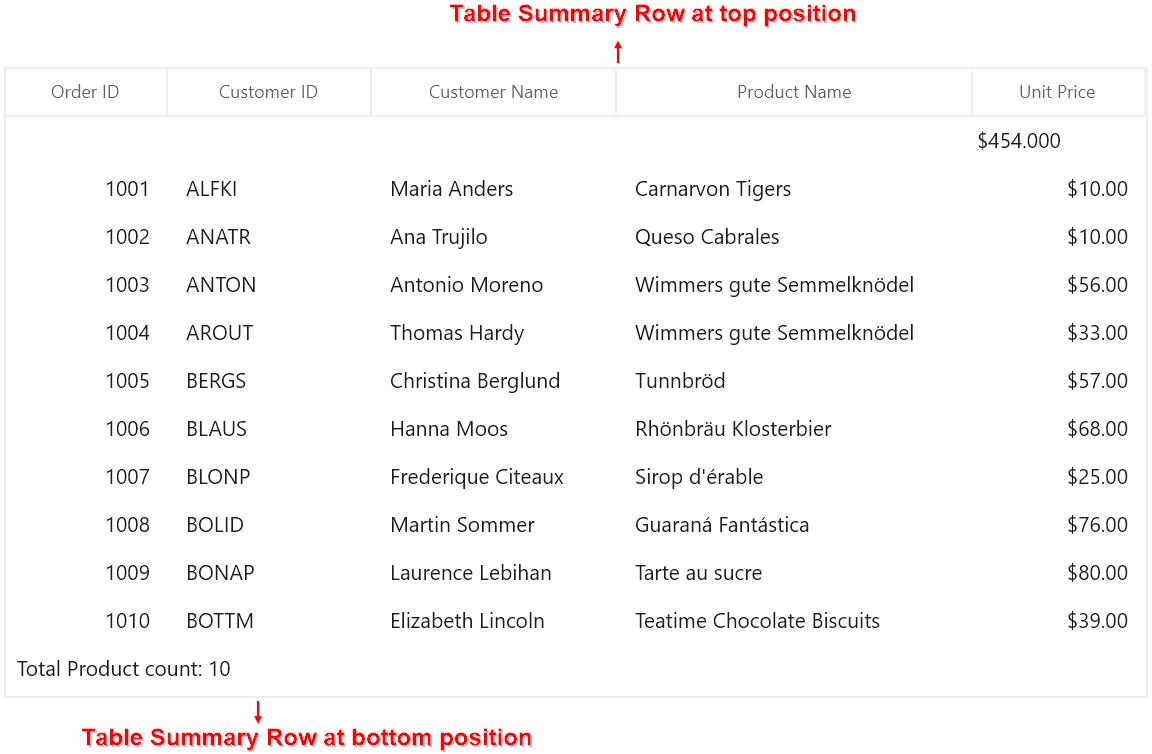
Group Summary
Group summary values calculated based on the records in the group and the summary information will be displayed at the bottom of each group. You can view the group summary row by expanding the corresponding group header. SfDataGrid allows you to add any number of group summary rows.
You can add the group summary rows in SfDataGrid by adding the GridSummaryRow to SfDataGrid.GroupSummaryRows collection.
Defining summary for column
You can display summary information in the column by setting GridSummaryRow.ShowSummaryInRow to false and defining summary columns. To calculate summary based on column you have to specify the below properties,
-
GridSummaryColumn.MappingName – MappingName of the column (Property name of data object) that you want calculate summary.
-
GridSummaryColumn.SummaryType – SfDataGrid provides different built-in summary calculation functions for various types.
-
GridSummaryColumn.Format – Used to define format string for summary based on support function name’s in specified SummaryType.
Refer Formatting Summary section to know more about how to format summary and Aggregate Types section to know about different Summary Type’s.
In the below code snippet, summary is defined for UnitPrice and ProductName columns.
<dataGrid:SfDataGrid x:Name="sfDataGrid"
AutoGenerateColumns="True"
ItemsSource="{Binding Orders}"
ShowGroupDropArea="True">
<dataGrid:SfDataGrid.GroupSummaryRows>
<dataGrid:GridSummaryRow ShowSummaryInRow="False">
<dataGrid:GridSummaryRow.SummaryColumns>
<dataGrid:GridSummaryColumn Name="PriceAmount"
Format="'Amount - {Sum:c}'"
MappingName="UnitPrice"
SummaryType="DoubleAggregate" />
<dataGrid:GridSummaryColumn Name="ProductCount"
Format="'Count - {Count:d}'"
MappingName="ProductName"
SummaryType="CountAggregate" />
</dataGrid:GridSummaryRow.SummaryColumns>
</dataGrid:GridSummaryRow>
</dataGrid:SfDataGrid.GroupSummaryRows>
</dataGrid:SfDataGrid>this.sfDataGrid.GroupSummaryRows.Add(new GridSummaryRow()
{
ShowSummaryInRow = false,
SummaryColumns = new ObservableCollection<ISummaryColumn>()
{
new GridSummaryColumn()
{
Name = "PriceAmount",
MappingName = "UnitPrice",
SummaryType = SummaryType.DoubleAggregate,
Format = "Amount - {Sum:c}"
},
new GridSummaryColumn()
{
Name = "ProductCount",
MappingName = "ProductName",
SummaryType = SummaryType.CountAggregate,
Format = "Count - {Count:d}"
},
}
});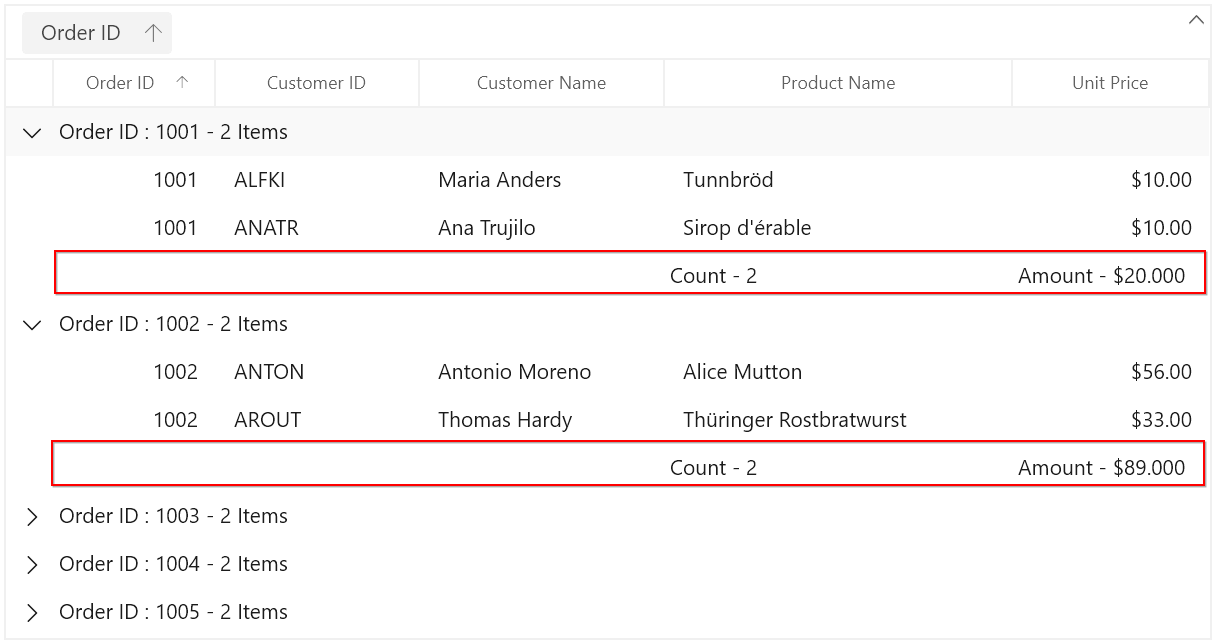
Displaying summary for Row
You can display summary information in row by setting GridSummaryRow.ShowSummaryInRow to true and defining summary columns. You have to define GridSummaryRow.Title based on GridSummaryColumn.Name property to format summary columns values in row.
Refer Formatting Summary section to know more about how to format summary.
<dataGrid:SfDataGrid x:Name="sfDataGrid"
AutoGenerateColumns="True"
ItemsSource="{Binding Orders}"
ShowGroupDropArea="True">
<dataGrid:SfDataGrid.GroupSummaryRows>
<dataGrid:GridSummaryRow Title="Total Price : {PriceAmount} for {ProductCount} products" ShowSummaryInRow="True">
<dataGrid:GridSummaryRow.SummaryColumns>
<dataGrid:GridSummaryColumn Name="PriceAmount"
Format="'{Sum:c}'"
MappingName="UnitPrice"
SummaryType="DoubleAggregate" />
<dataGrid:GridSummaryColumn Name="ProductCount"
Format="'{Count:d}'"
MappingName="ProductName"
SummaryType="CountAggregate" />
</dataGrid:GridSummaryRow.SummaryColumns>
</dataGrid:GridSummaryRow>
</dataGrid:SfDataGrid.GroupSummaryRows>
</dataGrid:SfDataGrid>this.sfDataGrid.GroupSummaryRows.Add(new GridSummaryRow()
{
Title = "Total Price : {PriceAmount} for {ProductCount} products",
ShowSummaryInRow = true,
SummaryColumns = new ObservableCollection<ISummaryColumn>()
{
new GridSummaryColumn()
{
Name = "PriceAmount",
MappingName = "UnitPrice",
SummaryType = SummaryType.DoubleAggregate,
Format = "{Sum:c}"
},
new GridSummaryColumn()
{
Name = "ProductCount",
MappingName = "ProductName",
SummaryType = SummaryType.CountAggregate,
Format = "{Count:d}"
},
}
});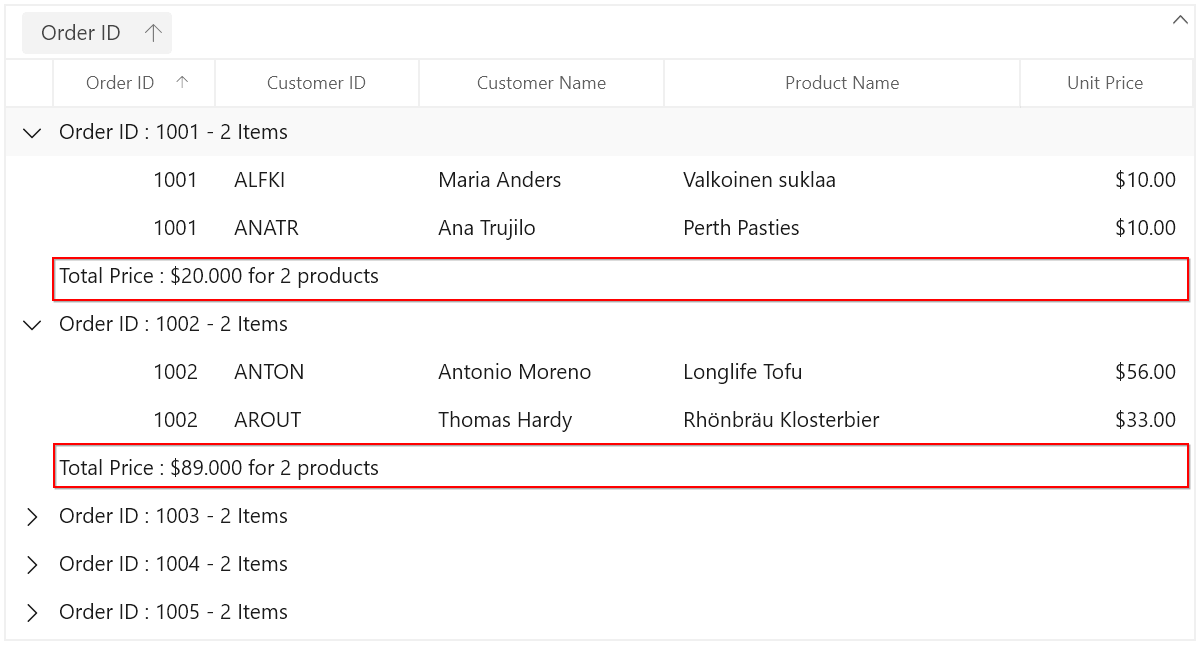
Displaying column summary with title
SfDataGrid supports to show column summary and title summary at the same time. You can show column summary along with title by defining the GridSummaryRow.Title and GridSummaryRow.TitleColumnCount property along with defining summary columns. Showing column summary along with title can be only supported if GridSummaryRow.ShowSummaryInRow is disabled.
Refer Defining summary for column section to know more about how to define summary columns.
In the below code snippet, GridSummaryRow.TitleColumnCount is set as 2 and GridSummaryRow.Title is defined along with summary columns.
<dataGrid:SfDataGrid x:Name="sfDataGrid"
AutoGenerateColumns="True"
ItemsSource="{Binding Orders}"
ShowGroupDropArea="True">
<dataGrid:SfDataGrid.GroupSummaryRows>
<dataGrid:GridSummaryRow ShowSummaryInRow="False" TitleColumnCount="2"
Title="Total Price: {PriceAmount} for {ProductCount} Products" >
<dataGrid:GridSummaryRow.SummaryColumns>
<dataGrid:GridSummaryColumn Name="CustomerName"
Format=" {Count:d}"
MappingName="CustomerName"
SummaryType="CountAggregate" />
<dataGrid:GridSummaryColumn Name="PriceAmount"
Format=" {Sum:c}"
MappingName="UnitPrice"
SummaryType="DoubleAggregate" />
<dataGrid:GridSummaryColumn Name="ProductCount"
Format=" {Count:d}"
MappingName="ProductName"
SummaryType="CountAggregate" />
</dataGrid:GridSummaryRow.SummaryColumns>
</dataGrid:GridSummaryRow>
</dataGrid:SfDataGrid.GroupSummaryRows>
</dataGrid:SfDataGrid>this.sfDataGrid.GroupSummaryRows.Add(new GridSummaryRow()
{
ShowSummaryInRow = false,
Title = "Total Price: {PriceAmount} for {ProductCount} Products",
TitleColumnCount = 2,
SummaryColumns = new ObservableCollection<ISummaryColumn>()
{
new GridSummaryColumn()
{
Name = "CustomerName",
Format = "{Count:d}",
MappingName = "CustomerName",
SummaryType = SummaryType.CountAggregate
},
new GridSummaryColumn()
{
Name = "PriceAmount",
MappingName = "UnitPrice",
SummaryType = SummaryType.DoubleAggregate,
Format = "{Sum:c}"
},
new GridSummaryColumn()
{
Name = "ProductCount",
MappingName = "ProductName",
SummaryType = SummaryType.CountAggregate,
Format = "{Count:d}"
}
}
});The following screenshot illustrates displaying summary columns with title at same time for GroupSummaryRow.
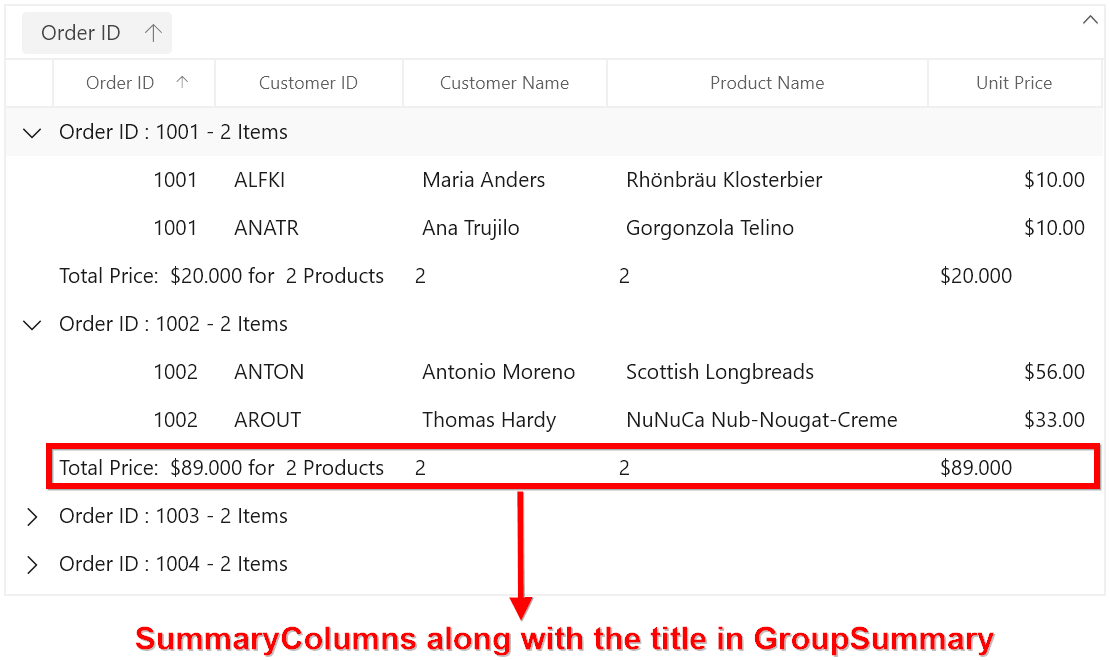
Limitations
The following are the limitations of displaying column summary along with title at same time for GroupSummaryRow:
- If FrozenColumnCount is defined lesser than
GridSummaryRow.TitleColumnCount, the title summary will be spanned toFrozenColumnCountrange, since spanned range and frozen range cannot be vary. - Summary columns defined in the
GridSummaryRow.TitleColumnCountrange will not be shown.
Caption Summaries
SfDataGrid provides built-in support for caption summaries. The caption summary value calculated based on the records in a group and the summary information will be displayed in the caption of group.
Below screen shot shows the built-in caption summary of Group.
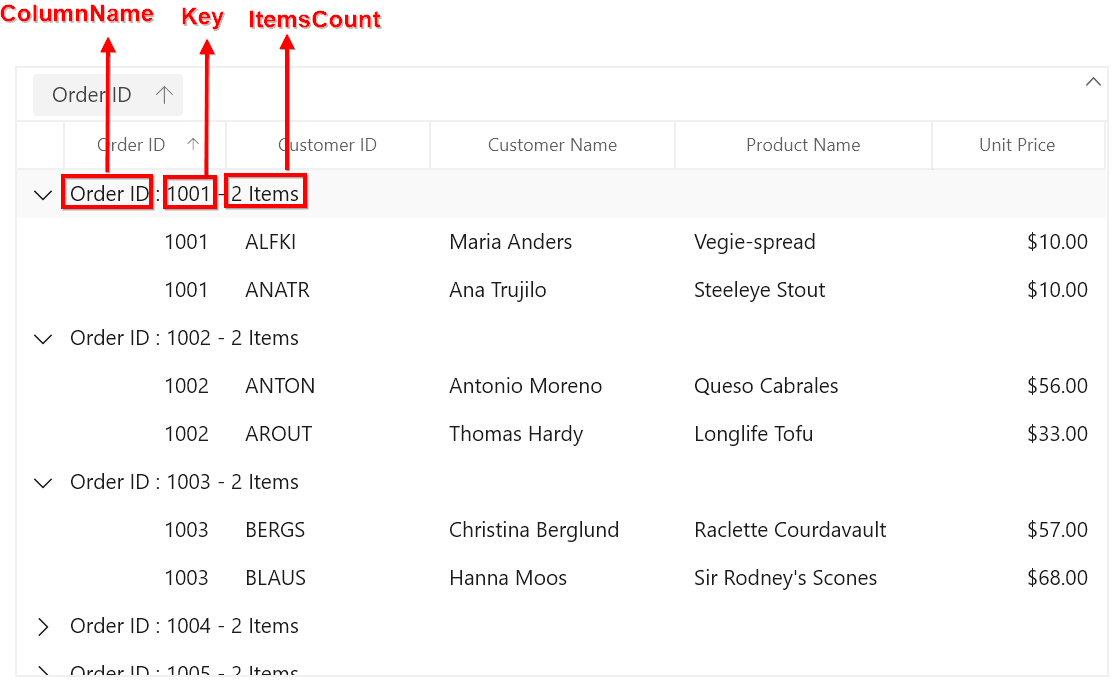
Formatting built-in caption summary
By default, the summary value displayed in CaptionSummaryRow based on SfDataGrid.GroupCaptionTextFormat property.
The default group caption format is {ColumnName}: {Key} - {ItemsCount} Items.
- ColumnName - Displays the name of the column currently grouped.
- Key - Displays the key value of group.
- ItemsCount - Displays the number of items in group.
You can change group caption format to display column name and count alone by setting GroupCaptionTextFormat as below,
<dataGrid:SfDataGrid x:Name="sfDataGrid"
AllowGrouping="True"
AutoGenerateColumns="True"
GroupCaptionTextFormat=" {ColumnName} : {ItemsCount} Items "
ItemsSource="{Binding Orders}"
ShowGroupDropArea="True"/>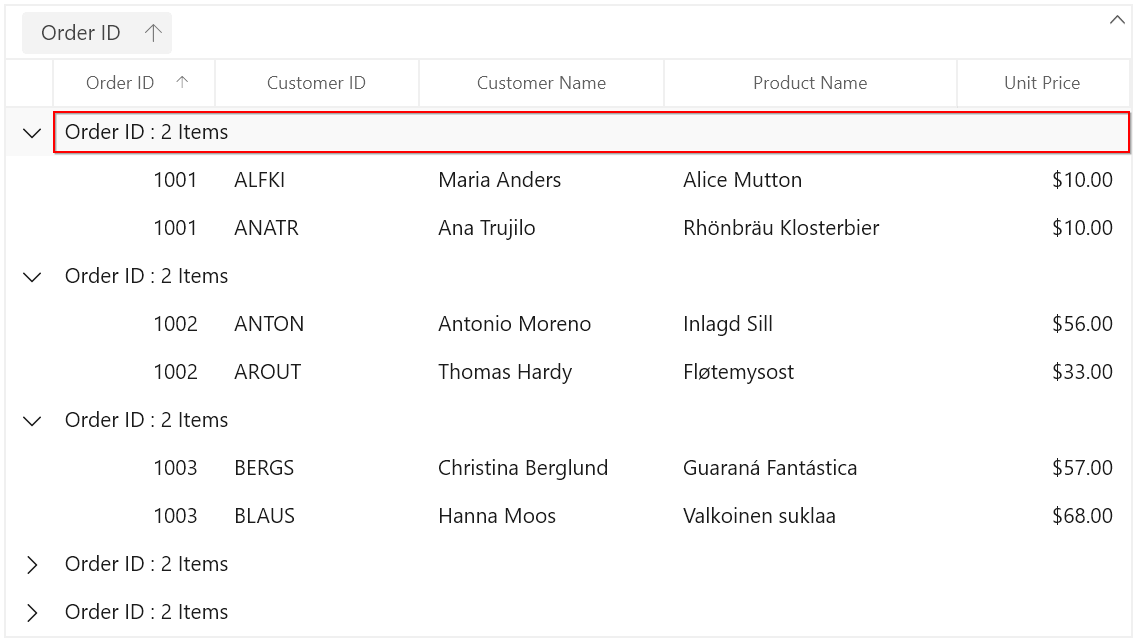
Defining summary for column
You can display summary information in the column by setting GridSummaryRow.ShowSummaryInRow to false and defining summary columns. To calculate summary based on column you have to specify the below properties,
-
GridSummaryColumn.MappingName – MappingName of the column (Property name of data object) that you want calculate summary.
-
GridSummaryColumn.SummaryType – SfDataGrid provides different built-in summary calculation functions for various types.
-
GridSummaryColumn.Format – Used to define format string for summary based on support function name’s in specified SummaryType.
Refer Formatting Summary section to know more about how to format summary and Aggregate Types section to know about different Summary Type’s.
In the below code snippet, summary is defined for UnitPrice and ProductName columns.
<dataGrid:SfDataGrid x:Name="sfDataGrid"
AutoGenerateColumns="True"
ItemsSource="{Binding Orders}"
ShowGroupDropArea="True">
<dataGrid:SfDataGrid.CaptionSummaryRow>
<dataGrid:GridSummaryRow ShowSummaryInRow="False">
<dataGrid:GridSummaryRow.SummaryColumns>
<dataGrid:GridSummaryColumn Name="PriceAmount"
Format="'{Sum:c}'"
MappingName="UnitPrice"
SummaryType="DoubleAggregate" />
<dataGrid:GridSummaryColumn Name="ProductCount"
Format="'{Count:d}'"
MappingName="ProductName"
SummaryType="CountAggregate" />
</dataGrid:GridSummaryRow.SummaryColumns>
</dataGrid:GridSummaryRow>
</dataGrid:SfDataGrid.CaptionSummaryRow>
</dataGrid:SfDataGrid>this.sfDataGrid.CaptionSummaryRow = new GridSummaryRow()
{
ShowSummaryInRow = false,
SummaryColumns = new ObservableCollection<ISummaryColumn>()
{
new GridSummaryColumn()
{
Name = "PriceAmount",
MappingName = "UnitPrice",
SummaryType = SummaryType.DoubleAggregate,
Format = "{Sum:c}"
},
new GridSummaryColumn()
{
Name = "ProductCount",
MappingName = "ProductName",
SummaryType = SummaryType.CountAggregate,
Format = "{Count:d}"
},
}
};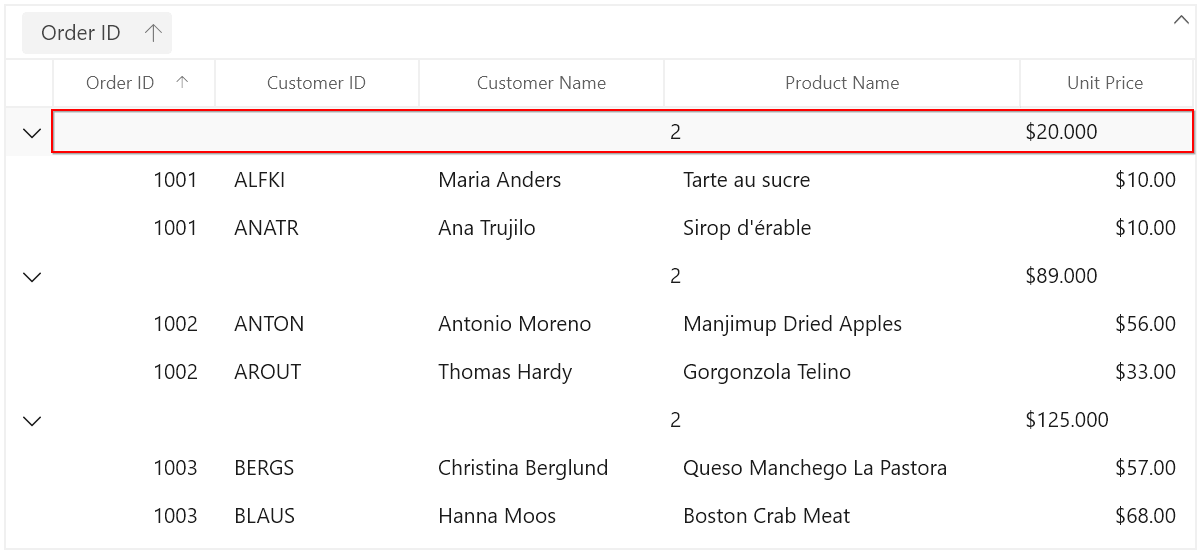
Displaying summary for Row
You can display summary information in row by setting GridSummaryRow.ShowSummaryInRow to true and defining summary columns. You have to define GridSummaryRow.Title based on GridSummaryColumn.Name property to format summary columns values in row.
Refer Formatting Summary section to know more about how to format summary.
<dataGrid:SfDataGrid x:Name="sfDataGrid"
AutoGenerateColumns="True"
ItemsSource="{Binding Orders}"
ShowGroupDropArea="True">
<dataGrid:SfDataGrid.CaptionSummaryRow>
<dataGrid:GridSummaryRow Title="Total Price : {PriceAmount} for {ProductCount} Products" ShowSummaryInRow="True">
<dataGrid:GridSummaryRow.SummaryColumns>
<dataGrid:GridSummaryColumn Name="PriceAmount"
Format="'{Sum:c}'"
MappingName="UnitPrice"
SummaryType="DoubleAggregate" />
<dataGrid:GridSummaryColumn Name="ProductCount"
Format="'{Count:d}'"
MappingName="ProductName"
SummaryType="CountAggregate" />
</dataGrid:GridSummaryRow.SummaryColumns>
</dataGrid:GridSummaryRow>
</dataGrid:SfDataGrid.CaptionSummaryRow>
</dataGrid:SfDataGrid>this.sfDataGrid.CaptionSummaryRow = new GridSummaryRow()
{
ShowSummaryInRow = true,
Title = "Total Price: {PriceAmount} for {ProductCount} Products",
SummaryColumns = new ObservableCollection<ISummaryColumn>()
{
new GridSummaryColumn()
{
Name = "PriceAmount",
MappingName = "UnitPrice",
SummaryType = SummaryType.DoubleAggregate,
Format = "{Sum:c}"
},
new GridSummaryColumn()
{
Name = "ProductCount",
MappingName = "ProductName",
SummaryType = SummaryType.CountAggregate,
Format = "{Count:d}"
},
}
};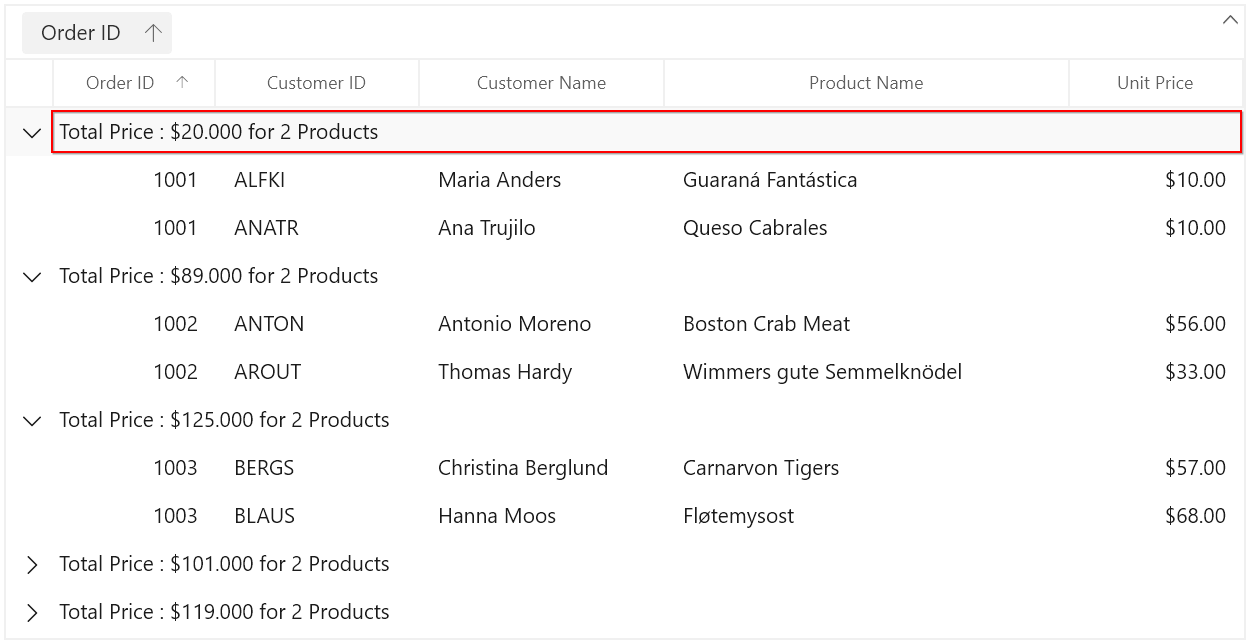
Displaying column summary with title
SfDataGrid supports to show column summary and title summary at the same time. You can show column summary along with title by defining the GridSummaryRow.Title and GridSummaryRow.TitleColumnCount property along with defining summary columns. Showing column summary along with title can be only supported if GridSummaryRow.ShowSummaryInRow is disabled.
Refer Defining summary for column section to know more about how to define summary columns.
In the below code snippet, GridSummaryRow.TitleColumnCount is set as 2 and GridSummaryRow.Title is defined along with summary columns.
<dataGrid:SfDataGrid x:Name="sfDataGrid"
AutoGenerateColumns="True"
ItemsSource="{Binding Orders}"
ShowGroupDropArea="True">
<dataGrid:SfDataGrid.CaptionSummaryRow>
<dataGrid:GridSummaryRow ShowSummaryInRow="False" TitleColumnCount="2"
Title=" {ColumnName} : {Key} - {ItemsCount} Items ">
<dataGrid:GridSummaryRow.SummaryColumns>
<dataGrid:GridSummaryColumn Name="CustomerName"
Format=" {Count:d}"
MappingName="CustomerName"
SummaryType="CountAggregate" />
<dataGrid:GridSummaryColumn Name="PriceAmount"
Format=" {Sum:c}"
MappingName="UnitPrice"
SummaryType="DoubleAggregate" />
<dataGrid:GridSummaryColumn Name="ProductCount"
Format=" {Count:d}"
MappingName="ProductName"
SummaryType="CountAggregate" />
</dataGrid:GridSummaryRow.SummaryColumns>
</dataGrid:GridSummaryRow>
</dataGrid:SfDataGrid.CaptionSummaryRow>
</dataGrid:SfDataGrid>this.sfDataGrid.CaptionSummaryRow = new GridSummaryRow()
{
ShowSummaryInRow = false,
Title = "{ColumnName} : {Key} - {ItemsCount} Items",
TitleColumnCount = 2,
SummaryColumns = new ObservableCollection<ISummaryColumn>()
{
new GridSummaryColumn()
{
Name = "CustomerName",
Format = "{Count:d}",
MappingName = "CustomerName",
SummaryType = SummaryType.CountAggregate
},
new GridSummaryColumn()
{
Name = "PriceAmount",
MappingName = "UnitPrice",
SummaryType = SummaryType.DoubleAggregate,
Format = "{Sum:c}"
},
new GridSummaryColumn()
{
Name = "ProductCount",
MappingName = "ProductName",
SummaryType = SummaryType.CountAggregate,
Format = "{Count:d}"
}
}
};The following screenshot illustrates displaying summary columns with title at same time for CaptionSummaryRow.
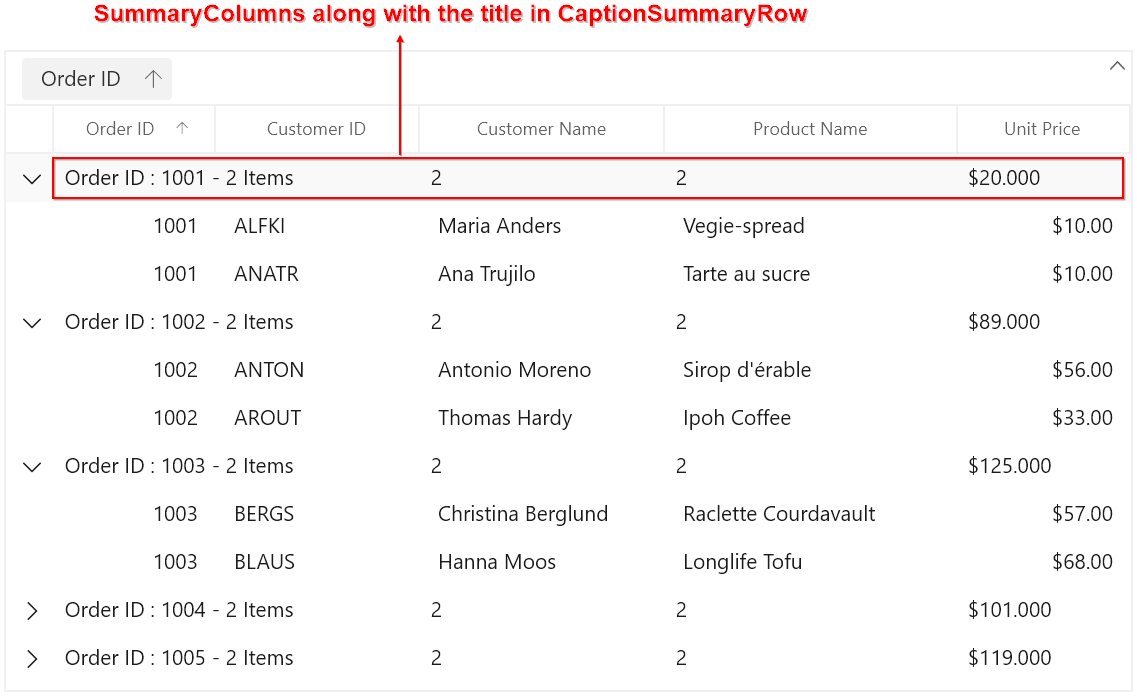
Limitations
The following are the limitations of displaying column summary along with title at same time for CaptionSummaryRow:
- If FrozenColumnCount is defined lesser than
GridSummaryRow.TitleColumnCount, the title summary will be spanned toFrozenColumnCountrange, since spanned range and frozen range cannot be vary. - Summary columns defined in the
GridSummaryRow.TitleColumnCountrange will not be shown.
Formatting summary
In the below sections formatting is explained using TableSummary. In the same way, you can format group and caption summaries also.
Defining Summary Function
In the below code snippet GridSummaryColumn.Format property is defined to display sum of UnitPrice by specifying the function name inside curly braces.
NOTE
DoubleAggregate is used as SummaryType which has Count, Max, Min, Average and Sum functions.
<dataGrid:SfDataGrid x:Name="sfDataGrid"
AutoGenerateColumns="True"
ItemsSource="{Binding Orders}"
ShowGroupDropArea="True">
<dataGrid:SfDataGrid.TableSummaryRows>
<dataGrid:GridTableSummaryRow ShowSummaryInRow="False">
<dataGrid:GridSummaryRow.SummaryColumns>
<dataGrid:GridSummaryColumn Name="PriceAmount"
Format="'{Sum:c}'"
MappingName="UnitPrice"
SummaryType="DoubleAggregate" />
</dataGrid:GridSummaryRow.SummaryColumns>
</dataGrid:GridTableSummaryRow>
</dataGrid:SfDataGrid.TableSummaryRows>
</dataGrid:SfDataGrid>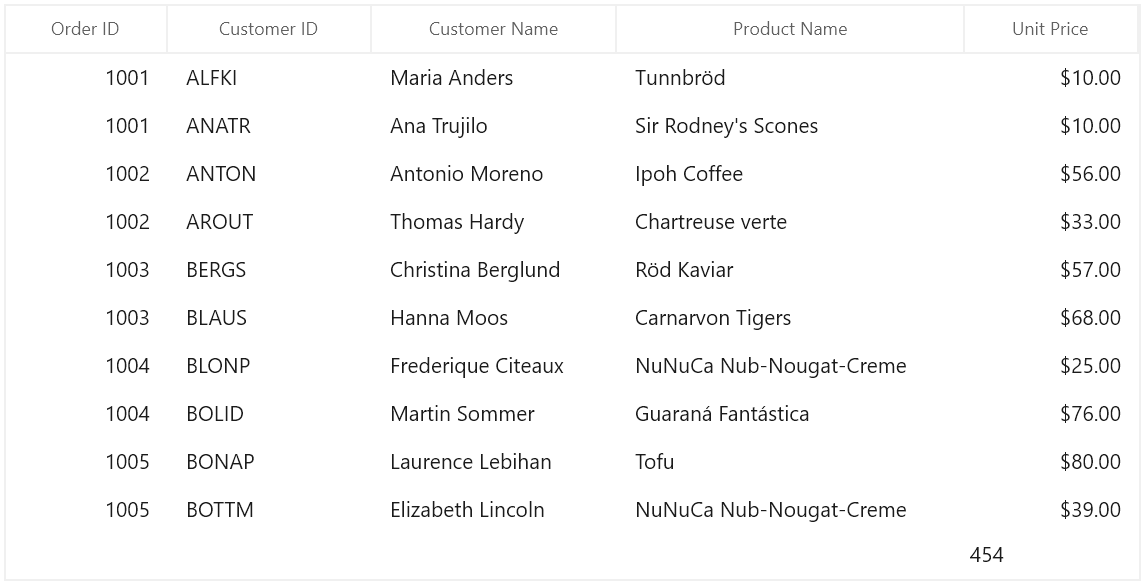
Formatting Summary Value
You can format the summary value by setting the appropriate format after the aggregate function followed by colon(:) in GridSummaryColumn.Format property.
In the below code snippet UnitPrice column summary is formatted using c format specifier. Refer here to know about how to set different format.
<dataGrid:SfDataGrid x:Name="sfDataGrid"
AutoGenerateColumns="True"
ItemsSource="{Binding Orders}"
ShowGroupDropArea="True">
<dataGrid:SfDataGrid.TableSummaryRows>
<dataGrid:GridTableSummaryRow ShowSummaryInRow="False">
<dataGrid:GridSummaryRow.SummaryColumns>
<dataGrid:GridSummaryColumn Name="PriceAmount"
Format="'{Sum:c}'"
MappingName="UnitPrice"
SummaryType="DoubleAggregate" />
</dataGrid:GridSummaryRow.SummaryColumns>
</dataGrid:GridTableSummaryRow>
</dataGrid:SfDataGrid.TableSummaryRows>
</dataGrid:SfDataGrid>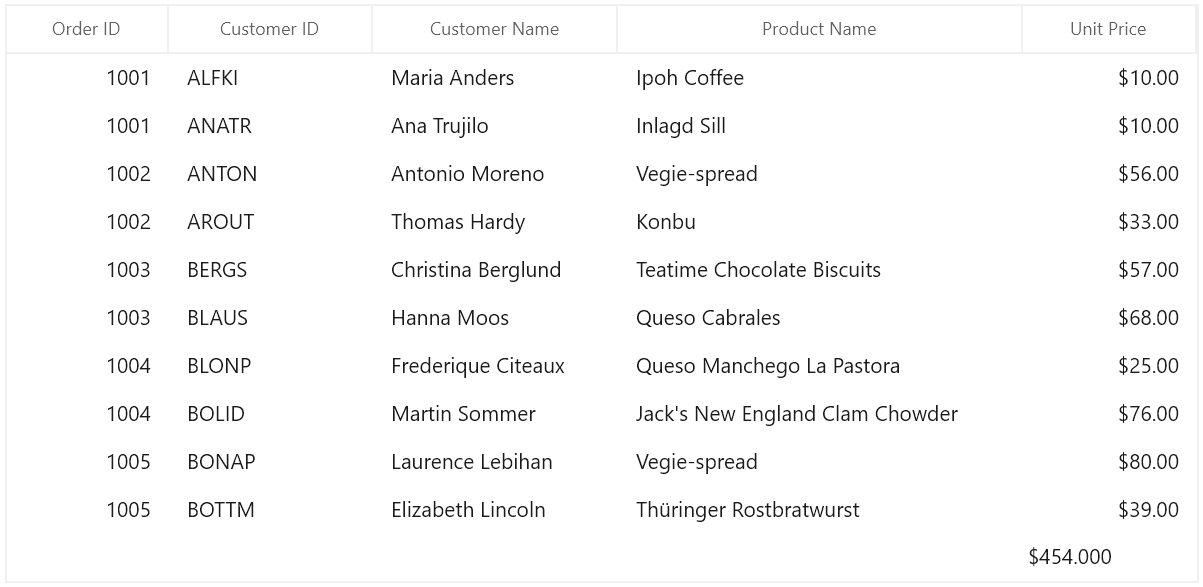
Displaying additional Content in Summary
You can append additional content with summary value using GridSummaryColumn.Format property.
In the below code snippet Total UnitPrice: text is appended before summary value.
<dataGrid:SfDataGrid x:Name="sfDataGrid"
AutoGenerateColumns="True"
ItemsSource="{Binding Orders}">
<dataGrid:SfDataGrid.TableSummaryRows>
<dataGrid:GridTableSummaryRow ShowSummaryInRow="False">
<dataGrid:GridSummaryRow.SummaryColumns>
<dataGrid:GridSummaryColumn Name="PriceAmount"
Format="'Total UnitPrice : {Sum:c}'"
MappingName="UnitPrice"
SummaryType="DoubleAggregate" />
</dataGrid:GridSummaryRow.SummaryColumns>
</dataGrid:GridTableSummaryRow>
</dataGrid:SfDataGrid.TableSummaryRows>
</dataGrid:SfDataGrid>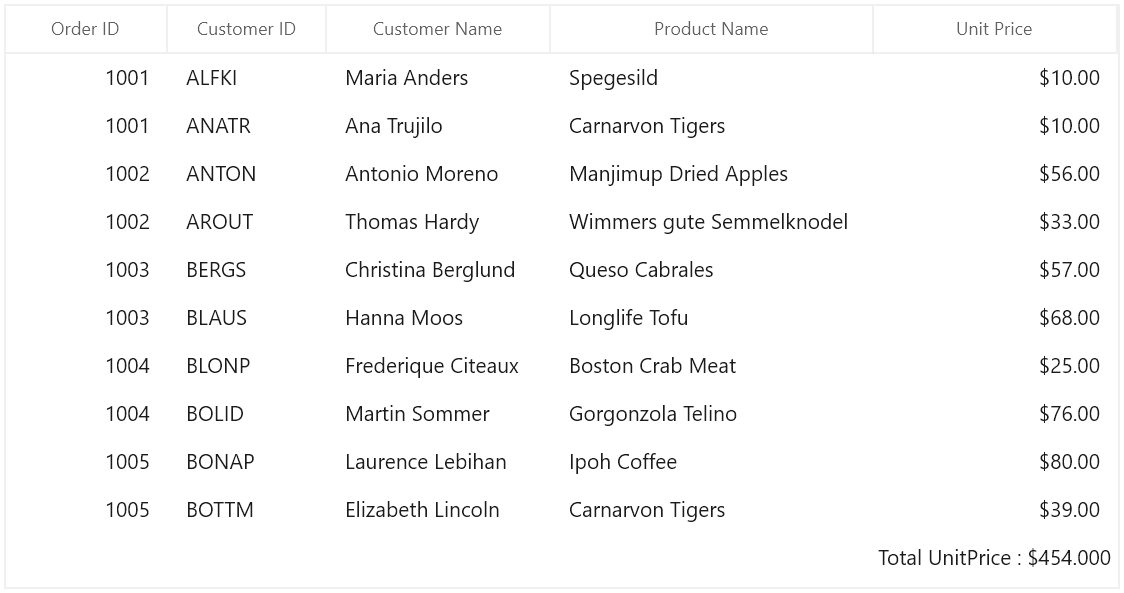
Formatting Summary for Row using Title Property
You can format the summary value for row using GridSummaryRow.Title when ShowSummaryInRow set to true.
<dataGrid:SfDataGrid x:Name="sfDataGrid"
AutoGenerateColumns="True"
ItemsSource="{Binding Orders}">
<dataGrid:SfDataGrid.TableSummaryRows>
<dataGrid:GridTableSummaryRow Title=" Total Price : {PriceAmount} "
ShowSummaryInRow="True">
<dataGrid:GridSummaryRow.SummaryColumns>
<dataGrid:GridSummaryColumn Name="PriceAmount"
Format="'{Sum:c}'"
MappingName="UnitPrice"
SummaryType="DoubleAggregate" />
</dataGrid:GridSummaryRow.SummaryColumns>
</dataGrid:GridTableSummaryRow>
</dataGrid:SfDataGrid.TableSummaryRows>
</dataGrid:SfDataGrid>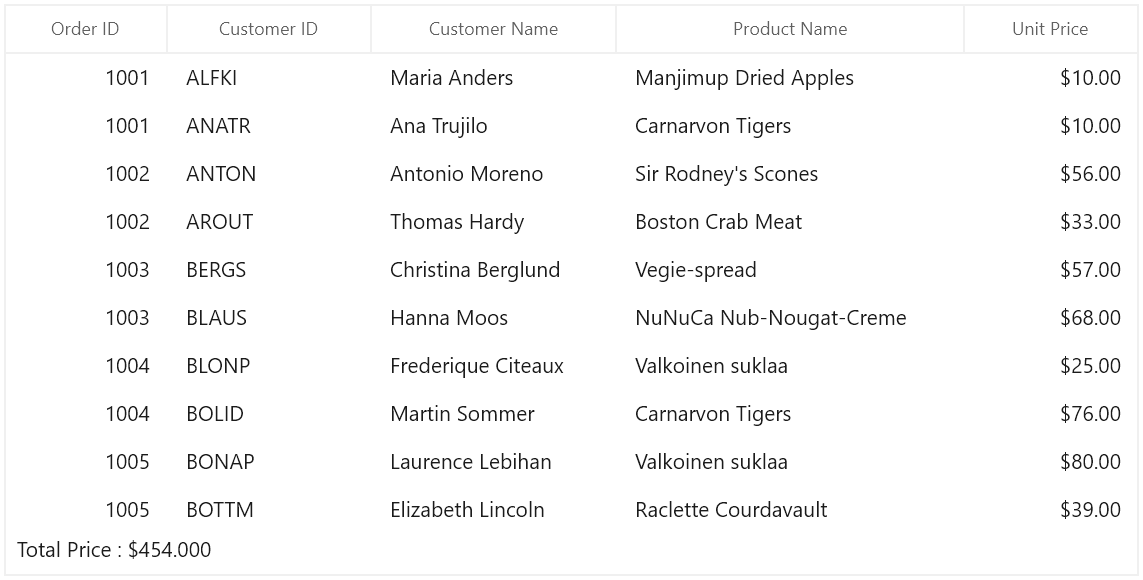
Aggregate Types
You can specify the different summary aggregate types by using GridSummaryColumn.SummaryType property and use the built-in function in GridSummaryColumn.Format.
The following are the list of predefined aggregate types and its built-in functions.
| Aggregate Type | Built-in function |
|---|---|
| Count | |
| Count, Max, Min, Average and Sum | |
| Count, Max, Min, Average and Sum | |
| Used for custom summaries |
Calculate summary for selected rows
SfDataGrid calculates the summaries for all records by default. You can calculate the summaries for selected records by using the SfDataGrid.SummaryCalculationUnit or GridSummaryRow.CalculationUnit property.
This is applicable for all type of summary rows such as table, caption and group summary.
In the below code snippet, the summaries for selected records are calculated for the top positioned TableSummaryRow and the summaries for all records are calculated for the bottom positioned TableSummaryRow.
<dataGrid:SfDataGrid x:Name="sfDataGrid"
ItemsSource="{Binding Orders}"
SelectionMode="Multiple"
AutoGenerateColumns="True">
<dataGrid:SfDataGrid.TableSummaryRows>
<dataGrid:GridTableSummaryRow ShowSummaryInRow="True" Title="Total Price for all records: {UnitPrice}">
<dataGrid:GridSummaryRow.SummaryColumns>
<dataGrid:GridSummaryColumn Name="UnitPrice"
Format="'{Sum:c}'"
MappingName="UnitPrice"
SummaryType="DoubleAggregate" />
</dataGrid:GridSummaryRow.SummaryColumns>
</dataGrid:GridTableSummaryRow>
<dataGrid:GridTableSummaryRow ShowSummaryInRow="True" Title="Total Price for selected records: {UnitPrice}" CalculationUnit="SelectedRows" Position="Top">
<dataGrid:GridSummaryRow.SummaryColumns>
<dataGrid:GridSummaryColumn Name="UnitPrice"
Format="'{Sum:c}'"
MappingName="UnitPrice"
SummaryType="DoubleAggregate" />
</dataGrid:GridSummaryRow.SummaryColumns>
</dataGrid:GridTableSummaryRow>
</dataGrid:SfDataGrid.TableSummaryRows>
</dataGrid:SfDataGrid>GridTableSummaryRow tableSummaryRow1 = new GridTableSummaryRow()
{
ShowSummaryInRow = true,
Position = TableSummaryRowPosition.Top,
CalculationUnit = SummaryCalculationUnit.SelectedRows,
Title = "Total Price for selected records: {UnitPrice}",
SummaryColumns = new ObservableCollection<ISummaryColumn>()
{
new GridSummaryColumn()
{
Name = "UnitPrice",
Format = "{Sum:c}",
MappingName = "UnitPrice",
SummaryType = SummaryType.DoubleAggregate
}
}
};
GridTableSummaryRow tableSummaryRow2 = new GridTableSummaryRow()
{
ShowSummaryInRow = true,
Position = TableSummaryRowPosition.Bottom,
Title = "Total Price for all records: {UnitPrice}",
SummaryColumns = new ObservableCollection<ISummaryColumn>()
{
new GridSummaryColumn()
{
Name = "UnitPrice",
Format= "{Sum:c}",
MappingName = "UnitPrice",
SummaryType = SummaryType.DoubleAggregate
}
}
};
this.sfDataGrid.TableSummaryRows.Add(tableSummaryRow1);
this.sfDataGrid.TableSummaryRows.Add(tableSummaryRow2);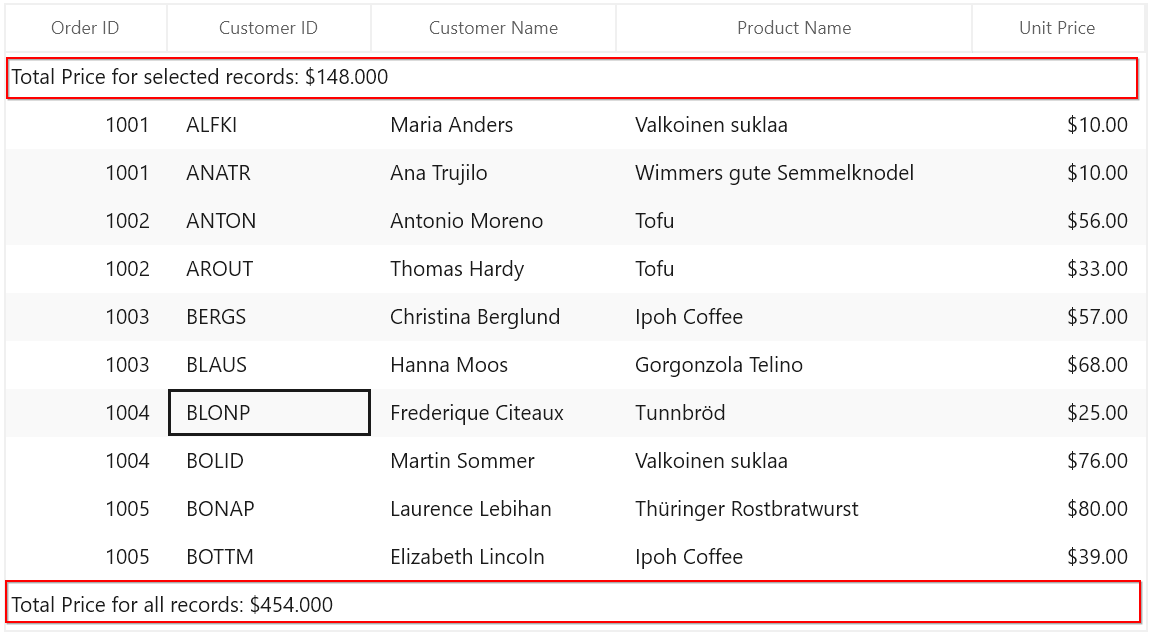
NOTE
The
GridSummaryRow.CalculationUnittakes higher priority than theSfDataGrid.SummaryCalculationUnit.
Limitation
SummaryCalculationUnit.SelectedRows or SummaryCalculationUnit.Mixed will not be considered for cell selection.
Custom summaries
SfDataGrid allows you to implement your own aggregate functions, when the built-in aggregate functions don’t meet your requirement.
You can calculate the summary values based on custom logic using GridSummaryColumn.CustomAggregate property.
Implementing custom aggregate
-
Create custom aggregate class by deriving from ISummaryAggregate interface.
-
In the
CalculateAggregateFuncmethod, you have to calculate the summary and assign it to the property.
In the below code snippet, the Standard Deviation is calculated for quantity of products.
public class CustomAggregate : ISummaryAggregate
{
public CustomAggregate()
{
}
public double StdDev { get; set; }
public Action<System.Collections.IEnumerable, string, System.Reflection.PropertyInfo> CalculateAggregateFunc()
{
return (items, property, pd) =>
{
var enumerableItems = items as IEnumerable<OrderInfo>;
if (pd.Name == "StdDev")
{
this.StdDev = enumerableItems.StdDev<OrderInfo>(q => q.UnitPrice);
}
};
}
}
public static class LinqExtensions
{
public static double StdDev<T>(this IEnumerable<T> values, Func<T, double?> selector)
{
double ret = 0;
var count = values.Count();
if (count > 0)
{
double? avg = values.Average(selector);
double sum = values.Select(selector).Sum(d =>
{
if (d.HasValue)
{
return Math.Pow(d.Value - avg.Value, 2);
}
return 0.0;
});
ret = Math.Sqrt((sum) / (count - 1));
}
return ret;
}
}-
Assign the custom aggregate to
GridSummaryColumn.CustomAggregateproperty and set the SummaryType as Custom. GridSummaryColumn.Format property is defined based on property name in custom aggregateStdDev.<Page.Resources> <local:CustomAggregate x:Key="customAggregate" /> </Page.Resources> <dataGrid:SfDataGrid x:Name="sfDataGrid" AutoGenerateColumns="True" ItemsSource="{Binding Orders}"> <dataGrid:SfDataGrid.TableSummaryRows> <dataGrid:GridTableSummaryRow Name="Total Products" Title="Standard Deviation: {UnitPrice}" Position="Top" ShowSummaryInRow="True"> <dataGrid:GridSummaryRow.SummaryColumns> <dataGrid:GridSummaryColumn Name="UnitPrice" CustomAggregate="{StaticResource customAggregate}" Format="'{StdDev:##.###}'" MappingName="UnitPrice" SummaryType="Custom" /> </dataGrid:GridSummaryRow.SummaryColumns> </dataGrid:GridTableSummaryRow> </dataGrid:SfDataGrid.TableSummaryRows> </dataGrid:SfDataGrid>this.sfDataGrid.TableSummaryRows.Add(new GridTableSummaryRow() { ShowSummaryInRow = true, Position = TableSummaryRowPosition.Top, Title = "Standard Deviation: {UnitPrice}", SummaryColumns = new ObservableCollection<ISummaryColumn>() { new GridSummaryColumn() { Name = "UnitPrice", MappingName = "UnitPrice", CustomAggregate = new CustomAggregate(), SummaryType = SummaryType.Custom, Format = "{StdDev:##.###}" }, } });
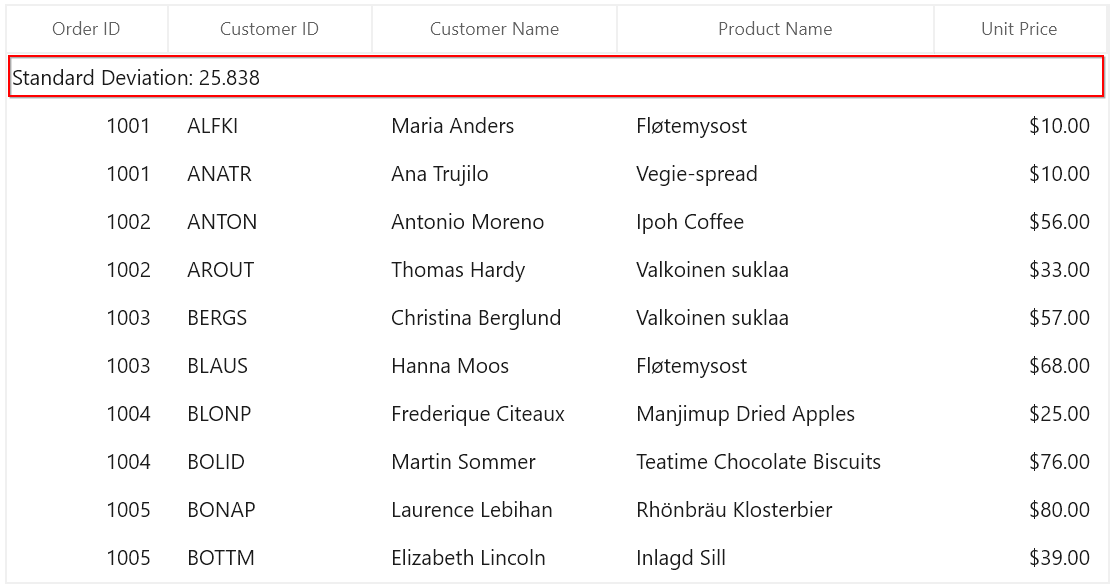
Overriding Summary Renderer
Each summary cell is associated with its own renderer and you can customize it by overriding the available virtual methods in the renderer.
There will be specific key for each summary row. You can remove and add the key from SfDataGrid.CellRenderers collection, when the renderer is need to be customized.
| Types of summary | Renderer | Key |
|---|---|---|
| Table summary | TableSummary | |
| Caption summary | CaptionSummary | |
| Group summary | GroupSummary |
Formatting Table Summary
You can apply number format for numeric values displayed on GridTableSummaryRow by overriding the OnUpdateEditBinding method in GridTableSummaryCellRenderer class.
this.sfDataGrid.CellRenderers.Remove("TableSummary");
this.sfDataGrid.CellRenderers.Add("TableSummary", new GridTableSummaryCellRendererExt());
public class GridTableSummaryCellRendererExt : GridTableSummaryCellRenderer
{
public override void OnUpdateEditBinding(Syncfusion.UI.Xaml.DataGrid.DataColumnBase dataColumn, Syncfusion.UI.Xaml.DataGrid.GridTableSummaryCell element, object dataContext)
{
//Check whether the dataContext is SummaryRecordEntry
var record = dataContext as SummaryRecordEntry;
if (!(dataContext is SummaryRecordEntry))
return;
//Process each SummaryColumn and get the display text of corresponding summary
foreach (ISummaryColumn summaryColumn in record.SummaryRow.SummaryColumns)
{
if (!summaryColumn.MappingName.Contains(dataColumn.GridColumn.MappingName))
continue;
string summaryText = string.Empty;
if (record.SummaryRow.ShowSummaryInRow)
summaryText = SummaryCreator.GetSummaryDisplayTextForRow(record, this.DataGrid.View);
else
summaryText = SummaryCreator.GetSummaryDisplayText(record, dataColumn.GridColumn.MappingName, this.DataGrid.View);
if (!string.IsNullOrEmpty(summaryText))
{
//Create new number format and apply it to summary columns
NumberFormatInfo format = new NumberFormatInfo();
format.NumberDecimalDigits = 3;
format.NumberDecimalSeparator = "*";
format.NumberGroupSeparator = ",";
//Number format is applied to summary columns
element.Content = Convert.ToDouble(double.Parse(summaryText, NumberStyles.Currency)).ToString("N", format);
}
}
}
}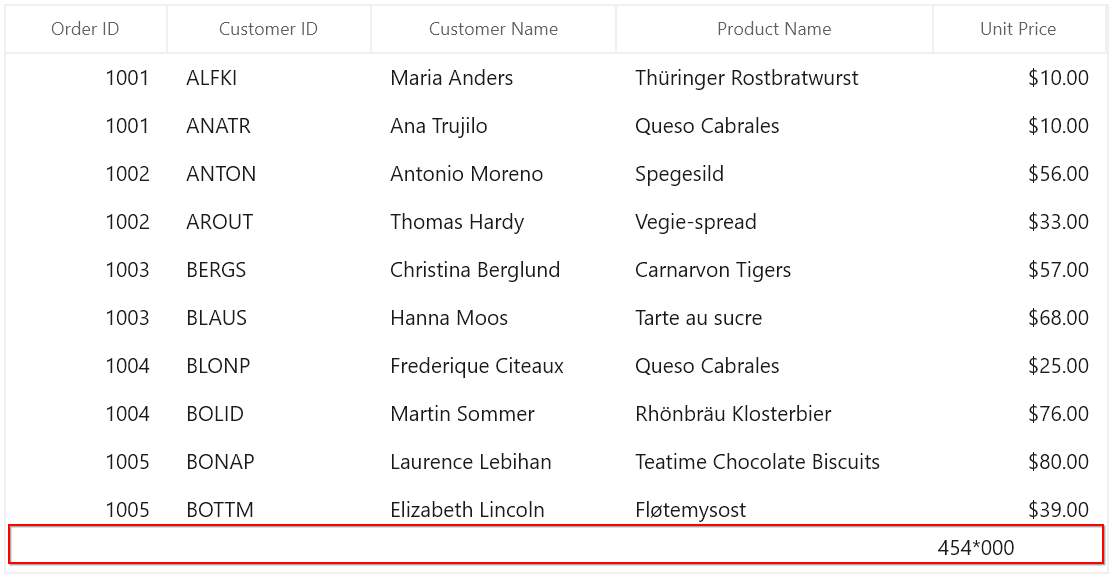
Customizing GroupCaptionText
You can apply different group caption text format for available groups based on certain conditions by deriving the GridCaptionSummaryCellRenderer class .
For example, the group caption text is customized based on the group name and items count of the column.
this.sfDataGrid.CellRenderers.Remove("CaptionSummary");
this.sfDataGrid.CellRenderers.Add("CaptionSummary", new GridCaptionSummaryCellRendererExt());
public class GridCaptionSummaryCellRendererExt : GridCaptionSummaryCellRenderer
{
public override void OnUpdateEditBinding(Syncfusion.UI.Xaml.DataGrid.DataColumnBase dataColumn, Syncfusion.UI.Xaml.DataGrid.GridCaptionSummaryCell element, object dataContext)
{
if (element.DataContext is Group && this.DataGrid.View.GroupDescriptions.Count > 0)
{
var groupRecord = element.DataContext as Group;
var groupedColumn = this.GetGroupedColumn(groupRecord);
if (this.DataGrid.CaptionSummaryRow == null)
{
if (this.DataGrid.View.GroupDescriptions.Count < groupRecord.Level)
return;
//Set the CaptionSummaryCell text as customized.
element.Content = GetCustomizedCaptionText(groupedColumn.HeaderText, groupRecord.Key, groupRecord.ItemsCount);
}
else if (this.DataGrid.CaptionSummaryRow.ShowSummaryInRow)
{
element.Content = SummaryCreator.GetSummaryDisplayTextForRow(groupRecord.SummaryDetails, this.DataGrid.View, groupedColumn.HeaderText);
}
else
element.Content = SummaryCreator.GetSummaryDisplayText(groupRecord.SummaryDetails, dataColumn.GridColumn.MappingName, this.DataGrid.View);
}
}
private GridColumn GetGroupedColumn(Group group)
{
var groupDesc = this.DataGrid.View.GroupDescriptions[group.Level - 1];
foreach (var column in this.DataGrid.Columns)
{
if (column.MappingName == groupDesc.PropertyName)
{
return column;
}
}
return null;
}
private string GetCustomizedCaptionText(string columnName, object groupName, int itemsCount)
{
//entryText - instead of "Items", the entryText is assigned to Customize the CaptionSummaryCell Text.
string entryText = string.Empty;
if (itemsCount < 20)
entryText = "entries in the Group";
else if (itemsCount < 40)
entryText = "elements in the Group";
else if (itemsCount < 60)
entryText = "list in the Group";
else
entryText = "items in the Group";
if (groupName.ToString().Equals("1001"))
groupName = "Thousand and One";
else if (groupName.ToString().Equals("1002"))
groupName = "Thousand and Two";
else if (groupName.ToString().Equals("1004"))
groupName = "Thousand and Four";
return string.Format("{0}: {1} - {2} {3}", columnName, groupName, itemsCount, entryText);
}
}