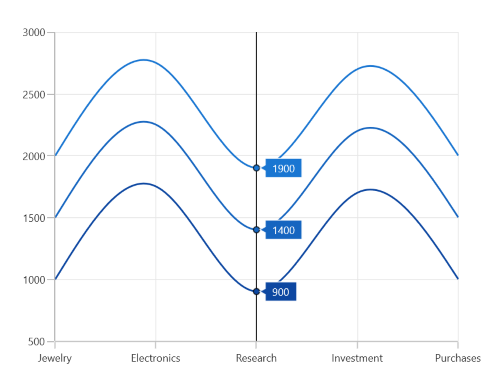Trackball in WinUI Chart (SfCartesianChart)
18 Dec 202516 minutes to read
The trackball allows you to track a data point closer to the cursor position. The x values are determined from the position of the vertical line in the axis and y values are determined from the points touching the vertical line in the series.
Define Trackball
To add the trackball in the chart, create an instance ChartTrackballBehavior and set it to the TrackballBehavior property of the chart.
<chart:SfCartesianChart>
<chart:SfCartesianChart.TrackballBehavior>
<chart:ChartTrackballBehavior/>
</chart:SfCartesianChart.TrackballBehavior>
...
</chart:SfCartesianChart>SfCartesianChart chart = new SfCartesianChart();
. . .
ChartTrackballBehavior behavior = new ChartTrackballBehavior();
chart.TrackballBehavior = behavior;
...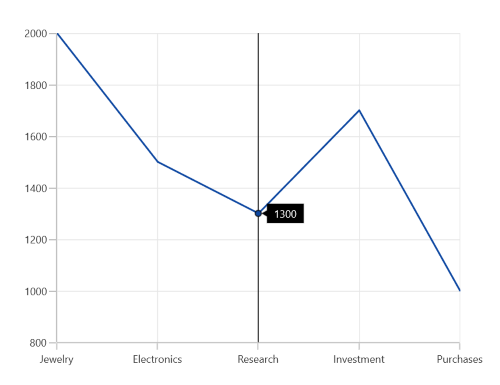
To view the trackball label in the particular axis, you have to enable the ShowTrackballLabel property in that axis as in the following code snippet.
<chart:SfCartesianChart>
<chart:SfCartesianChart.XAxes>
<chart:CategoryAxis ShowTrackballLabel="True"/>
</chart:SfCartesianChart.XAxes>
. . .
<chart:SfCartesianChart.TrackballBehavior>
<chart:ChartTrackballBehavior/>
</chart:SfCartesianChart.TrackballBehavior>
</chart:SfCartesianChart>SfCartesianChart chart = new SfCartesianChart();
ChartTrackballBehavior behavior = new ChartTrackballBehavior();
chart.TrackballBehavior = behavior;
CategoryAxis primaryAxis = new CategoryAxis()
{
ShowTrackballLabel = true
};
chart.XAxes.Add(primaryAxis);
...The default appearance of the Trackball in primary axis (CategoryAxis).
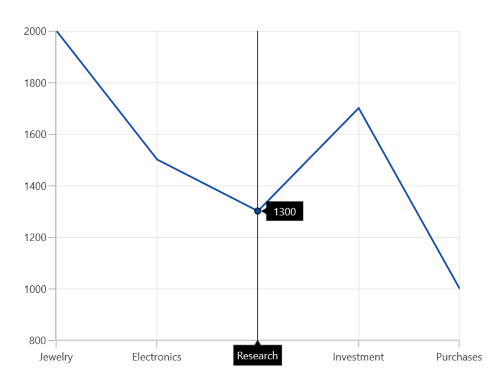
The Trackball is composed of the following parts:
- Line
- Symbol
- Axis label
- Series label
Trackball Line
The trackball line is visible, when you initialize the ChartTrackballBehavior. If you want to collapse the visibility of the trackball line, then you have to set ShowLine to false.
<chart:SfCartesianChart>
<chart:SfCartesianChart.TrackballBehavior>
<chart:ChartTrackballBehavior ShowLine="False"/>
</chart:SfCartesianChart.TrackballBehavior>
</chart:SfCartesianChart>SfCartesianChart chart = new SfCartesianChart();
ChartTrackballBehavior behavior = new ChartTrackballBehavior()
{
ShowLine = false
};
chart.TrackballBehavior = behavior;
...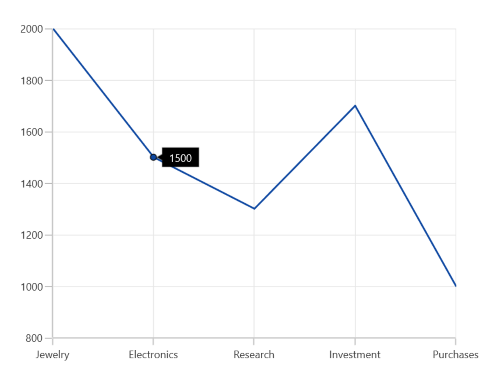
Customization of trackball line
By using the LineStyle property, you can customize the appearance of trackball line.
<chart:SfCartesianChart Height="388" Width="500">
. . .
<chart:SfCartesianChart.Resources>
<Style TargetType="Line" x:Key="lineStyle">
<Setter Property="StrokeDashArray" Value="5,2"/>
<Setter Property="Stroke" Value="Red"/>
<Setter Property="StrokeThickness" Value="2"/>
</Style>
</chart:SfCartesianChart.Resources>
. . .
<chart:SfCartesianChart.TrackballBehavior>
<chart:ChartTrackballBehavior LineStyle="{StaticResource lineStyle}"/>
</chart:SfCartesianChart.TrackballBehavior>
. . .
</chart:SfCartesianChart>SfCartesianChart chart = new SfCartesianChart();
ChartTrackballBehavior Trackball = new ChartTrackballBehavior()
{
LineStyle = chart.Resources["lineStyle"] as Style
};
chart.TrackballBehavior = Trackball;
...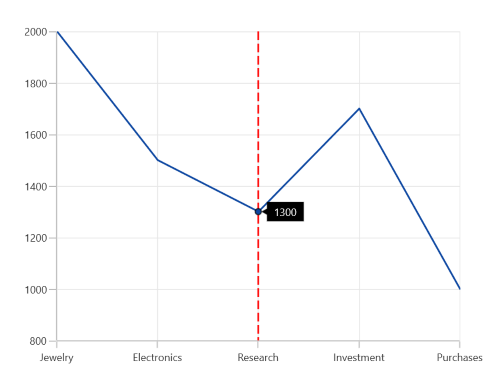
Symbol
By default, the trackball symbol is displayed as ellipse. To change the default style of the symbol by using the ChartTrackballStyle property.
<chart:SfCartesianChart Height="388" Width="500">
. .
<chart:SfCartesianChart.Resources>
<Style TargetType="chart:ChartTrackballControl" x:Key="trackballStyle">
<Setter Property="Background" Value="Red"></Setter>
</Style>
</chart:SfCartesianChart.Resources>
. . .
<chart:SfCartesianChart.TrackballBehavior>
<chart:ChartTrackballBehavior ChartTrackballStyle="{StaticResource trackballStyle}"/>
</chart:SfCartesianChart.TrackballBehavior>
. . .
</chart:SfCartesianChart>SfCartesianChart chart = new SfCartesianChart();
ChartTrackballBehavior Trackball = new ChartTrackballBehavior()
{
ChartTrackballStyle = chart.Resources["trackballStyle"] as Style
};
chart.TrackballBehavior = Trackball;
...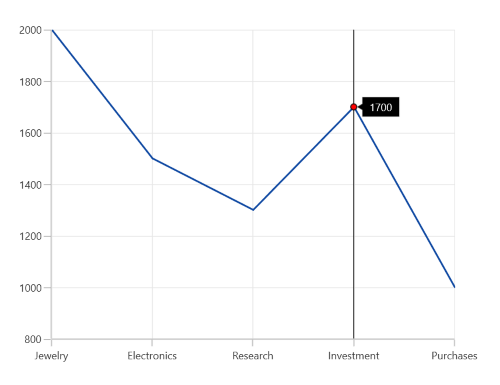
Axis Label
The axis label will be viewed when the ShowTrackballLabel property is set to true. The default value of ShowTrackballLabel is false.
<chart:SfCartesianChart>
<chart:SfCartesianChart.XAxes>
<chart:CategoryAxis ShowTrackballLabel="True"/>
</chart:SfCartesianChart.XAxes>
. . .
<chart:SfCartesianChart.TrackballBehavior>
<chart:ChartTrackballBehavior/>
</chart:SfCartesianChart.TrackballBehavior>
. . .
</chart:SfCartesianChart>SfCartesianChart chart = new SfCartesianChart();
. . .
CategoryAxis primaryAxis = new CategoryAxis()
{
ShowTrackballLabel = true
};
chart.XAxes.Add(primaryAxis);
...
ChartTrackballBehavior behavior = new ChartTrackballBehavior();
chart.TrackballBehavior = behavior;
. . .
this.Content = chart;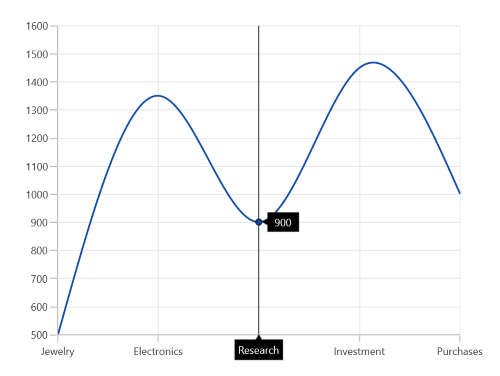
Axis label alignment
The alignment of the axis label can be defined using the AxisLabelAlignment property. By default, the axis label will positioned in center.
-
Auto- used to align in Near/Far positions based on the trackball movement. -
Far- used to align in far from the position of trackball. -
Near-used to align in near to the position of trackball. -
Center- used to align to the center of the trackball.
Customization of axis label
The appearance of the axis label can be customized by using the TrackballLabelTemplate property in the chart axis as in the below code snippet.
<chart:SfCartesianChart>
<chart:SfCartesianChart.Resources>
<DataTemplate x:Key="labelTemplate">
<Border CornerRadius="4"
BorderThickness="1"
BorderBrush="Black"
Background="LightGreen"
Padding="6,0,6,6">
<TextBlock Foreground="Black"
Text="{Binding ValueX}"
FontSize="15"/>
</Border>
</DataTemplate>
</chart:SfCartesianChart.Resources>
<chart:SfCartesianChart.XAxes>
<chart:CategoryAxis ShowTrackballLabel="True"
TrackballLabelTemplate="{StaticResource labelTemplate}"/>
</chart:SfCartesianChart.XAxes>
. . .
</chart:SfCartesianChart>SfCartesianChart chart = new SfCartesianChart();
NumericalAxis primaryAxis = new NumericalAxis()
{
ShowTrackballLabel = true,
TrackballLabelTemplate = chart.Resources["labelTemplate"] as DataTemplate
};
chart.XAxes.Add(primaryAxis);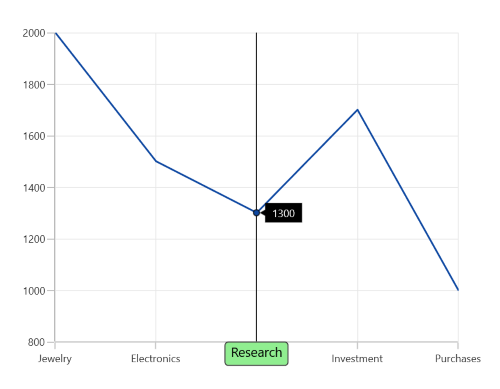
Series Label
When the mouse hovered in the chart area, you can view the label displayed over the series in addition the axis label.
ShowTrackballLabel
The ShowTrackballLabel property is used to enable or disable the label for corresponding series. By default, ShowTrackballLabel property is true.
<chart:SfCartesianChart>
<chart:SfCartesianChart.Series>
<chart:SplineSeries ItemsSource="{Binding Data}"
XBindingPath="Demand"
YBindingPath="Year2010"/>
<chart:SplineSeries ItemsSource="{Binding Data}"
XBindingPath="Demand"
YBindingPath="Year2011"
ShowTrackballLabel="False"/>
<chart:SplineSeries ItemsSource="{Binding Data}"
XBindingPath="Demand"
YBindingPath="Year2012">
</chart:SfCartesianChart.Series>
...
</chart:SfCartesianChart>SfCartesianChart chart = new SfCartesianChart();
. . .
SplineSeries series1 = new SplineSeries();
chart.Series.Add(series1);
SplineSeries series2 = new SplineSeries()
{
ShowTrackballLabel = false
};
chart.Series.Add(series2);
SplineSeries series3 = new SplineSeries();
chart.Series.Add(series3);
...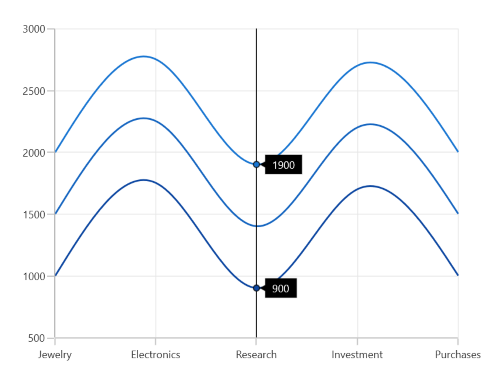
Alignment of series label
The trackball label displayed over the series can be aligned using the LabelHorizontalAlignment and LabelVerticalAlignment properties. By default, the LabelHorizontalAlignment is Left and LabelVerticalAlignment is Top.
<chart:SfCartesianChart>
. . .
<chart:SfCartesianChart.TrackballBehavior>
<chart:ChartTrackballBehavior LabelHorizontalAlignment="Center"
LabelVerticalAlignment="Center"/>
</chart:SfCartesianChart.TrackballBehavior>
. . .
</chart:SfCartesianChart>SfCartesianChart chart = new SfCartesianChart();
. . .
ChartTrackballBehavior behavior = new ChartTrackballBehavior()
{
LabelHorizontalAlignment = ChartAlignment.Center,
LabelVerticalAlignment = ChartAlignment.Center
};
chart.TrackballBehavior = behavior;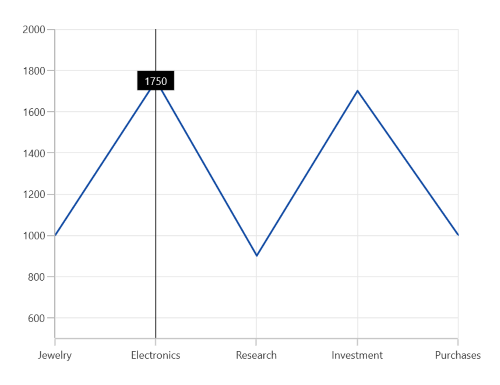
Display Mode
When there is a multiple series, the trackball series label will be displayed only for the nearest point. If you want to display all the y values with respect to the x value then the DisplayMode property is set to FloatAllPoints.
FloatAllPoints
<chart:SfCartesianChart>
<chart:SfCartesianChart.TrackballBehavior>
<chart:ChartTrackballBehavior DisplayMode="FloatAllPoints"/>
</chart:SfCartesianChart.TrackballBehavior>
...
</chart:SfCartesianChart>SfCartesianChart chart = new SfCartesianChart();
. . .
ChartTrackballBehavior behavior = new ChartTrackballBehavior()
{
DisplayMode = LabelDisplayMode.FloatAllPoints
};
chart.TrackballBehavior = behavior;
...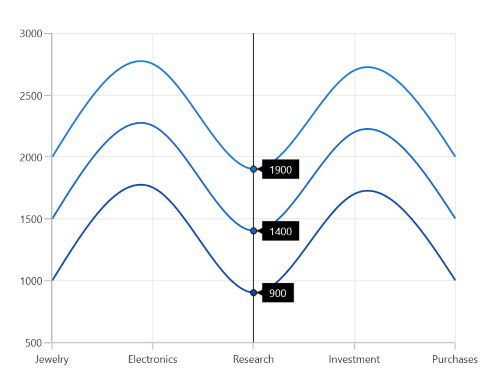
NearestPoint
<chart:SfCartesianChart>
<chart:SfCartesianChart.TrackballBehavior>
<chart:ChartTrackballBehavior DisplayMode="NearestPoint"/>
</chart:SfCartesianChart.TrackballBehavior>
</chart:SfCartesianChart>SfCartesianChart chart = new SfCartesianChart();
. . .
ChartTrackballBehavior behavior = new ChartTrackballBehavior()
{
DisplayMode = LabelDisplayMode.NearestPoint
};
chart.TrackballBehavior = behavior;
...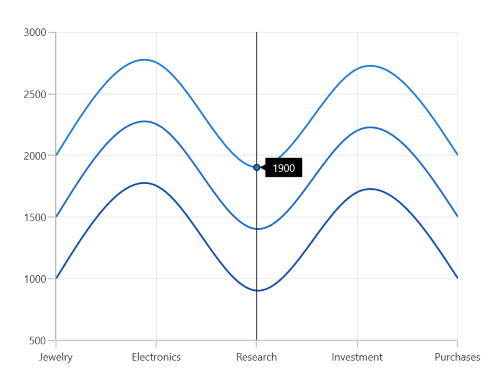
GroupAllPoints
ChartTrackballBehavior supports to group the multiple trackball points, and allows to display the trackball points in a single trackball label. It can be achieved by setting the DisplayMode property of ChartTrackballBehavior as GroupAllPoints.
<chart:SfCartesianChart>
<chart:SfCartesianChart.TrackballBehavior>
<chart:ChartTrackballBehavior DisplayMode="GroupAllPoints"/>
</chart:SfCartesianChart.TrackballBehavior>
...
</chart:SfCartesianChart>SfCartesianChart chart = new SfCartesianChart();
. . .
ChartTrackballBehavior behavior = new ChartTrackballBehavior()
{
DisplayMode = LabelDisplayMode.GroupAllPoints
};
chart.TrackballBehavior = behavior;
...The following screenshot illustrates the trackball label for multiple series, when the DisplayMode property value is GroupAllPoints.
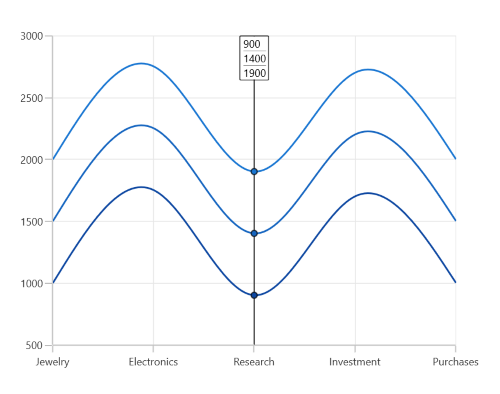
Template
TrackballLabelTemplate property is used to customize the appearance of series label in trackball.
<chart:SfCartesianChart>
. . .
<chart:SfCartesianChart.Resources>
<DataTemplate x:Key="labelTemplate" x:DataType="chart:ChartPointInfo">
<Border CornerRadius="5"
BorderThickness="1"
BorderBrush="Black"
Background="LightGreen"
Padding="5">
<TextBlock Foreground="Black" Text="{Binding ValueY}"/>
</Border>
</DataTemplate>
</chart:SfCartesianChart.Resources>
. . .
<chart:SfCartesianChart.TrackballBehavior>
<chart:ChartTrackballBehavior />
</chart:SfCartesianChart.TrackballBehavior>
<chart:SfCartesianChart.Series>
<chart:ColumnSeries ItemsSource="{Binding Data}"
XBindingPath="Demand"
YBindingPath="Year2010"
TrackballLabelTemplate="{StaticResource labelTemplate}">
</chart:ColumnSeries>
</chart:SfCartesianChart.Series>
...
</chart:SfCartesianChart>SfCartesianChart chart = new SfCartesianChart();
. . .
ChartTrackballBehavior Trackball = new ChartTrackballBehavior();
chart.TrackballBehavior = Trackball;
ColumnSeries series = new ColumnSeries()
{
ItemsSource = new ViewModel().Data,
XBindingPath = "Demand",
YBindingPath = "Year2010",
TrackballLabelTemplate = chart.Resources["labelTemplate"] as DataTemplate,
};
chart.Series.Add(series);
...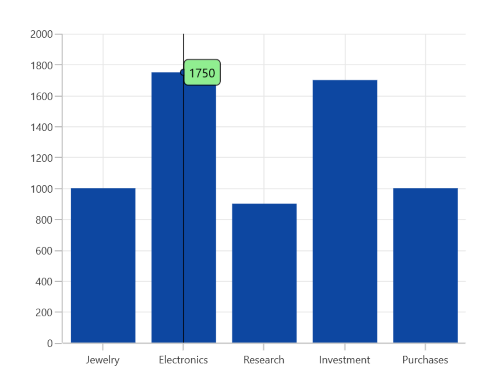
NOTE
The binding context for Chart
TrackballLabelTemplateis ChartPointInfo, which provides the necessary data for the trackball labels.
Applying Series Interior
Interior color of the series is applied to the series label by setting UseSeriesPalette to true as shown in the following code snippet.
<chart:SfCartesianChart>
<chart:SfCartesianChart.TrackballBehavior>
<chart:ChartTrackballBehavior UseSeriesPalette="True"/>
</chart:SfCartesianChart.TrackballBehavior>
...
</chart:SfCartesianChart>SfCartesianChart chart = new SfCartesianChart();
. . .
ChartTrackballBehavior behavior = new ChartTrackballBehavior()
{
UseSeriesPalette = true
};
chart.TrackballBehavior = behavior;
...