Tooltip in WinUI Chart (SfCartesianChart)
17 Dec 202524 minutes to read
Tooltip is used to display any information over segments. It appears at the data point position when the mouse hovers over any series segment. It is set to display the metadata of the hovered segment or data point.
Define Tooltip
To define the tooltip in the series, set the EnableTooltip property to true. The default value of EnableTooltip property is false.
<chart:SfCartesianChart>
. . .
<chart:SfCartesianChart.Series>
<chart:ColumnSeries ItemsSource="{Binding Data}"
XBindingPath="Demand"
YBindingPath="Year2010"
EnableTooltip="True"/>
<chart:ColumnSeries ItemsSource="{Binding Data}"
XBindingPath="Demand"
YBindingPath="Year2011"
EnableTooltip="True"/>
</chart:SfCartesianChart.Series>
</chart:SfCartesianChart>SfCartesianChart chart = new SfCartesianChart();
. . .
ColumnSeries series1 = new ColumnSeries()
{
ItemsSource = new ViewModel().Data,
XBindingPath = "Demand",
YBindingPath = "Year2010",
EnableTooltip = true
};
ColumnSeries series2 = new ColumnSeries()
{
ItemsSource = new ViewModel().Data,
XBindingPath = "Demand",
YBindingPath = "Year2011",
EnableTooltip = true
};
chart.Series.Add(series1);
chart.Series.Add(series2);
this.Content = chart;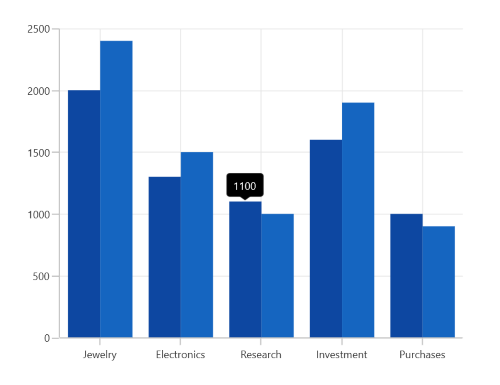
The ChartTooltipBehavior is used to customize the tooltip. For customizing the tooltip, create an instance ChartTooltipBehavior and set it to the TooltipBehavior property of the SfCartesianChart. The following properties are used to customize the tooltip:
- Style - Used to customize the fill and stroke of the tooltip.
- LabelStyle - Used to customize the tooltip label.
- HorizontalAlignment - Used to align the tooltip label at the left, right, and center of the data point position or cursor position horizontally.
- VerticalAlignment - Used to align the tooltip label at the top, center, and bottom of the data point position or cursor position vertically.
- HorizontalOffset - Used to position the tooltip at a distance from the data point or cursor position horizontally.
- VerticalOffset - Used to position the tooltip at a distance from the data point or cursor position vertically.
- Duration - Used to set the amount of time that the tooltip remains visible in milliseconds.
- EnableAnimation - Used to enable the animation when showing the tooltip.
- InitialShowDelay - Used to delay the display of the tooltip in milliseconds after the user interacts with the series.
<chart:SfCartesianChart.TooltipBehavior>
<chart:ChartTooltipBehavior/>
</chart:SfCartesianChart.TooltipBehavior>SfCartesianChart chart = new SfCartesianChart();
ChartTooltipBehavior tooltip = new ChartTooltipBehavior();
chart.TooltipBehavior = tooltip;Background Style
The tooltip’s fill and stroke color can be customized by using the Style property. To define a Style for tooltip, specify the style of TargetType as Path.
<chart:SfCartesianChart>
<chart:SfCartesianChart.Resources>
<Style TargetType="Path" x:Key="style">
<Setter Property="Stroke" Value="Black"/>
<Setter Property="Fill" Value="Gray"/>
</Style>
</chart:SfCartesianChart.Resources>
. . .
<chart:SfCartesianChart.TooltipBehavior>
<chart:ChartTooltipBehavior Style="{StaticResource style}"/>
</chart:SfCartesianChart.TooltipBehavior>
<chart:SfCartesianChart.Series>
<chart:ColumnSeries ItemsSource="{Binding Data}"
XBindingPath="Demand"
YBindingPath="Year2010"
EnableTooltip="True"/>
<chart:ColumnSeries ItemsSource="{Binding Data}"
XBindingPath="Demand"
YBindingPath="Year2011"
EnableTooltip="True"/>
</chart:SfCartesianChart.Series>
</chart:SfCartesianChart>SfCartesianChart chart = new SfCartesianChart();
Style style = new Style(typeof(Path));
style.Setters.Add(new Setter(Path.StrokeProperty, new SolidColorBrush(Colors.Black)));
style.Setters.Add(new Setter(Path.FillProperty, new SolidColorBrush(Colors.Gray)));
...
ChartTooltipBehavior tooltipBehavior = new ChartTooltipBehavior();
tooltipBehavior.Style = style;
chart.TooltipBehavior = tooltipBehavior;
ColumnSeries series1 = new ColumnSeries()
{
ItemsSource = new ViewModel().Data,
XBindingPath = "Demand",
YBindingPath = "Year2010",
EnableTooltip = true
};
ColumnSeries series2 = new ColumnSeries()
{
ItemsSource = new ViewModel().Data,
XBindingPath = "Demand",
YBindingPath = "Year2011",
EnableTooltip = true
};
chart.Series.Add(series1);
chart.Series.Add(series2);
this.Content = chart;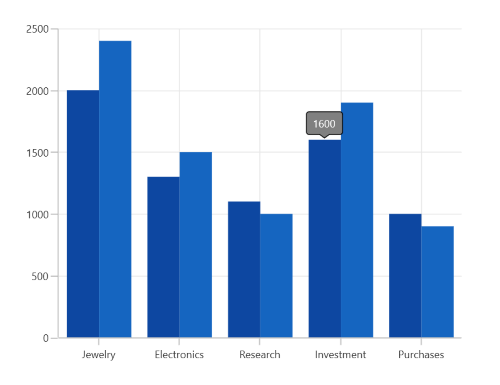
Label Style
The tooltip label style can be customized by using the LabelStyle property. To define a Style for the tooltip label, specify the style of TargetType as TextBlock.
<chart:SfCartesianChart>
<chart:SfCartesianChart.Resources>
<Style TargetType="TextBlock" x:Key="labelStyle">
<Setter Property="FontSize" Value="14"/>
<Setter Property="Foreground" Value="Red"/>
<Setter Property="FontStyle" Value="Italic"/>
</Style>
</chart:SfCartesianChart.Resources>
. . .
<chart:SfCartesianChart.TooltipBehavior>
<chart:ChartTooltipBehavior LabelStyle="{StaticResource labelStyle}"/>
</chart:SfCartesianChart.TooltipBehavior>
<chart:SfCartesianChart.Series>
<chart:ColumnSeries ItemsSource="{Binding Data}"
XBindingPath="Demand"
YBindingPath="Year2010"
EnableTooltip="True"/>
<chart:ColumnSeries ItemsSource="{Binding Data}"
XBindingPath="Demand"
YBindingPath="Year2011"
EnableTooltip="True"/>
</chart:SfCartesianChart.Series>
</chart:SfCartesianChart>SfCartesianChart chart = new SfCartesianChart();
Style labelStyle = new Style(typeof(TextBlock));
labelStyle.Setters.Add(new Setter(TextBlock.FontSizeProperty, 14d));
labelStyle.Setters.Add(new Setter(TextBlock.FontStyleProperty, FontStyles.Italic));
labelStyle.Setters.Add(new Setter(TextBlock.ForegroundProperty, new SolidColorBrush(Colors.Red)));
...
ChartTooltipBehavior tooltipBehavior = new ChartTooltipBehavior();
tooltipBehavior.LabelStyle = labelStyle;
chart.TooltipBehavior = tooltipBehavior;
ColumnSeries series1 = new ColumnSeries()
{
ItemsSource = new ViewModel().Data,
XBindingPath = "Demand",
YBindingPath = "Year2010",
EnableTooltip = true
};
ColumnSeries series2 = new ColumnSeries()
{
ItemsSource = new ViewModel().Data,
XBindingPath = "Demand",
YBindingPath = "Year2011",
EnableTooltip = true
};
chart.Series.Add(series1);
chart.Series.Add(series2);
this.Content = chart;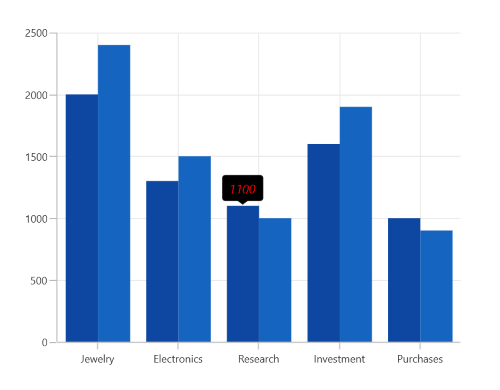
Alignment
The tooltip can be aligned with respect to the cursor position using the HorizontalAlignment and VerticalAlignment properties.
HorizontalAlignment
Tooltip can be positioned horizontally left, right, or center to the cursor position.
<chart:SfCartesianChart Height="388" Width="500">
. . .
<chart:SfCartesianChart.TooltipBehavior>
<chart:ChartTooltipBehavior HorizontalAlignment="Left"/>
</chart:SfCartesianChart.TooltipBehavior>
<chart:SfCartesianChart.Series>
<chart:ColumnSeries ItemsSource="{Binding Data}"
XBindingPath="Demand"
YBindingPath="Year2010"
EnableTooltip="True"/>
<chart:ColumnSeries ItemsSource="{Binding Data}"
XBindingPath="Demand"
YBindingPath="Year2011"
EnableTooltip="True"/>
</chart:SfCartesianChart.Series>
</chart:SfCartesianChart>SfCartesianChart chart = new SfCartesianChart();
. . .
ChartTooltipBehavior tooltipBehavior = new ChartTooltipBehavior();
tooltipBehavior.HorizontalAlignment = HorizontalAlignment.Left;
chart.TooltipBehavior = tooltipBehavior;
ColumnSeries series1 = new ColumnSeries()
{
ItemsSource = new ViewModel().Data,
XBindingPath = "Demand",
YBindingPath = "Year2010",
EnableTooltip = true
};
ColumnSeries series2 = new ColumnSeries()
{
ItemsSource = new ViewModel().Data,
XBindingPath = "Demand",
YBindingPath = "Year2011",
EnableTooltip = true
};
chart.Series.Add(series1);
chart.Series.Add(series2);
this.Content = chart;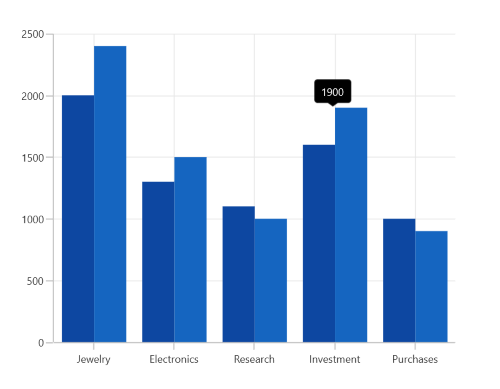
VerticalAlignment
Tooltip can be positioned vertically top, bottom, or center to the cursor position.
<chart:SfCartesianChart Height="388" Width="500">
. . .
<chart:SfCartesianChart.TooltipBehavior>
<chart:ChartTooltipBehavior VerticalAlignment="Bottom"/>
</chart:SfCartesianChart.TooltipBehavior>
<chart:SfCartesianChart.Series>
<chart:ColumnSeries ItemsSource="{Binding Data}"
XBindingPath="Demand"
YBindingPath="Year2010"
EnableTooltip="True"/>
<chart:ColumnSeries ItemsSource="{Binding Data}"
XBindingPath="Demand"
YBindingPath="Year2011"
EnableTooltip="True"/>
</chart:SfCartesianChart.Series>
</chart:SfCartesianChart>SfCartesianChart chart = new SfCartesianChart();
. . .
ChartTooltipBehavior tooltipBehavior = new ChartTooltipBehavior();
tooltipBehavior.VerticalAlignment = VerticalAlignment.Bottom;
chart.TooltipBehavior = tooltipBehavior;
ColumnSeries series1 = new ColumnSeries()
{
ItemsSource = new ViewModel().Data,
XBindingPath = "Demand",
YBindingPath = "Year2010",
EnableTooltip = true
};
ColumnSeries series2 = new ColumnSeries()
{
ItemsSource = new ViewModel().Data,
XBindingPath = "Demand",
YBindingPath = "Year2011",
EnableTooltip = true
};
chart.Series.Add(series1);
chart.Series.Add(series2);
this.Content = chart;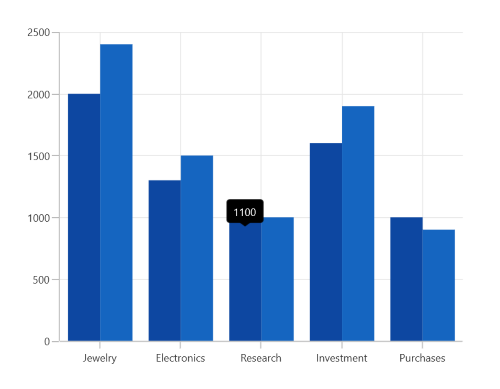
Offset
The tooltip can be positioned at a particular distance from the cursor by using the HorizontalOffset and VerticalOffset properties.
<chart:SfCartesianChart Height="388" Width="500">
. . .
<chart:SfCartesianChart.TooltipBehavior>
<chart:ChartTooltipBehavior HorizontalOffset="40" VerticalOffset="40"/>
</chart:SfCartesianChart.TooltipBehavior>
<chart:SfCartesianChart.Series>
<chart:ColumnSeries ItemsSource="{Binding Data}"
XBindingPath="Demand"
YBindingPath="Year2010"
EnableTooltip="True"/>
<chart:ColumnSeries ItemsSource="{Binding Data}"
XBindingPath="Demand"
YBindingPath="Year2011"
EnableTooltip="True"/>
</chart:SfCartesianChart.Series>
</chart:SfCartesianChart>SfCartesianChart chart = new SfCartesianChart();
. . .
ChartTooltipBehavior tooltipBehavior = new ChartTooltipBehavior();
tooltipBehavior.HorizontalOffset = 40;
tooltipBehavior.VerticalOffset = 40;
chart.TooltipBehavior = tooltipBehavior;
ColumnSeries series1 = new ColumnSeries()
{
ItemsSource = new ViewModel().Data,
XBindingPath = "Demand",
YBindingPath = "Year2010",
EnableTooltip = true
};
ColumnSeries series2 = new ColumnSeries()
{
ItemsSource = new ViewModel().Data,
XBindingPath = "Demand",
YBindingPath = "Year2011",
EnableTooltip = true
};
chart.Series.Add(series1);
chart.Series.Add(series2);
this.Content = chart;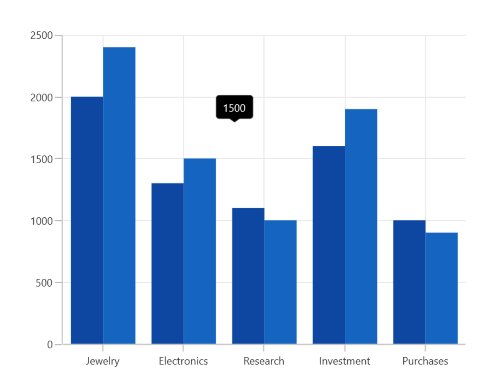
Duration
The Duration property is used to specify the duration time in milliseconds for which tooltip will be displayed.
NOTE
By default, the tooltip will be displayed for 1000 milliseconds.
<chart:SfCartesianChart Height="388" Width="500">
. . .
<chart:SfCartesianChart.TooltipBehavior>
<chart:ChartTooltipBehavior Duration="5000"/>
</chart:SfCartesianChart.TooltipBehavior>
<chart:SfCartesianChart.Series>
<chart:ColumnSeries ItemsSource="{Binding Data}"
XBindingPath="Demand"
YBindingPath="Year2010"
EnableTooltip="True"/>
<chart:ColumnSeries ItemsSource="{Binding Data}"
XBindingPath="Demand"
YBindingPath="Year2011"
EnableTooltip="True"/>
</chart:SfCartesianChart.Series>
</chart:SfCartesianChart>SfCartesianChart chart = new SfCartesianChart();
. . .
ChartTooltipBehavior tooltipBehavior = new ChartTooltipBehavior();
tooltipBehavior.Duration = 5000;
chart.TooltipBehavior = tooltipBehavior;
ColumnSeries series1 = new ColumnSeries()
{
ItemsSource = new ViewModel().Data,
XBindingPath = "Demand",
YBindingPath = "Year2010",
EnableTooltip = true
};
ColumnSeries series2 = new ColumnSeries()
{
ItemsSource = new ViewModel().Data,
XBindingPath = "Demand",
YBindingPath = "Year2011",
EnableTooltip = true
};
chart.Series.Add(series1);
chart.Series.Add(series2);
this.Content = chart;Animation
Animation for tooltip can be set by using the EnableAnimation property as shown in the following code sample.
<chart:SfCartesianChart Height="388" Width="500">
. . .
<chart:SfCartesianChart.TooltipBehavior>
<chart:ChartTooltipBehavior EnableAnimation="True"/>
</chart:SfCartesianChart.TooltipBehavior>
<chart:SfCartesianChart.Series>
<chart:ColumnSeries ItemsSource="{Binding Data}"
XBindingPath="Demand"
YBindingPath="Year2010"
EnableTooltip="True"/>
<chart:ColumnSeries ItemsSource="{Binding Data}"
XBindingPath="Demand"
YBindingPath="Year2011"
EnableTooltip="True"/>
</chart:SfCartesianChart.Series>
</chart:SfCartesianChart>SfCartesianChart chart = new SfCartesianChart();
. . .
ChartTooltipBehavior tooltipBehavior = new ChartTooltipBehavior();
tooltipBehavior.EnableAnimation = true;
chart.TooltipBehavior = tooltipBehavior;
ColumnSeries series1 = new ColumnSeries()
{
ItemsSource = new ViewModel().Data,
XBindingPath = "Demand",
YBindingPath = "Year2010",
EnableTooltip = true
};
ColumnSeries series2 = new ColumnSeries()
{
ItemsSource = new ViewModel().Data,
XBindingPath = "Demand",
YBindingPath = "Year2011",
EnableTooltip = true
};
chart.Series.Add(series1);
chart.Series.Add(series2);
this.Content = chart;Template
The SfCartesianChart provides support to customize the appearance of the tooltip by using the TooltipTemplate property.
<chart:SfCartesianChart Height="388" Width="500">
<chart:SfCartesianChart.Resources>
<DataTemplate x:Key="tooltipTemplate1" x:DataType="chart:ChartSegment">
<StackPanel Orientation="Horizontal">
<TextBlock Text="{Binding Item.Category}"
Foreground="Black"
FontWeight="Medium"
FontSize="12"
HorizontalAlignment="Center"
VerticalAlignment="Center"/>
<TextBlock Text=" : "
Foreground="Black"
FontWeight="Medium"
FontSize="12"
HorizontalAlignment="Center"
VerticalAlignment="Center"/>
<TextBlock Text="{Binding Item.Value}"
Foreground="Black"
FontWeight="Medium"
FontSize="12"
HorizontalAlignment="Center"
VerticalAlignment="Center"/>
</StackPanel>
</DataTemplate>
. . .
<Style TargetType="Path" x:Key="style">
<Setter Property="Stroke" Value="Black"/>
<Setter Property="Fill" Value="LightGreen"/>
<Setter Property="StrokeThickness" Value="2"/>
</Style>
</chart:SfCartesianChart.Resources>
. . .
<chart:SfCartesianChart.TooltipBehavior>
<chart:ChartTooltipBehavior Style="{StaticResource style}"/>
</chart:SfCartesianChart.TooltipBehavior>
<chart:SfCartesianChart.Series>
<chart:ColumnSeries ItemsSource="{Binding Data}"
TooltipTemplate="{StaticResource tooltipTemplate1}"
XBindingPath="Demand"
YBindingPath="Year2010"
EnableTooltip="True"/>
<chart:ColumnSeries ItemsSource="{Binding Data}"
TooltipTemplate="{StaticResource tooltipTemplate2}"
XBindingPath="Demand"
YBindingPath="Year2011"
EnableTooltip="True"/>
</chart:SfCartesianChart.Series>
</chart:SfCartesianChart>SfCartesianChart chart = new SfCartesianChart();
. . .
ColumnSeries series1 = new ColumnSeries()
{
ItemsSource = new ViewModel().Data,
XBindingPath = "Demand",
YBindingPath = "Year2010",
EnableTooltip = true,
TooltipTemplate = chart.Resources["tooltipTemplate1"] as DataTemplate
};
ColumnSeries series2 = new ColumnSeries()
{
ItemsSource = new ViewModel().Data,
XBindingPath = "Demand",
YBindingPath = "Year2011",
EnableTooltip = true,
TooltipTemplate = chart.Resources["tooltipTemplate2"] as DataTemplate
};
chart.Series.Add(series1);
chart.Series.Add(series2);
this.Content = chart;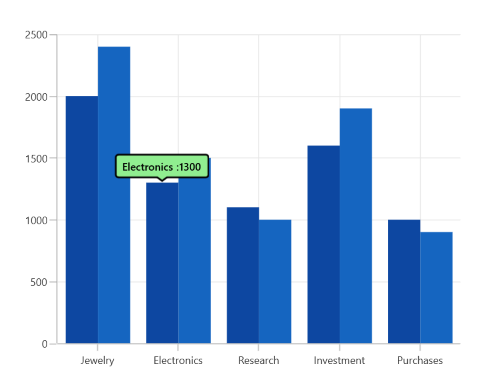
NOTE
The Item can be used to access the data linked to the associated model class. The binding context for Chart
TooltipTemplateis ChartSegment, which provides the necessary data for the tooltip labels.