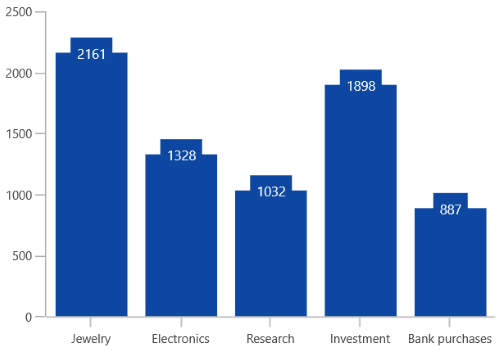Data Label in WinUI Chart (SfCartesianChart)
18 Dec 202516 minutes to read
Data labels are used to display values related to a chart segment. Values from data point(x, y) or other custom properties from a data source can be displayed.
Each data label can be represented by the following:
- Label - displays the segment label content at the (X, Y) point.
- Connector line - used to connect the (X, Y) point and the label element.
Enable Data Label
The ShowDataLabels property of series is used to enable the data labels.
<chart:SfCartesianChart>
. . .
<chart:SfCartesianChart.Series>
<chart:ColumnSeries ItemsSource="{Binding Data}"
XBindingPath="Category"
YBindingPath="Value"
ShowDataLabels="True">
</chart:ColumnSeries>
</chart:SfCartesianChart.Series>
</chart:SfCartesianChart>SfCartesianChart chart = new SfCartesianChart();
. . .
ColumnSeries series = new ColumnSeries()
{
ItemsSource = viewModel.Data,
XBindingPath = "Category",
YBindingPath = "Value",
ShowDataLabels = true
};
chart.Series.Add(series);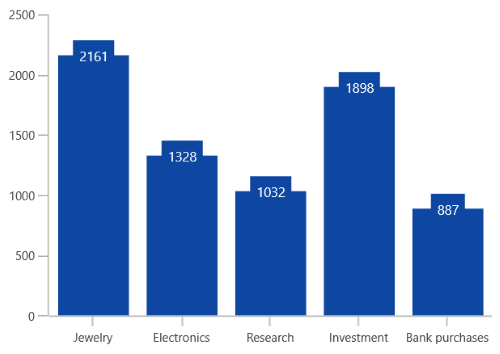
Context
To customize the content of data labels, need to define DataLabelSettings of series and set Context property of CartesianDataLabelSettings to define the value to be displayed as label content.
<chart:SfCartesianChart>
. . .
<chart:ColumnSeries ShowDataLabels="True">
<chart:ColumnSeries.DataLabelSettings>
<chart:CartesianDataLabelSettings Context="YValue"/>
</chart:ColumnSeries.DataLabelSettings>
</chart:ColumnSeries>
</chart:SfCartesianChart>SfCartesianChart chart = new SfCartesianChart();
ColumnSeries series = new ColumnSeries();
. . .
series.DataLabelSettings = new CartesianDataLabelSettings()
{
Context = LabelContext.YValue
};
chart.Series.Add(series);Customization
The following properties are used to customize the data label.
- BorderBrush- used to change the border color.
- BorderThickness- used to change the thickness of the border.
- Margin- used to change the margin size for label.
- FontStyle- used to change font style of the label.
- FontSize- used to change font size of the label.
- Foreground- used to change the text color of the label.
- FontFamily- used to change the font family of the label.
- Background- used to change the label background color.
<chart:SfCartesianChart>
. . .
<chart:ColumnSeries ShowDataLabels="True">
<chart:ColumnSeries.DataLabelSettings>
<chart:CartesianDataLabelSettings Position="Outer"
Foreground="White"
FontSize="11"
FontFamily="Calibri"
BorderBrush="Black"
BorderThickness="1"
Margin="1"
FontStyle="Italic"
Background="#1E88E5" />
</chart:ColumnSeries.DataLabelSettings>
</chart:ColumnSeries>
</chart:SfCartesianChart>SfCartesianChart chart = new SfCartesianChart();
ColumnSeries series = new ColumnSeries();
. . .
series.DataLabelSettings = new CartesianDataLabelSettings()
{
Position = DataLabelPosition.Outer,
Foreground = new SolidColorBrush(Colors.White),
BorderBrush = new SolidColorBrush(Colors.Black),
Background = new SolidColorBrush(Colors.LightBlue),
BorderThickness = new Thickness(1),
Margin = new Thickness(1),
FontStyle = FontStyle.Italic,
FontFamily = new FontFamily("Calibri"),
FontSize = 11
};
chart.Series.Add(series);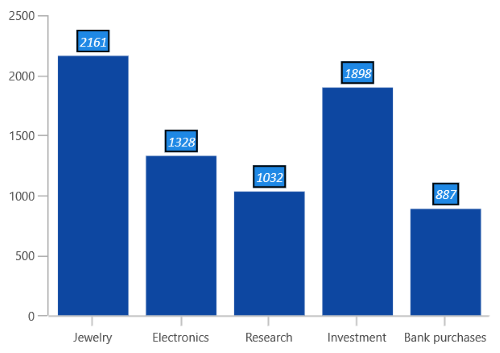
Template
The appearance of the data label can be customized using the ContentTemplate property of CartesianDataLabelSettings as in the below code example:
<chart:SfCartesianChart>
. . .
<chart:SfCartesianChart.Resources>
<DataTemplate x:Key="dataLabelTemplate">
<StackPanel Orientation="Vertical">
<Path Grid.Row="0"
Stretch="Uniform"
Fill="#1E88E5"
Width="15"
Height="15"
Margin="0,0,0,0"
RenderTransformOrigin="0.5,0.5"
Data="M22.5,15.8899993896484L37.5,
30.8899993896484 7.5,
30.8899993896484 22.5,
15.8899993896484z">
<Path.RenderTransform>
<TransformGroup>
<TransformGroup.Children>
<RotateTransform Angle="0" />
<ScaleTransform ScaleX="1" ScaleY="1" />
</TransformGroup.Children>
</TransformGroup>
</Path.RenderTransform>
</Path>
<TextBlock Grid.Row="1"
Text="{Binding}"
FontSize="11"
Foreground="Black">
</TextBlock>
</StackPanel>
</DataTemplate>
</chart:SfCartesianChart.Resources>
. . .
<chart:ColumnSeries ShowDataLabels="True">
<chart:ColumnSeries.DataLabelSettings>
<chart:CartesianDataLabelSettings Position="Outer"
Context="YValue"
ContentTemplate="{StaticResource dataLabelTemplate}"/>
</chart:ColumnSeries.DataLabelSettings>
. . .
</chart:ColumnSeries>
</chart:SfCartesianChart>SfCartesianChart chart = new SfCartesianChart();
ColumnSeries series = new ColumnSeries();
. . .
series.DataLabelSettings = new CartesianDataLabelSettings()
{
Position = DataLabelPosition.Outer,
Context = LabelContext.YValue,
ContentTemplate = chart.Resources["dataLabelTemplate"] as DataTemplate
};
chart.Series.Add(series);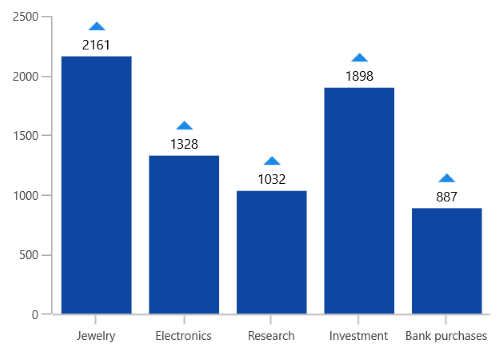
NOTE
The binding context for the DataLabelSettings
ContentTemplateis Context, which is used to customize the content of data labels. This property defines the value displayed in the data label, such as the X value or any other value from the underlying model object. By default, the value ofContextis YValue.
Format
The Format property can be used to format the data labels.
<chart:SfCartesianChart>
. . .
<chart:ColumnSeries ShowDataLabels="True">
<chart:ColumnSeries.DataLabelSettings>
<chart:CartesianDataLabelSettings Background="Transparent"
Position="Outer"
Format="#.000" />
</chart:ColumnSeries.DataLabelSettings>
</chart:ColumnSeries>
</chart:SfCartesianChart>SfCartesianChart chart = new SfCartesianChart();
ColumnSeries series = new ColumnSeries();
. . .
series.DataLabelSettings = new CartesianDataLabelSettings()
{
Format = "#.000",
Position = DataLabelPosition.Outer,
Background = new SolidColorBrush(Colors.Transparent),
};
chart.Series.Add(series);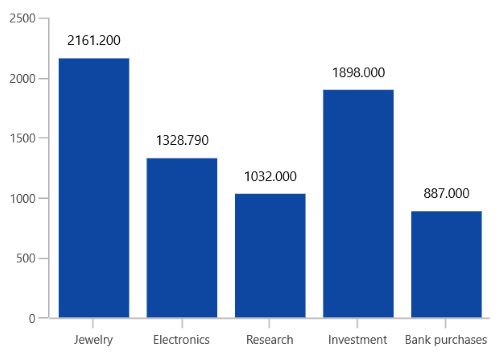
Rotation
The Rotation property is used to define the angle to which the label has to rotate.
<chart:SfCartesianChart>
. . .
<chart:ColumnSeries ShowDataLabels="True">
<chart:ColumnSeries.DataLabelSettings>
<chart:CartesianDataLabelSettings Rotation="45"
Position="Outer" />
</chart:ColumnSeries.DataLabelSettings>
</chart:ColumnSeries>
</chart:SfCartesianChart>SfCartesianChart chart = new SfCartesianChart();
ColumnSeries series = new ColumnSeries();
. . .
series.DataLabelSettings = new CartesianDataLabelSettings()
{
Rotation = 45,
Position = DataLabelPosition.Outer,
};
chart.Series.Add(series);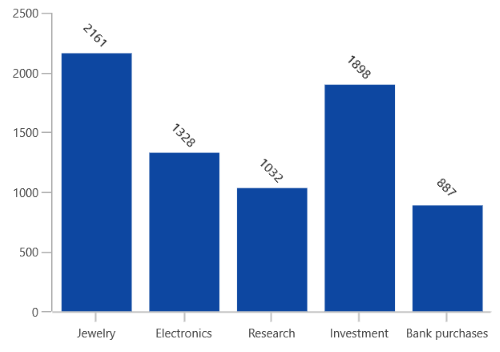
Alignment
The alignment of data labels inside the series is defined by using the BarLabelAlignment property.
- Top - Positions the data label at the top edge point of a chart segment.
- Middle - Positions the data label at the center point of a chart segment.
- Bottom - Positions the data label at the bottom edge point of a chart segment.
NOTE
This behavior varies based on the chart series type.
<chart:SfCartesianChart>
. . .
<chart:ColumnSeries ShowDataLabels="True">
<chart:ColumnSeries.DataLabelSettings>
<chart:CartesianDataLabelSettings BarLabelAlignment="Middle"/>
</chart:ColumnSeries.DataLabelSettings>
</chart:ColumnSeries>
</chart:SfCartesianChart>SfCartesianChart chart = new SfCartesianChart();
ColumnSeries series = new ColumnSeries();
. . .
series.DataLabelSettings = new CartesianDataLabelSettings()
{
BarLabelAlignment = BarLabelAlignment.Middle,
};
chart.Series.Add(series);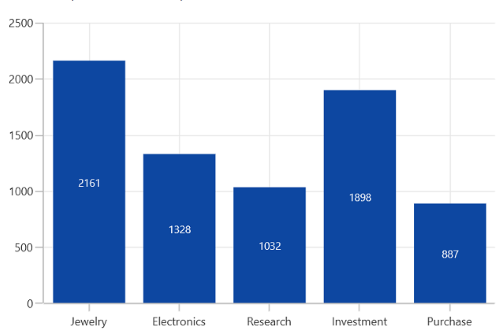
Also, you can define the label alignment using HorizontalAlignment and VerticalAlignment properties.
Position
Other than the above alignment options, Chart providing additional customization option to position the data labels.
The Position property is used to position the data labels at Center, Inner and Outer position of the actual data point position. By default, labels are positioned based on the series types for better readability.
Connector Line
Connector line is used to connect label and data point using a line. ShowConnectorLine property of CartesianDataLabelSettings is used to enable the connector line in the chart.
The connector line can be customized using the below properties.
- ConnectorHeight - used to set height for connector line.
- ConnectorLineStyle - used to customize the style of line.
<chart:SfCartesianChart>
. . .
<chart:SfCartesianChart.Resources>
<Style TargetType="Path" x:Key="lineStyle">
<Setter Property="StrokeDashArray" Value="10,7,5"/>
<Setter Property="Stroke" Value="Black"/>
</Style>
</chart:SfCartesianChart.Resources>
. . .
<chart:ColumnSeries ShowDataLabels="True">
<chart:ColumnSeries.DataLabelSettings>
<chart:CartesianDataLabelSettings Position="Outer"
ConnectorHeight="40"
ShowConnectorLine="True"
ConnectorLineStyle="{StaticResource lineStyle}" />
</chart:ColumnSeries.DataLabelSettings>
</chart:ColumnSeries>
</chart:SfCartesianChart>SfCartesianChart chart = new SfCartesianChart();
ColumnSeries series = new ColumnSeries();
. . .
series.DataLabelSettings = new CartesianDataLabelSettings()
{
Position = DataLabelPosition.Outer,
ConnectorHeight = 40,
ConnectorLineStyle = chart.Resources["LineStyle"] as Style,
};
chart.Series.Add(series);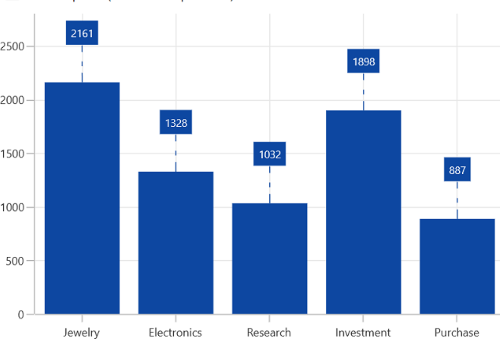
Applying Series Interior
UseSeriesPalette property is used to set the interior of the series to the data marker background.
<chart:SfCartesianChart>
. . .
<chart:ColumnSeries ShowDataLabels="True">
<chart:ColumnSeries.DataLabelSettings>
<chart:CartesianDataLabelSettings UseSeriesPalette="True"/>
</chart:ColumnSeries.DataLabelSettings>
</chart:ColumnSeries>
</chart:SfCartesianChart>SfCartesianChart chart = new SfCartesianChart();
ColumnSeries series = new ColumnSeries();
. . .
series.DataLabelSettings = new CartesianDataLabelSettings()
{
UseSeriesPalette = true,
};
chart.Series.Add(series);