Cell Selection in Windows Forms Pivot Grid
21 Jan 20255 minutes to read
The pivot grid supports cell selection where you can select grid value cells similar to Microsoft Excel. Using this support, selected cells can be copied to clipboard or notepad. The custom operations can be performed on cell selection and also any control can be bound to the pivot grid based on its selected cell values.
Enabling cell selection
The cell selection support can be enabled in the pivot grid by using the property of AllowSelection property. Also the AllowSelection property in grid model’s options should be set as “Any” to select multiple cells in the pivot grid.
Refer to the below code sample to allow multi cell selection in pivot grid control.
this.pivotGridControl1.TableControl.AllowSelection = true;
this.pivotGridControl1.TableModel.Options.AllowSelection = GridSelectionFlags.Any;Me.pivotGridControl1.TableControl.AllowSelection = True
Me.pivotGridControl1.TableModel.Options.AllowSelection = GridSelectionFlags.Any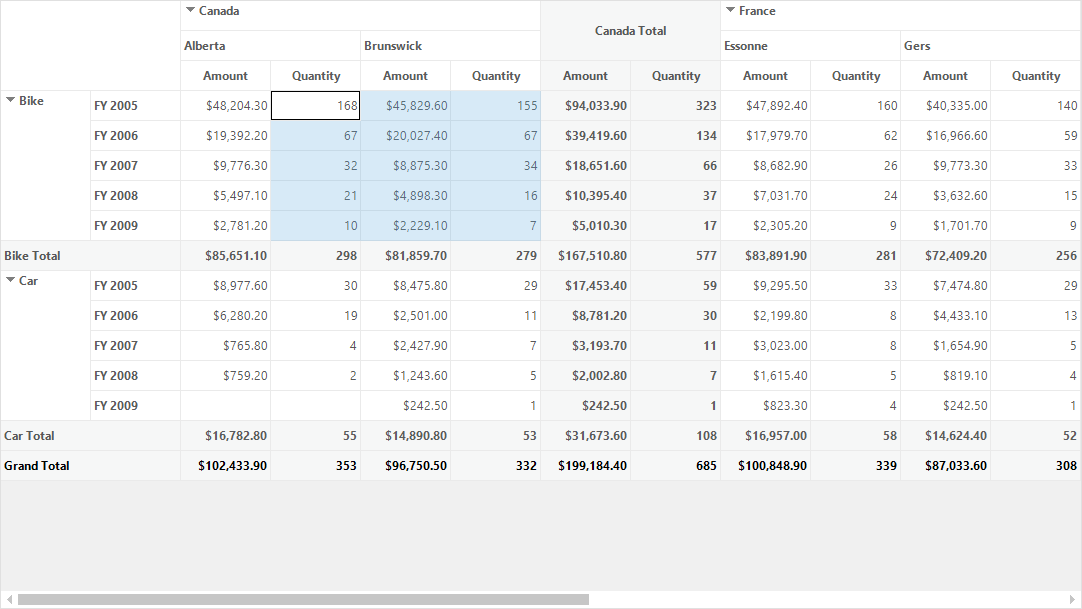
Excel like selection frame
Pivot grid provides support for Excel like selection and the Excel like selection frame can be enabled by setting the properties of ExcelLikeSelectionFrame and ExcelLikeCurrentCell to true.
this.pivotGridControl1.TableModel.Options.ExcelLikeSelectionFrame = true;
this.pivotGridControl1.TableModel.Options.ExcelLikeCurrentCell = true;Me.pivotGridControl1.TableModel.Options.ExcelLikeSelectionFrame = True
Me.pivotGridControl1.TableModel.Options.ExcelLikeCurrentCell = TrueExcel 2016 like selection frame
Pivot grid provides support to display the selection frame like Excel 2016 by using the SelectionFrameOption property. By default, the selection frame is set as Excel2016.
Refer to the below code sample to set the Excel 2016 like selection frame for selecting cells in the pivot grid.
this.pivotGridControl1.TableControl.AllowSelection = true;
this.pivotGridControl1.TableModel.Options.AllowSelection = GridSelectionFlags.Any;
this.pivotGridControl1.TableModel.Options.ExcelLikeSelectionFrame = true;
this.pivotGridControl1.TableModel.Options.ExcelLikeCurrentCell = true;
this.pivotGridControl1.TableModel.Options.SelectionFrameOption = SelectionFrameOption.Excel2016;Me.pivotGridControl1.TableControl.AllowSelection = True
Me.pivotGridControl1.TableModel.Options.AllowSelection = GridSelectionFlags.Any
Me.pivotGridControl1.TableModel.Options.ExcelLikeSelectionFrame = True
Me.pivotGridControl1.TableModel.Options.ExcelLikeCurrentCell = True
Me.pivotGridControl1.TableModel.Options.SelectionFrameOption = SelectionFrameOption.Excel2016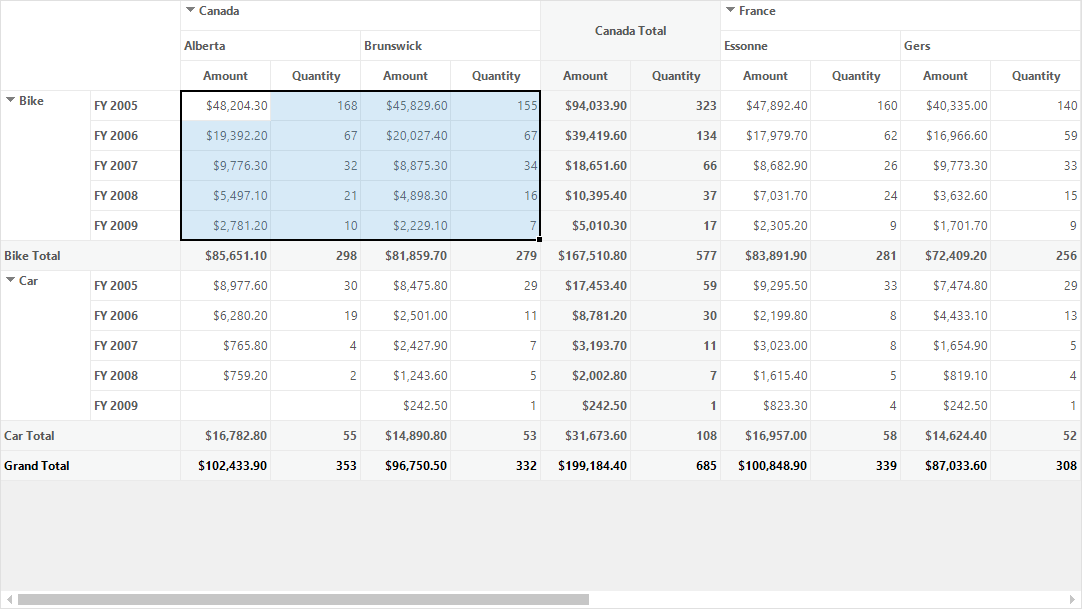
Excel 2003 like selection frame
Pivot grid provides support to display the selection frame like Excel 2003 by using the SelectionFrameOption property.
Refer to the below code sample to set the Excel 2003 like selection frame for selecting cells in the pivot grid.
this.pivotGridControl1.TableControl.AllowSelection = true;
this.pivotGridControl1.TableModel.Options.AllowSelection = GridSelectionFlags.Any;
this.pivotGridControl1.TableModel.Options.ExcelLikeSelectionFrame = true;
this.pivotGridControl1.TableModel.Options.ExcelLikeCurrentCell = true;
this.pivotGridControl1.TableModel.Options.SelectionFrameOption = SelectionFrameOption.Excel2003;Me.pivotGridControl1.TableControl.AllowSelection = True
Me.pivotGridControl1.TableModel.Options.AllowSelection = GridSelectionFlags.Any
Me.pivotGridControl1.TableModel.Options.ExcelLikeSelectionFrame = True
Me.pivotGridControl1.TableModel.Options.ExcelLikeCurrentCell = True
Me.pivotGridControl1.TableModel.Options.SelectionFrameOption = SelectionFrameOption.Excel2003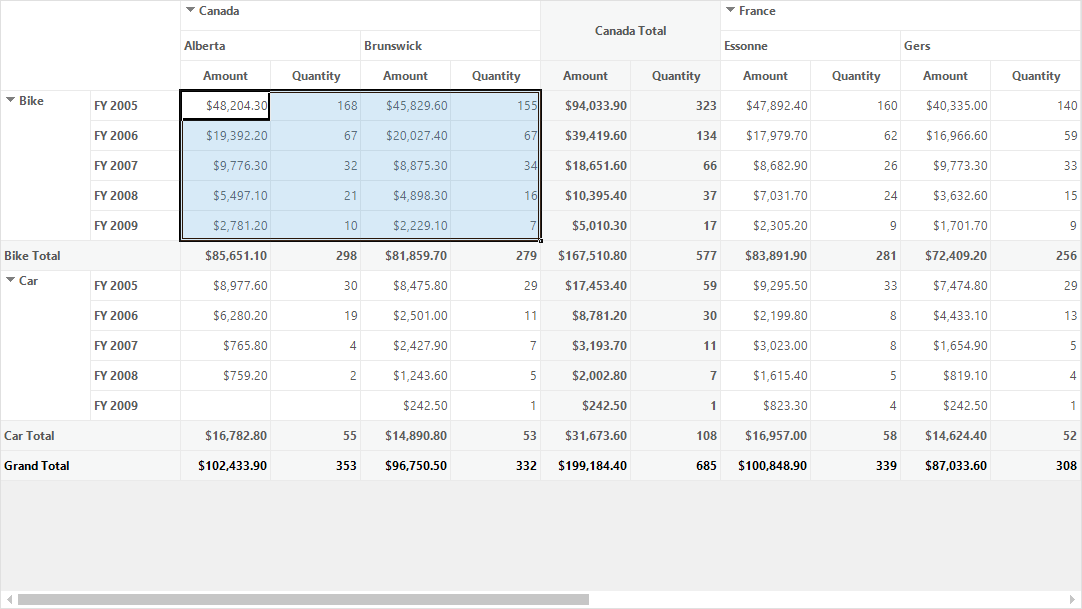
Customizing selection border
The pivot grid control provides support to customize the default appearance of selection border in Excel-2016 like selection frame.
NOTE
The selection border appearance of Excel 2003 like selection frame cannot be modified.
Changing selection border brush
The selection border brush of Excel 2016 like selection frame can be customized by the SelectionBorderBrush property.
Refer to the below code sample to change the selection border color.
this.pivotGridControl1.TableModel.Options.SelectionBorderBrush = new SolidBrush(Color. DodgerBlue);Me.pivotGridControl1.TableModel.Options.SelectionBorderBrush = New SolidBrush(Color. DodgerBlue)NOTE
The selection border color of Excel 2003 like selection frame is always black and it cannot be modified.
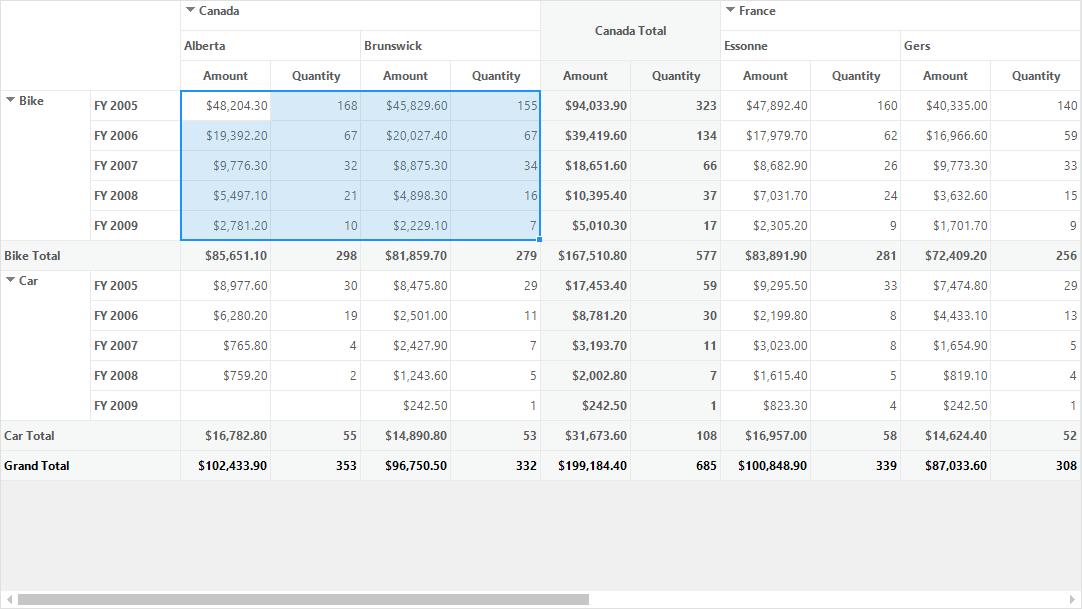
Changing selection border thickness
The selection border thickness of Excel 2016 like selection frame can be customized by the SelectionBorderThickness property.
this.pivotGridControl1.TableModel.Options.SelectionBorderThickness = 4;Me.pivotGridControl1.TableModel.Options.SelectionBorderThickness = 4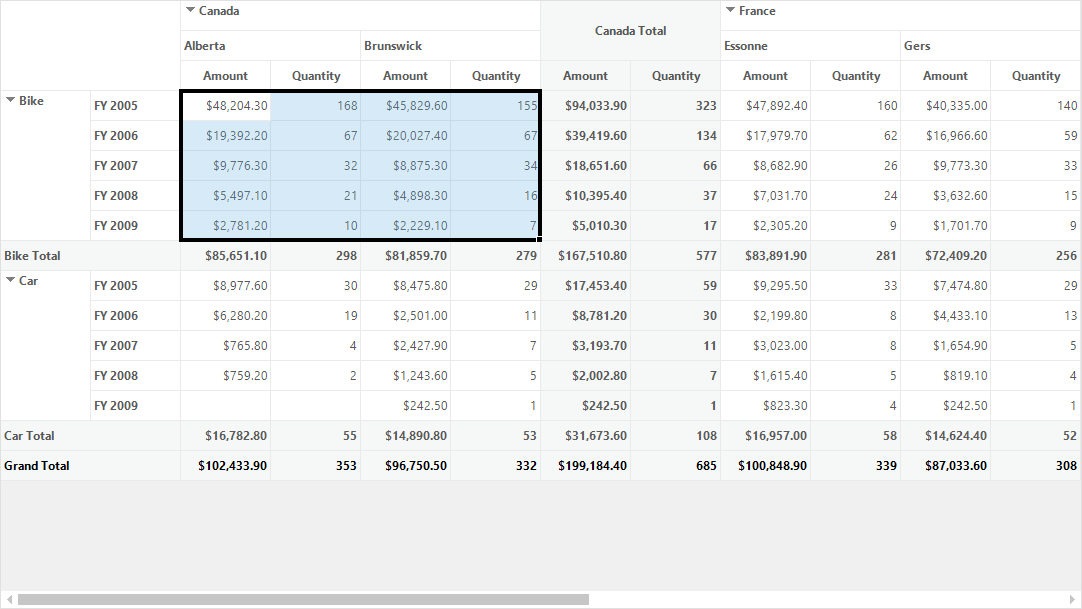
NOTE
The selection border thickness of Excel 2003 like selection frame is always 2 and it cannot be customized.
Events
-
The SelectionChanged event occurs when the cells get selected in the pivot grid control. This event receives an argument namely PivotGridSelectionChangedEventArgs, which returns an IEnumerable collection of selected items. Each selected item contains the information about selected cell like column, row and value details.
-
The SelectionFrameChanging event occurs while changing the Excel like selection frame.
-
The SelectionFrameChanged event occurs when the Excel like selection frame gets changed.
A demo sample is available in the following location.
<Installed Drive>\Users\Public\Documents\Syncfusion\Windows\<Version Number>\PivotGrid.Windows\Samples\Selection\Cell Selection Demo