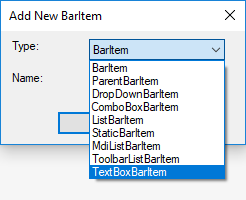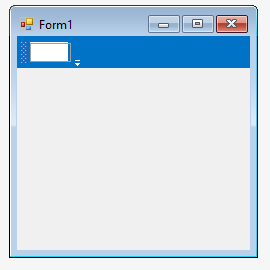Adding menu items via designer in Windows Forms Menu (Menus)
12 Dec 20252 minutes to read
This section provides a quick overview to add the menu items to a Menu control through the designer.
The MainFrameBarManager can be added to the application by drag and dropping from the tool box to the design form. The following required assembly references will be added automatically.
- Syncfusion.Grid.Base.dll
- Syncfusion.Grid.Windows.dll
- Syncfusion.Shared.Base.dll
- Syncfusion.Shared.Windows.dll
- Syncfusion.Tools.Base.dll
- Syncfusion.Tools.Windows.dll
- Syncfusion.Licensing.dll
- Syncfusion.SpellChecker.Base.dll
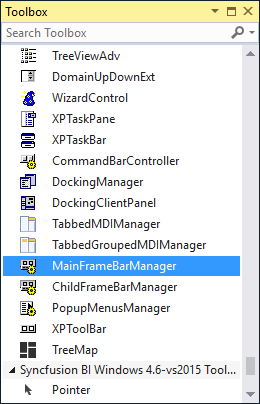
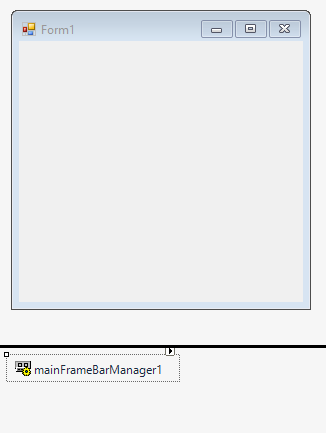
Adding main bar
The Bar component acts as a place holder for the menu items. It can be added to the menu via the Customize dialog. To do so, select the Customize... option from the smart tags menu. Under the Toolbars tab of the dialog, the bar can be added.
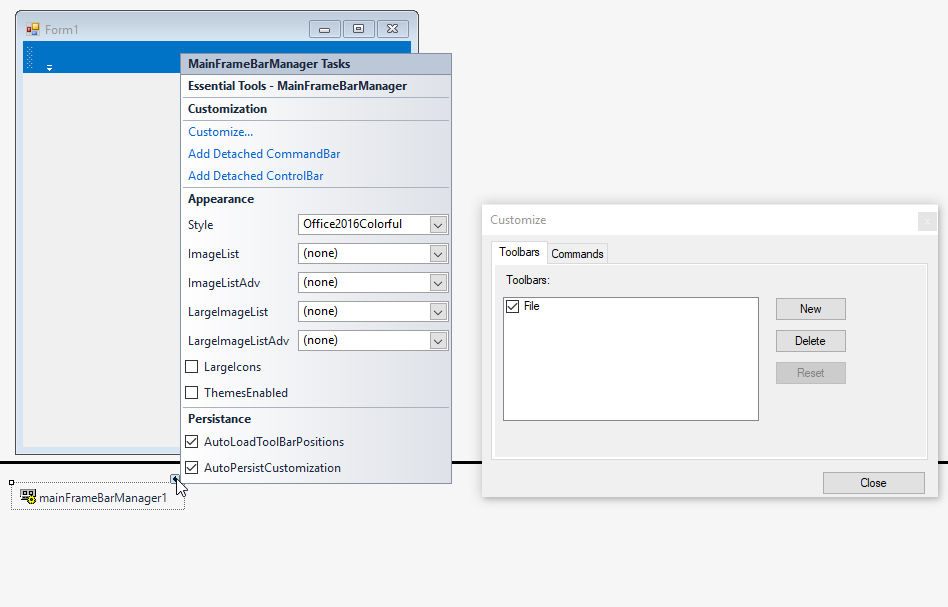
Adding parent item
The ParentBarItem is a type of bar item, that acts as a parent component for child bar items and sub-menu.
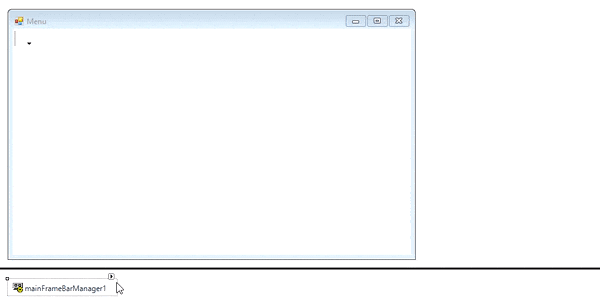
Arrange controls through drag and drop within form
ParentBarItem can be dragged and dropped into a custom form through the Customize dialog. This functionality simplifies the process of adding and organizing bar items within the application.
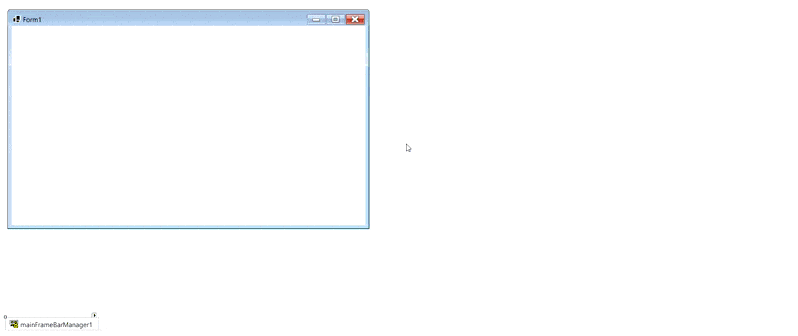
Note: This UI is only applicable for .NET Core.
Adding drop down item
The DropDownBarItem is a type of bar item, which will display a popup menu when clicked. A custom control can also be loaded and displayed when the menu item is clicked. This can be done by assigning the required component to the PopupControlContainer property of the drop down bar item.
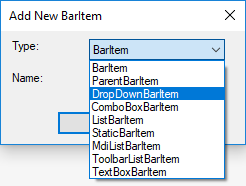
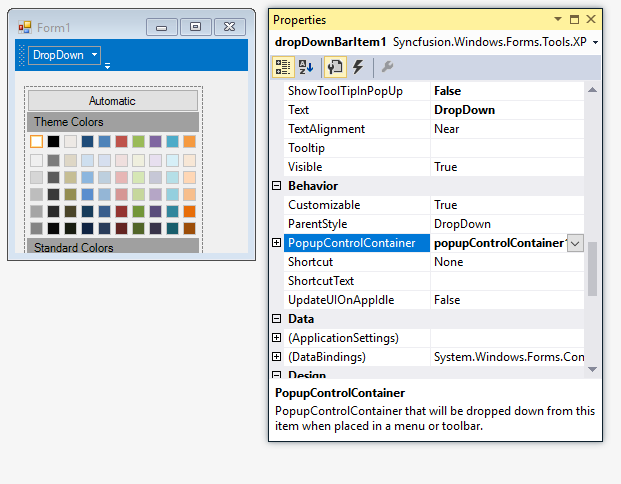
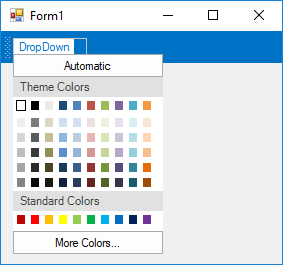
Adding combo box item
The ComboBoxBarItem is a type of bar item, which behaves like combo box control. The items collection can be specified using the ChoiceList property. The String Collection Editor gets opened to add or edit the items of the combo box bar item.
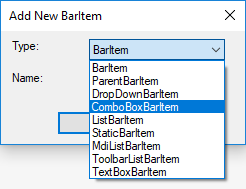
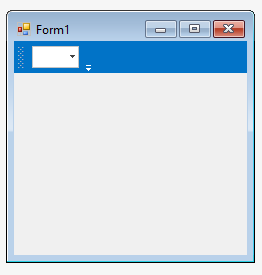
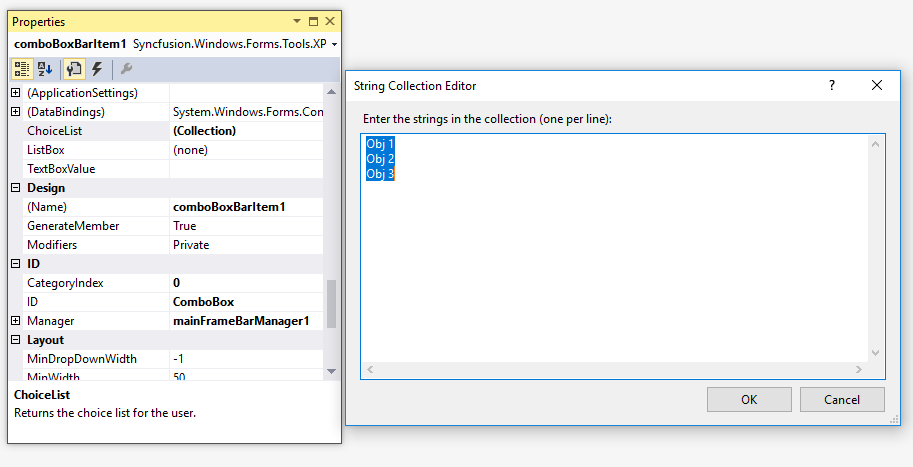
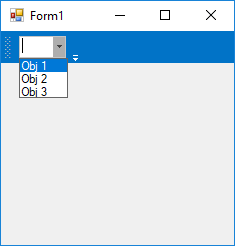
Adding static item
A StaticBarItem is a type of bar item, which behaves like Label control.
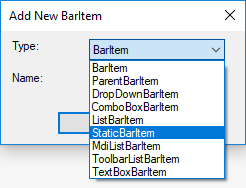
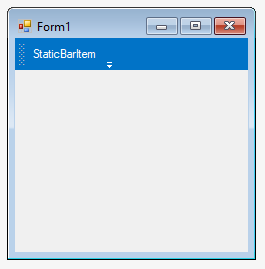
Adding toolbar item
A ToolBarListBarItem is a type of bar item, which behaves like a toolbar menu item. It displays the options to customize the menu items of the parent tool bar to which it gets associated.
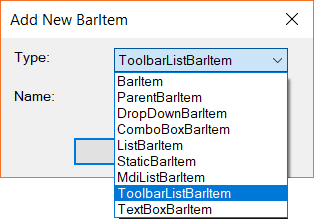
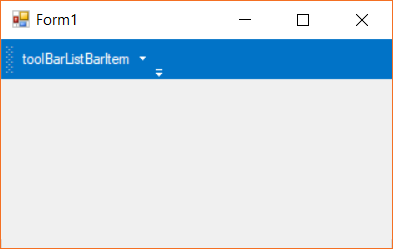
Adding textbox item
The TextBoxBarItem is a type of bar item, which behaves like text box control. The text edited can be obtained via the TextBoxValue property.