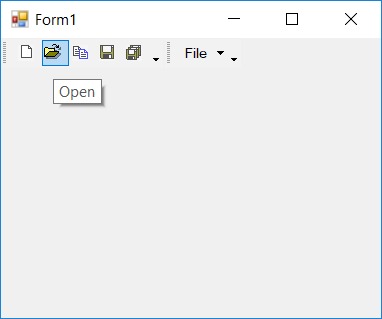Theming in Windows Forms Menu (Menus)
14 Jun 202113 minutes to read
In this section, the various themes supported in menu control is discussed. The required theme can be set via the Style property of the menu instance. The following are the list of applicable themes to menu control.
- Default theme
- Metro theme
- Office XP theme
- Office 2003 theme
- Office 2007 theme
- Office 2010 theme
- Office 2016 theme
- Visual Studio theme
Default theme
The Default theme is applies the default styles to the visual components of the menu control. When this theme is applied the default color values can be modified based on the desired color values. The below code snippet shows the default theme is applied to the menu control.
this.mainFrameBarManager1.Style = Syncfusion.Windows.Forms.VisualStyle.Default;Me.mainFrameBarManager1.Style = Syncfusion.Windows.Forms.VisualStyle.Default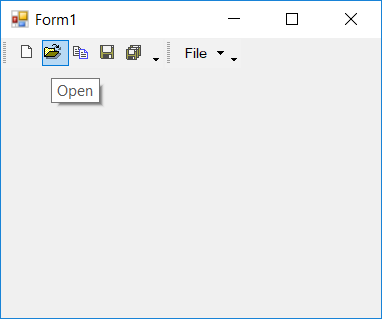
Customizing default theme
The Default theme color values can be modified using the MenuColors class. This provides the set of available properties to customize the color values of the menu components. The below code snippet shows the default theme is applied and are modified with desired color values
this.mainFrameBarManager1.Style = Syncfusion.Windows.Forms.VisualStyle.Default;
MenuColors.CommandBarBackColor = Color.Yellow;Me.mainFrameBarManager1.Style = Syncfusion.Windows.Forms.VisualStyle.Default
MenuColors.CommandBarBackColor = Color.Yellow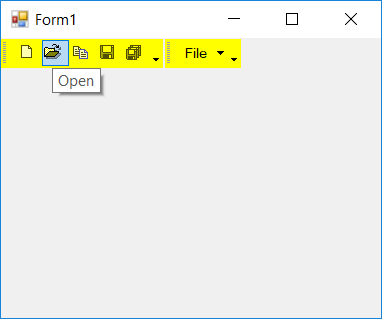
Metro Theme
The menu control is applied with standard metro colors to provide rich look and feel of the control. The below code snippet shows the Metro theme is applied to the menu control.
this.mainFrameBarManager1.Style = Syncfusion.Windows.Forms.VisualStyle.Metro;Me.mainFrameBarManager1.Style = Syncfusion.Windows.Forms.VisualStyle.Metro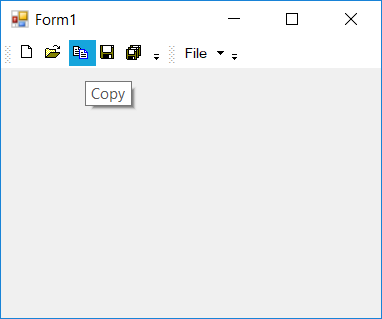
Office XP theme
The OfficeXP theme is the default theme of the menu control. This applies the default color values to all the components of the control. The below code snippet shows the Office XP theme is applied to the menu control.
this.mainFrameBarManager1.Style = Syncfusion.Windows.Forms.VisualStyle.OfficeXP;Me.mainFrameBarManager1.Style = Syncfusion.Windows.Forms.VisualStyle.OfficeXP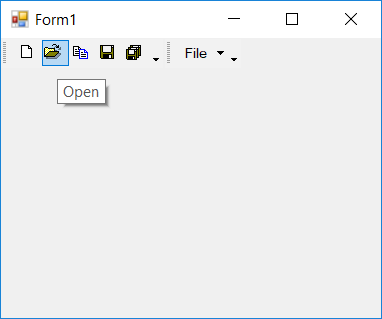
Office 2003 theme
The menu control is rendered with Office-2003 like color values when Office2003 theme is applied. The below code snippet shows the Office 2003 theme is applied to the menu control.
this.mainFrameBarManager1.Style = Syncfusion.Windows.Forms.VisualStyle.Office2003;Me.mainFrameBarManager1.Style = Syncfusion.Windows.Forms.VisualStyle.Office2003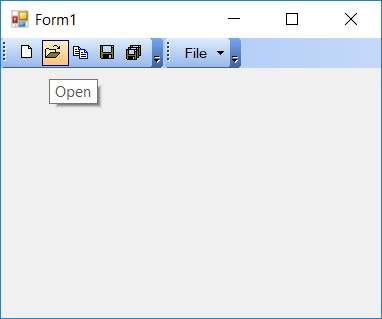
Office 2007 theme
The menu control can be applied with 4 different Office 2007 color values. The color scheme can be selected via the Office2007Theme property is used. This color values can also be customized to required color scheme
- Blue
- Silver
- Black
- Managed
Blue theme
The Blue color scheme is the default Office-2007 theme. The below code snippet shows the Office 2007 blue theme is applied to the menu control.
this.mainFrameBarManager1.Style = Syncfusion.Windows.Forms.VisualStyle.Office2007;
this.mainFrameBarManager1.Office2007Theme = Office2007Theme.Blue;Me.mainFrameBarManager1.Style = Syncfusion.Windows.Forms.VisualStyle.Office2007
Me.mainFrameBarManager1.Office2007Theme = Office2007Theme.Blue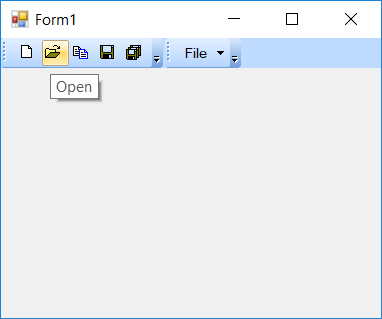
Black theme
The Black color scheme applies black colored Office 2007 theme. The below code snippet shows the Office 2007 black theme is applied to the menu control.
this.mainFrameBarManager1.Style = Syncfusion.Windows.Forms.VisualStyle.Office2007;
this.mainFrameBarManager1.Office2007Theme = Office2007Theme.Black;Me.mainFrameBarManager1.Style = Syncfusion.Windows.Forms.VisualStyle.Office2007
Me.mainFrameBarManager1.Office2007Theme = Office2007Theme.Black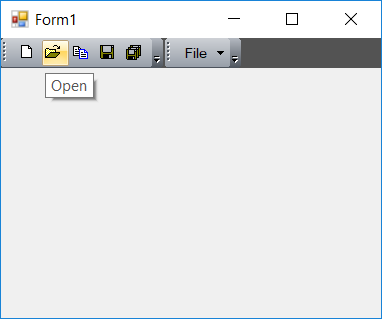
Silver theme
The Silver color scheme applies silver colored Office 2007 theme. The below code snippet shows the Office 2007 silver theme is applied to the menu control.
this.mainFrameBarManager1.Style = Syncfusion.Windows.Forms.VisualStyle.Office2007;
this.mainFrameBarManager1.Office2007Theme = Office2007Theme.Silver;Me.mainFrameBarManager1.Style = Syncfusion.Windows.Forms.VisualStyle.Office2007
Me.mainFrameBarManager1.Office2007Theme = Office2007Theme.Silver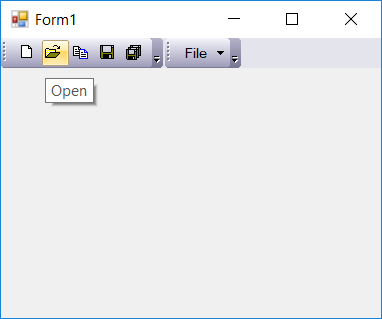
Managed theme
The Managed color scheme applies with custom base color to the default Office colored theme. This custom base color is set via the ApplyManagedColors method in Office2007Colors class. The below code snippet shows the Office 2007 theme is applied to the menu control with red colored style.
this.mainFrameBarManager1.Style = Syncfusion.Windows.Forms.VisualStyle.Office2007;
this.mainFrameBarManager1.Office2007Theme = Office2007Theme.Managed;
Office2007Colors.ApplyManagedColors(this, Color.Red);Me.mainFrameBarManager1.Style = Syncfusion.Windows.Forms.VisualStyle.Office2007
Me.mainFrameBarManager1.Office2007Theme = Office2007Theme.Managed
Office2007Colors.ApplyManagedColors(this, Color.Red)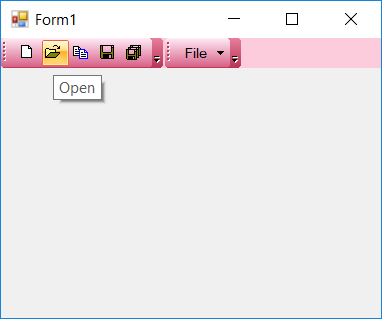
Office 2007 outlook
The menu control is rendered with Office-2007 Outlook like color values when Office2007Outlook theme is applied. The below code snippet shows the Office 2007 Outlook theme is applied to the menu control.
this.mainFrameBarManager1.Style = Syncfusion.Windows.Forms.VisualStyle.Office2007Outlook;Me.mainFrameBarManager1.Style = Syncfusion.Windows.Forms.VisualStyle.Office2007Outlook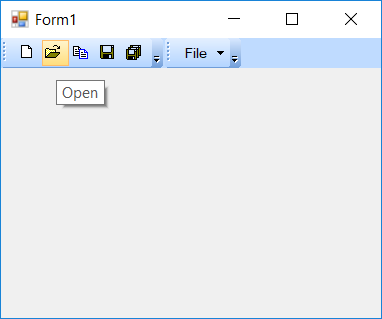
Office 2010 theme
The menu control can be applied with 4 different Office 2010 color values. The color scheme can be selected via the Office2010Theme property is used. This color values can also be customized to required color scheme.
- Blue
- Silver
- Black
- Managed
Blue theme
The Blue color scheme is the default Office-2010 theme. The below code snippet shows the Office 2010 blue theme is applied to the menu control.
this.mainFrameBarManager1.Style = Syncfusion.Windows.Forms.VisualStyle.Office2010;
this.mainFrameBarManager1.Office2010Theme = Office2010Theme.Blue;Me.mainFrameBarManager1.Style = Syncfusion.Windows.Forms.VisualStyle.Office2010
Me.mainFrameBarManager1.Office2010Theme = Office2010Theme.Blue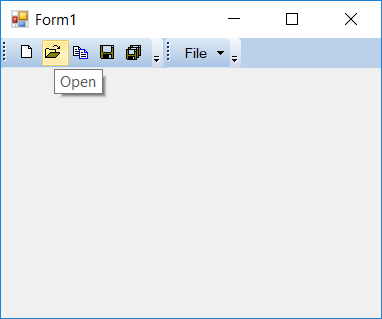
Black theme
The Black color scheme applies black colored Office 2010 theme. The below code snippet shows the Office 2010 black theme is applied to the menu control.
this.mainFrameBarManager1.Style = Syncfusion.Windows.Forms.VisualStyle.Office2010;
this.mainFrameBarManager1.Office2010Theme = Office2010Theme.Black;Me.mainFrameBarManager1.Style = Syncfusion.Windows.Forms.VisualStyle.Office2010
Me.mainFrameBarManager1.Office2010Theme = Office2010Theme.Black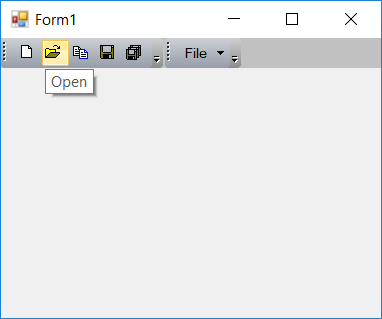
Silver theme
The Silver color scheme applies silver colored Office 2010 theme. The below code snippet shows the Office 2010 silver theme is applied to the menu control.
this.mainFrameBarManager1.Style = Syncfusion.Windows.Forms.VisualStyle.Office2010;
this.mainFrameBarManager1.Office2010Theme = Office2010Theme.Silver;Me.mainFrameBarManager1.Style = Syncfusion.Windows.Forms.VisualStyle.Office2010
Me.mainFrameBarManager1.Office2010Theme = Office2010Theme.Silver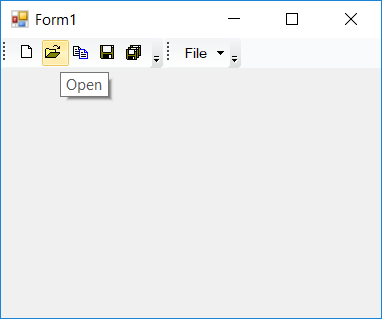
Managed theme
The Managed color scheme applies with custom base color to the default Office colored theme. This custom base color is set via the ApplyManagedColors method in Office2010Colors class. The below code snippet shows the Office 2010 theme is applied to the menu control with brick colored style.
this.mainFrameBarManager1.Style = Syncfusion.Windows.Forms.VisualStyle.Office2010;
this.mainFrameBarManager1.Office2010Theme = Office2010Theme.Managed;
Office2010Colors.ApplyManagedColors(this, Color.Brick);Me.mainFrameBarManager1.Style = Syncfusion.Windows.Forms.VisualStyle.Office2010
Me.mainFrameBarManager1.Office2010Theme = Office2010Theme.Managed
Office2010Colors.ApplyManagedColors(this, Color.Brick)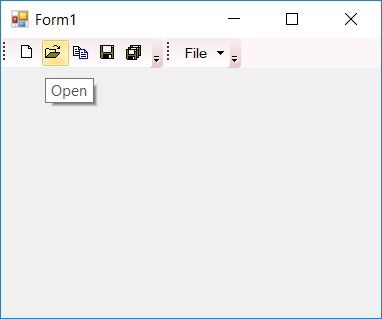
Office 2016 theme
The menu control supports 4 distinct color styles for Office 2016 themes.
- Office 2016 Black
- Office 2016 White
- Office 2016 Colorful
- Office 2016 Dark-gray
Office 2016 black
The Office2016Black applies with Office 2016 black colored styles to the menu control. The below code snippet shows the Office 2016 black theme is applied to the menu control.
this.mainFrameBarManager1.Style = Syncfusion.Windows.Forms.VisualStyle.Office2016Black;Me.mainFrameBarManager1.Style = Syncfusion.Windows.Forms.VisualStyle.Office2016Black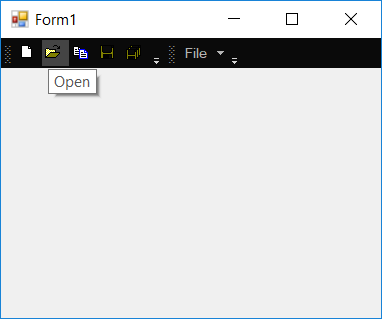
Office 2016 white
The Office2016White applies with Office 2016 white colored styles to the menu control. The below code snippet shows the Office 2016 white theme is applied to the menu control.
this.mainFrameBarManager1.Style = Syncfusion.Windows.Forms.VisualStyle.Office2016White;Me.mainFrameBarManager1.Style = Syncfusion.Windows.Forms.VisualStyle.Office2016White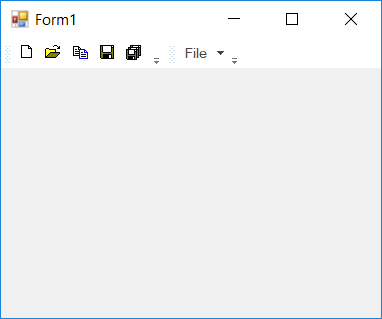
Office 2016 colorful
The Office2016Colorful applies with Office 2016 mixed-color styles to the menu control. The below code snippet shows the Office 2016 colorful theme is applied to the menu control.
this.mainFrameBarManager1.Style = Syncfusion.Windows.Forms.VisualStyle.Office2016Colorful;Me.mainFrameBarManager1.Style = Syncfusion.Windows.Forms.VisualStyle.Office2016Colorful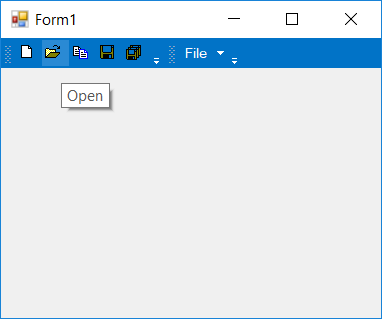
Office 2016 dark gray
The Office2016DarkGray applies with Office 2016 dark gray colored styles to the menu control. The below code snippet shows the Office 2016 dark gray theme is applied to the menu control.
this.mainFrameBarManager1.Style = Syncfusion.Windows.Forms.VisualStyle.Office2016DarkGray;Me.mainFrameBarManager1.Style = Syncfusion.Windows.Forms.VisualStyle.Office2016DarkGray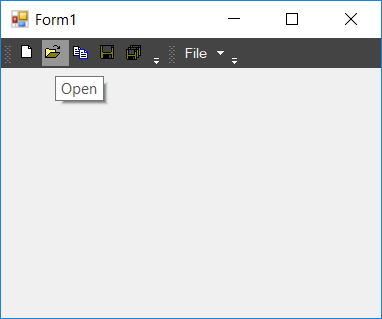
Visual Studio theme
The menu control supports the VS-like color styles that are applied to the visual components of the menu control. The following are the VS-like theme applicable for menu control.
- VS2005
- VS2010
VS2005 theme
The VS2005 applies with VS 2005 like colored styles to the menu control components. The below code snippet shows the VS2005-theme is applied to the menu control.
this.mainFrameBarManager1.Style = Syncfusion.Windows.Forms.VisualStyle.VS2005;Me.mainFrameBarManager1.Style = Syncfusion.Windows.Forms.VisualStyle.VS2005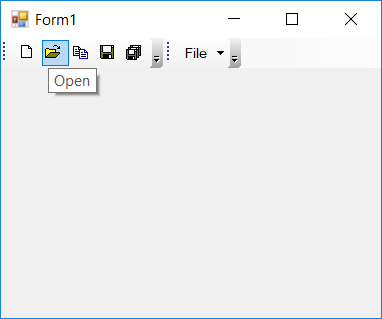
VS2010 theme
The VS2010 applies with VS 2010 like colored styles to the menu control components. The below code snippet shows the VS2010-theme is applied to the menu control.
this.mainFrameBarManager1.Style = Syncfusion.Windows.Forms.VisualStyle.VS2010;Me.mainFrameBarManager1.Style = Syncfusion.Windows.Forms.VisualStyle.VS2010