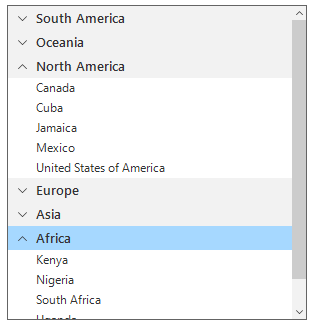Sorting in Windows Forms ListView (SfListView)
15 Jun 20215 minutes to read
The SfListView supports sorting the data either in ascending or descending order by using DataSource.SortDescriptors property and by using the custom logic.
Programmatic sorting
Sort the data by creating the SortDescriptor with required property name and direction and add it into the DataSource.SortDescriptors property.
SortDescriptor object holds the following three properties:
-
PropertyName: Describes the name of the sorted property. -
Direction: Describes an object of typeListSortDirectionthat defines the sorting direction. -
Comparer: Describes the comparer to be applied when sorting the items.
listView.View.SortDescriptors.Add(new SortDescriptor()
{
PropertyName = "CountryName",
Direction = ListSortDirection.Ascending,
});listView.View.SortDescriptors.Add(New SortDescriptor() With {.PropertyName = "Continent", .Direction = ListSortDirection.Ascending})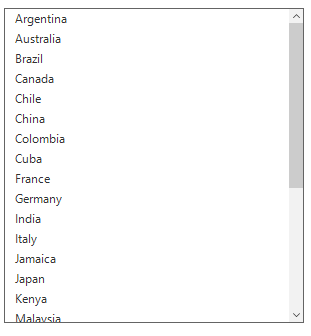
Custom sorting
Sort the items based on the custom logic. It can be applied to the SfListView.DataSource.SortComparer or SortDescriptor.Comparer property added to the DataSource.SortDescriptors collection.
In custom sort comparer, all the items in SfListView is sorted with length of an item.
sfListView1.View.SortDescriptors.Add(new Syncfusion.DataSource.SortDescriptor()
{
PropertyName = "CountryName",
Direction = Syncfusion.DataSource.ListSortDirection.Descending,
Comparer = new CustomSortComparer()
});
public class CustomSortComparer : IComparer<object>, ISortDirection
{
public CustomSortComparer()
{
this.SortDirection = Syncfusion.DataSource.ListSortDirection.Ascending;
}
public Syncfusion.DataSource.ListSortDirection SortDirection
{
get;
set;
}
public int Compare(object x, object y)
{
int groupX;
int groupY;
groupX = (x as CountryInfo).CountryName.Length;
groupY = (y as CountryInfo).CountryName.Length;
if (groupX.CompareTo(groupY) > 0)
return SortDirection == Syncfusion.DataSource.ListSortDirection.Ascending ? 1 : -1;
else if (groupX.CompareTo(groupY) == -1)
return SortDirection == Syncfusion.DataSource.ListSortDirection.Ascending ? -1 : 1;
else
return 0;
}
}sfListView1.View.SortDescriptors.Add(New Syncfusion.DataSource.SortDescriptor() With {.PropertyName = "Continent", .Direction = Syncfusion.DataSource.ListSortDirection.Descending, .Comparer = New CustomGroupComparer()})
public class CustomSortComparer : IComparer(Of Object), ISortDirection
public CustomSortComparer()
Me.SortDirection = Syncfusion.DataSource.ListSortDirection.Ascending
public Syncfusion.DataSource.ListSortDirection SortDirection {get;set;}
public Integer Compare(Object x, Object y)
Dim groupX As Integer
Dim groupY As Integer
groupX = (TryCast(x, CountryInfo)).CountryName.Length
groupY = (TryCast(y, CountryInfo)).CountryName.Length
If groupX.CompareTo(groupY) > 0 Then
Return If(SortDirection = Syncfusion.DataSource.ListSortDirection.Ascending, 1, -1)
ElseIf groupX.CompareTo(groupY) = -1 Then
Return If(SortDirection = Syncfusion.DataSource.ListSortDirection.Ascending, -1, 1)
Else
Return 0
End If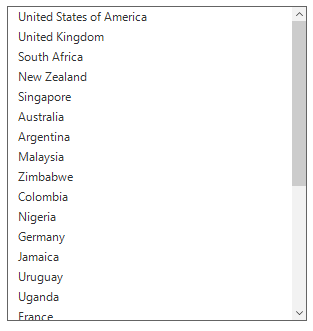
Sort the items with grouping
The SfListView allows sorting the items with grouping by adding the DataSource.GroupDescriptors and the DataSource.SortDescriptors with required property name.
listView.View.GroupDescriptors.Add(new GroupDescriptor()
{
PropertyName = "Continent",
});
listView.View.SortDescriptors.Add(new SortDescriptor()
{
PropertyName = "Continent",
Direction = ListSortDirection.Descending,
});listView.View.GroupDescriptors.Add(New GroupDescriptor() With {.PropertyName = "Continent"})
listView.View.SortDescriptors.Add(New SortDescriptor() With {.PropertyName = "Continent", .Direction = ListSortDirection.Descending})