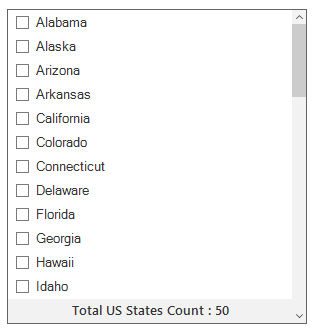Header and Footer in WinForms Listview
9 Oct 202324 minutes to read
SfListView allows you to show or hide the header and footer items through the SfListView.ShowHeader and SfListView.ShowFooter properties. By default, the header and footer items will stick on the top and bottom of the view.
// Show header item in SfListView
sfListView1.ShowHeader = true;
// Show footer item in SfListView
sfListView1.ShowFooter = true;' Show header item in SfListView
sfListView1.ShowHeader = True
' Show footer item in SfListView
sfListView1.ShowFooter = TrueShow text in header and footer
SfListView allows you to customize the header and footer items text by using the DrawItem event. A text can be set to an item by using the Text property.
this.sfListView1.DrawItem += sfListView1_DrawItem;
void sfListView1_DrawItem(object sender, Syncfusion.WinForms.ListView.Events.DrawItemEventArgs e)
{
if (e.ItemType == Syncfusion.WinForms.ListView.Enums.ItemType.Header)
{
e.Text = "List of US States";
}
if (e.ItemType == Syncfusion.WinForms.ListView.Enums.ItemType.Footer)
{
e.Text = "Filtered Items Count : " + this.sfListView1.View.Items.Count;
}
}AddHandler sfListView1.DrawItem, AddressOf sfListView1_DrawItem
Private Sub sfListView1_DrawItem(ByVal sender As Object, ByVal e As Syncfusion.WinForms.ListView.Events.DrawItemEventArgs)
If e.ItemType = Syncfusion.WinForms.ListView.Enums.ItemType.Header Then
e.Text = "List of US States"
End If
If e.ItemType = Syncfusion.WinForms.ListView.Enums.ItemType.Footer Then
e.Text = "Filtered Items Count : " & Me.sfListView1.View.Items.Count
End If
End Sub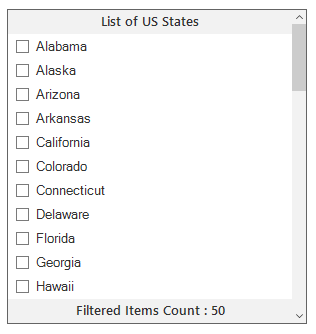
Header and footer height
The height of the header and footer items can be changed by using the SfListView.HeaderHeight and SfListView.FooterHeight properties respectively.
this.sfListView1.HeaderHeight = 30;
this.sfListView1.FooterHeight = 30;Me.sfListView1.HeaderHeight = 30
Me.sfListView1.FooterHeight = 30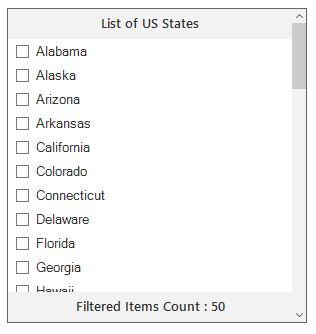
Load custom control in header and footer
SfListView allows you to load custom control in the header and footer items by setting the SfListView.HeaderControl and SfListView.FooterControl properties.
In the following example, custom user control with TextBox is created and loaded in the header. The filtering will be performed for the header item control when typing the text.
// Create and add the custom control to header item.
CustomHeaderUserControl customTextBox = new CustomHeaderUserControl(this.sfListView1);
customTextBox.TextBox.Font = this.sfListView1.Style.ItemStyle.Font;
customTextBox.Width = this.sfListView1.Size.Width - ListView.VerticalScroll.ScrollBar.Width;
this.sfListView1.HeaderControl = customTextBox;
// Implemented the custom control to add at header item of the SfListView.
internal class CustomHeaderUserControl : Panel
{
internal CustomHeaderUserControl(SfListView listView)
{
this.ListView = listView;
TextBox = new TextBox();
TextBox.AutoSize = false;
TextBox.Anchor = AnchorStyles.Left | AnchorStyles.Right;
TextBox.BorderStyle = System.Windows.Forms.BorderStyle.None;
this.Controls.Add(TextBox);
pictureBox.Image = Image.FromFile(@"../../Icon/search_Colorful.png");
this.TextBox.TextAlign = HorizontalAlignment.Left;
this.TextBox.Margin = new Padding(10, 0, 0, 0);
this.TextBox.Controls.Add(pictureBox);
TextBox.TextChanged += OnTextBoxTextChanged;
ListView.MouseDown += OnDropDownListViewMouseDown;
ListView.SizeChanged += OnDropDownSizeChanged;
ListView.VerticalScroll.ScrollBar.VisibleChanged += OnScrollBarVisibleChanged;
ListView.View.Filter = FilterItem;
}
internal PictureBox pictureBox = new PictureBox();
internal SfListView ListView {get; set; }
internal TextBox TextBox { get; set; }
void OnDropDownListViewMouseDown(object sender, MouseEventArgs e)
{
ListView.Focus();
}
private void OnScrollBarVisibleChanged(object sender, EventArgs e)
{
if (this.ListView.VerticalScroll.ScrollBar.Visible)
{
if (this.ListView.HeaderControl != null && this.ListView.HeaderControl.Width == this.ListView.Width)
{
this.ListView.HeaderControl.Width -= this.ListView.VerticalScroll.ScrollBar.Width;
}
if (this.ListView.FooterControl != null && this.ListView.FooterControl.Width == this.ListView.Width)
{
this.ListView.FooterControl.Width -= this.ListView.VerticalScroll.ScrollBar.Width;
}
}
else
{
if (this.ListView.HeaderControl != null)
this.ListView.HeaderControl.Width = this.ListView.Width;
if (this.ListView.FooterControl != null)
this.ListView.FooterControl.Width = this.ListView.Width;
}
}
private void OnDropDownSizeChanged(object sender, EventArgs e)
{
this.Width = this.ListView.Size.Width - 14;
}
private void OnTextBoxTextChanged(object sender, EventArgs e)
{
this.ListView.View.RefreshFilter();
}
private bool FilterItem(object data)
{
if ((data as USState).LongName.ToLower().Contains(this.TextBox.Text.ToLower()))
return true;
return false;
}
protected override void OnBackColorChanged(EventArgs e)
{
this.TextBox.BackColor = this.BackColor;
base.OnBackColorChanged(e);
}
protected override void OnForeColorChanged(EventArgs e)
{
this.TextBox.ForeColor = this.ForeColor;
base.OnForeColorChanged(e);
}
protected override void OnSizeChanged(EventArgs e)
{
this.TextBox.Width = this.Size.Width - 1;
this.TextBox.Height = this.Size.Height - 1;
this.pictureBox.Height = this.pictureBox.Image.Height;
this.pictureBox.Width = this.pictureBox.Image.Width;
this.TextBox.Location = new Point(0, 0);
if (this.RightToLeft != System.Windows.Forms.RightToLeft.Yes)
this.pictureBox.Location = new Point(this.TextBox.Width - this.pictureBox.Width - 4, 1);
else
{
this.pictureBox.Location = new Point(1, 1);
}
base.OnSizeChanged(e);
}
protected override void OnRightToLeftChanged(EventArgs e)
{
if (this.RightToLeft != System.Windows.Forms.RightToLeft.Yes)
this.pictureBox.Location = new Point(this.TextBox.Width - this.pictureBox.Width - 4, 0);
else
this.pictureBox.Location = new Point(0, 0);
base.OnRightToLeftChanged(e);
}
protected override void OnPaint(PaintEventArgs e)
{
base.OnPaint(e);
ControlPaint.DrawBorder(e.Graphics, this.ClientRectangle, ColorTranslator.FromHtml("#7A7A7A"), ButtonBorderStyle.Solid);
}
}Friend Class CustomHeaderUserControl
Inherits Panel
Friend pictureBox As New PictureBox()
Friend ListView As SfListView
Friend Sub New(ByVal listView As SfListView)
Me.ListView = listView
TextBox = New TextBox()
TextBox.AutoSize = False
TextBox.Anchor = AnchorStyles.Left Or AnchorStyles.Right
TextBox.BorderStyle = System.Windows.Forms.BorderStyle.None
Me.Controls.Add(TextBox)
pictureBox.Image = Image.FromFile("../../Icon/search_Colorful.png")
Me.TextBox.TextAlign = HorizontalAlignment.Left
Me.TextBox.Margin = New Padding(10, 0, 0, 0)
Me.TextBox.Controls.Add(pictureBox)
AddHandler TextBox.TextChanged, AddressOf OnTextBoxTextChanged
AddHandler Me.ListView.MouseDown, AddressOf OnDropDownListViewMouseDown
AddHandler Me.ListView.SizeChanged, AddressOf OnDropDownSizeChanged
AddHandler Me.ListView.VerticalScroll.ScrollBar.VisibleChanged, AddressOf OnScrollBarVisibleChanged
Me.ListView.View.Filter = AddressOf FilterItem
End Sub
Private privateTextBox As TextBox
Friend Property TextBox() As TextBox
Get
Return privateTextBox
End Get
Set(ByVal value As TextBox)
privateTextBox = value
End Set
End Property
Private Sub OnDropDownListViewMouseDown(ByVal sender As Object, ByVal e As MouseEventArgs)
ListView.Focus()
End Sub
Private Sub OnScrollBarVisibleChanged(ByVal sender As Object, ByVal e As EventArgs)
If Me.ListView.VerticalScroll.ScrollBar.Visible Then
If Me.ListView.HeaderControl IsNot Nothing AndAlso Me.ListView.HeaderControl.Width = Me.ListView.Width Then
Me.ListView.HeaderControl.Width -= Me.ListView.VerticalScroll.ScrollBar.Width
End If
If Me.ListView.FooterControl IsNot Nothing AndAlso Me.ListView.FooterControl.Width = Me.ListView.Width Then
Me.ListView.FooterControl.Width -= Me.ListView.VerticalScroll.ScrollBar.Width
End If
Else
If Me.ListView.HeaderControl IsNot Nothing Then
Me.ListView.HeaderControl.Width = Me.ListView.Width
End If
If Me.ListView.FooterControl IsNot Nothing Then
Me.ListView.FooterControl.Width = Me.ListView.Width
End If
End If
End Sub
Private Sub OnDropDownSizeChanged(ByVal sender As Object, ByVal e As EventArgs)
Me.Width = Me.ListView.Size.Width - 14
End Sub
Private Sub OnTextBoxTextChanged(ByVal sender As Object, ByVal e As EventArgs)
Me.ListView.View.RefreshFilter()
End Sub
Private Function FilterItem(ByVal data As Object) As Boolean
If (TryCast(data, USState)).LongName.ToLower().Contains(Me.TextBox.Text.ToLower()) Then
Return True
End If
Return False
End Function
Protected Overrides Sub OnBackColorChanged(ByVal e As EventArgs)
Me.TextBox.BackColor = Me.BackColor
MyBase.OnBackColorChanged(e)
End Sub
Protected Overrides Sub OnForeColorChanged(ByVal e As EventArgs)
Me.TextBox.ForeColor = Me.ForeColor
MyBase.OnForeColorChanged(e)
End Sub
Protected Overrides Sub OnSizeChanged(ByVal e As EventArgs)
Me.TextBox.Width = Me.Size.Width - 1
Me.TextBox.Height = Me.Size.Height - 1
Me.pictureBox.Height = Me.pictureBox.Image.Height
Me.pictureBox.Width = Me.pictureBox.Image.Width
Me.TextBox.Location = New Point(0, 0)
If Me.RightToLeft <> System.Windows.Forms.RightToLeft.Yes Then
Me.pictureBox.Location = New Point(Me.TextBox.Width - Me.pictureBox.Width - 4, 1)
Else
Me.pictureBox.Location = New Point(1, 1)
End If
MyBase.OnSizeChanged(e)
End Sub
Protected Overrides Sub OnRightToLeftChanged(ByVal e As EventArgs)
If Me.RightToLeft <> System.Windows.Forms.RightToLeft.Yes Then
Me.pictureBox.Location = New Point(Me.TextBox.Width - Me.pictureBox.Width - 4, 0)
Else
Me.pictureBox.Location = New Point(0, 0)
End If
MyBase.OnRightToLeftChanged(e)
End Sub
Protected Overrides Sub OnPaint(ByVal e As PaintEventArgs)
MyBase.OnPaint(e)
ControlPaint.DrawBorder(e.Graphics, Me.ClientRectangle, ColorTranslator.FromHtml("#7A7A7A"), ButtonBorderStyle.Solid)
End Sub
End Class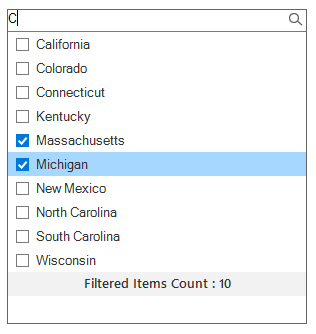
Sample location:
<Installed_Location>\Syncfusion\EssentialStudio\<Version_Number>\Windows\ListView.WinForms\Samples\SfListView\Header Footer
Header appearance customization
The header item appearance can be customized by using the SfListView.Style.HeaderItemStyle property that contains all the settings for the item appearance customizations.
sfListView1.Style.HeaderItemStyle.BackColor = Color.DarkCyan;
sfListView1.Style.HeaderItemStyle.ForeColor = Color.White;
sfListView1.Style.HeaderItemStyle.TextAlignment = ContentAlignment.MiddleCenter;
sfListView1.Style.HeaderItemStyle.Font = new Font("Segoe UI Semibold", 11);sfListView1.Style.HeaderItemStyle.BackColor = Color.DarkCyan
sfListView1.Style.HeaderItemStyle.ForeColor = Color.White
sfListView1.Style.HeaderItemStyle.TextAlignment = ContentAlignment.MiddleCenter
sfListView1.Style.HeaderItemStyle.Font = New Font("Segoe UI Semibold", 11)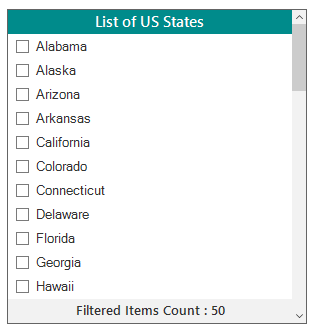
Footer appearance customization
The footer item appearance can be customized by using the SfListView.Style.FooterItemStyle property that contains all the settings for the item appearance customizations.
sfListView1.Style.FooterItemStyle.BackColor = Color.DarkCyan;
sfListView1.Style.FooterItemStyle.ForeColor = Color.White;
sfListView1.Style.FooterItemStyle.TextAlignment = ContentAlignment.MiddleCenter;
sfListView1.Style.FooterItemStyle.Font = new Font("Segoe UI Semibold", 11);sfListView1.Style.FooterItemStyle.BackColor = Color.DarkCyan
sfListView1.Style.FooterItemStyle.ForeColor = Color.White
sfListView1.Style.FooterItemStyle.TextAlignment = ContentAlignment.MiddleCenter
sfListView1.Style.FooterItemStyle.Font = New Font("Segoe UI Semibold", 11)
Loading image for header
SfListView allows you to load an image in the header item by using the DrawItem event. An image can be set to an item by using the Image property.
this.sfListView1.DrawItem += sfListView1_DrawItem;
void sfListView1_DrawItem(object sender, Syncfusion.WinForms.ListView.Events.DrawItemEventArgs e)
{
if (e.ItemType == Syncfusion.WinForms.ListView.Enums.ItemType.Header)
{
e.Text = "List of US States";
e.Image = Image.FromFile("../../Icon/Flag.png");
e.ImageAlignment = ContentAlignment.MiddleLeft;
e.TextImageRelation = TextImageRelation.ImageBeforeText;
}
}AddHandler sfListView1.DrawItem, AddressOf sfListView1_DrawItem
Private Sub sfListView1_DrawItem(ByVal sender As Object, ByVal e As Syncfusion.WinForms.ListView.Events.DrawItemEventArgs)
If e.ItemType = Syncfusion.WinForms.ListView.Enums.ItemType.Header Then
e.Text = "List of US States"
e.Image = Image.FromFile("../../Icon/Flag.png")
e.ImageAlignment = ContentAlignment.MiddleLeft
e.TextImageRelation = TextImageRelation.ImageBeforeText
End If
End Sub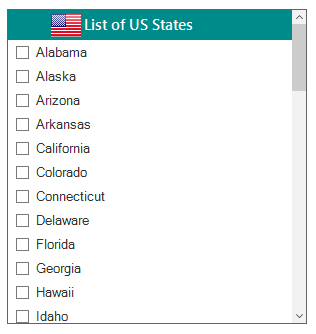
Loading image for footer
SfListView allows loading an image in the footer item by using the DrawItem event. An image can be set to an item by using the Image property.
this.sfListView1.DrawItem += sfListView1_DrawItem;
void sfListView1_DrawItem(object sender, Syncfusion.WinForms.ListView.Events.DrawItemEventArgs e)
{
if (e.ItemType == Syncfusion.WinForms.ListView.Enums.ItemType.Footer)
{
e.Text = "Total US States Count : " + this.sfListView1.View.Items.Count;
e.Image = Image.FromFile("../../Icon/Flag.png");
e.ImageAlignment = ContentAlignment.MiddleCenter;
e.TextImageRelation = TextImageRelation.ImageBeforeText;
}
}AddHandler sfListView1.DrawItem, AddressOf sfListView1_DrawItem
Private Sub sfListView1_DrawItem(ByVal sender As Object, ByVal e As Syncfusion.WinForms.ListView.Events.DrawItemEventArgs)
If e.ItemType = Syncfusion.WinForms.ListView.Enums.ItemType.Footer Then
e.Text = "Total US States Count : " & Me.sfListView1.View.Items.Count
e.Image = Image.FromFile("../../Icon/Flag.png")
e.ImageAlignment = ContentAlignment.MiddleCenter
e.TextImageRelation = TextImageRelation.ImageBeforeText
End If
End Sub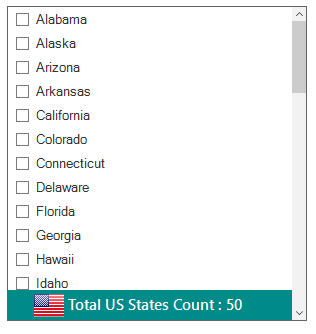
Showing summary in footer
SfListView allows you to show the summary text at the footer by using the DrawItem event. A text can be set to an item by using the Text property.
this.sfListView1.DrawItem += sfListView1_DrawItem;
void sfListView1_DrawItem(object sender, Syncfusion.WinForms.ListView.Events.DrawItemEventArgs e)
{
if (e.ItemType == Syncfusion.WinForms.ListView.Enums.ItemType.Footer)
{
e.Text = "Filtered Items Count : " + this.sfListView1.View.Items.Count;
}
}AddHandler sfListView1.DrawItem, AddressOf sfListView1_DrawItem
Private Sub sfListView1_DrawItem(ByVal sender As Object, ByVal e As Syncfusion.WinForms.ListView.Events.DrawItemEventArgs)
If e.ItemType = Syncfusion.WinForms.ListView.Enums.ItemType.Footer Then
e.Text = "Filtered Items Count : " & Me.sfListView1.View.Items.Count
End If
End Sub