Selection in Windows Forms ListView (SfListView)
9 Oct 20239 minutes to read
This section explains how to perform selection and its related operations in the Windows Forms ListView (SfListView).
UI Selection
The control has different selection modes to perform selection operations as listed as follows:
- None: Disables selection.
- One: Selects single item. When clicking the selected item, selection will not be cleared. This is the default value of the SfListView.SelectionMode.
- MultiSimple: Selects more than one item. Selection is not cleared when selecting more than one item. When clicking the selected item, the selection gets cleared.
- MultiExtended: Selects more than one item by dragging the items. You can also select multiple items by holding the Ctrl key.
sfListView1.SelectionMode = SelectionMode.MultiSimple;sfListView1.SelectionMode = SelectionMode.MultiSimple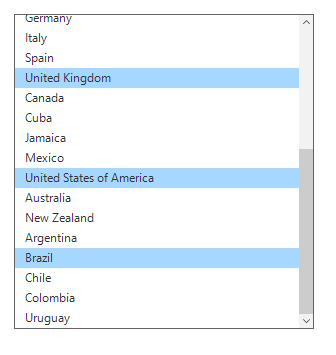
Programmatic Selection
When the SfListView.SelectionMode is other than None, the item or items in the SfListView can be selected by using the SfListView.SelectedItem or SfListView.SelectedIndex property or by adding items to the SfListView.SelectedItems property based on the SfListView.SelectionMode.
When the selection mode is One, programmatically selects an item by setting the underlying object to the SfListView.SelectedItem or SfListView.SelectedIndex property.
sfListView1.SelectedItem = sfListView1.View.DisplayItems[4];sfListView1.SelectedItem = sfListView1.View.DisplayItems[4];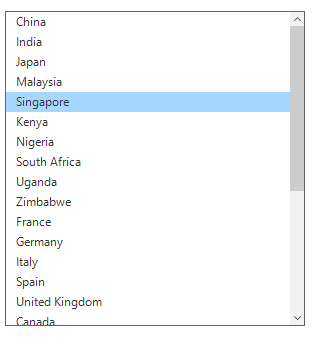
sfListView1.SelectedIndex = 10;sfListView1.SelectedIndex = 10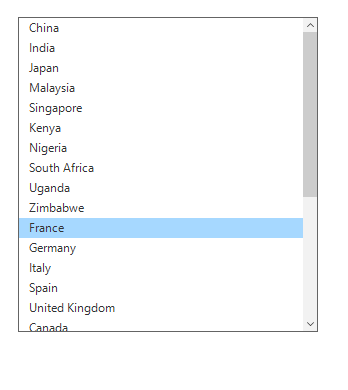
Multiple items can be selected by adding data objects to SelectedItems property.
foreach (var item in sfListView1.View.DisplayItems)
{
var obj = item as CountryInfo;
if (obj.CountryName[0].ToString() == "U")
sfListView1.SelectedItems.Add(item);
}For Each item In sfListView1.View.DisplayItems
Dim obj = TryCast(item, CountryInfo)
If obj.CountryName(0).ToString() = "U" Then
sfListView1.SelectedItems.Add(item)
End If
Next item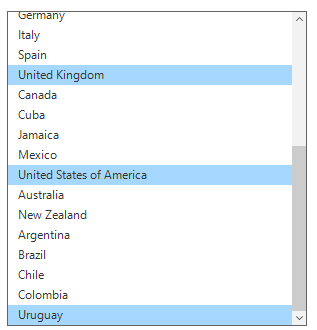
Selected items
Get selected items
The Windows Forms ListView (SfListView) gets all the selected items through the SfListView.SelectedItems property and gets single item by using the SfListView.SelectedItem or SfListView.SelectedIndex property.
Clear selected items
The selected items can be cleared by calling the SelectedItems.Clear() method.
sfListView1.SelectedItems.Clear();sfListView1.SelectedItems.Clear()Getting row index
Windows Forms ListView (SfListView) allows you to get item row index based on provided point. You can use the GetRowIndexAtPoint method to get a row index based on the bounds value.
int rowIndex = sfListView.GetRowIndexAtPoint(point);Dim rowIndex As Integer = sfListView.GetRowIndexAtPoint(point)Hot tracking
SfListView supports hover selection on item when mouse pointer moves over an item by setting SfListView.HotTracking as true.
sfListView1.HotTracking = true;sfListView1.HotTracking = true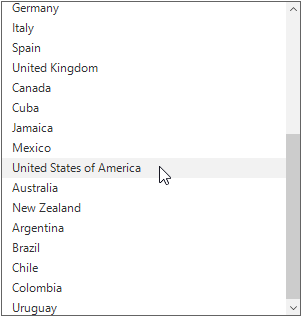
Appearance
The SfListView allows you to customize the appearance of the selected items or mouse hover items through SfListView.Style property.
Change the background and foreground colors for selection
The selection background and foreground color can be changed by using the SfListView.Style.SelectionStyle property.
sfListView1.Style.SelectionStyle.SelectionBackColor = Color.LightSeaGreen;
sfListView1.Style.SelectionStyle.SelectionForeColor = Color.DarkBlue;sfListView1.Style.SelectionStyle.SelectionBackColor = Color.LightSeaGreen
sfListView1.Style.SelectionStyle.SelectionForeColor = Color.DarkBlue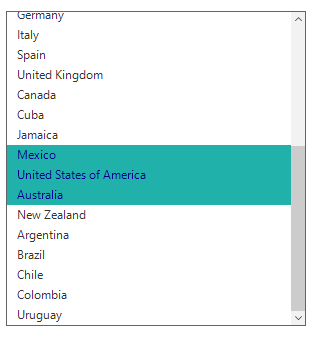
Change the background and foreground color for Hover selection
The selection background and foreground colors can be changed by using the SfListView.Style.SelectionStyle property.
sfListView1.Style.SelectionStyle.HoverBackColor = Color.PaleVioletRed;
sfListView1.Style.SelectionStyle.HoverForeColor = Color.GreenYellow;sfListView1.Style.SelectionStyle.HoverBackColor = Color.PaleVioletRed
sfListView1.Style.SelectionStyle.HoverForeColor = Color.GreenYellow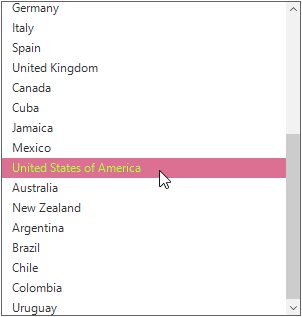
Events
SelectionChanging event
The SelectionChanging event is raised while selecting an item at the execution time. ItemSelectionChangingEventArgs has the following members that provides information for the SelectionChanging event:
-
AddedItems: Gets collection of the underlying data objects where the selection is going to process. -
RemovedItems: Gets collection of the underlying data objects where the selection is going to remove.
You can cancel the selection process within this event by setting the ItemSelectionChangingEventArgs.Cancel property to true.
The SelectionChanging event is used for the following use case:
- Disable the selection of the particular item based on the underlying data.
sfListView1.SelectionChanging += new EventHandler<ItemSelectionChangingEventArgs>(SfListView1_SelectionChanging);
private void SfListView1_SelectionChanging(object sender, ItemSelectionChangingEventArgs e)
{
if ((sender as SfListView).SelectedItems.Count > 0)
e.Cancel = true;
}AddHandler sfListView1.SelectionChanging, AddressOf SfListView1_SelectionChanging
Private Sub SfListView1_SelectionChanging(ByVal sender As Object, ByVal e As ItemSelectionChangingEventArgs)
If (TryCast(sender, SfListView)).SelectedItems.Count > 0 Then
e.Cancel = True
End If
End SubSelectionChanged event
The SelectionChanged event will occur once the selection process has been completed for the selected item in the SfListView. ItemSelectionChangedEventArgs has the following members that provides information for the SelectionChanged event:
-
AddedItems: Gets collection of the underlying data objects where the selection has been processed. -
RemovedItems: Gets collection of the underlying data objects where the selection has been removed.
The SelectionChanged event used for the following use cases:
• Clears all the selected item.
• Removes the particular selected item.
• Gets the index of the selected item.
sfListView1.SelectionChanged += new EventHandler<ItemSelectionChangedEventArgs>(SfListView1_SelectionChanged);
private void SfListView1_SelectionChanged(object sender, ItemSelectionChangedEventArgs e)
{
if (e.AddedItems.Count > 0)
(sender as SfListView).SelectedItems.Clear();
}AddHandler sfListView1.SelectionChanged, AddressOf SfListView1_SelectionChanged
Private Sub SfListView1_SelectionChanged(ByVal sender As Object, ByVal e As ItemSelectionChangedEventArgs)
If e.AddedItems.Count > 0 Then
TryCast(sender, SfListView).SelectedItems.Clear()
End If
End SubDisables selection on a particular item
The selection of a particular set of items can be disabled based on the SfListView.SelectedItems of the underlying collections.
public partial class Form1: Form
{
Public Form1()
{
InitializeComponent();
sfListView1.SelectionChanging += new EventHandler<ItemSelectionChangedEventArgs>(SfListView1_SelectionChanging);
}
}
private void SfListView1_SelectionChanging(object sender, ItemSelectionChangingEventArgs e)
{
if (e.AddedItems.Count > 0 && (e.AddedItems[0] as CountryInfo).CountryName == "Mexico")
e.Cancel = true;
}Partial Public Class Form1
Inherits Form
Private Public Sub New()
InitializeComponent()
AddHandler sfListView1.SelectionChanging, AddressOf SfListView1_SelectionChanging
End Sub
End Class
Private Sub SfListView1_SelectionChanging(ByVal sender As Object, ByVal e As ItemSelectionChangingEventArgs)
If e.AddedItems.Count > 0 AndAlso (TryCast(e.AddedItems(0), CountryInfo)).CountryName = "Mexico" Then
e.Cancel = True
End If
End Sub