Dealing with docking child in Windows Forms Docking Manager
4 Feb 202511 minutes to read
This section explains about resizing and positioning of child windows in DockingManager. And also explains customizing the visibility of caption button and context menu of docking child windows.
Docked Children
The docking manager allows you to dock the control on any of the four sides of the container control, and this provides docking hints when dragging the panel over it. This preview explains how the layout looks after dropping the panel to dock.
Get order of the docked child
Arrangement of child elements in the DockingManager is based on the order in which child has been added. You can get the order of controls that is added as a child of the docking manager using the DockAreaControllers property. For instance, the child elements have been iterated from the collection of DockAreaControllers and displayed the DockLabel of child element in the output window.
for (int i = 0; i < dockingManager1.DockAreaControllers.Count; i++)
{
if (dockingManager1.DockAreaControllers[i] is DockHostController)
{
Console.WriteLine((dockingManager1.DockAreaControllers[i] as DockHostController).DockLabel);
}
}For i As Integer = 0 To dockingManager1.DockAreaControllers.Count - 1
If TypeOf dockingManager1.DockAreaControllers(i) Is DockHostController Then
Console.WriteLine((TryCast(dockingManager1.DockAreaControllers(i), DockHostController)).DockLabel)
End If
Next iActivate window
The docking manager ActivateControl function helps to activate the particular docked control.
// In any event handler (eg:Button_Click)
this.dockingManager1.ActivateControl(this.panel1);'In any event handler (eg:Button_Click)
Me.DockingManager1.ActivateControl(Me.panel1)Identify whether the window is docking or not
The docking manager IsFloating function returns false if the control is in docked state and true if the control is in floating state.
MessageBox.Show(this.dockingManager1.IsFloating(this.panel1).ToString());MessageBox.Show(Me.dockingManager1.IsFloating(Me.panel1).ToString());Set size for docking children
You can set the size for particular docked controls.
Desire width
The desired width of dock windows can be set using the DockControl function as shown in the following code snippets.
this.dockingManager1.DockControl(this.panel1, this, Syncfusion.Windows.Forms.Tools.DockingStyle.Right, 250);Me.dockingManager1.DockControl(Me.panel1, Me, Syncfusion.Windows.Forms.Tools.DockingStyle.Right, 250)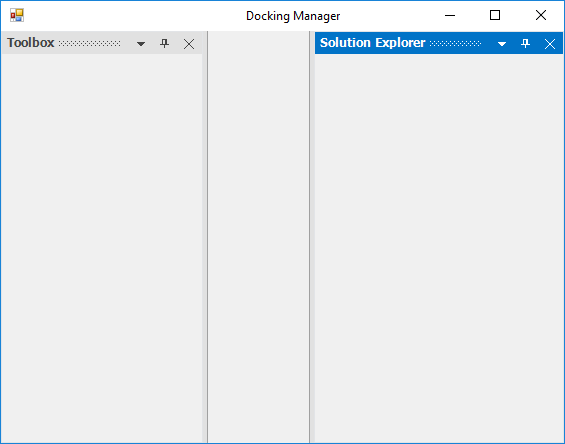
Size constraint for dock children
The docking manager provides option to restrict user to resize the dock panel to specified minimum size. The SetControlMinimumSize function helps to set the minimum size of docked control.
//Set the minimum size of docked control using the SetControlMinimumSize method
this.dockingManager1.SetControlMinimumSize(panel1,new Size(200, 400));'Set the minimum size of docked control using the SetControlMinimumSize method
Me.dockingManager1.SetControlMinimumSize(panel1,new Size(200, 400))Restrict to dock on specific sides
You can restrict the specific DockAbility of child window when it is moved to the client area in the docking manager.
Inner dock ability
The SetDockAbility function helps to get or set the DockAbility of docked control using another child window that can be docked inside the docked control. The GetDockAbility provides the dock ability information of the docked panel.
//Getting the Dock Ability
this.dockingManager1.GetDockAbility(this.panel1);
//Setting the Dock Ability
this.dockingManager1.SetDockAbility(this.panel1, "Top");//Getting the Dock Ability
Me.dockingManager1.GetDockAbility(Me.panel1)
//Setting the Dock Ability
Me.dockingManager1.SetDockAbility(Me.panel1, "Top")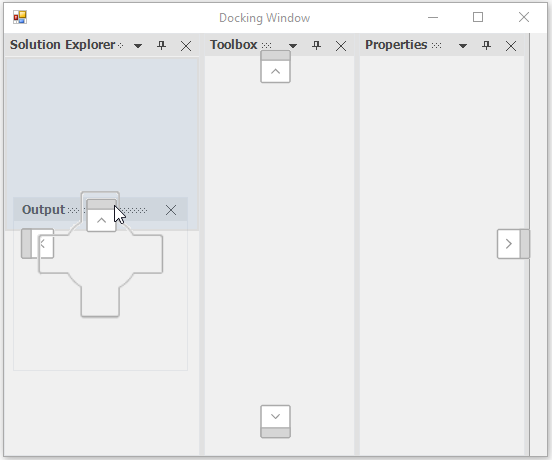
Outer dock ability
The SetOuterDockAbility function helps to restrict the DockAbility of child window to any particular side when it is moved to the client area. In the following code snippet, the right, left, tabbed, and fill dock abilities have been restricted.
this.dockingManager1.SetOuterDockAbility(child, Syncfusion.Windows.Forms.Tools.DockAbility.Top | Syncfusion.Windows.Forms.Tools.DockAbility.Bottom);Me.dockingManager1.SetOuterDockAbility(panel1, Syncfusion.Windows.Forms.Tools.DockAbility.Top Or Syncfusion.Windows.Forms.Tools.DockAbility.Bottom)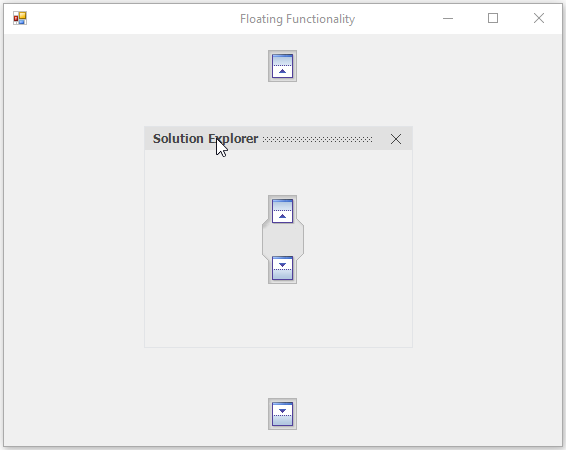
Tooltip for caption buttons
By default, the tooltip will be displayed for caption buttons in a docked control when the mouse is moved over it.
Change tooltip
The following functions are provided to retrieve and manipulate the tooltip displayed in caption buttons.
-
SetCloseButtonToolTip: Sets tooltip for close button in the caption bar of the docked window.
-
GetCloseButtonToolTip: Gets the tooltip for close button in the caption bar of the docked window.
-
SetAutoHideButtonToolTip: Sets tooltip for AutoHide button in the caption bar of the docked window.
-
GetAutoHideButtonToolTip: Gets the tooltip for AutoHide button in the caption bar of the docked window.
-
SetMenuButtonToolTip: Sets the tooltip for menu button in the caption bar of the docked window.
-
GetMenuButtonToolTip: Gets the tooltip for AutoHide button in the caption bar of the docked window.
The following code demonstrates the usage of these functions:
this.dockingManager1.SetCloseButtonToolTip("Close");
this.dockingManager1.GetCloseButtonToolTip();Me.dockingManager1.SetCloseButtonToolTip("Close")
Me.dockingManager1.GetCloseButtonToolTip()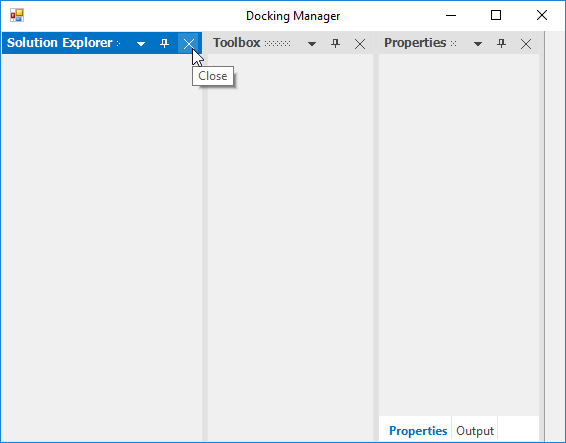
Super tooltip
The docking manager displays a SuperToolTip for dock caption buttons by enabling the EnableSuperTooltip property. For this, the SuperTooltip control should be dragged and dropped to the form and it should be selected in the DockingManager.SuperTooltip property.
A SuperToolTip can be added to the docking manager programmatically using the following code snippet.
private Syncfusion.Windows.Forms.Tools.SuperToolTip superToolTip1 = new Syncfusion.Windows.Forms.Tools.SuperToolTip(this);
this.dockingManager1.ShowToolTips = true;
this.dockingManager1.EnableSuperToolTip = true;
this.dockingManager1.SuperToolTip = this.superToolTip1;Private superToolTip1 As Syncfusion.Windows.Forms.Tools.SuperToolTip
Me.superToolTip1 = New Syncfusion.Windows.Forms.Tools.SuperToolTip(Me)
Me.dockingManager1.ShowToolTips = True
Me.dockingManager1.EnableSuperToolTip = True
Me.dockingManager1.SuperToolTip = Me.superToolTip1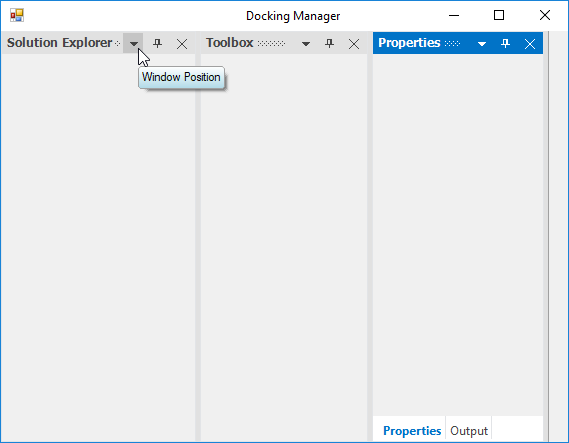
Text for the SuperToolTip and other customizing options can be specified for a particular button by using the CaptionButton Collection Editor.
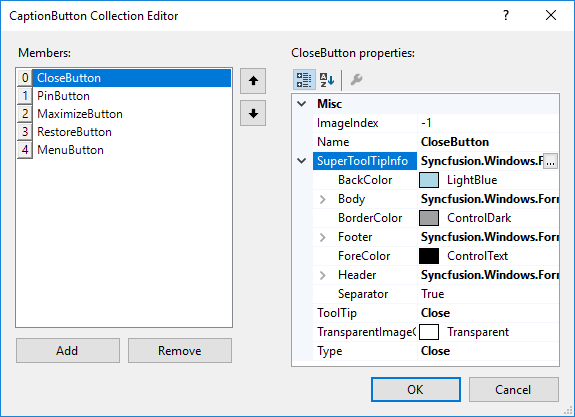
Change tooltip interval
The ToolTipInterval property is used to get or set the interval of showing the tooltip in docked, tabbed, and auto hide windows. Its default value is 5000.
this.dockingManager1.ToolTipInterval = 1000;Me.dockingManager1.ToolTipInterval = 1000Balloon style tooltip
The UseBalloonStyleToolTip property helps to set the BalloonStyleToolTip for docked, tabbed, and auto hide windows.
this.dockingManager1.UseBalloonStyleToolTip = true;Me.dockingManager1.UseBalloonStyleToolTip = True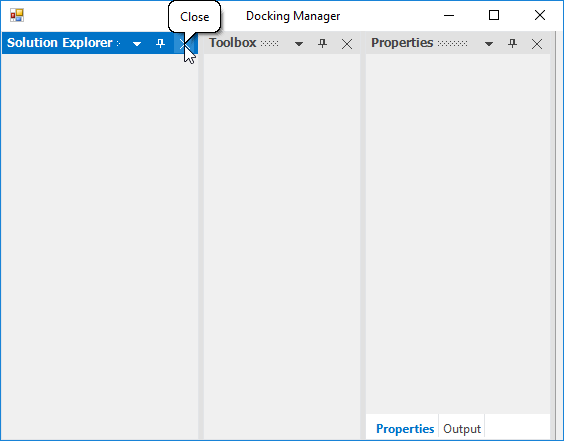
Show/hide tooltip
You can show or hide the tooltip in docked, tabbed, and auto hide windows using the ShowToolTips property. The default value of this property is true. To hide the tooltip, set the ShowToolTips property to false.
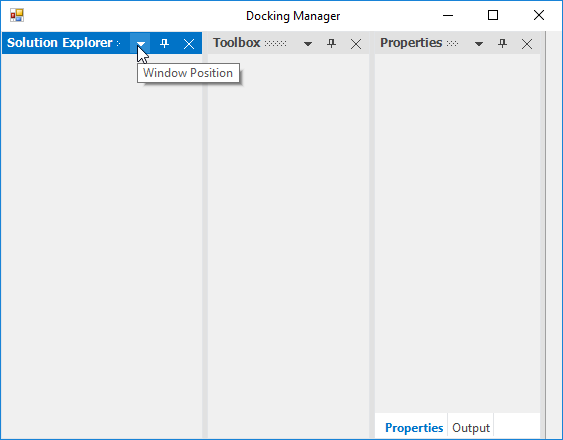
NOTE
The EnableSuperTooltip property should be set to
falseto effect the above default tooltip.
Remove particular caption button
You can remove the particular caption button by using CaptionButton collection. The following code example illustrates how to remove close button in the docking manager. The following CaptionButton text can be used for removing particular caption button in the docking child window.
| CaptionButton | Corresponding text |
|---|---|
| Close | CloseButton |
| Pin | PinButton |
| Menu | MenuButton |
| Maximize | MaximizeButton |
| Restore | RestoreButton |
//Hide the CloseButton for all the Controls that are DockEnabled.
for (int i = 0; i < this.dockingManager1.CaptionButtons.Count; i++)
{
if (this.dockingManager1.CaptionButtons[i].Name == "CloseButton")
{
this.dockingManager1.CaptionButtons.RemoveAt(i);
}
}Dim i As Integer = 0
Do While i < Me.dockingManager1.CaptionButtons.Count
If Me.dockingManager1.CaptionButtons(i).Name = "CloseButton" Then
Me.dockingManager1.CaptionButtons.RemoveAt(i)
End If
i += 1
Loop
End Sub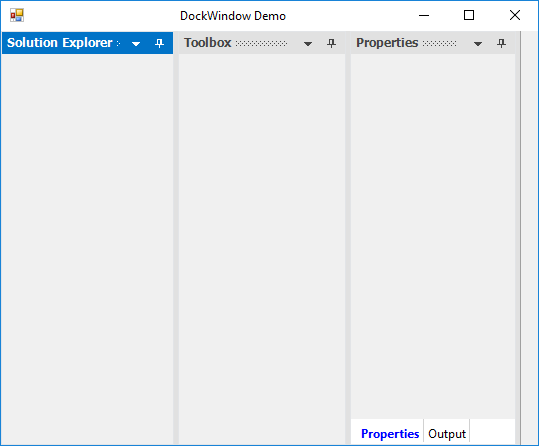
Remove context menu for particular control
The SetMenuButtonVisibility function helps to show/hide the menu button in the caption bar of the particular window. The GetMenuButtonVisibility function returns a bool value according to visibility of the menu button.
this.dockingManager1.SetMenuButtonVisibility(this.panel1, false); //true to show again
this.dockingManager1.GetMenuButtonVisibility(this.panel1); //true when button is visible, false otherwise.Me.dockingManager1.SetMenuButtonVisibility(Me.panel1, False) 'true to show again
Me.dockingManager1.GetMenuButtonVisibility(Me.panel1) 'true when button is visible, false otherwise.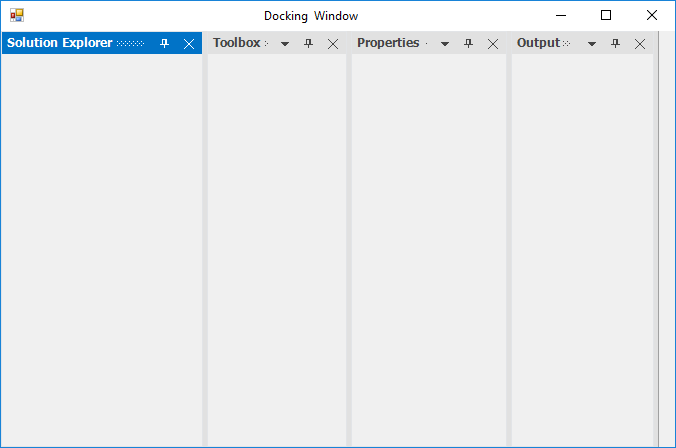
Remove particular menu item from context menu
Context menu items in the dock window caption can be customized using the DockContextMenu event. The DockContextMenuEventArgs allows to remove the menu items using its ContextMenu option.