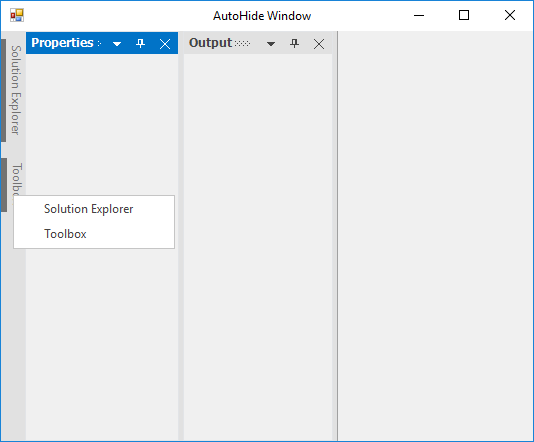Auto Hide Window in Windows Forms Docking Manager
4 Feb 20258 minutes to read
The docking manager provides auto hide facility to the docked control. When the auto hide button (pin) is clicked, the docked controls will be hidden and placed along the side of the container control where it was placed.
When mouse is moved over it, the auto hidden control will be displayed. When the auto hide button is clicked again, the control will restore its appearance.
Configuring window in different sides
The docked controls will be placed at anywhere such as left, right, top, or bottom using the DockingStyle of the particular control. If the control is docked to the left, when clicking the auto hide button, the control will be hidden to the left.
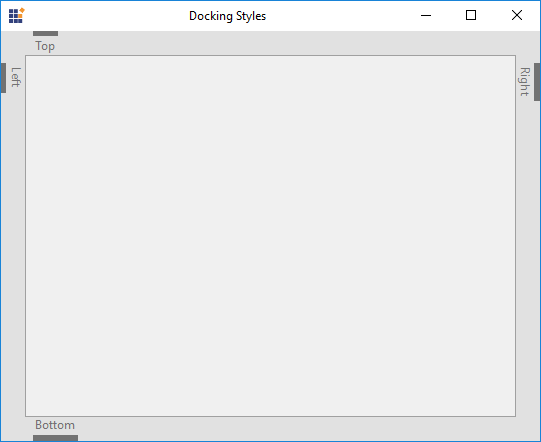
Enabling/disabling the auto hide functionality
The pin button that performs auto hide functionality can be visible by default. It can be made to invisible by disabling the auto hide functionality using the AutoHideEnabled property.
//To disable the auto hide functionality.
this.dockingManager1.AutoHideEnabled = false;'To disable the auto hide functionality.
Me.dockingManager1.AutoHideEnabled = False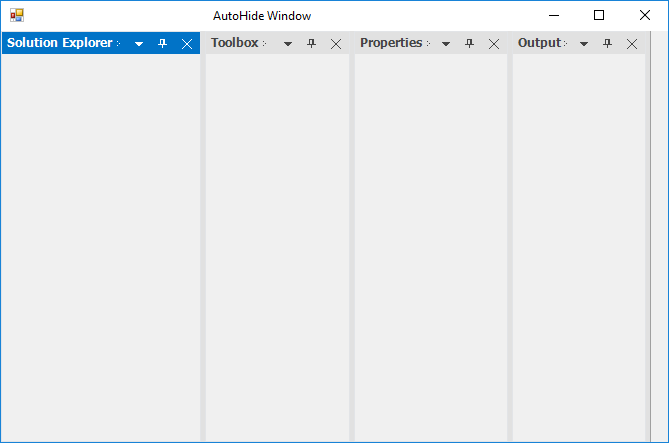
Auto hide programmatically
The docking manager allows to auto hide the panel by mouse interaction and provides the way to change the panel state programmatically. The SetAutoHideMode function allows to change the panel state to auto hide state, which is passed as its argument.
// Sets panel1 as AutoHidden window
this.dockingManager1.SetAutoHideMode(panel1, true); //false to remove auto hide state.'Sets panel1 as AutoHidden window
Me.dockingManager1.SetAutoHideMode(panel1, True) 'false to remove auto hide state.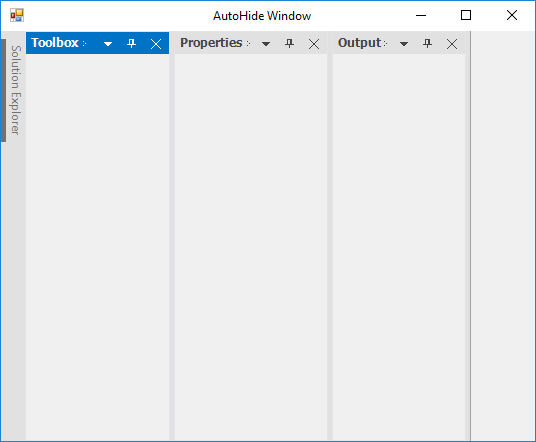
By using the GetAutoHideMode function, you can know whether the control is in auto hidden state or not.
MessageBox.Show("Panel1 is in AutoHide State:" + this.dockingManager1.GetAutoHideMode(panel1).ToString());MessageBox.Show("Panel1 is in AutoHide State:" & Me.dockingManager1.GetAutoHideMode(panel1).ToString())Change auto hide side
By default, panels will be auto hidden to side where the container resides. The docking manager provides options to create an auto hide tab control that is independent to the container side. The DockControlInAutoHideMode function of docking manager enables docking a control and hides that in the specified edge of HostControl.
this.dockingManager1.DockControlInAutoHideMode(panel1, Syncfusion.Windows.Forms.Tools.DockingStyle.Top, 100);'Sets panel1 as AutoHidden window
Me.dockingManager1.DockControlInAutoHideMode(panel1, Syncfusion.Windows.Forms.Tools.DockingStyle.Top, 100)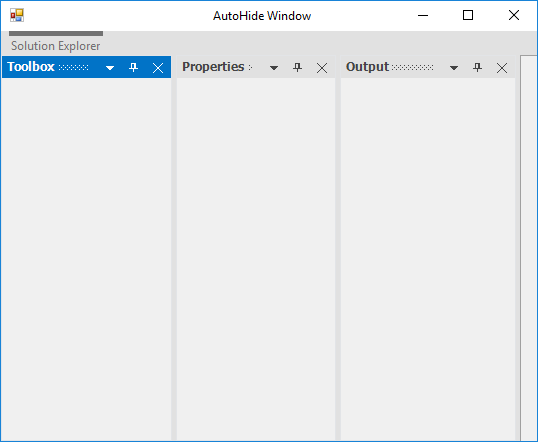
Auto hide all dock windows on loading
The SetAutoHideOnLoad function of docking manager is used to auto hide all the child windows while loading the control.
this.dockingManager1.SetAutoHideOnLoad(this.panel1, true);
this.dockingManager1.SetAutoHideOnLoad(this.panel3, true);Me.dockingManager1.SetAutoHideOnLoad(this.panel1, True);
Me.dockingManager1.SetAutoHideOnLoad(this.panel3, True);Scroll auto hidden tabs
When the AutoHidden Tabs overflow onto the side panel, the ScrollButton is added to the side panel. In other words, the scroll bar will be visible in AutoHide tab panel, only when child bounds exceeded to auto hide tab panel bounds. Using the scrollbar, you can select the tabs in auto hide panel by navigating the scroll buttons.
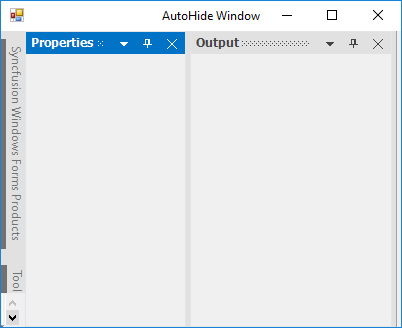
Display full caption in auto hidden tab
Create a docked window with two ListBoxes, and dock the controls. Tab the controls and set the FullCaptionsInAutoHideMode property. Setting this property to true, will display the full caption text in the auto hidden tab’s page. It displays full caption within the application using a scrollbar, so the end user can scroll and view the hidden tab’s full caption.
//To display full caption in AutoHide mode.
this.dockingManager1.FullCaptionsInAutoHideMode = true;'To display full caption in AutoHide mode.
Me.dockingManager1.FullCaptionsInAutoHideMode = True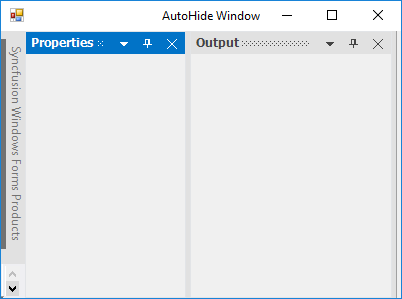
Re-order auto hidden tabs
The docked controls that are auto hidden can be dragged with their tabs, and can be docked or set for floating by setting the EnableDragAutoHiddenTabs property to true.
//To enable dragging for AutoHide mode.
this.dockingManager1.EnableDragAutoHiddenTabs = true;'To enable dragging for AutoHide mode.
Me.dockingManager1.EnableDragAutoHiddenTabs = TrueAuto hide selection style
The docking manager pops up the content of auto hidden window by hovering the mouse over corresponding tab page. Auto hide animation can be initiated in two ways either by mouse hovering or clicking the auto hidden tab. This behavior of docking manager can be enabled by setting the AutoHideSelectionStyle property.
Pop-up auto hidden window by mouse hover
This behavior of docking manager can be enabled by setting the AutoHideSelectionStyle property to MouseHover.
//To set auto hide selection style as Click.
this.dockingManager1.AutoHideSelectionStyle = Syncfusion.Windows.Forms.Tools.AutoHideSelectionStyle.MouseHover;'To set AutoHide selection style as Click.
Me.dockingManager1.AutoHideSelectionStyle = Syncfusion.Windows.Forms.Tools.AutoHideSelectionStyle.MouseHoverPop-up auto hidden window by mouse click
This behavior of docking manager can be enabled by setting the AutoHideSelectionStyle property to Click.
//To set auto hide selection style as Click.
this.dockingManager1.AutoHideSelectionStyle = Syncfusion.Windows.Forms.Tools.AutoHideSelectionStyle.Click;'To set AutoHide selection style as Click.
Me.dockingManager1.AutoHideSelectionStyle = Syncfusion.Windows.Forms.Tools.AutoHideSelectionStyle.ClickAuto hide group/active
In docking manager, you can auto hide the active control by using AutoHideActiveControl property.
this.dockingManager1.AutoHideActiveControl = false;Me.dockingManager1.AutoHideActiveControl = FalseAnimation speed
The AnimationStep property in the docking manager helps to control the animation speed of the AutoHidden controls.
DockingManager.AnimationStep = arg.Bounds.Width;'Prevent the tabbed controls from moving
DockingManager.AnimationStep = arg.Bounds.WidthAuto hide interval
By using the AutoHideInterval property of docking manager, you can delay the display time of the auto hide window. The default value of this property is 400 millisecond.
this.dockingManager1.AutoHideInterval=3000;'Prevent the tabbed controls from moving
Me.dockingManager1.AutoHideInterval=3000Enable/disable animation
The animation functionality in auto hidden windows can be enabled or disabled by using the AnimateAutoHiddenWindow property of docking manager.
this.dockingManager1.AnimateAutoHiddenWindow = false;this.dockingManager1.AnimateAutoHiddenWindow = FalseEnable/disable the context menu
When the docked control is in auto hide mode, an unique context menu will be displayed while right clicking the auto hide tabs, similar to Visual Studio. The EnableAutoHideTabContextMenu property should be true.
this.dockingManager1.EnableAutoHideTabContextMenu = true;Me.dockingManager1.EnableAutoHideTabContextMenu = TrueThe following image illustrates the context menu features.