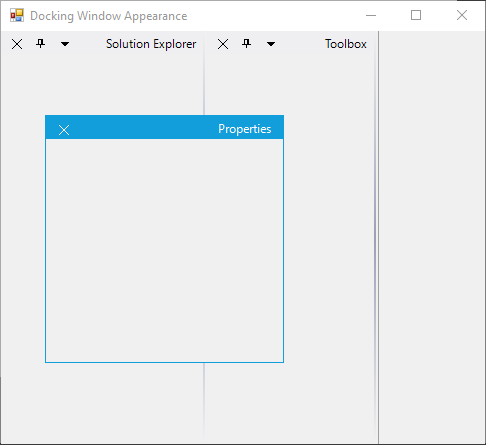Appearance in Windows Forms Docking Manager
4 Feb 202524 minutes to read
The UI for dock, float, and auto hide windows of the docking manager can be changed using different styles. You can customize the appearance of docked, float, tabbed, and auto hide window in the docking manager.
Visual styles
Visual styles provide rich and professional look and feel UI for the dock windows. Some of the available VisualStyles are as follows:
- Default
- Office2003
- Office2007
- Office2007Outlook
- Office2010
- OfficeXP
- VS2003
- VS2005
- Metro
- Office2016Colorful
- Office2016White
- Office2016DarkGray
- Office2016Black
The visual style can be applied for the docking manager using the VisualStyle property. The following code example illustrates how to change the visual style for the docking manager.
Default
This option helps to set the default style.
// Default
this.dockingManager1.VisualStyle = Syncfusion.Windows.Forms.VisualStyle.Default;'Default
Me.dockingManager1.VisualStyle = Syncfusion.Windows.Forms.VisualStyle.Default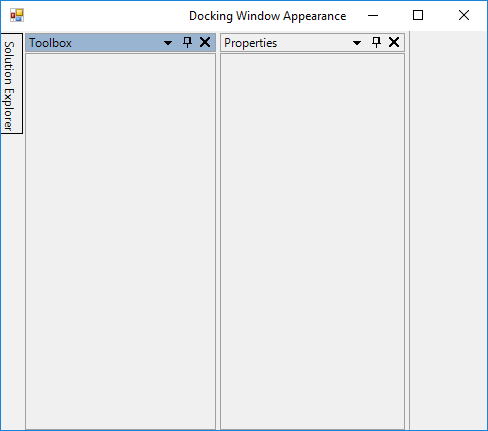
Office2003
This option helps to set the Office2003 style.
// Office2003
this.dockingManager1.VisualStyle = Syncfusion.Windows.Forms.VisualStyle.Office2003;'Office2003
Me.dockingManager1.VisualStyle = Syncfusion.Windows.Forms.VisualStyle.Office2003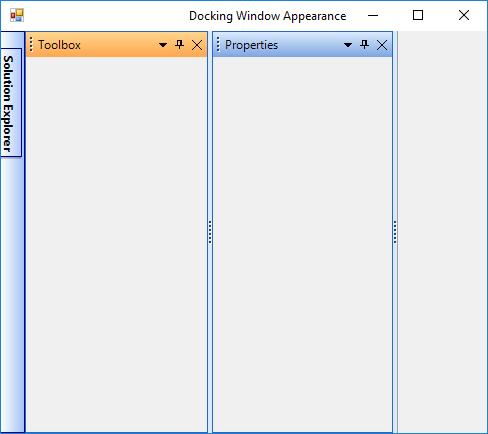
Office2007
This option helps to set the Office2007 style.
// Office2007
this.dockingManager1.VisualStyle = Syncfusion.Windows.Forms.VisualStyle.Office2007;'Office2007
Me.dockingManager1.VisualStyle = Syncfusion.Windows.Forms.VisualStyle.Office2007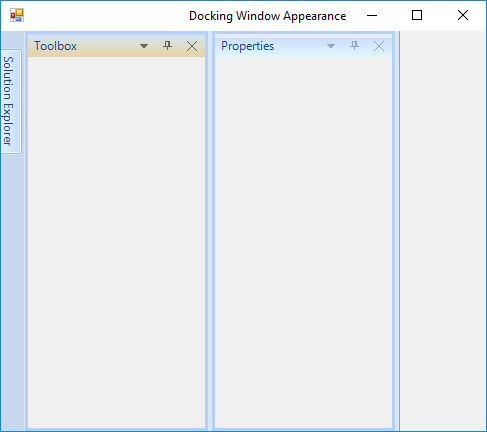
Office2007Outlook
This option helps to set the Office2007Outlook style.
// Office2007Outlook
this.dockingManager1.VisualStyle = Syncfusion.Windows.Forms.VisualStyle.Office2007Outlook;'Office2007Outlook
Me.dockingManager1.VisualStyle = Syncfusion.Windows.Forms.VisualStyle.Office2007Outlook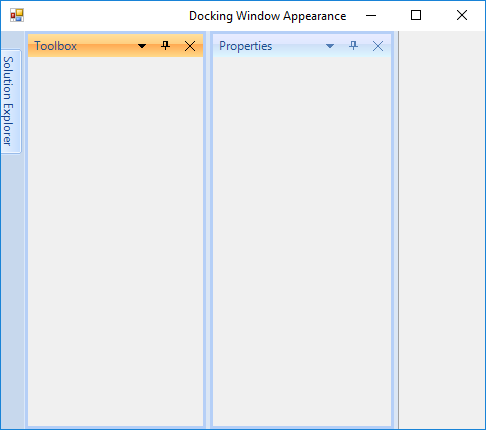
Office2010
This option helps to set the Office2010 style.
// Office2010
this.dockingManager1.VisualStyle = Syncfusion.Windows.Forms.VisualStyle.Office2010;'Office2010
Me.dockingManager1.VisualStyle = Syncfusion.Windows.Forms.VisualStyle.Office2010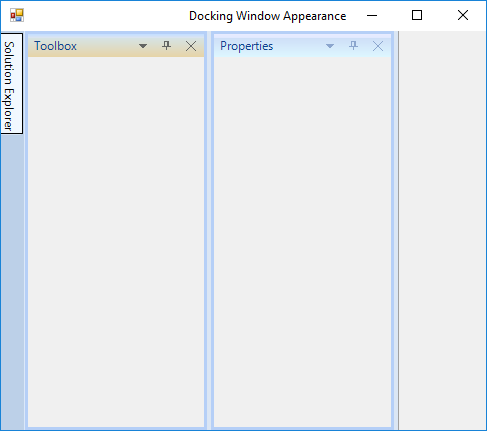
OfficeXP
This option helps to set the OfficeXP style.
// OfficeXP
this.dockingManager1.VisualStyle = Syncfusion.Windows.Forms.VisualStyle.OfficeXP;'OfficeXP
Me.dockingManager1.VisualStyle = Syncfusion.Windows.Forms.VisualStyle.OfficeXP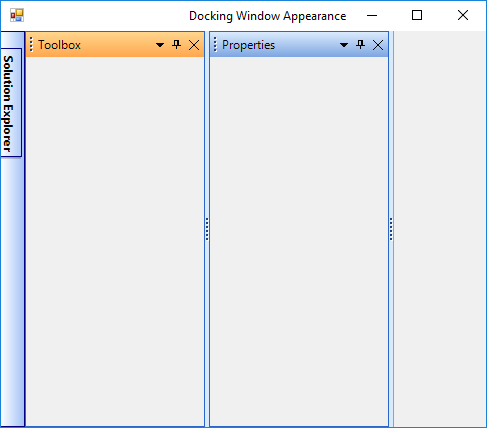
VS2005
This option helps to set the VS2005 style.
// VS2005
this.dockingManager1.VisualStyle = Syncfusion.Windows.Forms.VisualStyle.VS2005;'VS2005
Me.dockingManager1.VisualStyle = Syncfusion.Windows.Forms.VisualStyle.VS2005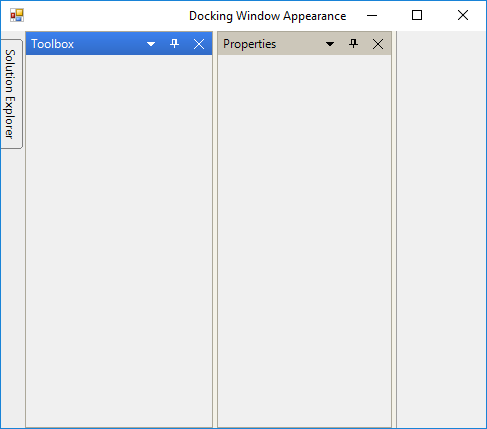
VS2010
This option helps to set the VS2010 style.
// VS2010
this.dockingManager1.VisualStyle = Syncfusion.Windows.Forms.VisualStyle.VS2010;'VS2010
Me.dockingManager1.VisualStyle = Syncfusion.Windows.Forms.VisualStyle.VS2010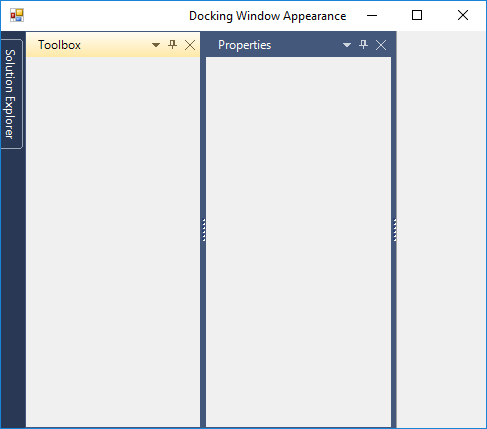
Metro
This option helps to set the Metro style.
// Metro
this.dockingManager1.VisualStyle = Syncfusion.Windows.Forms.VisualStyle.Metro;'Metro
Me.dockingManager1.VisualStyle = Syncfusion.Windows.Forms.VisualStyle.Metro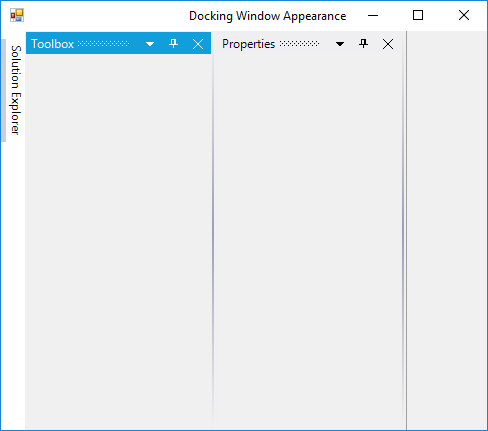
Office2016Colorful
This option helps to set the Office2016Colorful style.
// Office2016Colorful
this.dockingManager1.VisualStyle = Syncfusion.Windows.Forms.VisualStyle.Office2016Colorful;'Office2016Colorful
Me.dockingManager1.VisualStyle = Syncfusion.Windows.Forms.VisualStyle.Office2016Colorful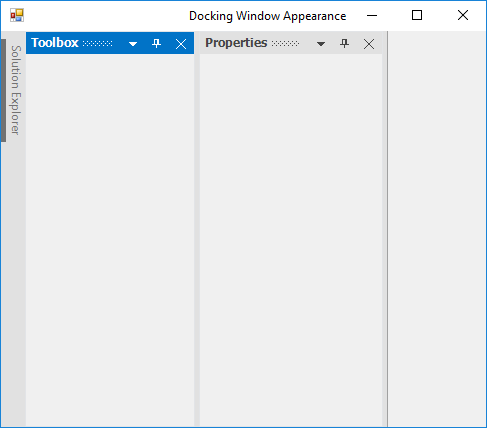
Office2016White
This option helps to set the Office2016White style.
// Office2016White
this.dockingManager1.VisualStyle = Syncfusion.Windows.Forms.VisualStyle.Office2016White;'Office2016White
Me.dockingManager1.VisualStyle = Syncfusion.Windows.Forms.VisualStyle.Office2016White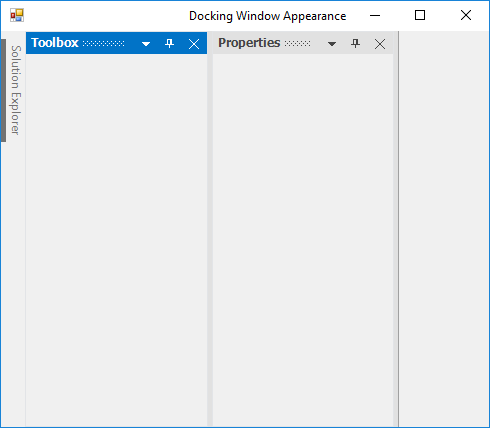
Office2016DarkGray
This option helps to set the Office2016DarkGray style.
// Office2016DarkGray
this.dockingManager1.VisualStyle = Syncfusion.Windows.Forms.VisualStyle.Office2016DarkGray;'Office2016DarkGray
Me.dockingManager1.VisualStyle = Syncfusion.Windows.Forms.VisualStyle.Office2016DarkGray
Office2016Black
This option helps to set the Office2016Black style.
// Office2016Black
this.dockingManager1.VisualStyle = Syncfusion.Windows.Forms.VisualStyle.Office2016Black;'Office2016Black
Me.dockingManager1.VisualStyle = Syncfusion.Windows.Forms.VisualStyle.Office2016Black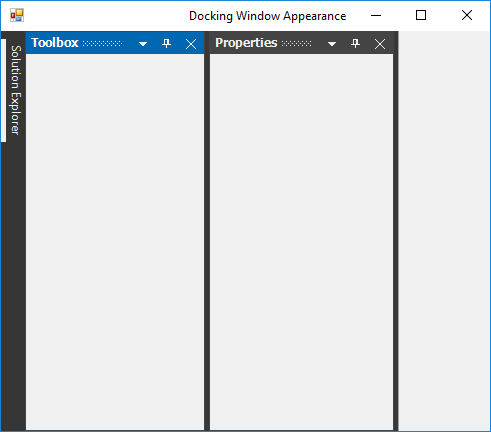
Office 2007 color scheme
The docking manager supports all the three-color schemes in Office2007 visual style. This can be controlled using the Office2007Theme property.
this.dockingManager1.Office2007Theme = Syncfusion.Windows.Forms.Office2007Theme.Silver;Me.dockingManager1.Office2007Theme = Syncfusion.Windows.Forms.Office2007Theme.Silver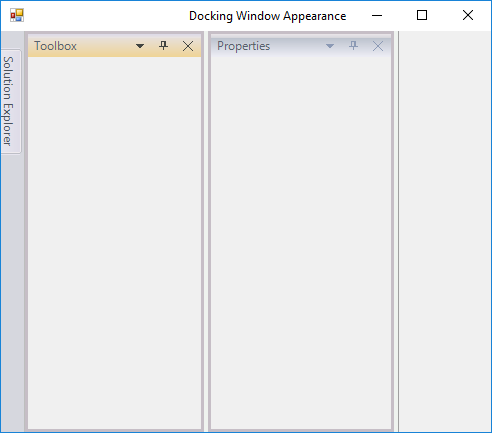
Office 2010 color scheme
Th docking manager supports all the three-color schemes in Office2010 visual style. This can be controlled using the Office2010Theme property.
this.dockingManager1.Office2010Theme = Syncfusion.Windows.Forms.Office2010Theme.Black;Me.dockingManager1.Office2010Theme = Syncfusion.Windows.Forms.Office2010Theme.Black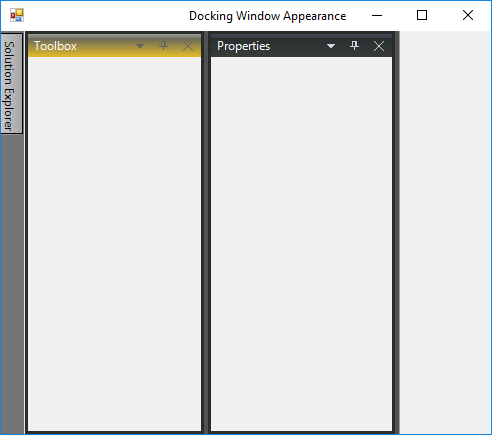
Custom color schemes
Custom colors can be applied for Office2007 and Office2010 styles in the docking manager.
Custom Office 2007 color scheme
Custom colors can also be applied for Office2007 by setting the Managed style of Office2007Theme.
dockingManager1.Office2007Theme = Office2007Theme.Managed;
Office2007Colors.ApplyManagedColors(this, Color.Red);dockingManager1.Office2007Theme = Office2007Theme.Managed
Office2007Colors.ApplyManagedColors(Me, Color.Red)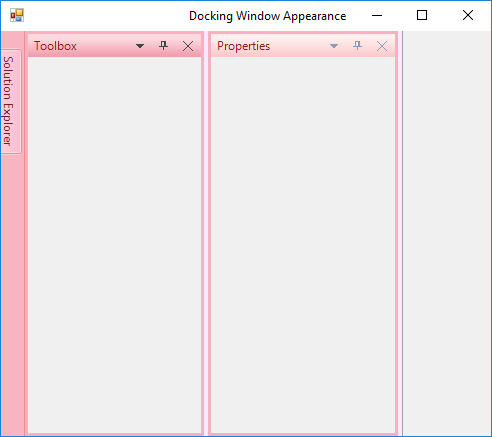
Custom Office 2010 color scheme
Custom colors can be applied for Office2010 by setting the Managed style of Office2010Theme.
dockingManager1.Office2010Theme = Office2010Theme.Managed;
Office2010Colors.ApplyManagedColors(this, Color.Green);dockingManager1.Office2010Theme = Office2010Theme.Managed
Office2010Colors.ApplyManagedColors(Me, Color.Green)Customize dock window
In docking manager, you can customize the background, foreground, and font of docked or dockable window.
Customize caption
The dock and float window caption bar BackColor, ForeColor, and Font Style can be customized by using the following properties of the docking manager. This customization can be applied for both active and inactive docked or dockable window.
| Docking manager property | Description |
|---|---|
| Sets background for the caption area using BrushInfo object. | |
| Sets caption background of the inactive docked control using BrushInfo object. | |
| Indicates the color of the caption text in the active state. | |
| Indicates the color of the caption text in inactive state. | |
| Gets or sets the font for the active caption. | |
| Gets or sets the font of the inactive caption. |
NOTE
These settings will effect only with DockingManager.VisualStyle property that is set as default.
this.dockingManager1.ActiveCaptionBackground = new Syncfusion.Drawing.BrushInfo(Syncfusion.Drawing.PatternStyle.Percent20, System.Drawing.Color.Red, System.Drawing.Color.Red);
this.dockingManager1.InActiveCaptionBackground = new Syncfusion.Drawing.BrushInfo(Syncfusion.Drawing.GradientStyle.Horizontal, System.Drawing.Color.Green, System.Drawing.Color.Green);
this.dockingManager1.ActiveCaptionForeGround = System.Drawing.Color.Yellow;
this.dockingManager1.InActiveCaptionForeGround = System.Drawing.Color.Violet;
this.dockingManager1.ActiveCaptionFont = new System.Drawing.Font("Trebuchet MS", 9.75F, System.Drawing.FontStyle.Bold, System.Drawing.GraphicsUnit.Point, ((System.Byte)(0)));
this.dockingManager1.InActiveCaptionFont = new System.Drawing.Font("Arial", 11.25F, System.Drawing.FontStyle.Bold, System.Drawing.GraphicsUnit.Point, ((System.Byte)(0)));this.dockingManager1.ActiveCaptionBackground = new Syncfusion.Drawing.BrushInfo(Syncfusion.Drawing.PatternStyle.Percent20, System.Drawing.Color.Red, System.Drawing.Color.Red);
Me.dockingManager1.InActiveCaptionBackground = new Syncfusion.Drawing.BrushInfo(Syncfusion.Drawing.GradientStyle.Horizontal, System.Drawing.Color.Green, System.Drawing.Color.Green);
Me.DockingManager1.ActiveCaptionForeGround = System.Drawing.Color.Yellow
Me.DockingManager1.InActiveCaptionForeGround = System.Drawing.Color.Violet
Me.dockingManager1.ActiveCaptionFont = New System.Drawing.Font("Trebuchet MS", 9.75!, System.Drawing.FontStyle.Bold, System.Drawing.GraphicsUnit.Point, CType(0, Byte))
Me.DockingManager1.InActiveCaptionFont = New System.Drawing.Font("Arial", 11.25!, System.Drawing.FontStyle.Bold, System.Drawing.GraphicsUnit.Point, CType(0, Byte))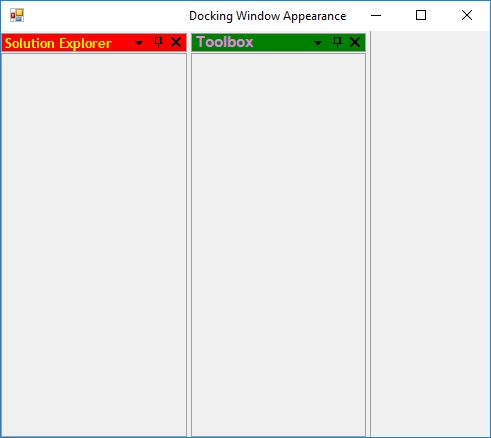
Customize border
The border color of the docked controls can be customized by using the BorderColor property of the docking manager.
NOTE
The PaintBorders property must be enabled to effect this setting.
//Setting Border color
this.dockingManager1.BorderColor = System.Drawing.Color.Red;
this.dockingManager1.PaintBorders = true;'Setting border color
Me.dockingManager1.BorderColor = System.Drawing.Color.Red
Me.dockingManager1.PaintBorders = True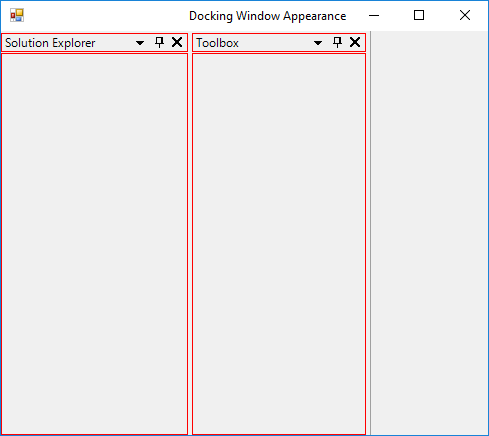
HostFormClientBorder
By using the HostFormClientBorder property of the docking manager, you can enable or disable the border that is drawn around the host form’s client rectangle. The default value of HostFormClientBorder is true. To disable the border of HostForm, turn its value to false.
this.dockingManager1.HostFormClientBorder = false;Me.dockingManager1.HostFormClientBorder = False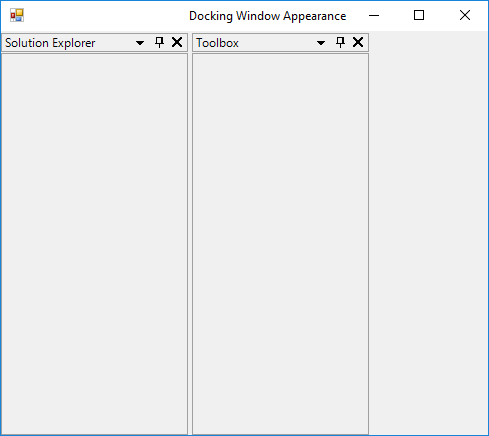
Customize Caption Height
The height of dock and float window caption can be customized using the CaptionHeight property.
//Setting Caption Height
this.dockingManager1.CaptionHeight = 40;'Setting Caption Height
Me.DockingManager1.CaptionHeight = 40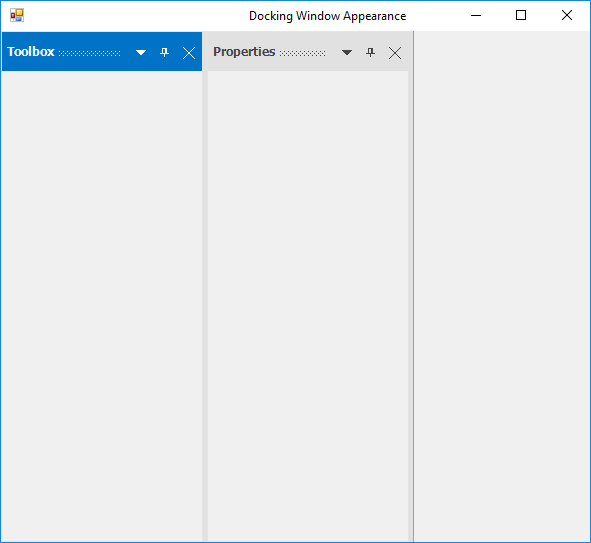
NOTE
The
CaptionHeightproperty will not applicable for Default and VS2005 visual style of docking manager. The maximum value ofCaptionHeightis 60.
Customize tabs in dock window
The docking manager provides tab and label settings for the docked windows. These settings allow you to control the appearance of dock tabs.
Foreground settings for dock tabs
The font style and height of the tab controls in a tabbed docking group can be controlled by using the following properties respectively.
| Docking manager property | Description |
|---|---|
| This property helps to customize the font of tab control used in the tabbed docking group. | |
| This property helps to customize the tab control used in the tabbed docking group. | |
| This property helps to customize the header foreground color of inactive tab item in the dock window. | |
| This property helps to customize the header foreground color of active tab item in the dock window. | |
| This property helps to customize the header background color of inactive tab item in the dock window. | |
| This property helps to customize the header background color of active tab item in the dock window. | |
| This property helps to customize the tab panel background color of tabbed dock window. | |
| This property helps to customize the separator between tabs in the dock window. |
this.dockingManager1.DockTabFont = new System.Drawing.Font("Arial", 9F, ((System.Drawing.FontStyle)((System.Drawing.FontStyle.Italic | System.Drawing.FontStyle.Underline))), System.Drawing.GraphicsUnit.Point, ((System.Byte)(0)));
this.dockingManager1.DockTabHeight = 30;Me.DockingManager1.DockTabFont = New System.Drawing.Font("Arial", 9.0!, CType((System.Drawing.FontStyle.Italic Or System.Drawing.FontStyle.Underline), System.Drawing.FontStyle), System.Drawing.GraphicsUnit.Point, CType(0, Byte))
Me.DockingManager1.DockTabHeight = 30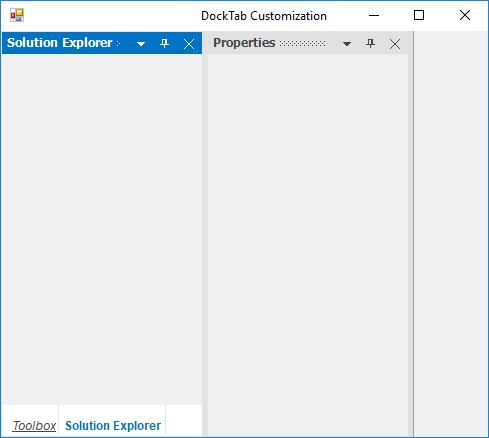
//Specifies the fore color of the Docked tab Control.
this.dockingManager1.DockTabForeColor = System.Drawing.Color.Red;'Specifies the fore color of the Docked tab Control.
Me.dockingManager1.DockTabForeColor = System.Drawing.Color.Red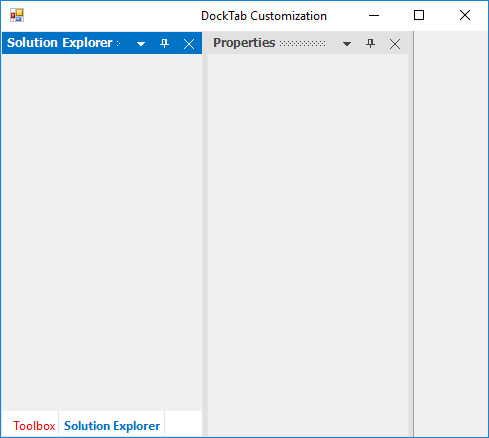
this.dockingManager1.ActiveDockTabForeColor = System.Drawing.Color.Purple;Me.dockingManager1.ActiveDockTabForeColor = System.Drawing.Color.Purple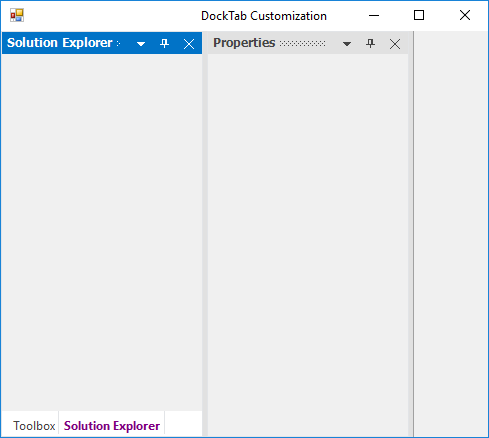
this.dockingManager1.DockTabBackColor = System.Drawing.Color.Yellow;Me.dockingManager1.DockTabBackColor = System.Drawing.Color.Yellow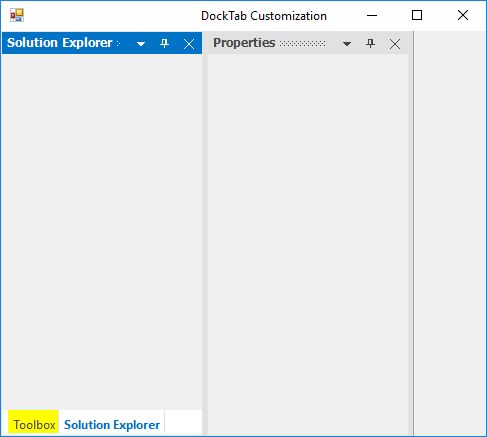
this.dockingManager1.ActiveDockTabBackColor = System.Drawing.Color.Green;Me.dockingManager1.ActiveDockTabBackColor = System.Drawing.Color.Green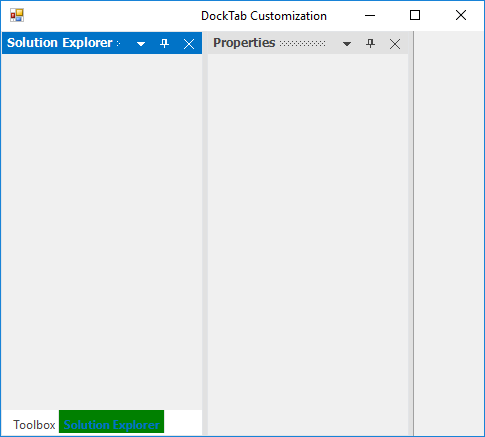
this.dockingManager1.DockTabPanelBackColor = System.Drawing.Color.Purple;Me.dockingManager1.DockTabPanelBackColor = System.Drawing.Color.Purple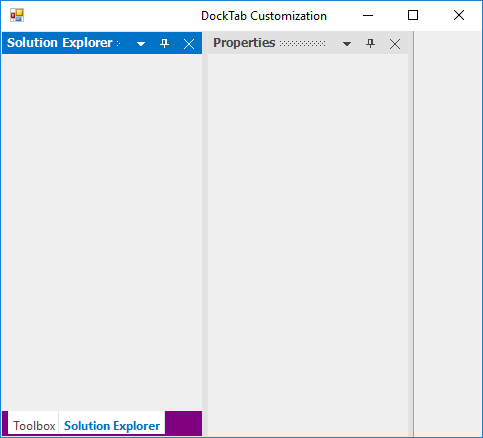
this.dockingManager1.DockTabSeparatorColor = System.Drawing.Color.Red;Me.dockingManager1.DockTabSeparatorColor = System.Drawing.Color.Red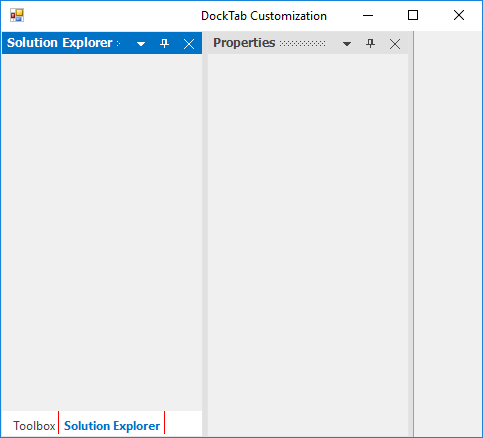
NOTE
ResetDockTabFont, ResetDockTabHeight, and ResetDockTabForeColor functions allow you to reset the above settings.
//Restoring to default settings
this.dockingManager1.ResetDockTabFont();
this.dockingManager1.ResetDockTabHeight();
this.dockingManager1.ResetDockTabForeColor();'Restoring to default settings
Me.dockingManager1.ResetDockTabFont()
Me.dockingManager1.ResetDockTabHeight()
Me.dockingManager1.ResetDockTabForeColor()Customize document(TDI) window
The appearance of document tab can be customized using the DocumentWindowSettings property of docking manager. DocumentWindowSettings provides options to change the tab background, foreground, font and much more.
| Properties | Descriptions |
|---|---|
| Customizes the header background color of inactive tab items in document window. | |
| Customizes the header background color of active tab items in document window. | |
| Customizes the header foreground color of inactive tab items in the document window. | |
| Customizes the header foreground color of active tab item in the document window. | |
| Customizes the background color of tab panel in document window. | |
| Customizes the border color of tab panel in document window. | |
| Customizes the header font of active tab items in document window. | |
| Customizes the header font of inactive tab items in document window. | |
| Customizes the header height of tab items in document window. The maximum height is 60. |
this.dockingManager1.DocumentWindowSettings.TabBackColor = Color.SteelBlue;
this.dockingManager1.DocumentWindowSettings.ActiveTabBackColor = Color.Green;
this.dockingManager1.DocumentWindowSettings.TabForeColor = Color.SeaShell;
this.dockingManager1.DocumentWindowSettings.ActiveTabForeColor = Color.Pink;
this.dockingManager1.DocumentWindowSettings.TabPanelBackColor = Color.Purple;
this.dockingManager1.DocumentWindowSettings.TabPanelBorderColor = Color.Green;Me.dockingManager1.DocumentWindowSettings.TabBackColor = Color.SteelBlue
Me.dockingManager1.DocumentWindowSettings.ActiveTabBackColor = Color.Green
Me.dockingManager1.DocumentWindowSettings.TabForeColor = Color.SeaShell
Me.dockingManager1.DocumentWindowSettings.ActiveTabForeColor = Color.Pink
Me.dockingManager1.DocumentWindowSettings.TabPanelBackColor = Color.Purple
Me.dockingManager1.DocumentWindowSettings.TabPanelBorderColor = Color.Green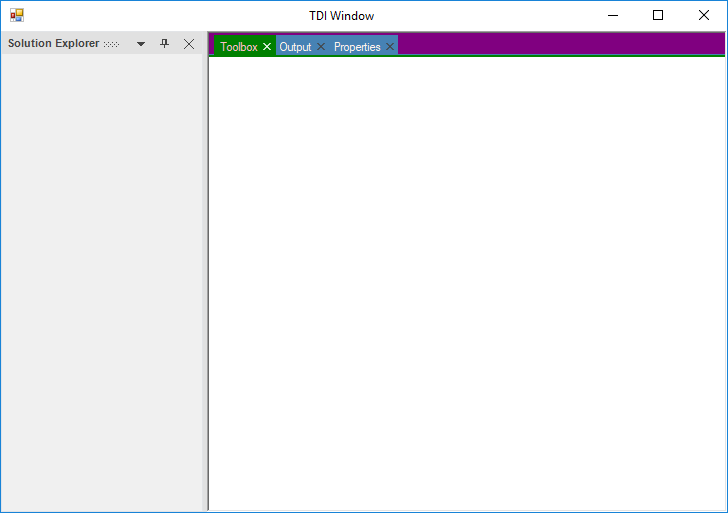
this.dockingManager1.DocumentWindowSettings.TabHeight = 38;
this.dockingManager1.DocumentWindowSettings.TabFont = new Font("Arial", 9, FontStyle.Italic);
this.dockingManager1.DocumentWindowSettings.ActiveTabFont = new Font("Automatic", 9, FontStyle.Bold);Me.dockingManager1.DocumentWindowSettings.TabHeight = 38 Me.dockingManager1.DocumentWindowSettings.TabFont = New Font("Arial", 9, FontStyle.Italic)
Me.dockingManager1.DocumentWindowSettings.ActiveTabFont = New Font("Automatic", 9, FontStyle.Bold)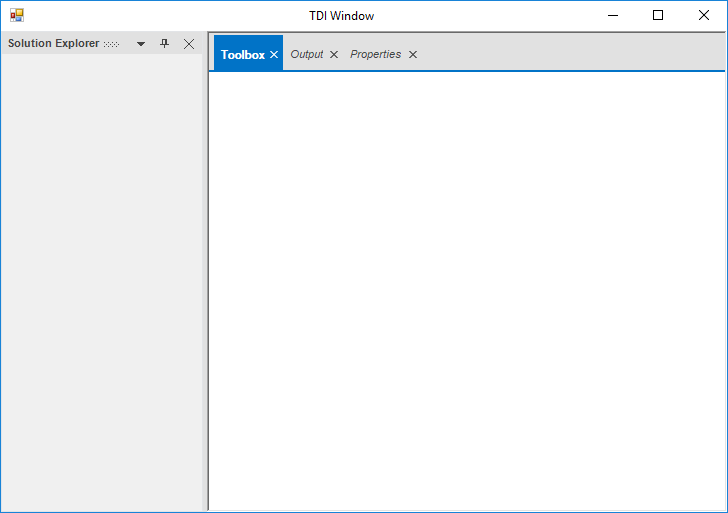
Customize auto hide window
In docking manager, you can customize the AutoHidden window tabs foreground, font, and tab panel background color.
Customize auto hide tab
The font style of the auto hidden tabs can be customized by using the AutoHideTabFont property of the docking manager. The height of AutoHidden tab control can be customized by using the AutoHideTabHeight property.
NOTE
This setting will effect only when the DockingManager.VisualStyle property is set as default.
//Setting Auto hide tab Font style
this.dockingManager1.AutoHideTabFont = new System.Drawing.Font("Arial", 9.75F, ((System.Drawing.FontStyle)(((System.Drawing.FontStyle.Bold | System.Drawing.FontStyle.Italic)
| System.Drawing.FontStyle.Underline))), System.Drawing.GraphicsUnit.Point, ((System.Byte)(0)));
//Setting Auto hide tab height
this.dockingManager1.AutoHideTabHeight = 35;'Setting Auto hide tab Font style
Me.DockingManager1.AutoHideTabFont = New System.Drawing.Font("Arial", 9.75!, CType(((System.Drawing.FontStyle.Bold Or System.Drawing.FontStyle.Italic) _
Or System.Drawing.FontStyle.Underline), System.Drawing.FontStyle), System.Drawing.GraphicsUnit.Point, CType(0, Byte))
Me.DockingManager1.AutoHideTabHeight = 35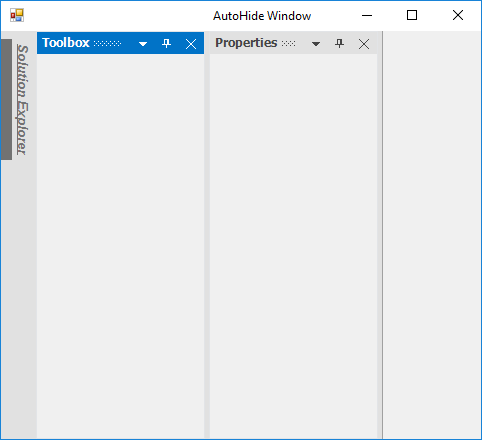
The fore color of the auto hidden tabs can be customized by using the AutoHideTabForeColor property.
//Setting Auto hide tab fore color
this.dockingManager1.AutoHideTabForeColor = System.Drawing.Color.Red;'Setting Auto hide tab fore color
Me.dockingManager1.AutoHideTabForeColor = System.Drawing.Color.Red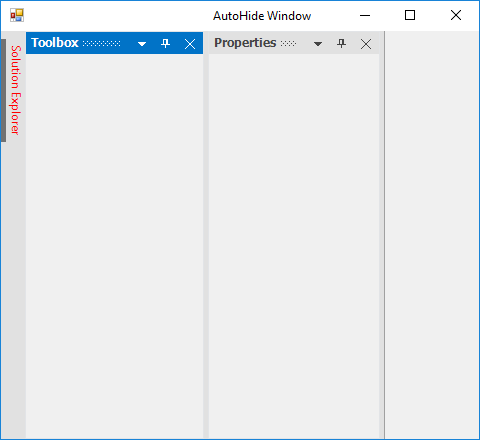
Customize auto hide panel
The background color of the auto hide window can be customized using the property named TabPanelBackcolor in the AHTabControl. All the auto hide TabControls can be get from the GetAHTabControl function of MainFormController by specifying the side of auto hide TabControl. The following code is used to customize the back color.
DockHost dockHost = this.dockingManager1.ControlsArray[0].Parent as DockHost;
DockHostController dockHostController = dockHost.InternalController as DockHostController;
MainFormController mainFormController = dockHostController.ParentController.ToplevelController as MainFormController;
AHTabControl ahTabCtrlLeft = mainFormController.GetAHTabControl(DockingStyle.Left);
ahTabCtrlLeft.TabPanelBackColor = Color.Yellow;
AHTabControl ahTabCtrlBottom = mainFormController.GetAHTabControl(DockingStyle.Bottom);
ahTabCtrlBottom.TabPanelBackColor = Color.Green;
AHTabControl ahTabCtrlRight = mainFormController.GetAHTabControl(DockingStyle.Right);
ahTabCtrlRight.TabPanelBackColor = Color.Gray;
AHTabControl ahTabCtrlTop = mainFormController.GetAHTabControl(DockingStyle.Top);
ahTabCtrlTop.TabPanelBackColor = Color.YellowGreen;Dim dockHost As DockHost = TryCast(Me.panel1.Parent, DockHost)
Dim dockHostController As DockHostController = TryCast(dockHost.InternalController, DockHostController)
Dim mainFormController As MainFormController = TryCast(dockHostController.ParentController.ToplevelController, MainFormController)
Dim ahTabCtrlBottom As AHTabControl = mainFormController.GetAHTabControl(DockingStyle.Bottom)
ahTabCtrlBottom.TabPanelBackColor = Color.Red
Dim ahTabCtrlLeft As AHTabControl = mainFormController.GetAHTabControl(DockingStyle.Left)
ahTabCtrlLeft.TabPanelBackColor = Color.Green
Dim ahTabCtrlRight As AHTabControl = mainFormController.GetAHTabControl(DockingStyle.Right)
ahTabCtrlRight.TabPanelBackColor = Color.Yellow
Dim ahTabCtrlTop As AHTabControl = mainFormController.GetAHTabControl(DockingStyle.Top)
ahTabCtrlTop.TabPanelBackColor = Color.Gray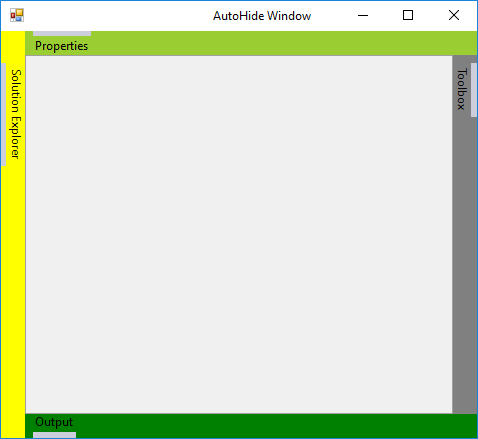
Customization with Metro style
In the docking manager, you can customize the default caption color and button color of docked or dockable windows for metro style.
Changing the Metro style floating window border width
The border width of the floating form can be set according to the user requirement by using the MetroBorderWidth property.
//Setting border width of the floating form
this.dockingManager1.MetroBorderWidth = 10;'Setting border width of the floating form
Me.dockingManager1.MetroBorderWidth = 10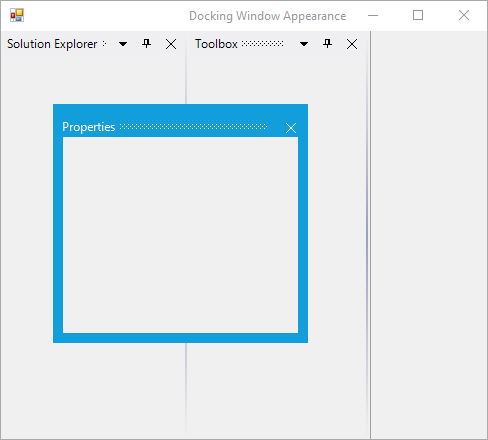
Show/hide dotted lines Metro style caption
The menu color and button color can be customized by using the MetroCaptionColor and MetroButtonColor properties that are present in the caption bar of the docking manager. The backcolor of active docked or dockable windows can be customized by the MetroColor property. You can enable or disable the dotted lines on the caption bar by using the ShowMetroCaptionDottedLines property.
//Gets or sets the color value of caption in metro style DockingManager.
this.dockingManager1.MetroCaptionColor = Color.Yellow;
//Gets or sets the color value of button in metro style DockingManager.
this.dockingManager1.MetroButtonColor = Color.Green;
//Setting active docked control back color
this.dockingManager1.MetroColor = System.Drawing.Color.Red;
//Helps to disable the dotted lines showing on the CaptionBar
this.dockingManager1.ShowMetroCaptionDottedLines = false;'Gets or sets the color value of caption in metro style DockingManager.
Me.dockingManager1.MetroCaptionColor = Color.Yellow
'Gets or sets the color value of button in metro style DockingManager.
Me.dockingManager1.MetroButtonColor = Color.Green
'Setting active docked control back color
Me.dockingManager1.MetroColor = System.Drawing.Color.Red
'Helps to disable the dotted lines showing on the CaptionBar
Me.dockingManager1.ShowMetroCaptionDottedLines = False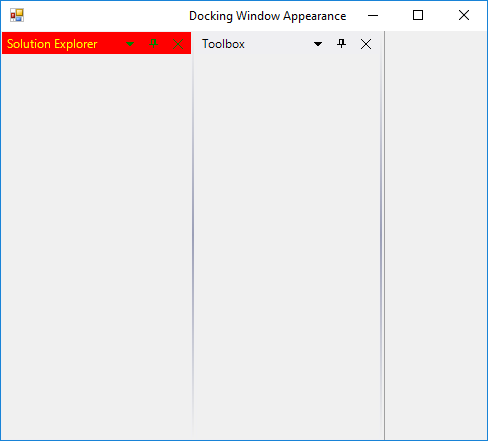
See Also
Change dock provider styles
The docking manager control helps to drag a docked control using the DragProviderStyle property. By setting this property, you can see arrows on four sides of the form when the control is dragged. These arrows guide you where the window should be docked. Keeping the mouse pointer on a particular arrow displays a shadow such as an appearance based on the side of docking.
The following are some of the available docking provider styles:
- Standard (Default value: no arrows appears for this option)
- VS2005
- VS2008
- VS2010
- VS2012
- Whidbey
- Office2016Colorful
- Office2016DarkGray
- Office2016Black
this.dockingManager1.DragProviderStyle = Syncfusion.Windows.Forms.Tools.DragProviderStyle.VS2008;Me.dockingManager1.DragProviderStyle = Syncfusion.Windows.Forms.Tools.DragProviderStyle.VS2008- VS2005
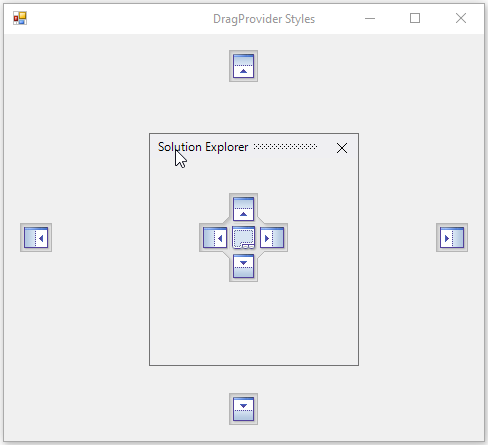
- VS2008
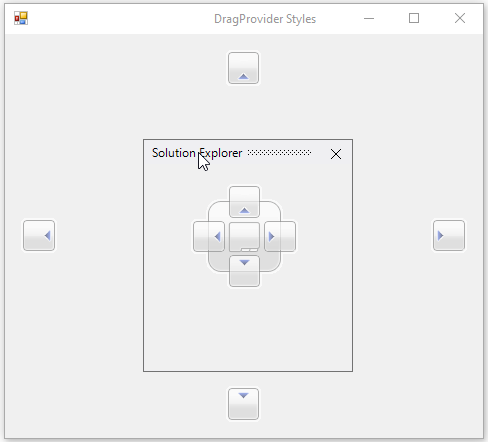
- VS2010
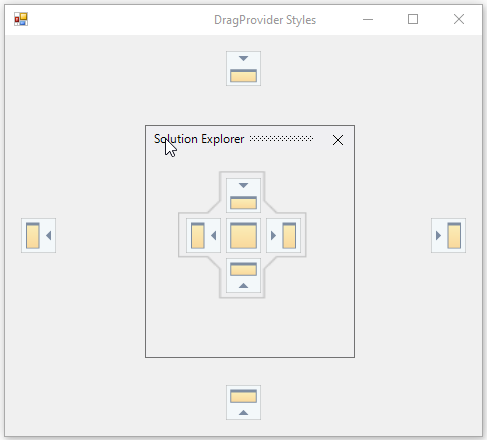
- VS2012
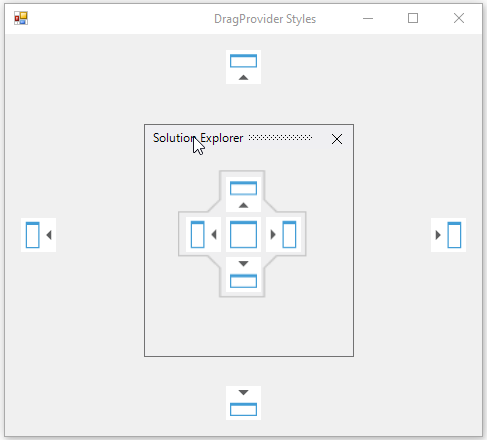
- Whidbey
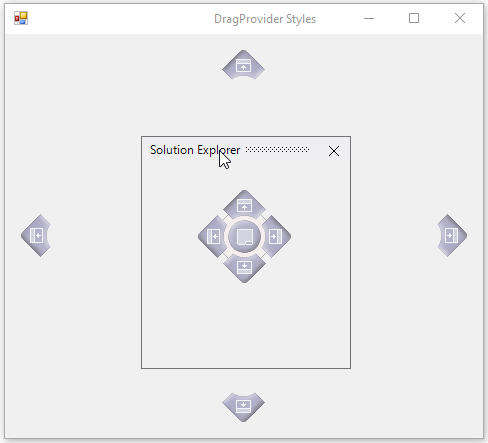
- Office2016Colorful
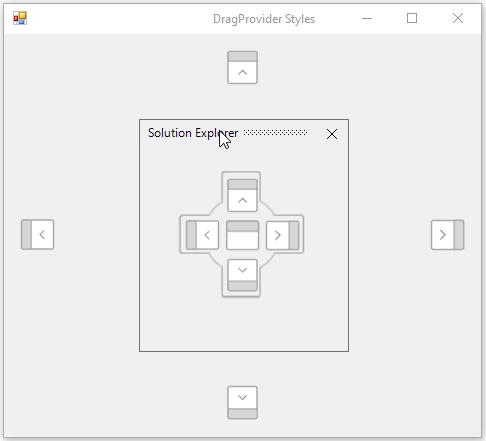
- Office2016DarkGray
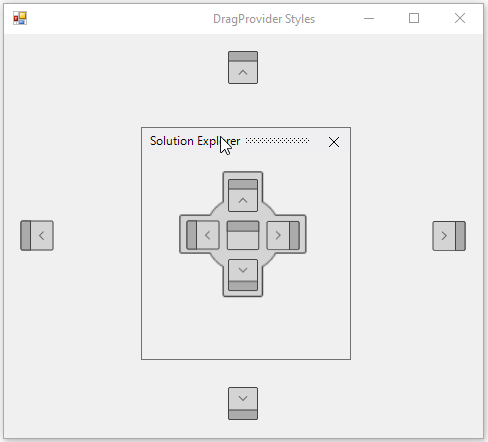
- Office2016Black
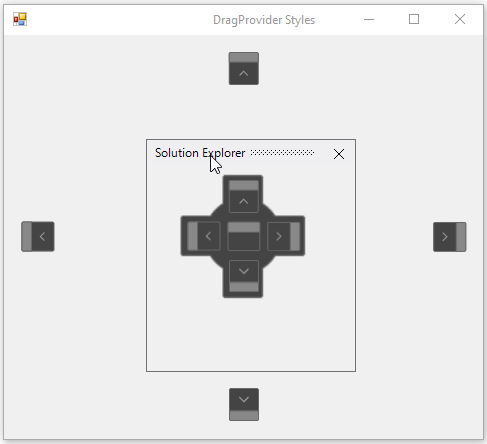
Right-to-left
Docking manager control elements can be aligned in right-to-left layout when the HostControl RightToLeft value is set to yes.
//Enable the Right to Left
this.dockingManager1.HostControl = this;
this.RightToLeft = RightToLeft.Yes;l
'Enable the Right to Left
Me.dockingManager1.HostControl = this
Me.RightToLeft = RightToLeft.Yes