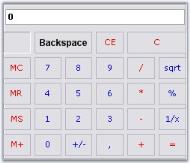Calculator Appearance in Windows Forms Calculator
4 Feb 20254 minutes to read
This section will walk you through the different appearance settings for the Calculator control.
- Layout Modes - Layout of the components in a Calculator control.
- Background Settings - Background settings for the control.
- Border Styles - Border for the control.
- Button Spacing - Spacing between the Calculator buttons.
- Button Foreground - Foreground settings for the buttons.
Layout Modes
The Calculator control can be laid out in the following modes.
- WindowsStandard Mode - Modeled with windows standard layout(Default) and
- Financial Mode - Modeled with windows financial layout.
this.calculatorControl1.LayoutType = Syncfusion.Windows.Forms.Tools.CalculatorLayoutTypes.Financial;Me.calculatorControl1.LayoutType = Syncfusion.Windows.Forms.Tools.CalculatorLayoutTypes.Financial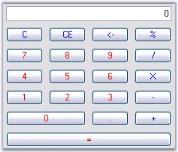
NOTE
We can set different button styles for the Calculator control, using CalculatorControl.ButtonStyle property. Refer_ Themes and Button Styles _topic to know more. ButtonStyles can be applied to both the layout modes.
Background Settings
Background settings for a Calculator control is discussed in this section.
Background Color
The background of the Calculator can be painted using the below properties.
this.calculatorControl1.BackColor = System.Drawing.Color.WhiteSmoke;
this.calculatorControl1.BackgroundColor = new Syncfusion.Drawing.BrushInfo(Syncfusion.Drawing.GradientStyle.Vertical, System.Drawing.Color.WhiteSmoke, System.Drawing.Color.SlateGray);Me.calculatorControl1.BackColor = System.Drawing.Color.WhiteSmoke
Me.calculatorControl1.BackgroundColor = New Syncfusion.Drawing.BrushInfo(Syncfusion.Drawing.GradientStyle.Vertical, System.Drawing.Color.WhiteSmoke, System.Drawing.Color.SlateGray)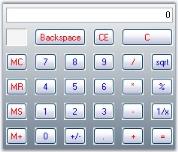
Background Image
The background of the Calculator control can be filled with an image using BackgroundImage property.
this.calculatorControl1.BackgroundImage = ((System.Drawing.Image)(resources.GetObject("calculatorControl1.BackgroundImage")));
this.calculatorControl1.BackgroundImageLayout = System.Windows.Forms.ImageLayout.Center;Me.calculatorControl1.BackgroundImage = DirectCast((resources.GetObject("calculatorControl1.BackgroundImage")), System.Drawing.Image)
Me.calculatorControl1.BackgroundImageLayout = System.Windows.Forms.ImageLayout.Center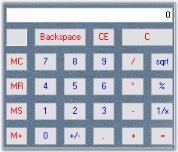
Border Styles
The BorderStyle property used to specify the border style for the Calculator control.
this.calculatorControl1.BorderStyle = System.Windows.Forms.Border3DStyle.Etched;this.calculatorControl1.BorderStyle = System.Windows.Forms.Border3DStyle.Etched;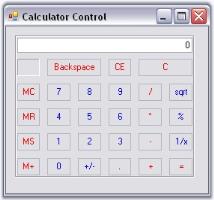
Button Spacing
The default spacing between the Calculator buttons can be modified by enabling UseVerticalAndHorizontalSpacing property.
this.calculatorControl1.UseVerticalAndHorizontalSpacing = true;
this.calculatorControl1.HorizontalSpacing = 5;
this.calculatorControl1.VerticalSpacing = 5;Me.calculatorControl1.UseVerticalAndHorizontalSpacing = True
Me.calculatorControl1.HorizontalSpacing = 5
Me.calculatorControl1.VerticalSpacing = 5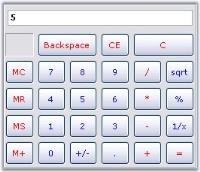
Button Foreground
Using SetButtonFont and SetButtonColor properties, we can set the font style and color for the button text. The button can be identified using CalcActions enumerator.
this.calculatorControl1.SetButtonColor(CalcActions.CalcSpecialBackspace, Color.Black);
this.calculatorControl1.SetButtonFont(CalcActions.CalcSpecialBackspace, new Font("Arial", 9, FontStyle.Bold));Me.calculatorControl1.SetButtonColor(CalcActions.CalcSpecialBackspace, Color.Black);
Me.calculatorControl1.SetButtonFont(CalcActions.CalcSpecialBackspace, New Font("Arial", 9, FontStyle.Bold))