Sorting in WinUI TreeGrid
27 Feb 202512 minutes to read
SfTreeGrid allows you to sort the data against one or more columns either in ascending or descending order. When sorting is applied, the rows are rearranged based on sort criteria. You can allow users to sort the data by touching or clicking the column header using SfTreeGrid.AllowSorting property to true.
<treeGrid:SfTreeGrid Name="treeGrid"
AllowSorting="True"
AutoExpandMode="RootNodesExpanded"
ItemsSource="{Binding Employees}"
ParentPropertyName="ID"
ChildPropertyName="ReportsTo"
SelfRelationRootValue="-1">
</treeGrid:SfTreeGrid>this.treeGrid.AllowSorting = true;In another way, you can enable or disable the sorting for particular column by setting the TreeGridColumn.AllowSorting property.
<treeGrid:SfTreeGrid Name="treeGrid"
AllowSorting="True"
AutoExpandMode="RootNodesExpanded"
ItemsSource="{Binding Employees}"
ParentPropertyName="ID"
ChildPropertyName="ReportsTo"
SelfRelationRootValue="-1">
<treeGrid:SfTreeGrid.Columns>
<treeGrid:TreeGridTextColumn HeaderText="First Name" MappingName="FirstName" AllowSorting="True" />
<treeGrid:TreeGridTextColumn HeaderText="Last Name" MappingName="LastName" AllowSorting="False" />
<treeGrid:TreeGridNumericColumn HeaderText="Employee ID" MappingName="ID" />
<treeGrid:TreeGridTextColumn HeaderText="Title" MappingName="Title" />
<treeGrid:TreeGridNumericColumn HeaderText="Salary" MappingName="Salary" DisplayNumberFormat="C2"/>
<treeGrid:TreeGridNumericColumn HeaderText="Reports To" MappingName="ReportsTo" />
</treeGrid:SfTreeGrid.Columns>
</treeGrid:SfTreeGrid>this.treeGrid.Columns["FirstName"].AllowSorting = true;
this.treeGrid.Columns["EmployeeID"].AllowSorting = false;NOTE
TheTreeGridColumn.AllowSorting takes higher priority than SfTreeGrid.AllowSorting property.
End users can sort the column by clicking column header cell. Once the columns get sorted, the sort indicator will be displayed on the right side of the column header.
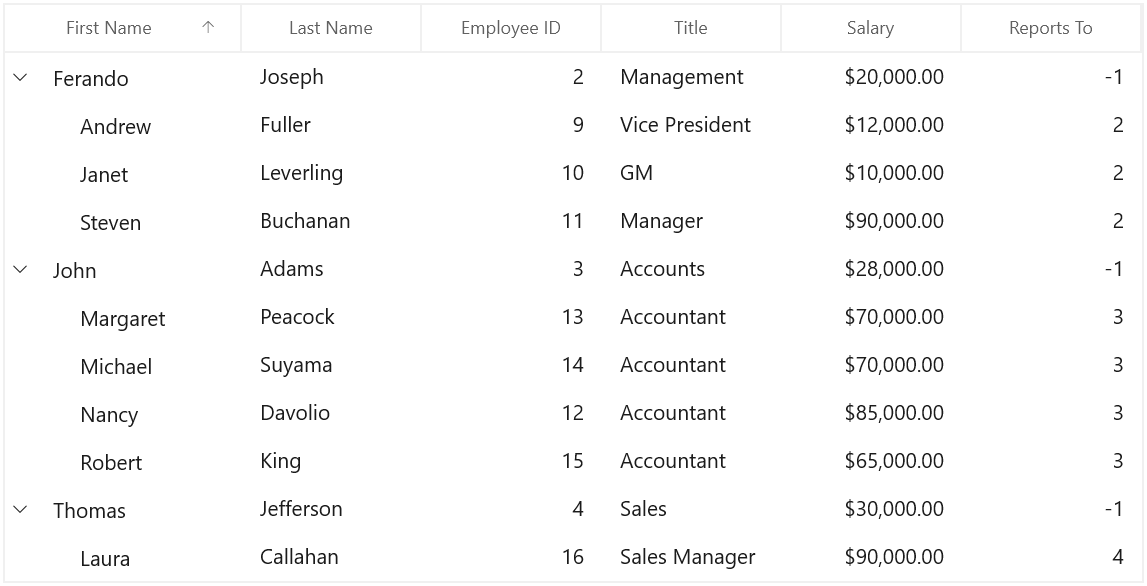
Sort column in double click
By default, column gets sorted when column header clicked. You can change this behavior to sort the column in double click action by setting SfTreeGrid.SortClickAction property to DoubleClick.
<treeGrid:SfTreeGrid Name="treeGrid"
AllowSorting="True"
AutoExpandMode="RootNodesExpanded"
SortClickAction="DoubleClick"
ItemsSource="{Binding Employees}"
ParentPropertyName="ID"
ChildPropertyName="ReportsTo"
SelfRelationRootValue="-1">
</treeGrid:SfTreeGrid>this.treeGrid.AllowSorting = true;
this.treeGrid.SortClickAction = SortClickAction.DoubleClick;Sorting order
By default, the data is sorted in ascending or descending order when clicking column header. You can rearrange the data to its initial order from descending, when clicking column header by setting SfTreeGrid.AllowTriStateSorting property.
Following are the sequence of sorting orders when clicking column header,
- Sorts the data in ascending order
- Sorts the data in descending order
- Clears the sorting and records displayed in its initial order
Multi column sorting
SfTreeGrid control allows you to sort more than one column, where sorting is applied one column against other columns. To apply sorting on multiple columns, user have to click the column header by pressing the Ctrl key.
In the below screen shot, the First Name column sorted. Then the Employee ID column is sorted against the First Name data by clicking column header by pressing Ctrl key. The sorting state of First Name column is preserved and Employee ID column sorted against First Name column.
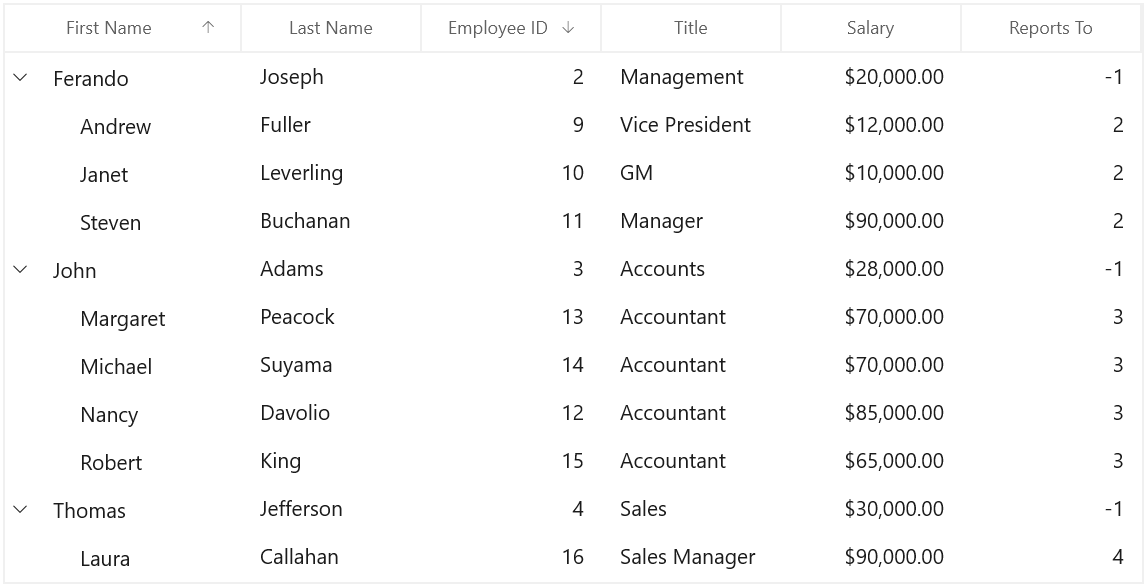
Display sort order
It is also possible to display sorted order of columns in header by setting SfTreeGrid.ShowSortNumbers property to true.
<treeGrid:SfTreeGrid Name="treeGrid"
AllowSorting="True"
AutoExpandMode="RootNodesExpanded"
ShowSortNumbers="True"
ItemsSource="{Binding Employees}"
ParentPropertyName="ID"
ChildPropertyName="ReportsTo"
SelfRelationRootValue="-1">
</treeGrid:SfTreeGrid>this.treeGrid.ShowSortNumbers = true;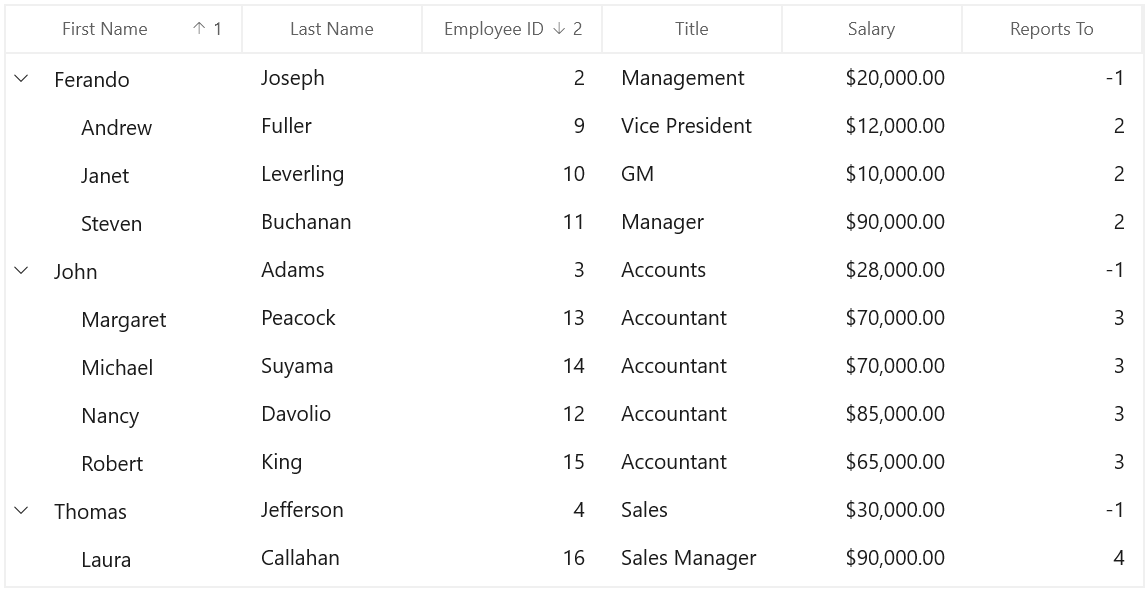
Programmatic Sorting
You can sort the data programmatically by adding or removing the SortColumnDescription in SfTreeGrid.SortColumnDescriptions property.
NOTE
SfTreeGrid.SortColumnChanging and SfTreeGrid.SortColumnChanged events are not raised when the data sorted programmatically through
SfTreeGrid.SortColumnDescriptions.
Adding sort columns
<treeGrid:SfTreeGrid Name="treeGrid"
AllowSorting="True"
AutoExpandMode="RootNodesExpanded"
ItemsSource="{Binding Employees}"
ParentPropertyName="ID"
ChildPropertyName="ReportsTo"
SelfRelationRootValue="-1">>
<treeGrid:SfTreeGrid.SortColumnDescriptions>
<grid:SortColumnDescription ColumnName="FirstName" SortDirection="Ascending" />
<grid:SortColumnDescription ColumnName="EmployeeID" SortDirection="Descending"/>
</treeGrid:SfTreeGrid.SortColumnDescriptions>
</treeGrid:SfTreeGrid>this.treeGrid.SortColumnDescriptions.Add(new SortColumnDescription() { ColumnName = "FirstName", SortDirection = SortDirection.Ascending });
this.treeGrid.SortColumnDescriptions.Add(new SortColumnDescription() { ColumnName = "EmployeeID", SortDirection = SortDirection.Descending });Removing sort columns
You can unsort the data by removing the corresponding SortColumnDescription from the SfTreeGrid.SortColumnDescriptions property.
var sortColumnDescription = this.treeGrid.SortColumnDescriptions.FirstOrDefault(col => col.ColumnName == "FirstName");
if (sortColumnDescription != null)
this.treeGrid.SortColumnDescriptions.Remove(sortColumnDescription);Clear sorting
You can clear sorting, by clearing the SfTreeGrid.SortColumnDescriptions.
this.treeGrid.SortColumnDescriptions.Clear();Custom sorting
SfTreeGrid allows you to sort the columns based on the custom logic.
The custom sorting can be applied by adding the SortComparer instance to SfTreeGrid.SortComparers.
The SortComparer have the following properties,
PropertyName - Gets or sets the name of the column to apply custom sorting.
Comparer - Gets or sets the custom comparer in which you can code to compare the data using custom logic.
Follow the below steps to add custom comparer to sort using custom logic,
Define custom comparer with custom sort logic
In the below code snippet, FirstName property is compared based on its string length, instead of default string comparison.
public class CustomSortComparer : IComparer<object>
{
public int Compare(object x, object y)
{
var item1 = x as EmployeeInfo;
var item2 = y as EmployeeInfo;
var value1 = item1.FirstName;
var value2 = item2.FirstName;
int c = 0;
if (value1 != null && value2 == null)
{
c = 1;
}
else if (value1 == null && value2 != null)
{
c = -1;
}
else if (value1 != null && value2 != null)
{
c = value1.Length.CompareTo(value2.Length);
}
if (SortDirection == ListSortDirection.Descending)
c = -c;
return c;
}
//Get or Set the SortDirection value
private ListSortDirection _SortDirection;
public ListSortDirection SortDirection
{
get { return _SortDirection; }
set { _SortDirection = value; }
}
}Adding custom comparer to SfTreeGrid
Custom comparer can be added to SfTreeGrid.SortComparers property. SortComparers maintains custom comparers and the custom comparer gets called when corresponding column gets sorted by clicking column header or programmatically.
<treeGrid:SfTreeGrid.SortComparers>
<data:SortComparer Comparer="{StaticResource sortComparer}" PropertyName="FirstName"/>
</treeGrid:SfTreeGrid.SortComparers>this.treeGrid.SortComparers.Add(new SortComparer() { Comparer = new CustomSortComparer(), PropertyName = "FirstName" });Sorting FirstName column sorts the data using custom sort comparer available in SfTreeGrid.SortComparers.
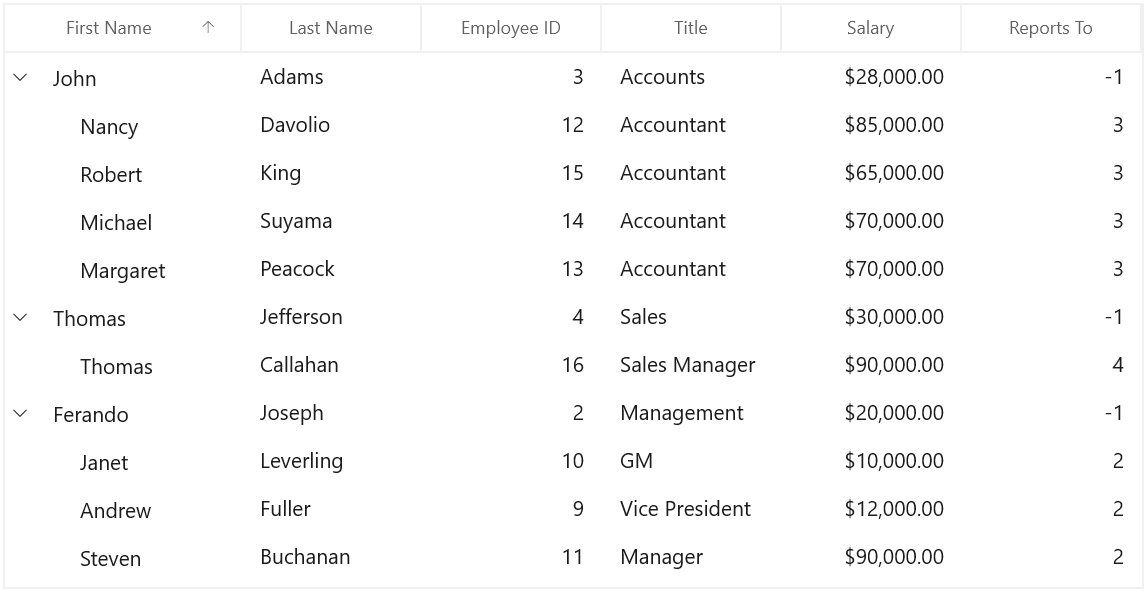
Handling events
SortColumnChanging event
SfTreeGrid.SortColumnChanging event occurs while sorting the columns by clicking column header. GridSortColumnsChangingEventArgs has following members which provides information for SortColumnChanging event.
Action - Gets the action triggered this event.
Cancel - Setting value to true, cancels the triggered action.
AddedItems - Gets the list of new SortColumnDescriptions that are added.
RemovedItems - Gets the list of SortColumnDescriptions that are removed.
CancelScroll - Gets or sets a value that indicates, whether scroll and bring SelectedItem in view after sorting takes place.
You can prevent sorting for the particular column through GridSortColumnsChangingEventArgs.Cancel property of SortColumnChanging event.
this.treeGrid.SortColumnsChanging += TreeGrid_SortColumnsChanging;
private void TreeGrid_SortColumnsChanging(object sender, GridSortColumnsChangingEventArgs e)
{
if (e.AddedItems[0].ColumnName == "FirstName")
{
e.Cancel = true;
}
}SortColumnChanged event
SfTreeGrid.SortColumnChanged event occurs when the sorting is applied to the column. GridSortColumnsChangedEventArgs provides information for SortColumnChanged event.